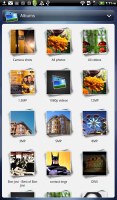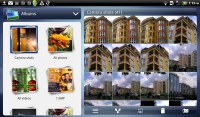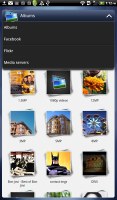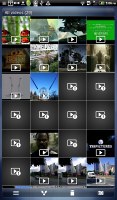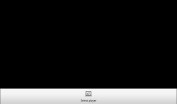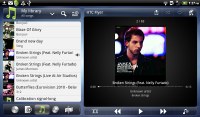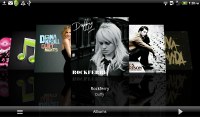HTC Flyer review – Pen pal
Pen pal
The new image gallery is cool
The HTC gallery has changed - it now stacks photos like the vanilla Android gallery does (it used to display a list of thumbnails). The Albums app automatically locates images and videos, no matter where they are stored.
Images and videos stored in different folders appear in different sub-galleries that automatically get the name of the folder – which is an effective file management solution. You can also select which folders the gallery should display.
The gallery looks exactly the same as on the Sensation, save for the landscape view. When you turn the device sideways it slips two screens into view - the first one with all the albums and a preview of each separate album too.
Once you pick one of the "stacks" (each representing a folder), you're presented with a grid of the photos inside. There is also a camera shortcut, but it’s only available once you start browsing any of the sub-folders.
As with the HTC Sensation, the Flyer supports multi-touch and you can take full advantage of it while browsing your images. You can zoom to 100% with a simple double tap on the screen. The implementation here is extra smooth too.
Sharing a photo on the device is very straightforward – tap the share button and pick your preferred sharing method. There’s everything from sharing via Bluetooth or email, to posting on Facebook, Twitter or photo sharing sites like Picasa and Flickr. You can also upload videos straight to YouTube. You could use DLNA to push photos to your compatible TV too.
You can also mass delete images, but still no mass copy-and-paste options.
You can’t copy/paste images from folder to folder either – you’d need a proper file manager for that.
Video player has DivX/Xvid support
The Flyer also offers the same video player as the Sensation. Though this time there's no shortcut for it from the main menu and the only way to access it is from the gallery via the All videos album.
The video files are displayed as a grid and can be shared over MMS, email, or YouTube, Facebook and Flickr, even apps like Dropbox if you have it installed.
The video playing interface on the HTC Flyer offers a full screen toggle (stretch / crop video to fit the screen) and you can scrub through videos. SRS sound enhancement is also available but there’s no subtitle support.
The video player does OK in general except the Flyer can only go up to 720p playback. The player handled all 720p DivX or Xvid videos. We couldn't find a video it couldn't play, except those that were FullHD, MKV files and others too tough to handle.
Great music player
The standard music library view is the Artists section, but you can easily switch to one of the other six tabs beneath, which are for Albums, All Songs, Playlists, Genres, Composers and Purchased (at least our unit had, which featured a Vodafone music shop).
A dropdown at the top of the screen lets you switch between your library on the phone and DLNA media servers.
The now playing interface is a Cover-Flow-like visualization of the current playlist – you can swipe sideways to skip songs back or forward. You can opt to view the full playlist if you need to skip more than a few tracks.
The Flyer offers SRS sound enhancement to boost the listening experience. If you plug in headphones, you can change equalizer settings too.
Two shortcuts in the top corners act as toggles for shuffle and repeat. Other goodies include looking up a song on YouTube or updating the album art for the current or all songs. You can enable auto update too.
Tapping the bar at the top of the screen that says "HTC Flyer" lets you play the song on another device wirelessly - either over DLNA or Bluetooth.
Two shortcuts in the top corners act as toggles for shuffle and repeat. Other goodies include looking up a song on YouTube or updating the album art for the current or all songs. You can enable auto update too.
Tapping the bar at the top of the screen that says "HTC Flyer" lets you play the song on another device wirelessly - either over DLNA or Bluetooth.
The lockscreen has a neat feature - a 3D card stays on and lets you control the music player (previous, next and play/pause). The card also shows the album art and name of the song and artist. You can flip the card - it's reverse sideshows album art and track info too, but lacks music controls. That's not particularly useful but is good eye candy.

The cool 3D lockscreen music shortcut
There’s a music recognition app – SoundHound. It easily ID's a song from just a short sample. Or you can say the name of the artist and song and SoundHound will find it for you, including lyrics. The free app however only offers a limited number of uses (99).
Excellent audio output
The HTC Flyer is not as good as the iPad in terms of audio output, but it can stand its ground against every other competitor quite well. Its only problem is that its not as loud as you might expect a device this big to be - in fact there are plenty of smartphones louder than it. Other than that there isn't much to frown at really.
If you like to use an active external amplifier the Flyer will produce good clean output as verified by the scores in our test. The stereo crosstalk is slightly higher than we are used to under those circumstances, but it's still virtually undetectable with a naked ear.
The really great news is that marks remained impressively high even after we plugged in a pair of headphones. The stereo crosstalk is the only part of its performance to actually worsen and it didn't deteriorate nearly as much as with other devices we have tested. Of all the devices we have tested the Flyer is probably the one that handles headphones the best. Kudos to HTC for that.
And here go the results so you can see for yourselves.
| Test | Frequency response | Noise level | Dynamic range | THD | IMD + Noise | Stereo crosstalk |
| HTC Flyer | +0.07, -0.34 | -89.1 | 89.1 | 0.015 | 0.040 | -77.1 |
| HTC Flyer (headphones attached) | +0.10, -0.31 | -89.7 | 89.6 | 0.021 | 0.077 | -68.2 |
| Motorola XOOM | +0.03, -0.22 | -95.8 | 95.8 | 0.0022 | 0.017 | -88.1 |
| Motorola XOOM (headphones attached) | +1.04, -0.21 | -95.6 | 95.6 | 0.014 | 0.495 | -60.6 |
| +0.02, -0.12 | -91.0 | 91.0 | 0.013 | 0.015 | -93.0 | |
| +0.03, -0.11 | -90.9 | 90.8 | 0.0031 | 0.042 | -59.1 | |
| HTC Sensation | +0.05, -0.34 | -90.2 | 90.2 | 0.012 | 0.021 | -91.1 |
| HTC Sensation (headphones attached) | +0.71, -0.15 | -89.1 | 90.1 | 0.019 | 0.522 | -70.6 |
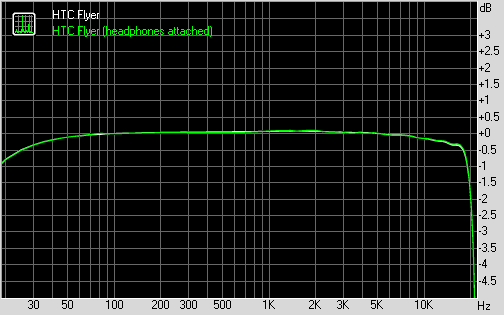
HTC Flyer frequency response
You can learn more about the whole testing process here.
Reader comments
- Frank
- 29 Nov 2019
- CDF
Is it still in market
- Segapo
- 06 Apr 2016
- rsI
Hello everyone I have this HTC tab so it fell and broke the screen and I am struggling to repair it because they can't find the screen/ LCD. Please me up guys I love it so so much and I want to fix it. email: smade124@gmail.com
- Akesh
- 16 Jun 2012
- Fq{
Hi All I have just signed up for the HTC flyer.The one issue thats bugging me literally is the fact that on PDF Viewer,the thinnest pen stroke is too thick !! The same problem does not apply when using the Reader and annotating an EBook. Please a...