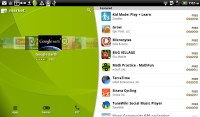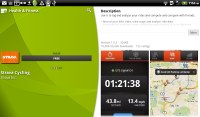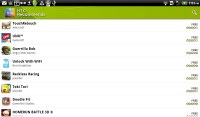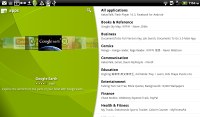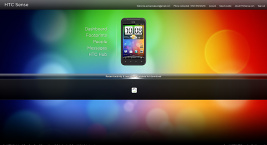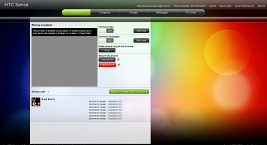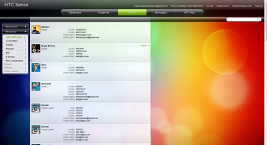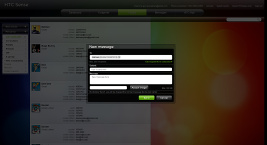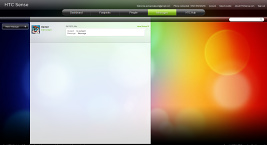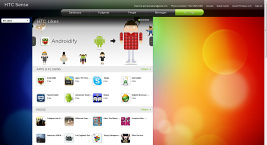HTC Flyer review – Pen pal
Pen pal
Android market, HTCsense.com
The structure of the Android Market is quite simple – featured apps on top and above them, three sections (Applications, Games and Downloads). There is also a shortcut up there for initiating a search.
The Applications and Games sections are divided into subsections (e.g. Communication, Entertainment etc.), so you can filter the apps that are relevant to you. Of course, there is also an option to display all apps in bulk, but you’ll probably need days to browse them all that way.
There are all kinds of apps in the Android market and the most important ones are covered (file managers, navigation apps, document readers etc.).
HTC Likes is an alternative way to browse the Market, which might prove to be more convenient than the vanilla app. It has tabs for Featured and Popular apps, which are presented as 3D cards.
Not quite an app store, but the HTC Hub is a good source of widgets, wallpapers, scenes and skins and also sound customizations – ringtones, alarms and notification sounds and entire sound sets (a set is a whole package that brings together the other three categories).
HTCSense.com integration
HTCSense.com offers some premium features for free (a bit like HTC Locations). The Phone locator can be used to locate your Flyer if it’s stolen and you can lock it or even erase all the data from it.
And don’t worry – HTCSense.com will back up your Flyer's contacts and messages (though contacts should already be safe and sound in the Google cloud).
Some other handy features include ring phone (if you’ve lost it in your room and can’t find it), toggles for call and message forwarding. Of course all of this doesn't apply to the Flyer, save for message forwarding. The site also lets you view and edit contacts and view messages. You can compose SMS and MMS messages too – so you can use the big computer keyboard and you don’t even have to have the Sensation in front of you to send a couple of messages.
You can also view your and your friends’ Footprints. Finally, HTC Hub lets you browse apps and games on the computer and mark them, which makes them easier to find on the phone later (in HTC Likes). You can’t initiate an app download from the site though.
The site is a bit heavy but if you’re using an updated browser you should be fine. However, HTCSense.com failed to load properly in Internet Explorer 9 but it worked once we enabled Compatibility Mode.
GPS navigation the HTC-slash-Google way
The HTC Flyer has a built-in GPS receiver, which managed to get a lock in about a minute (with A-GPS switched off). If all you need is a rough idea of where you are (within 150 meters) you can use the Cell-ID and Wi-Fi network lock, which is very fast.
Google Maps is a standard part of the Android package and we’ve covered it many times before. It offers voice-guided navigation in certain countries and falls back to a list of instructions elsewhere. You can plan routes, search for nearby POI and go into the always cool Street View.
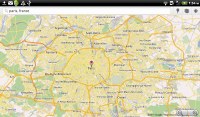
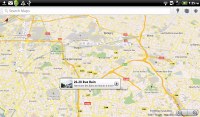
Google Maps on the 7" screen
Google Maps Street view looks a feels way better on the bigger 7" screen of the Flyer. In essence it's exactly the same as on handsets - it just gives you more room to enjoy it on.
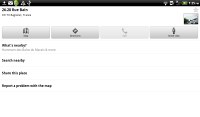

Street view is great on a bigger screen
An alternative form of navigation is the new HTC Locations. With it you can download country maps for free, or just cache maps as you browse (the size of the cache is adjustable). Google Maps has caching enabled too, but the best part about Locations is that it can calculate new routes even when offline – and Gmaps can’t (it can only reroute you, not calculate a new route).
It doesn’t do voice-guided navigation for free like Ovi Maps though – but still, you can use the list of instructions and tap the next and pervious arrows to see the next turn. Not ideal but it’s a great addition, especially since it’s free. You can always pay for a voice-guided navigation license too - it's cheaper than buying a dedicated GPS unit.

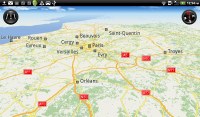
HTC's GPS solution - Locations
HTC Locations has a regular 2D view and a 3D view, which is convenient because it gives you a better look of what’s ahead. It’s just as easy to work with as Google Maps and has POI too (including your Footprints) and also 3D buildings.
Pinch zoom works in both 2D and 3D modes and you can turn on compass mode – at first it seems choppy, but that’s only to avoid wobbling (digital compasses are not the most accurate things in the world). You could use two fingers to rotate the camera manually too.
Reader comments
- Frank
- 29 Nov 2019
- CDF
Is it still in market
- Segapo
- 06 Apr 2016
- rsI
Hello everyone I have this HTC tab so it fell and broke the screen and I am struggling to repair it because they can't find the screen/ LCD. Please me up guys I love it so so much and I want to fix it. email: smade124@gmail.com
- Akesh
- 16 Jun 2012
- Fq{
Hi All I have just signed up for the HTC flyer.The one issue thats bugging me literally is the fact that on PDF Viewer,the thinnest pen stroke is too thick !! The same problem does not apply when using the Reader and annotating an EBook. Please a...