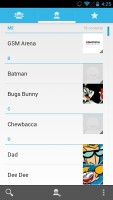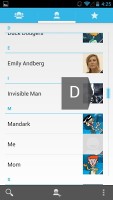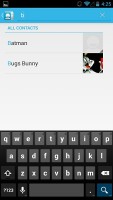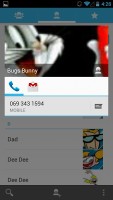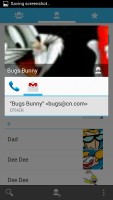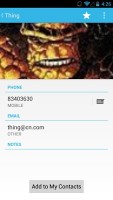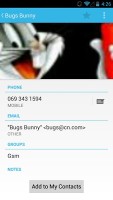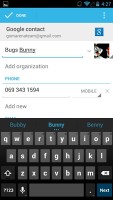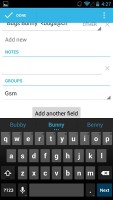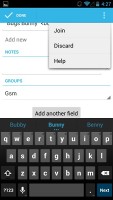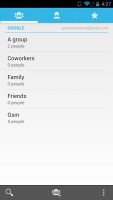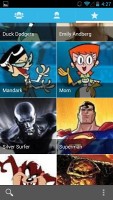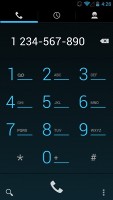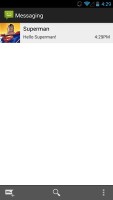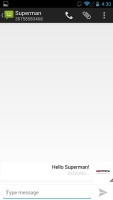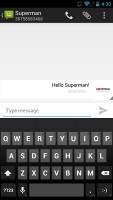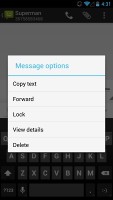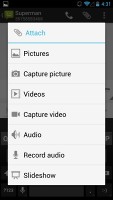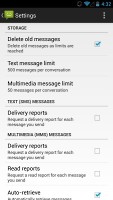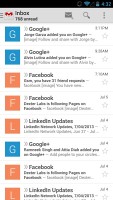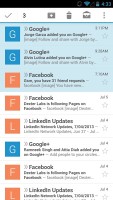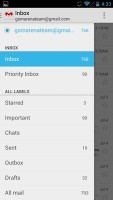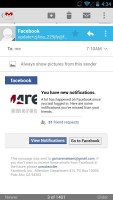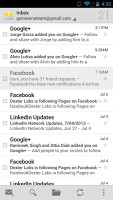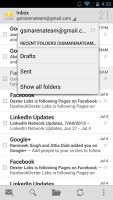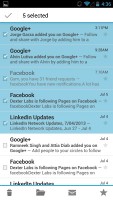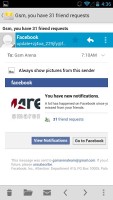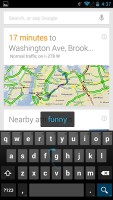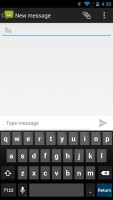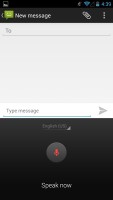HTC One Google Play Edition review: One for Google
One for Google
Great phonebook
The phonebook is the stock Android app People, which hasn't been changed since its major redesign last year with the introduction of Ice Cream Sandwich.
It's made up of three tabs that you can switch between with sideways swipes. The middle tab is the default one, listing all of your contacts. Contacts are listed with a name and a picture to the right. They can be sorted by first or last name, and viewed as first name or last name first.
There's a permanent scroll bar available that you can grab and jump straight to contacts starting with a certain letter. There's regular search as you type too.
The quick contacts feature triggers on tapping a contact image to bring up a tabbed popup window. The tabs are phone and email with a list of the available numbers or addresses. These tabs can be navigated with sideways swipes as well.
The single contact view displays the contact's name along with a star to favorite a contact and a Settings button that lets you edit, share or delete a contact, as well assign custom ringtones to them or set the phone to redirect calls from that contact straight to voice mail.
Under that is a list of all contact info sorted by category - phone numbers, emails, events, notes and so on.
While editing a contact, you can add new fields of different types to fill in more info for the contact. You can link contacts too, if you've added the same person on multiple services.
The contacts that the phonebook displays can be filtered by service (e.g. hide all Facebook contacts) and even group (so you can hide all contacts that don't belong in a group, for example).
The other two major tabs in the phonebook are Groups and Favorites. Groups are listed by service (e.g. your Gmail account), while favorites are a listed as a grid of large contact photos, which is readily thumbable.
Basic telephony
In-call quality of the HTC One Google Play Edition has remained unblemished. Voices come out loud and clear and the device held on to signal without issue.
This is one of the areas where stock Android is a step down from the Sense-d version of the international model.
The dialer features the neon-blue on black theme, but hasn't grown any new functionality. There's still no smart dialing, which is a real shame and frankly getting annoying.
The dialer is the first tab of the phone app, the other two being the Call log and the Favorites tab (you get the same in the Phonebook). In the Call log, you can't delete individual entries, which is mind-boggling.
Capable messaging
The messaging section is business as usual but with some improvements. All SMS/MMS communication is organized into threads - each thread consists of all messages between you and one of your contacts. A cool new feature is that you can select multiple threads to mass delete them.
Each thread is organized like an IM chat session, the latest message at the bottom. You can manage individual messages (forward, copy, delete) and even lock them (to prevent deletion). You can use search to find a specific message in all conversations.
Quick contacts work here too and there's a call shortcut at the top of the screen when viewing a thread.
You can set the One Google Play Edition to delete older messages (by default, it keeps 500 texts and 50 MMS). You can activate delivery reports and read reports too (they are notifications that the receiver has read the message).
Composing a text is still frustrating as the text box starts off as a single line and grows only up to three lines, which makes working with longer texts hard. We mostly let it slide on previous versions, but with a 4.7" screen there's no excuse not to make the text box bigger.
You can add multimedia (photos, videos, sounds, etc.), which will convert the message to an MMS. If you need multiple slides or multiple attachments, you can go to a full-blown MMS editor as well.
The Gmail app now features color coded sender images, based on the first letter of the sender's name. This lets you easily see who your most popular email correspondences are with. The default app supports multiple Gmail accounts, but there's no unified inbox.
A cool new feature in Gmail is that you can swipe left or right to move between messages in your inbox.
A recent major update of the app also automatically sorts out your incoming messages into three inboxes - primary, social, and one for promotional emails. We found it to work like a charm - it makes sorting through email messages much easier.
There is also a generic email app for all your other email accounts and it can handle multiple POP or IMAP inboxes. You have access to the messages in the original folders that are created online, side by side with the standard local ones such as inbox, drafts and sent items.
Unlike its Gmail counterpart, this app supports a combined inbox view. It color codes the inboxes so you can easily tell where each message came from. Unfortunately, there's no moving between messages with sideways swipes here.
The keyboard has now even more room to stretch its legs on the 4.7" screen and typing is very easy. Keys get even bigger when you switch to landscape mode - the long screen becomes very comfortable for two-thumb typing.
In Jelly Bean 4.2.2 Google introduced a new typing method called Gesture typing. It works in a manner very similar to Swype -- you just Swipe your finger over the letters you want to type, lifting after each word is complete. Naturally, the Gesture Typing feature benefits from the already existing Android word prediction, so you can just click on the words the keyboard suggests.
A tap on the text area will reveal a "handle" attached to the text cursor - it's easy and more accurate, which makes correcting mistakes easier. A double tap will bring up the select options - select word and select all - with two handles to adjust the start and end of the selection.
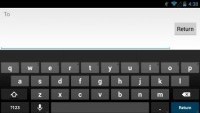
The keyboard in landscape mode
If a word has a typo, it will be underlined in red and when you tap it, the phone will offer a number of suggested corrections along with options to add the word to the phone's dictionary or just delete the word.
Reader comments
- tech engr.
- 15 Sep 2014
- v0q
for social media photos, no need to have a high resolution camera or high pixels,but only if you want to put your selfies into a large billboard that would be considered.
- butterflybrandy
- 17 Jul 2014
- 4Jr
When I firstGodsmack HTC One it had flash and then after 3 months it just disappeared how can i get it back if possible
- prasanth
- 27 Apr 2014
- rAQ
Actually the performance of HTC one is rocking .. never before seen .. but the camera gets purple ouutlining is main disadvantage..the other one is heating problem .. I don't know y my phone gets 46℃ is really bad ..