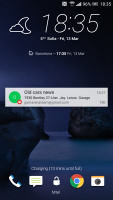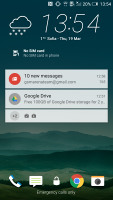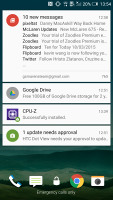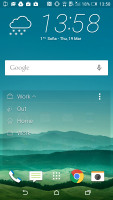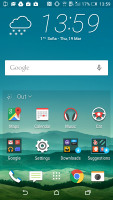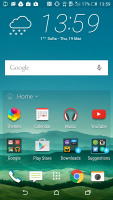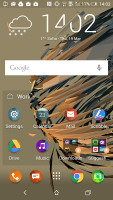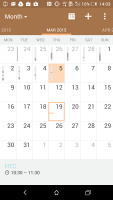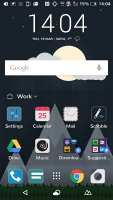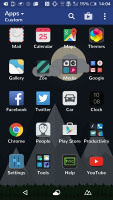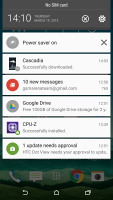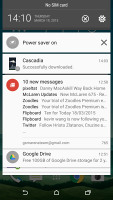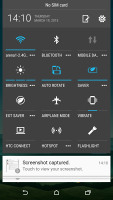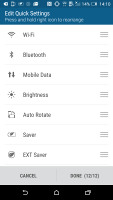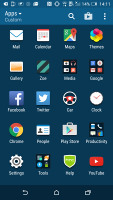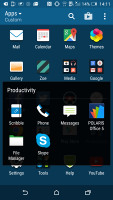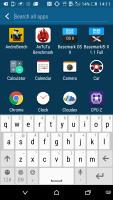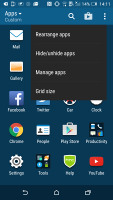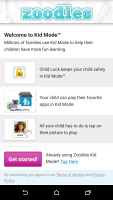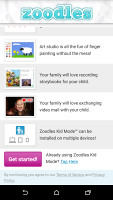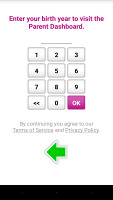HTC One M9 review: One up
One up
The One M9 comes with Lollipop mixed with Sense 7 UI
The HTC One M9 runs on the latest Android 5.0.2 Lollipop, with HTC's own Sense 7.0 UI layer on top. The new seventh revision of HTC Sense is as feature-rich as always, offers a more feature-rich Blinkfeed, homescreen and theme support, and promises a smooth and fluent user experience.
We've highlighted the new Sense 7 features in orange throughout the text, so it's easier for you to spot them.
Here you can see a quick video of the Sense 7, running on the HTC One M9.
The lockscreen hasn't changed much since Sense 6 - it features a clock with weather info plus four shortcut slots. Missed calls and incoming messages are duly displayed, too, of course. Lockscreen widgets aren't available this time around though.
The lockscreen in Sense 7 offers a brand new type of notification - mealtime, courtesy of the new Blinkfeed. The Blinkfeed will learn your lunch breaks and dinner times and it will pop up suggestions for nearby restaurants shortly before the time comes.
HTC One M9 supports both swipe up and double tap to unlock, meaning you won't have to rely on the power/lock key all the time.
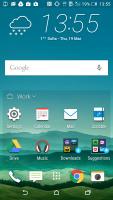

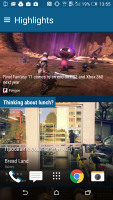
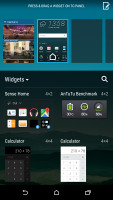
Sense 7 homescreens • Editing homescreens
The leftmost homescreen pane of the HTC One M9 is once again reserved for HTC Blinkfeed, which is now more powerful.
Much like before, Blinkfeed aggregates content from your social networks (Flickr, Foursquare, Google+, Instagram, LinkedIn, Tumblr, Twitter, Zoe), as well as from over a thousand news sources. You can pick the topics you're interested in and Blinkfeed will automatically pull relevant content. You can also search for specific content.
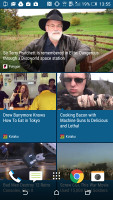
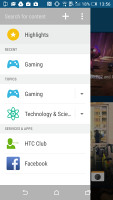
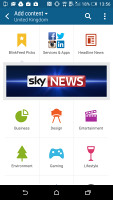
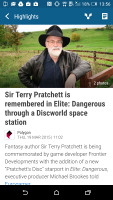
Blinkfeed combines social updates with news articles
The Blinkfeed service, with the help of the new Sense Home feature will now suggest nearby places to eat. Blinkfeed becomes aware of your eating habits and will eventually begin poping up restaurant suggestions on your lockscreen shortly before your lunch break or after you leave work. And if some of your friends have left reviews for those places, those will be shown as well, thanks to the Yelp and Foursquare integration.
Homescreens are fully customizable with links and widgets. If you don't find Blinkfeed particularly useful and don't want it lingering on the front you can do away with it just like any other widget.
Speaking of widgets, there is a brand new default widget called Sense Home. It looks quite ordinary with eight shortcuts - six of them are app shortcuts, while the last two are folders for recent documents and recommended apps you may want to download.
You can't configure the shortcuts, Home Sense chooses them for you, but you can opt to remove the smart folder. After you input your home and work addresses, the widget changes the visible shortcuts depending on your current location - work, home or outside. It learns what you are using the most and puts those apps up front. The Home Sense locations are also used by the Blinkfeed for mealtime suggestions.
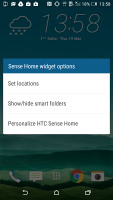
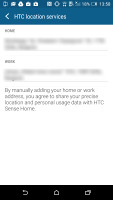
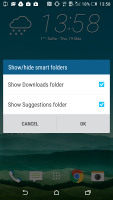
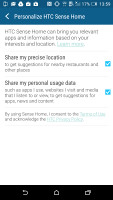
Configuring Sense Home - setting locations, folders
Wallpapers, lockscreen style, ringtones, notification sounds and alarms can be customized via a dedicated menu. Themes are also supported, richer and customizable than ever.
HTC highly praised the new themes support and they were right to do so. A theme now changes your lockscreen and homescreen wallpapers, the app drawer background, the default messaging app wallpaper, the system color scheme, the icon package for apps and settings, all ringtones and the system font.
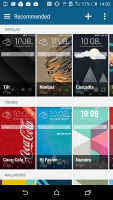
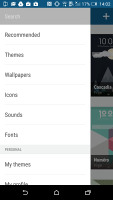
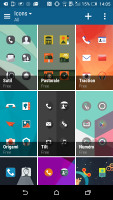
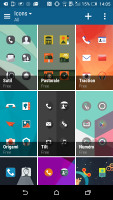
Theme Store offers various customizations including icon and font packs
There is a dedicated Themes Store for downloading themes, but you can also get fonts, pictures and ringtones separately and apply them to your current theme. You can even build your own themes very easily and if you think they are really good, you can upload them to the store for others to use.
One finger swipe from the top of the homescreen will open the notification area, which features a cleaner look in Android 5.0 Lollipop. An additional swipe reveals the quick toggles area that include Wi-Fi, Bluetooth, Airplane mode, screen auto-rotate, flashlight, location on/off, and the option to cast the screen. The quick toggles are configurable, of course.
The default layout of the app drawer is a 4 x 5 grid of app icons. A 3 x 4 mode is also available but that's a waste of a 5" screen. You can sort app icons alphabetically, chronologically or manually and you can hide the ones you don't need though, you can't uninstall any of those.
HTC has remodeled the task switching interface - recent apps are displayed in a 3 x 3 grid of thumbnails. Unlike before, there is no limit of 9 visible apps - once you pass 9 recent apps, a new page pops up to hold even more shortcuts. The default Card switching from Lollipop is available too, you need to enable it from the Task Switcher Settings.
There is also an option to pin an app and it will stay always in recent apps at the state you closed it.
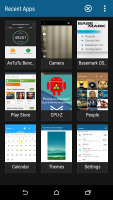
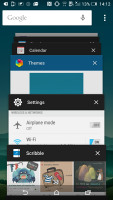
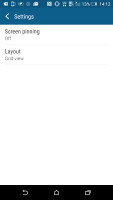
Custom app switcher complete with the default card-view
HTC Sense has a dedicated Car mode screen, which can be preset to launch automatically when the phablet connects to your car's Bluetooth.
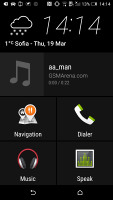
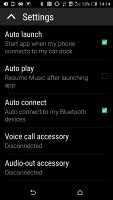
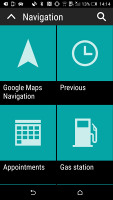
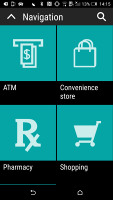
Car mode with big, easy to hit buttons
HTC One M9 comes with the Zoodles app, which serves the purpose of a restricted access Kid mode. You set up a profile for each of your kids - with a photo and birthdate - and pick which apps they can have access to. You can also download new fun videos and games straight from within the app.
Reader comments
- Bilal Raza
- 30 Jan 2023
- X$x
My phone wont turn on after 3 years and I have angry tired to hold the volume up and down and the power button but still don't work
- Khan
- 06 May 2020
- X06
I am using HTC M-8 since 2016 and so far it is giving the excellent performance except for . . the average Battery time. Rest, its quite user friendly, robust. Keeping in view M-8s performance, I purchase M-9 and for good about 2 years it never ...