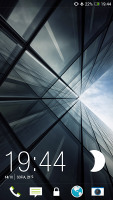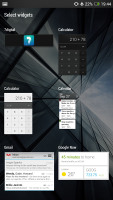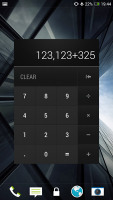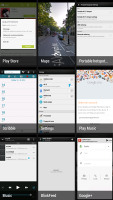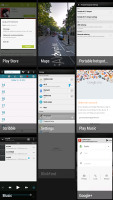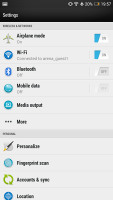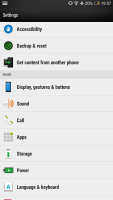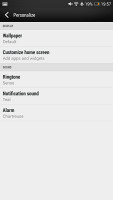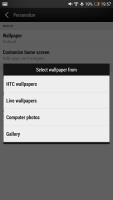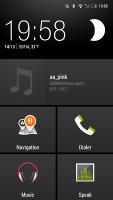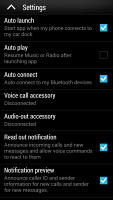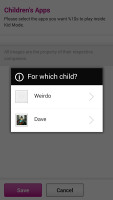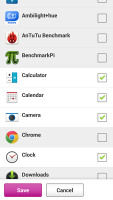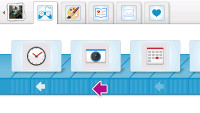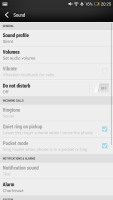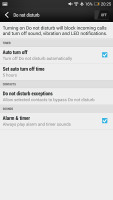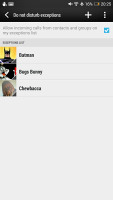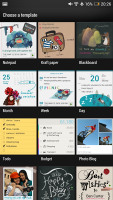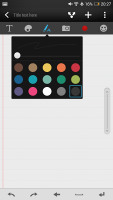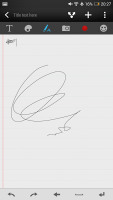HTC One Max review: Supersized
Supersized
Android 4.3 and Sense 5.5 in charge of UI
The HTC One Max runs on the latest available Android 4.3 Jelly Bean, but more importantly it comes with the latest version of Sense UI, 5.5. Much like Samsung, HTC prefers to add its own exclusive features to Android, instead of marching to Google's drum.
The latest Sense 5.5 brings better BlinkFeed, new camera features, customizable toggles, and the long awaited option to turn the BlinkFeed off.
Here's a quick overview of the HTC One Max interface:
The lockscreen now accepts widgets. You can reveal the second lockscreen with a swipe and start adding widgets. Each widget occupies a single pane. Unfortunately, there are very few available widgets for now.
The default lockscreen pane remains untouched. There's a clock, weather info and four shortcut slots. You can put a folder instead of an app shortcut if you need more than four apps accessible right from the lockscreen. Missed calls and incoming messages are duly displayed, too.
There's no way to change lockscreen shortcuts independently from the ones docked on the homescreen. Many users may find that inconvenient - LG and Samsung both let you do that on their phones.
The homescreen looks the same as we left it in HTC One's Android 4.2. The leftmost pane is the familiar BlinkFeed that resembles the Flipboard UI a lot. Thankfully, you can now turn the BlinkFeed off, if you prefer.
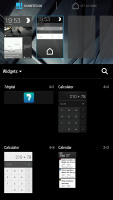
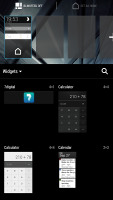
Turning the BlinkFeed on and off
The service aggregates posts from your social networks and stories from over a thousand news sources. You can pick what topics you're interested in and BlinkFeed will automatically pull relevant content. You can also search for specific content.
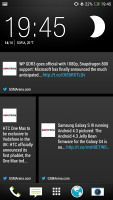
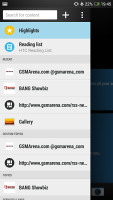
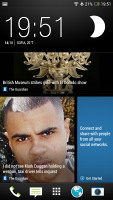
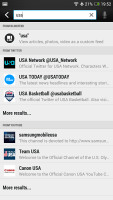
The new BlinkFeed • search through the BlinkFeed content
BlinkFeed has been updated with the new Sense 5.5 UI. Now you can reveal the new options menu with a swipe to the right. There you can select a specific topic or launch a search through the BlinkFeed content.
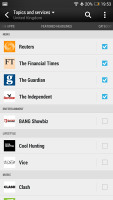
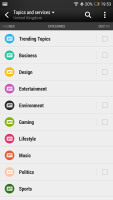
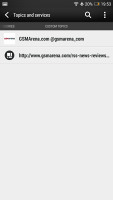
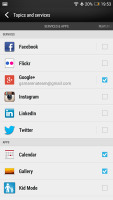
Adding topics to BlinkFeed is easy
If you have social network accounts linked, you can post on them straight from BlinkFeed, including sharing stories that you've come across on the feed.
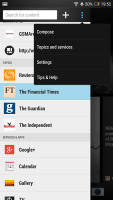
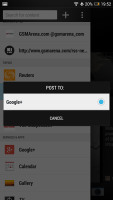
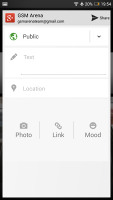
Posting to a social network via the BlinkFeed UI
Finally, BlinkFeed now offers you the option to save articles for later. You just need to tap the Read later dedicated icon when reading an article and it will be saved for later in the sliding-out menu.
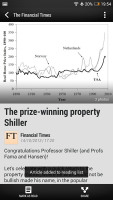
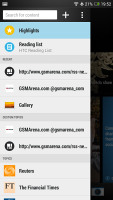
Adding an article for later reading • you can find it in the dedicated Reading list section
Just like its predecessors, the HTC One Max doesn't have a Menu key at all. Most of the UI has a virtual menu key, though, and most of the apps in the Play Store have already been updated so they don't require a Menu button, so that's hardly anything to worry about.
The notification area is one aspect of the interface where the HTC Sense has lately been a bit behind the curve. It's a pretty barren place to start with - you get the notifications themselves, the clock and date, and a shortcut to go to the power toggles page.
Yup, the power toggles are not placed on the notifications area of the pull-down menu, but you need a second tap to access them. Alternatively, you access them from everywhere by a slide down with two fingers.
What's new here on the HTC One Max is that for the first time on Sense UI you can choose the available toggles and their order.
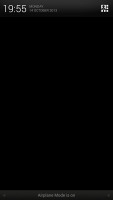
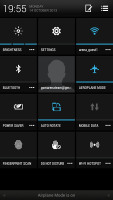
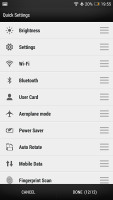
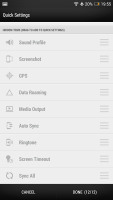
The notification area • Quick Settings pane • Editing the Quick Settings actions and order
Now, all that's left for HTC is to implement the long-press functionality, which other manufacturers have (a long press opens the corresponding settings menu).
Beyond what we just listed, Sense UI 5.5 feels very similar to its predecessor. You get up to five homescreen panes to fill with shortcuts and widgets (the sixth is reserved for BlinkFeed). Upon a pinch zoom, the enabled homescreen panes are displayed in the top one third of the screen, the rest available to the interface for adding widgets and shortcuts.
In the homescreen management interface, you can set any of the panes as default - including the BlinkFeed. Widgets are pulled out of a dedicated container and are not displayed in the app drawer, which we find to be the more intuitive approach. Another notable difference from Samsung TouchWiz and the LG Optimus UI is that the HTC One's homescreen panes cannot be scrolled in a loop.
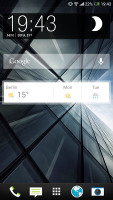
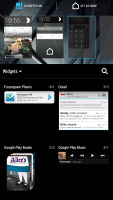
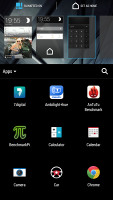
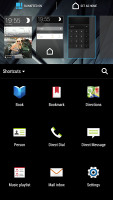
The homescreen • managing the homescreen
As for the app drawer itself, the default layout is a 3 x 4 grid of icons, which does not make best use of the huge, high-res screen. The icons aren't even bigger than usual, they just have plenty of padding. Luckily, you can switch to a 4 x 5 grid.
Either grid represents an Apple-style vertically scrollable list with an auto-hiding scroll bar on the right, indicating the number of "pages" the list of apps extends across. That's it, no extra tabs for widgets or recent downloads.
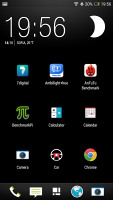
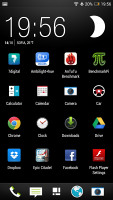

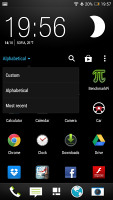
A 3 x 4 and 4 x 5 grid for the app drawer • sorting options
The sorting options (alphabetical, custom and chronological) are available on a hidden toolbar that shows upon a swipe down in the top page of the app drawer. It also hides shortcuts to the Google Play Store and Search, and lets you manage apps and select grid size.
The task switching interface is the same as in previous Ones - recent apps are displayed in a 3 x 3 grid of thumbnails, which makes way better use of all the available screen size and resolution. It's a single screen that cannot be scrolled, so nine of the most recently used apps is the most you can get. To terminate apps you have to swipe up or down (not left or right). The task switcher launches upon a double tap of the Home button.
The settings menu is untouched as well - everything is where you'd expect it to be.
Wallpapers, ringtones, notification sounds and alarms can be customized straight from here.
The HTC One Max comes with a dedicated Car mode screen, which has been styled to look like the rest of the interface. There are only five big controls besides the clock and weather info. There's music info too, which takes a whole row by itself, along with shortcuts to Navigation, Dialer, the Music player (again) and for Voice commands.
The app can be set to automatically launch when you put the phone in the car dock and connect to the car Audio over Bluetooth. There's also an option to resume playback of the music player or radio when the Car mode app launches, for an uninterrupted listening experience.
There's an interesting option in the phone's app drawer, borrowed from Windows Phone 8. It's called Kid mode and it is actually an app that lets you set up a profile for each of your kids, with a photo and birthdate and pick which apps they can have access to. One annoying bit is that to enable Kid mode the first time around, you need to sign up via email.
The app also comes with premium features and you can pretty much get it on any other Android smartphone running Android Froyo and up.
HTC usually includes an app to help you switch from your old phone by transferring the important data, and on the HTC One it's been updated. It can transfer data from an old HTC phone or an Android from a different maker (v2.3 Gingerbread and above), a Windows Phone, a BlackBerry, an iPhone or even some featurephones.
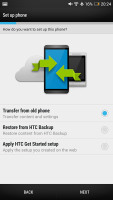
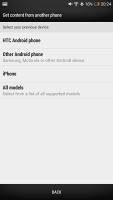
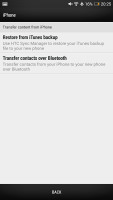
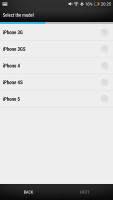
Transferring your data from your old phone to the HTC One is easy
The switch from an iPhone is pretty easy - the One can even read the data off an iPhone backup file, so even if you've lost or sold your iPhone, you'd still be able to copy all your contacts and personal files easily.
Speaking of iPhone, HTC introduces a new feature called Do Not Disturb mode, which does exactly what its iOS DND counterpart does. It gives users further control of notifications. If turned on, it will mute incoming calls or alerts, including LED notifications. You can allow calls from your favorite contacts, you can allow alarms and timer too, and you have the option to set the auto turn off interval. Unfortunately, you will have to turn the DND mode on manually every time, there is no scheduling option.
There's a dedicated shortcut to activate the DND feature in the notification pane with the toggles.
Even though the One Max is of the phablet kind, HTC did nothing particular to enhance the big-screen user experience. There are no single-hand operation mode, no specific phablet-oriented apps or productivity perks (such as split-screen or something), and while there is stylus support (and an official HTC stylus), there's not slot for it on the device.
The only HTC has provided the One Max users is the Scribble app that allows you to draw with fingers or a stylus and save your scetches. It offers different templates, but is still far behind the Note 3 services or even LG's Quick Note.
Reader comments
- Rusro
- 14 Jun 2017
- jBu
I've had this phone since 2013. I recently purchased the Bolt, n I came back to my first Love. HTC one max is the best phone ever made for me. They stopped sending upgrades a couple of years ago so I'm still operating on kit Kat, but that's fine w...
- Bars
- 28 Jan 2016
- pT2
you messed with charger port. try to fix that and your problem will be solved
- most
- 21 Aug 2015
- Nvv
How can I stop this car app from interrupting me when I am using other app, it is just getting me pissoff. Some one please help?