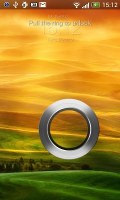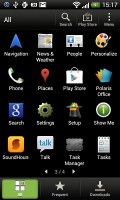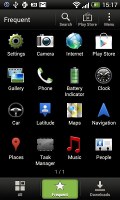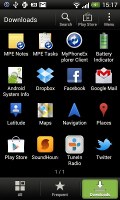HTC One V review: Chin up
Chin up
ICS all Sensed-out
The HTC One V comes with Android 4.0.3 and Sense 4.0 - the newest software available from both Google and HTC. We've seen Android 4.0 Ice Cream Sandwich several times already, but not quite like this.
The One V, strangely, lacks some of the Sesne UI features of its peers - the One X and One S. For one there's no leap view, which is really odd. Secondly the multitasking panel isn't the eye candy-filled one we saw in the S and X but a regular ICS one, where you swipe tabs either left or right to disable them. Third the lockscreen cannot be customized - you only get the option to enable or disable app shortcuts on it and there are no extra lockscreens to choose from or download all together.
Here's a video demo with the highlights of the latest Sense on the One V:
HTC are famous for their deep customizations of the interface of the host OS and the latest version of Sense is no exception, though the Taiwanese have taken user feedback to heart and worked hard to provide a much more unobtrusive experience.
By default the lockscreen has four shortcuts and a ring at the bottom. You drag the ring towards the center of the screen to unlock the phone.
Or, you can drag any of the shortcuts into the ring to unlock the phone and launch the corresponding app. You can assign any four apps to the lockscreen.
If you're using the music player, the playback controls show up on the lockscreen (as usual), but weirdly you cannot drag the music player widget into the ring to unlock and go directly to it.
HTC have done a lot to streamline the lockscreen and the same goes for the homescreen. Gone is the scrolling indicator arc, gone is the three button dock that wasn't very useful.
You get an auto-hiding indicator of which screen you're on and a brand new dock with five shortcuts - the middle one is locked to the app drawer, while the other four can be customized as you please (you can even put a folder there, if four shortcuts isn't enough).

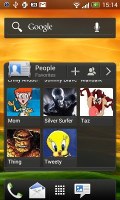
Some of the homescreen sections
As we mentioned earlier leap view is missing. We don't get it - there isn't an issue with the screen estate because the Desire S (among others) has it and its LCD is of the same size.
You can have as many as five homescreens - and with all the excellent preloaded widgets, you might want to keep all of them.
One of the biggest complaints was that the Personalize button was just taking up space in the dock at the bottom of the screen. And it was - it has since been moved to the app drawer, but it still offers plenty of customization options.
The proprietary Scenes is one of them - essentially five custom homescreen setups (Work, Travel, Social, Play and default). Each scene changes the wallpaper and the set of widgets. For instance, the Work scene has a Stocks widget, while the Social offers a Twitter widget. Those can be customized, of course, and you can download new ones.
The HTC Sense has another customization option called Skins. Every skin changes the look and feel of most of the onscreen buttons, application screens, option menus, and other items. They also come with unique wallpaper each and use different colors for various UI elements.
The main menu has the typical grid layout, which is composed of vertical pages with shortcuts sorted alphabetically. You can set different sorting options - alphabetical, most recent or oldest - but you can't rearrange them manually. There are Search and Play Store shortcuts along with a menu for some options.
The main menu is separated into tabs, like many other elements of the Sense UI (such as the phonebook). There are three tabs available at the bottom - All apps, Frequent and Downloads. You can rearrange them or remove Frequent and Downloads if you don't need them.
The Personalize app also has Sound customizations - you can pick a Sound set or individual ringtone, notification and alarm sounds.
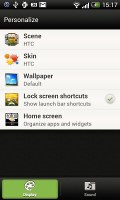
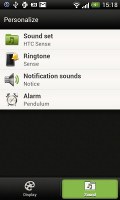
The Personalize menu does Sound too
Adding widgets to the homescreen is done in similar fashion to Honeycomb and is one of the less successful changes.
You press and hold on the homescreen and everything zooms out so that the homescreen panes are visible as thumbnails on the top row of the screen. You tap a homescreen to select it and then select a widget to add to it (or you can just drag the widget).
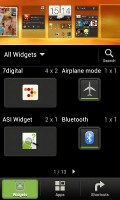
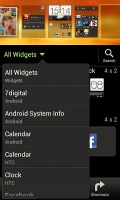
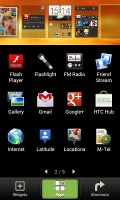
Adding a widget to the homescreen
There's a search option to speed things along or you can choose a widget from the dropdown menu and then select which size you like, but that still feels like an extra step.
The old setup of picking a widget and then picking the size (if any) seemed simpler.
Editing the homescreen is different from vanilla Android. You can tap and hold on a widget and you can drag across homescreen panes. While you're dragging a widget (or shortcut or whatever), two "buttons" appear at the top of the screen - Edit and Remove. You drop the widget on either button to perform the corresponding action.
Edit can be used to modify the settings of a widget - e.g. choose a different folder for the Photo Frame album or even choose a different version of the Clock widget. This saves you the trouble of first deleting a widget and then putting it on the screen again to choose a different version, setting and so on.
The second "button" is Remove, which deletes the widget as expected.
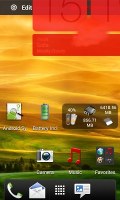
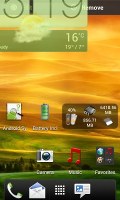
Dragging a widget gives you options
The notification area no longer has the list of recent apps - it's all available to notifications only. No more tabs and toggles either - you get a Settings shortcut here if you need to power something on or off. There's also a Clear button to dismiss all notification or you can swipe them off one by one.
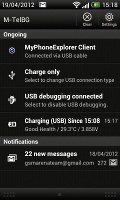
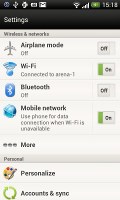
The notification area has been significantly de-cluttered
The task switcher on the One V is vanilla Android - not the revamped one premiered on the One X and One S. To close apps you either swipe them to the left or to the right.
You get the old task manager too. It's simple to use - each running app is listed with an indication of how much RAM it's using (no CPU usage reading though). You can terminate apps one by one and there's a Stop All button, too.
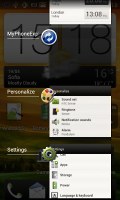
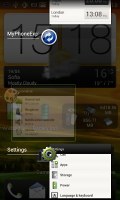
HTC's task switcher and task manager
Synthetic benchmarks
The HTC One V is nothing special in terms of hardware - the familiar single-core 1 GHz Scorpion processor, which can be traced back to devices such as the Desire S and the Desire HD, the Adreno 205 GPU and 512 MB worth of RAM are hardly anything to write home about.
Linpack shows the One V trumped by its superior competition - normal given the fact that the One V CPU not only has fewer cores but also uses an older architecture.
Linpack
Higher is better
-
HTC One X
126.1 -
HTC One S
210 -
Samsung Galaxy S II
77.6 -
Samsung Galaxy Nexus
77.1 -
HTC One V
34.4 -
Sony Xperia S
86.4 -
Samsung Galaxy Note 10.1
90
The JavaScript benchmark SunSpider brought better news for the One V as a good performer, as its new JS engine, which comes with ICS helped it outdo the Sensation XE.
SunSpider
Lower is better
-
HTC One X
1757 -
HTC One S
1708 -
Samsung Galaxy S II
1849 -
Samsung Galaxy Nexus
1863 -
HTC One V
3299 -
HTC Sensation XE
4404 -
Sony Xperia S
2587 -
Samsung Galaxy Note 10.1
1891 -
Apple iPhone 4S
2217
BrowserMark tests HTML5 performance and as expected the One V can't keep pace with its multi-core rivals here.
BrowserMark
Higher is better
-
HTC One X
96803 -
HTC One S
98435 -
Samsung Galaxy S II
111853 -
Samsung Galaxy Nexus
103591 -
HTC One V
42342 -
Sony Xperia S
74990 -
Samsung Galaxy Note 10.1
113256 -
Apple iPhone 4S
88725
Quadrant tests overall performance, but that's does little to help the One V - its GPU is hardly doing much better than its CPU.
Quadrant (ICS friendly version)
Higher is better
- Samsung Galaxy Nexus 2116
- Samsung Galaxy S II 3976
- HTC One V 1994
- HTC One X 4574
The One V isn't quite the benchmark champion, but then again it was never meant to be. Casual users will find its chipset perfectly adequate as it suffices for smooth UI navigation, reasonable browsing performance and moderately heavy gaming (Fieldrunners and Angry Birds ran perfectly well).
Reader comments
- baby
- 05 Feb 2016
- rAN
Its a nice brannded phone...
- Alekh Achu
- 20 Jun 2015
- Hkt
l really like HTC mobiles and my HTC one Chad lasted me about 4 years.Only1GB of 4GB internal storage to work with once the operating system and preloaded HTC apps and it has a low single core processor Now it slower And overheat fast... I'm movi...
- AnonD-282668
- 11 Jul 2014
- 6Qc
Yes please update to jelly bean