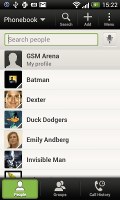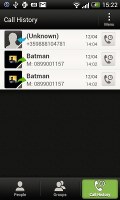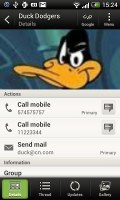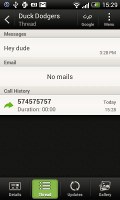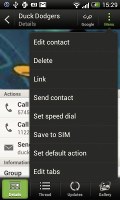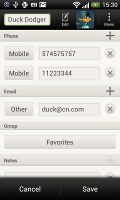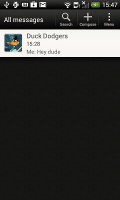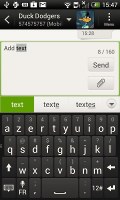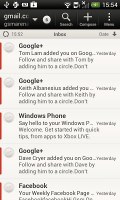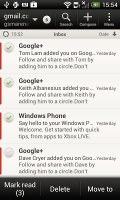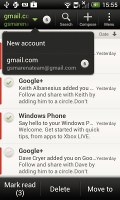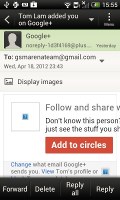HTC One V review: Chin up
Chin up
Fully functional phonebook
The One V has HTC's all-knowing phonebook with deep social networking integration. It manages to keep things neatly in order, even though it's juggling everything from SMS to Facebook photo albums.
The entire People app (the phonebook) is tabbed - you have the dialer, all contacts, groups (including favorite contacts there), as well as a call log. Once again, you can reorder tabs and remove the ones that you don't need (Groups or Call history).
From a drop-down menu at the top, you can filter contacts based on where they came from - the phone's address book, Facebook, Twitter or your HTC Sense account. If an account has multiple subgroups (e.g. Gmail's groups), they can be toggled individually as well.
Selecting a contact displays the basic details: name and photo, numbers, emails and such. That's just the first tab - the other tabs hold further details and means of communication, including email and a call log.
The second tab holds the texts, emails and call history between you and the given contact. The next one displays social networking contact updates, and the fourth one called "Gallery" pulls the albums that contacts have created on Flickr and Facebook.
When editing a contact, you start off with just one of the essential fields but you can easily add more.
The transfer app is here to help you switch from your old phone. It supports many phones from major manufacturers and moves the data over Bluetooth. It's an old, but useful trick.
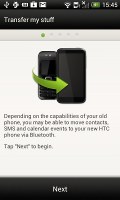
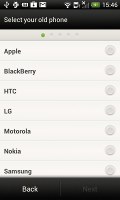

The Transfer app will easily copy your contacts from your old phone
Telephony
The HTC One V hung on to signal trouble-free. In-call sound was nicely and we had little trouble with our communications.
The dialer on the One V displays your recent calls and the list of favorite contacts underneath. Once you start typing on the keyboard, contacts will be filtered by name or by phone number.
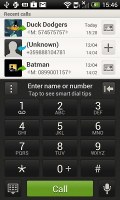
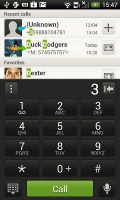
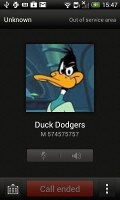
The dialer has smart dialing • calling Duck Dodgers
The One V packs the standard set of accelerometer-based tricks - turning the phone in the middle of a call will enable the loudspeaker, Quiet ring on pickup will reduce the loudness of the ringtone when you move the phone and Pocket mode boosts ringtone volume if the phone is in your pocket or purse.
Here's how the HTC One V fares in our traditional loudspeaker performance test. It scored a Below Average mark meaning you run the risk of missing calls or texts in louder environments. Placing the phone on an even surface helps boost the loudspeaker sound.
| Speakerphone test | Voice, dB | Ringing | Overal score | |
| Nokia Lumia 800 | 60.9 | 59.0 | 61.7 | Below Average |
| 66.9 | 65.3 | 67.7 | ||
| Apple iPhone 4S | 65.8 | 64.5 | 74.6 | |
| Samsung Galaxy Note N7000 | 64.9 | 64.6 | 72.2 | |
| Sony Xperia S | 72.7 | 61.8 | 69.6 | |
| HTC One S | 65.1 | 64.6 | 76.7 | |
| HTC Sensation XE | 65.8 | 65.4 | 76.9 | |
| Motorola RAZR XT910 | 74.7 | 66.6 | 82.1 | Very Good |
| 76.6 | 75.7 | 84.6 | Excellent |
Very good messaging
The HTC One V is capable of handling all sorts of messages - SMS, MMS, email. Social networking is covered by several apps and widgets, and there's Gtalk, which can connect you to Google's chat network and compatible networks too (like Ovi Chat).
SMS and MMS messages are displayed in threads - you see a list of all conversations, each one is listed with the contact's photo, name and the subject of the last message, as well as a part of the actual message (you can choose 1, 2 or 3 preview lines). Tapping a conversation brings up the entire message history with that contact.
To add recipients, just start typing a name or number and choose from the contacts offered - the phone will find the contact you want even if you misspell it (e.g. "drx" matches Dexter).
The compose box covers about a fifth of the screen in portrait mode or about a third in landscape. A tap-and-hold on the text box gives you access to functions such as cut, copy and paste. You are free to paste the copied text across applications like email, notes, chats, etc. and vice versa.
Text input on the One V boils down to an on-screen custom-made HTC virtual QWERTY keyboard. The 3.7" screen isn't the best size for comfortable and fast typing, so you might need to go landscape pretty often with this one.
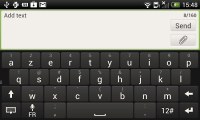
The on-screen QWERTY keyboard in landscape mode
Converting SMS into MMS is as simple as adding some multimedia content to the message. You can just add a photo or an audio file to go with the text, or you can get creative with several slides and photos.
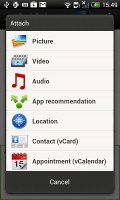
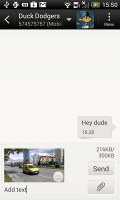
Attaching a multimedia file turns the SMS to MMS
Two email apps
The HTC One V comes with two email apps - the traditional Gmail app and the generic HTC Mail app, which lets you merge all your email accounts into a single inbox.
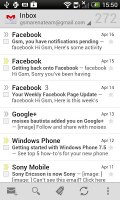
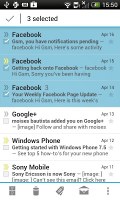
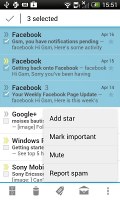
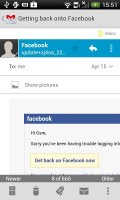
Batch operations lets you manage multiple conversations
The Gmail app has the trademark conversation style view and can manage multiple Gmail accounts. Batch operations are supported too, in case you need to handle email messages in bulk.
The HTC Mail app features conversation view in an attempt to mimic the original Gmail client threaded view, which is otherwise missing in the generic email client on Android smartphones. Emails in a thread are grouped and a number of emails and a down arrow appear - tap the arrow to show/hide the messages in that group.
You can add multiple accounts (from multiple services) and view them individually or in a combined inbox. Each account is color coded, so you can quickly associate each message with its relevant account.
The Mail app has tabs, but they are hidden by default. You can choose Edit tabs from the menu and pull out the ones you want. You can choose from Favorites, Unread, Marked, Invites and Attached.
Email sorting is enabled (in either ascending or descending order) by date, subject, sender, priority and size. The currently applied filter is displayed in the top right corner of the display.
There's hardly anything we can think of that the HTC One V lacks in terms of email capabilities. The settings for popular email services are automatically configured. POP/IMAP accounts and Active Sync accounts are supported.
Reader comments
- baby
- 05 Feb 2016
- rAN
Its a nice brannded phone...
- Alekh Achu
- 20 Jun 2015
- Hkt
l really like HTC mobiles and my HTC one Chad lasted me about 4 years.Only1GB of 4GB internal storage to work with once the operating system and preloaded HTC apps and it has a low single core processor Now it slower And overheat fast... I'm movi...
- AnonD-282668
- 11 Jul 2014
- 6Qc
Yes please update to jelly bean