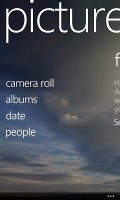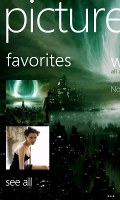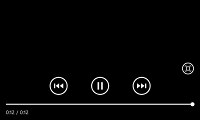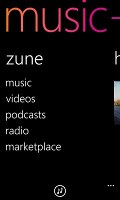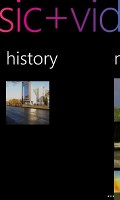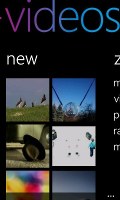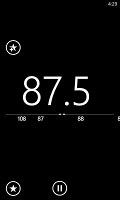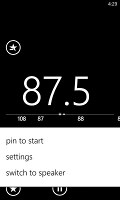HTC Radar review: Mango on the radar
Mango on the radar
Full-res Picture tile is great
The Pictures hub has been polished up a bit in Windows Phone Mango. There's a new People tab, which lets you browse photo albums by individual contacts or groups.
You can set a single photo as a background for the hub (it used to be the last photo viewed) or you can set it to shuffle different photos.
And of course, the point of hubs is that they are the go-to place to do things, instead of apps. New functionality allows apps to integrate into the Pictures hub, so for example, a photo effects app can make its options available right in the hub. Devs need to enable that into apps however.
The main view of the Pictures hub offers four options - camera roll, albums, date and people. A swipe to the left reveals what's new, which displays your Facebook friends and liked pages' new picture galleries. Another swipe shows your favorites section, where the photos you've faved are displayed and finally applications, where on the HTC Radar you'll find the Photo Enhancer app.
Albums features the camera roll, the preloaded system pictures and all of your Facebook albums. A flick to the left shows all your pictures sorted by date. You can't assign individual camera roll photos into albums, though.
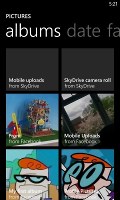
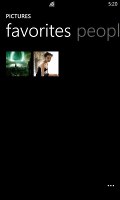
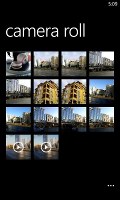
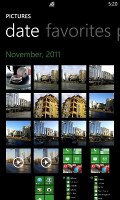
Albums • Favorites • Camera roll • Date
The people section is where you can select your friends or closed ones so that their galleries on Facebook get displayed right there in your Pictures hub. It's a nice feature for social network users but will be only an empty section for those that aren't too fond of Facebook.
The camera roll unifies your entire collection of photos and videos, taken with the device, in a grid of 4x5. You cannot change the view of the camera roll. Viewing a photo can be done in either portrait or landscape mode. Zooming in on a photo is done by either double tap or pinch to zoom. We appreciate that the camera roll doesn't downsize pictures and you can enjoy them in full resolution.
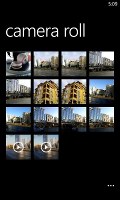


Camera roll • Zooming in on a picture
Windows Phone 7 used to be quite restricted when it came to sharing - it's still not perfect (it still downsizes photos before emailing them, for one) but you can now share videos too, either via email or on Facebook. Sharing options include messaging, email, Facebook or the cloud-based SkyDrive.
While uploading photos to Facebook or Windows Live, the OS will detect any untagged faces and allow you to tag them before proceeding with the upload.
The camera roll has a dedicated auto-fix setting, which tries to improve your photo. It's a nice feature but one that produces unrealistic results at times.
The video player is integrated into the Pictures hub. It has a very simple interface - you have fast forward and rewind controls, a time scroll and a video size button that toggles full-screen viewing.
The video player doesn’t recognize .AVI files – in other words, don’t expect DivX or XviD support. However, the Zune software on your computer will automatically convert such files to .MP4 – so, you can watch those formats on the HTC Radar, it’s just that the transfer to the device can take quite a while (depending on your computer's capabilities).
It’s interesting (and useful) that you can pin individual items to the homescreen – like a song or video, even an FM radio frequency.
Music + Videos
The media players reside together in the Music & Videos hub, which bears the Zune logo. When you start it, it shows the History, which gives you quick access to the last two things played, or you can go to the full menu and start the music or video player, listen/watch podcasts (both audio and video podcasts are supported), start the FM radio or go to the Marketplace.
The music section is made up of albums, songs, playlists, genres and artists. Videos features all, television, music videos, films and personal - think of them like more of categories you can assign your videos to when synching with Zune. The third section is podcasts where you can store all of your downloaded audio and video podcasts.
You also get radio and marketplace links in the Music & Videos tile. It doesn't offer the option to listen to online radio stations so you would need to insert the headgear to get reception.
You have the current frequency in very large digits – swiping left and right changes the frequency and a swipe and release automatically searches for the next available station in that direction. You can mark some stations as favorites, which will allow you to pin them to the homescreen. RDS is on board and you can switch between headphones and loudspeaker.
The music has a simple and straightforward interface. You won’t have any difficulties using it. However there are some things missing, like an equalizer. Another missing feature is the ability to scrub through a song with your finger – you have to press and hold on the FF/rewind buttons to simply jump back and forth.
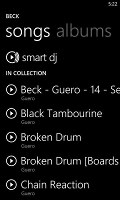
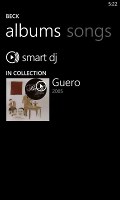

Songs list • Now playing screen
Mango brings along a slight change in design to the now playing screen. The favorite, repeat and shuffle buttons are now placed horizontally next to the album cover instead of hidden behind it.
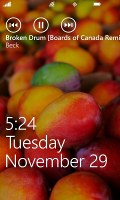
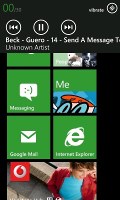
Lockscreen now playing • Homescreen now playing
Pretty good audio output
The HTC Radar did quite well in our audio output test. The smartphone was decent in both testing scenarios and showed some impressively high volume so the average user will have little to frown at.
With the headphones out of the equation, the Radar had good frequency response, great noise levels and dynamic range and little total harmonic distortion. The intermodulation distortion was higher than average though and so was the stereo crosstalk. Volume levels were among the highest we have seen.
The results with headphones in were about as good. Volume remained higher than average, while noise levels and dynamic range readings remained excellent. Intermodulation distortion and stereo crosstalk did spike, though, but only the first of those is potentially damaging to the sonic experience.
| Test | Frequency response | Noise level | Dynamic range | THD | IMD + Noise | Stereo crosstalk |
| HTC Radar | +0.09, -0.48 | -88.3 | 89.2 | 0.011 | 0.242 | -74.7 |
| HTC Radar (headphones attached) | +0.35, -0.15 | -88.2 | 89.1 | 0.021 | 0.568 | -60.3 |
| HTC Titan | +0.06, -0.34 | -86.9 | 87.8 | 0.015 | 0.244 | -75.5 |
| HTC Titan (headphones attached) | +0.34, -0.18 | -76.8 | 77.1 | 0.057 | 0.581 | -56.4 |
| HTC Sensation XE | +3.46, -0.38 | -91.7 | 91.7 | 0.012 | 0.026 | -90.7 |
| HTC Sensation XE (headphones attached) | +3.87, -0.56 | -91.5 | 91.6 | 0.031 | 0.632 | -63.7 |
| +0.13, -0.54 | -86.6 | 88.5 | 0.020 | 0.255 | -86.8 | |
| +0.38, -0.14 | -86.4 | 88.3 | 0.028 | 0.466 | -72.1 | |
| +0.09, -0.43 | -89.3 | 89.5 | 0.017 | 0.242 | -88.9 | |
| +0.11, -0.36 | -88.9 | 89.2 | 0.024 | 0.251 | -60.3 | |
| +0.44, -3.57 | -85.0 | 88.7 | 0.056 | 0.926 | -83.0 | |
| +0.69, -3.12 | -84.9 | 88.1 | 0.058 | 1.028 | -66.0 | |
| Samsung I8700 Omnia 7 | +0.13 -1.14 | -84.4 | 85.1 | 0.017 | 0.266 | -82.5 |
| Samsung I8700 Omnia 7 (headphones attached) | +0.31 -0.33 | -80.5 | 81.1 | 0.016 | 0.311 | -37.7 |
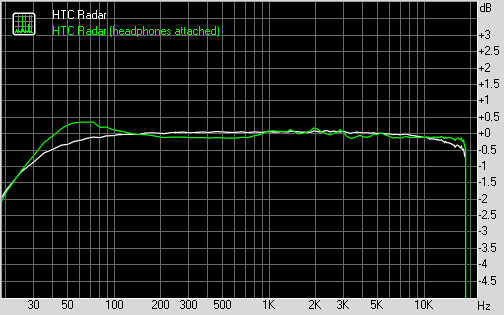
HTC Radar frequency response
You can learn more about the whole testing process here.
Reader comments
- Anonymous
- 29 Apr 2021
- fu%
Where can I find the battery. For my phone ....with mouty piece...?
- Anonymous
- 09 Aug 2015
- rrp
I can't use the short codes on my phone
- Lauriej777
- 14 Mar 2015
- 4}Z
My battery will not hold a charge any more, what should I do?