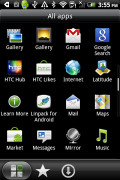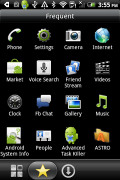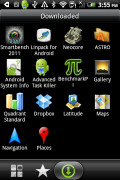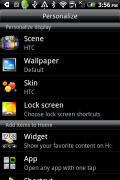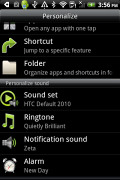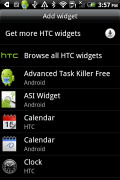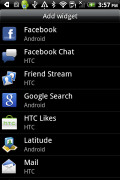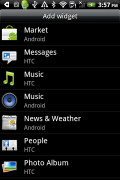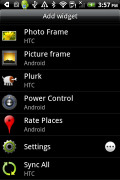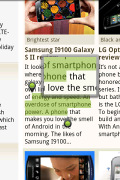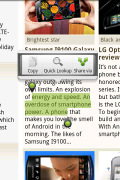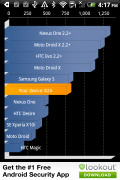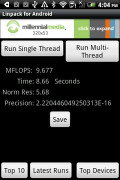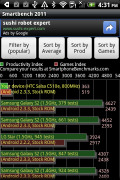HTC Salsa review: "Like" it or not
"Like" it or not
Sweet combination of Gingerbread and Sense UI
The Salsa runs Android v2.3 out of the box. Quite expectedly, it is skinned with the HTC Sense UI v2.1. There are two major improvements over past editions: a Quick Settings tab in the Notification area and a revamped Main Menu.
Here’s a video demonstration of the HTC Salsa user interface.
The new lockscreen that impressed us so much in the Sensation makes an appearance in the Salsa too. By default, it has four shortcuts and a ring at the bottom. You drag the ring towards the center of the screen to unlock the phone.
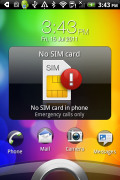
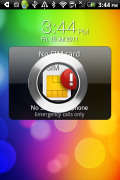
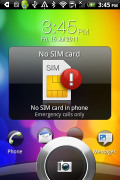
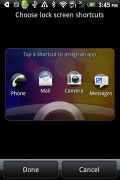
Using the lockscreen • setting up the four shortcuts
Or, you can drag any of the shortcuts into the ring to unlock the phone and launch the corresponding app. You can assign any four apps to the lockscreen that you like. You can install other lockscreens too, each with a different function. You'll have to visit HTC Hub for that one though as the Salsa comes with only one lockscreen preinstalled.
At the bottom of the screen, there are three virtual keys and a scrollbar. The left key launches the main menu. The middle key is a shortcut to the Phone app and the right key brings up the "Personalize" menu. The latter contains various customization options for the display, homescreen and sound notifications.
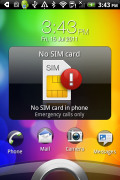

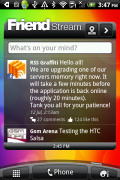
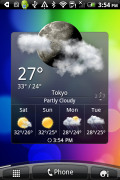
The lock screen • some of the homescreen sections
The scrollbar at the bottom is just an indication of which homescreen pane you’re on – it can't be used for actual scrolling.
There’s Leap view instead - tap the home key (while on the center homescreen) or do a pinch gesture to zoom out to display the thumbnails of all seven homescreen panes at once. With a press and hold you can rearrange the homescreen panes as well.
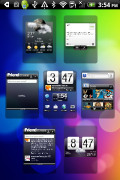
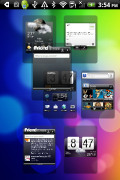
Leap View lets you quickly switch between the available homescreen panes
Seven homescreen panes is all you get though – there’s no add or delete option. With all those widgets (which are quite useful too) you’ll want to keep all of them anyway.
HTC Sense makes use of Scenes – essentially five custom homescreen setups (Work, Travel, Social, Play and default). Each scene changes the wallpaper and the widgets on the homescreen. For instance, the Work scene has a Stocks widget, while the Social offers a Twitter widget. Those can be customized, of course.
You select a Scene within a fancy-looking 3D card interface. You can modify existing scenes (older Sense versions prompted you to save modifications as a new scene) and you can get more scenes at the HTC Hub.
Switching between scenes takes a couple of seconds but sure allows wide customization – the business and personal modes that some competing phones offer seem quite limited compared to the HTC Scenes.

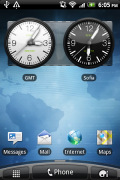
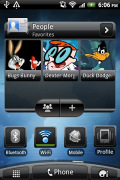
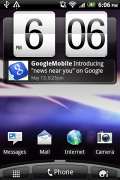
Preset scenes • Social scene and Travel scenes
The HTC Sense has another customization option called Skins. Every skin changes the look and feel of most of the onscreen buttons, application screens, option menus, and other items. They also come with unique wallpaper and can set different colors to various UI elements. They can also replace the standard dock, lockscreen and widget frames with custom ones or change their shape.
Unfortunately the Salsa comes only with two skins pre-installed, but you can always get more from the HTC Hub.
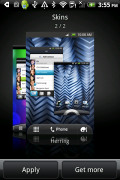
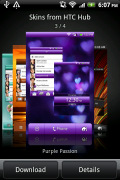
Preset skins • different skins
The main menu has the typical grid layout, but you can switch to a list. In the list layout, there’s two-finger alphabet scrolling, which makes locating apps faster.
The main menu has been updated with the tabbed layout available in different Sense elements (such as the phonebook). There are three tabs available at the bottom – all apps, frequent apps and favorites. They are quite useful especially when you have lots of installed applications.
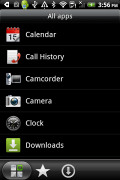
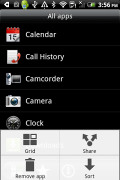
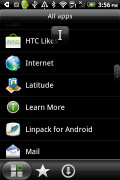
The list layout • alphabet scroll
Tapping the Personalize button brings out a whole screen of things to choose from – for the display (scenes, wallpapers and skin), for the homescreen (widgets, shortcuts, folders, etc.) and even sounds (ringtones, alarms, notifications and Sound set).
In the widget section, both types of widgets (custom HTC and stock Android) are placed on the same page. There are so many of them you may find the seven homescreen panes short. You can download new widgets off the Market or the HTC Hub.
When you select a widget you are prompted to choose between several versions – most widgets have at least two styles. The different versions typically offer at least two sizes of the widget and different skins. For example, there are six different clocks.




Some different styles of the Clock widget
Some widget styles even offer different functionality. One version of the Friend Stream widget for instance shows updates for the people you follow and lets you tweet/update status. The other version is more compact and only allows status updates and tweets. A third one is also available showing only your friends’ status updates with no option to update yours. There's nothing stopping you from using all of them, of course.
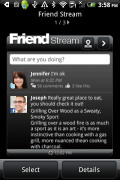
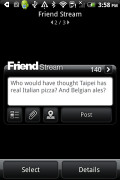
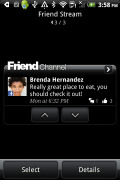
The three versions of the Friend Stream widget are functionally different
The notification area is divided into two tabs. The first one features a list of recent apps (in addition to the notification list), just like a task switcher. A press and hold on the Home button works too. The second tab accommodates switches for WLAN, Bluetooth, GPS, cellular data or the Wi-Fi hotspot. There is a shortcut to the full list of settings too.
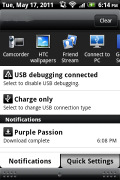
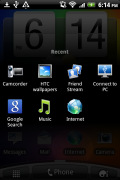
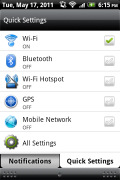
The new notification area doubles as a task switcher • the regular task switcher • the quick settings tab
Text selection is available almost everywhere. The Gingerbread implementation involves two large pointers either side of the marked text. You can drag each of those easily to make the selection you need. Then you have Copy/Cut/Paste/Quick Lookup options. It really doesn’t get much simpler than that.
The HTC Salsa has decent performance although a bit low by today’s standards. It scores a bit higher than its ChaCha sibling, but that’s expected. Despite the equal CPU speed and the amount of RAM, the Salsa is based on a different architecture.
The fast boot feature is enabled in the HTC Salsa but it won’t work if you have removed the battery – in that case it will do a regular slow boot.
The cool thing is apps preserve their state after the quick restart – so if you were browsing a web site before shutting the down phone, the browser will restore your session.
Our guess is, HTC has used some sort of Suspend or Hibernate logic as we know them from regular computers to implement the fast boot.
Reader comments
- somu
- 06 May 2013
- ub6
I am using this phone since last 1.5 years: Pros: 1.Screen secsitivity and touch response is excellent 2.Hardly the phone hangs 3.Fast access to applications 4. Good look and feel 5.Robust( I accidently dropped it from my hand 3-4 tim...
- deeps
- 14 Feb 2013
- Hkq
Nice phone I m happy with that phone
- kakkar
- 23 Jan 2013
- bCf
worst phone with low internal memory