HTC Touch Diamond vs. Samsung i900 Omnia: Head-to-Head
Head-to-Head
Getting around the interface
It's got to be noted that Samsung and HTC have taken some rather different approaches to navigating around the interface.
The HTC Diamond has a hardware Home key to comfortably take you to the TouchFLO Home tab every time you press it. Another extra handy key is the Back key. Now PocketPCs usually don't have any Back keys (we can't quite remember a PocketPC that has one) and the "going a step/screen back" logic is not implemented in Windows Mobile either. So we were pleasantly surprised by the cunning Back key on the HTC Diamond, which never fails to get you back to the previous screen no matter what application you are using.


The Omnia and Diamond navigation pads • focusing on the Diamond
The touch sensitive scroll wheel is also a nice navigation solution - unfortunately it's only used in a limited number of applications. You can use it when zooming in/out on images, zooming in/out inside the web browser and zooming in/out on emails and SMS/MMS. The last application where the scroll wheel is used is the Music player where you can fast forward and rewind with it.

The touch sensitive scroll wheel has limited application
Samsung on the other hand have staked so much on touchability that they didn't bother put a stylus slot on the handset body. The retail package will include one, but there's no place for it in the handset itself. We hate saying that (as much as we don't like using a stylus), but the hard work Samsung have put into making it more touch-friendly unfortunately doesn't preclude a stylus.
The Samsung Omnia doesn't have many hardware buttons - they are even fewer then those on the Diamond. The MainMenu key on the right hand side of the handset activates the proprietary Main menu, which is quite touch-optimized. A longer press on that key will open the Task Manager (neat indeed) no matter where you are in the interface.


The side key launches the proprietary Main menu
Furthermore, the Omnia offers a unique small touchpad that operates in two modes - it's either a regular touchpad or you can use it to navigate an on-screen mouse pointer. In both cases however the touchpad doubles as a hardware button that you can press for confirming, for example.
In touchpad mode a single sweep over it produces a single move of the cursor so scrolling longer lists (such as the Start menu) might be tedious. The mouse pointer mode is interesting too and can substitute the stylus at most times, however you can't use the mouse pointer to drag-to-select or to invoke a context menu by a longer press on the display.

Activating the mouse cursor with a single tap on the Home screen
Navigating around the user interface on the Samsung Omnia is further enhanced by the screen auto rotation thanks to the built-in accelerometer. The Diamond can do that trick too, but only in selected applications such as Photos and Videos and the web browser. Again unlike the Diamond, the Samsung Omnia allows to switch this auto rotation feature off.
The Samsung Omnia also offers a much welcome touch feedback once you touch the screen. The Omnia vibrates shortly to confirm every key press. Unfortunately, the haptic feedback doesn't always mean your key press was actually spot on and the command is being run.
Making calls counts too
Making calls is usually a priority for every cell phone - that still holds true for smart devices such as our opponents today. Some users report sound quality issues during calls with the HTC Diamond. We however didn't experience any, it was flawless. The same holds true about Samsung Omnia.
The Phone applications of both devices are pretty much identical. They both offer smart dialing, so you hardly ever need to go to the Contacts list in order to dial a number.
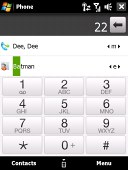
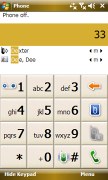

The Diamond and Omnia Phone apps have Smart Dialing • the Omnia context keys during a call
The two devices however have somewhat different behavior during a call. When you put the Diamond to your ear, it automatically switches off the display to avoid accidental presses. It doesn't rely on a proximity sensor like the iPhone, but uses the embedded light sensor instead.
The downside to that is you need to press the On/Off key to turn the display back on during the call. But once you do, it stays on until you've finished your conversation.
Instead of turning the display off, the Samsung Omnia simply locks it until your call is over. To unlock it during a call you need to press the touchpad once. The nice thing about the Samsung way is that you can still see what's on your screen.
Both the Touch Diamond and the Samsung Omnia support the cool feature to mute an incoming call by simply turning the phone face down on the table. They are capable of that thanks to the built-in accelerometers. We are not sure if that particular feature will be used frequently, but it's at least a nice show off.
If the Diamond is already face down when the call comes in, the feature won't be available. Unlike the Diamond, if you turn the Omnia on its back, the muting function is disabled and the ringer resumes.
The HTC Touch Diamond however throws in two more features that make call management better. First of all, taking out the active stylus during a call will automatically turn the display on and launch the Notes application. It even puts down the call details (the other party name and the time of call) on the note for you.
And secondly, the HTC Diamond comes with a feature that's present on many feature phones - reject call with SMS. When you reject a call, the handset automatically sends the rejected caller a preset text message. Up until now we've never found that particularly useful, since you may have a dozen of different reasons to reject a call and there's hardly a universal message text that can cater to them all. Anyway, with the HTC Touch Diamond, the SMS is not sent automatically. Instead you are prompted to review and possibly edit the template before dispatch.
We also measured the loudspeaker performance of the Samsung Omnia and HTC Touch Diamond as a part of our reviewing routine. You surely won't miss any calls with either device, as they are loud enough to score the Good mark. Here's how they rank along several other smart devices. You can find more details about our test, as well as the results of all other tested handsets here.
| Speakerphone test | Voice, dB | Ringing | Overal score | |
| Apple iPhone | 67.2 | 60.2 | 66.6 | |
| LG KS20 | 66.1 | 70.6 | 64.9 | Average |
| HTC Touch Diamond | 66.7 | 75.9 | 66.0 | Good |
| HTC Touch Cruise | 68.8 | 66.6 | 74.2 | Good |
| Nokia N95 8GB | 75.7 | 66.2 | 70.5 | |
| Samsung i900 Omnia | 74.3 | 66.1 | 73.6 | Good |
| HTC TyTN II | 76.0 | 75.7 | 82.7 | Excellent |
The Calls log on Windows Mobile devices offers practically unlimited entries. While HTC have only pimped the looks of the regular WinMo calls log and have added thumb scrolling, Samsung have created an entirely separate Calls Log application which is much more thumb-optimized than the original one.
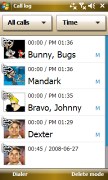

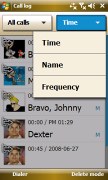

Samsung's very own Calls Log application • HTC use the default one instead but with their own twist
Reader comments
- Anonymous
- 27 May 2012
- fmg
how do u i change samsung omnia i900 language
- Anonymous
- 28 Jun 2011
- fjQ
I say omnia is gud dan htc,t got 8 GB on bord and 8GB memory card so t hv more futures,5MB camera,windows phne!agg omnia iz beter guyz!
- AnonD-3162
- 06 Mar 2011
- tYR
Whose Better(????) lets compare!! 1 Hardware (Omnia) processor,camera,in/ex memory,battery 2 Tecnology (Omnia) TFT technology 3 Performance (Omnia) Equal whit spec 4 Best Price 2nd (Omnia) HTC IDR 1.350.000, Omnia IDR 1.65...
