HTC TyTN II review: Kaiser of PocketPCs
Kaiser of PocketPCs
Shiny player
We find the 2.8" 65K color touchscreen TFT display of the HTC TyTN satisfactory. It's on par with most PocketPC screens out there and it has the usual low legibility under direct sunlight - especially when it has fingerprint smudges all over. As it uses transreflective technology, it's better than the displays of most regular feature phones. However, given the small system font of Windows Mobile, it doesn't provide for adequate sunlight legibility.

The display in the dark: it looks good in daylight too
Now, there are a lot of people out there grumbling about display colors, since 65K seems rather old school, right? Well, old it is, but it's really not that bad. 262K colors is not a native thing to a 32-bit processor. Those processors prefer either 65K colors or 16M colors. However, displaying 16 million colors would certainly compromise performance (it's double the bits compared to 65K) - so it's a fair trade-off really. We know that there are some manufacturers claiming their PocketPCs have 262K color displays, but that's all they have - displays. Even if it's a 262K display, it still shows the same 65K colors everybody is grumbling about. And another thing - we really don't think that any of these disgruntled consumers have checked the actual difference between 65K and 262K colors when viewing a photo. There is none whatsoever - at least to the human eye, that is. The only scenario that you may get to spot a difference is with two-color gradients.
Anyways, it's keyboard time already. The HTC TyTN II offers a heart-warming hardware QWERTY keyboard. Add the tilting display and you have yourself a great typing machine. The keys are slightly convex and pleasantly tactile. There's 41 of them. Two soft keys are available, that change function according to the context; there are two status lights too - one for the Caps Lock and another for the Fn (special function) key. The Fn key gives you several shortcuts - one of them lets you start the Wi-Fi right away. When the display is slid out but not tilted, all keys are easily accessible - that changes when you tilt the display as the upper row gets overlapped a bit. No big deal really. We should make a little note here, though - we would have preferred the display sliding to the right instead of left - it feels much more natural that way. On a second thought though, that would've rendered operating the scroll wheel and the OK key with the right index finger impossible in desktop mode.



The QWERTY keyboard looks good and - what's more - feels good when typing
The keyboard has white backlighting, which looks somewhat uneven. It's not that bad however, as the characters are perfectly legible in the dark.



The D-pad and the QWERTY keyboard have uneven white backlighting, but both look nice
Smart dial
We need not tell you that HTC TyTN II is more than a regular PDA. It's a mobile phone too and offers quad-band GSM support, so you can use it around the globe. Calling is trouble-free as you would expect. The Phone application is in charge of all call-related features. Custom-made for HTC, it has large virtual keys that allow easy one-hand operation (other manufacturers have rather similar solutions). In the upper right corner there's the Backspace key, below it is the Video call key and, finally, the Calls Log key. The thing we like most about Windows Mobile devices is that you hardly ever need to open your phonebook in order to dial a contact. You just open the Phone and use its built-in Smart Dial feature. As soon as you've punched a few digits, it automatically filters the available contacts by their numbers… and their names. It uses the letters assigned to each number key for that - but unlike a feature phone, it checks all the available combinations (much like T9 when writing). Smart dial even searches in your recent calls list.
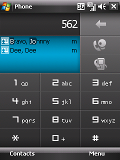
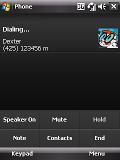
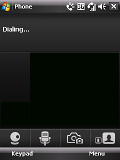
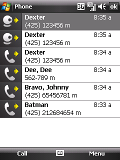
For 562 the Smart dial shows Dee Dee since her number has 562 in it, but also Johnny Bravo, as the 562 keys correspond to letters found in his name • Dialing our friend Dexter • video calls interface • recent calls list
Here is how HTC TyTN II stacks against some of the other handsets we've measured in our speakerphone loudness test. As you would see, it stacks up realy high in our loudness ladder. Usually this is the case with most PocketPCs. You can find more information about the loudness test itself here.
| Speakerphone test | Voice, dB | Ringing | Overal score | |
| HTC TyTN II | 76.0 | 75.7 | 82.7 | Excellent |
| Qtek 8500 | 65.7 | 65.7 | 66.2 | |
| Nokia N95 | 77.3 | 66.6 | 78.0 | Very good |
| Samsung D900 | 76.8 | 75.9 | 78.0 | |
| Sony Ericsson K850 | 71.0 | 75.7 | 75.7 | |
| Sony Ericsson W960 | 72.3 | 73.5 | 76.7 | Very good |
Windows Mobile 6 is not news anymore
We haven't reviewed a Windows Mobile 6 Pro device for you yet, but the OS has been around enough for everyone interested in Pocket PC to have become familiar with it. To start with, all Windows Mobile devices are pretty much the same software-wise, . Essentially, any PocketPC is just a software platform which you can expand according to your needs - there are so many applications out there and it's a growing business. So we acknowledge that any current PocketPC user would hardly need a review of the default Windows Mobile applications that come preinstalled with the device - they are always the same. The reason why people change their PocketPC with new ones is only the hardware equipment - they simply want snappier and more user-friendly hardware to run their favorite applications on. So as a rule, PocketPC fans and users will only be interested in the hardware part of this review. If perhaps some manufacturer comes up with an innovative preinstalled application of their own, the hard-working PocketPC scene will take care of passing it on to older models. We saw it happen with the HTC TouchFLO technology already. So really, buying your Windows Mobile device is just the start - much like your desktop Windows. You hardly ever think of the built-in functions of your desktop OS, you just use it to run useful applications on it, right? We think that should've made the point. Anyways, we'll still give you something on the software part for people new to PocketPC, as well as for those interested in what they get straight out of the box when buying the HTC TyTN II.
| The HTC TyTN II offers a heart-warming hardware QWERTY keyboard. Add the tilting display and you have yourself a great typing machine. The keys are slightly convex and pleasantly tactile. | <#AdRectangle#> |
The first thing you'll notice when you power up the HTC TyTN II is the custom HTC home screen. Of course, it's an add-on that simply comes pre-installed - you can install it on your PocketPC no matter what make it is. It's a really handy plug-in, as it offers five separate tabs with frequently used functions. The Home tab displays info about the time and date plus status indicators for unread messages, mail or missed calls. The Favorite people tab allows you to store quick dial shortcuts to people in your contact list that you call frequently (their images get shown too). The Weather tab is rather self-explanatory - it even gives you a weekly forecast. The Launcher tab stores several configurable shortcuts and, finally, the Sound tab offers quick setup of ringing profiles and your current ringtone.
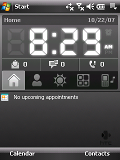
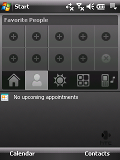
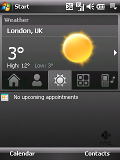
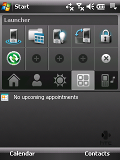
Home tab • Favorite people tab • Weather Tab • Application Launcher tab
Ever since Windows Mobile 5, PocketPCs have had support for changing screen orientation. The screen rotates automatically once you slide the QWERTY keyboard out but there's also a system setting that lets you do that. You can have a look at the Home screen rotated to landscape mode.
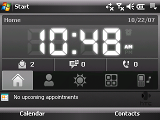
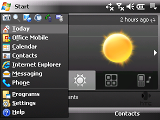
The Home screen and the Start menu in landscape mode
Now, for those of you that are not familiar with PocketPC, we should probably explain that those handsets have no "main menu" the way feature phones or Symbian S60 devices do. Instead, here you have the Programs menu and the Settings menu - they are almost all you need to access the PocketPC features. They are both accessible through the Start menu which, unlike the one in the desktop Windows, is an user configurable list of shortcuts to some favorite applications. Again, unlike the desktop Windows, the Home screen is not necessarily a place for your applications - instead you usually use the Start menu to access them.
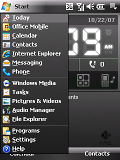
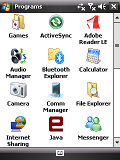
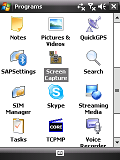
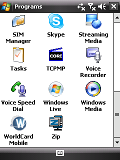
The Start menu • it takes scrolling to see all the entries in the Programs menu: at first it might be confusing to see all items without any thematic sorting, as on feature phones
The Comm Manager (short for Communication Manager) is where you turn all the connectivity features on or off, such as Bluetooth, WLAN, Data connection, etc. The HTC TyTN II has a nice custom skin for the Comm Manager with large keys that eliminate the need for a stylus.
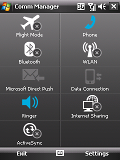
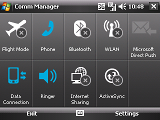
The Windows Mobile Comm Manager in portrait and landscape view
Windows Mobile 6.0 offers full multi-tasking to the extent that it makes it quite hard to shut down open applications. The OS is designed in such a way that it should remain fast and stable without having to close running applications. Those of you with longer experience with this OS however, will surely agree that it does not always work this way, especially in the case of particularly heavy applications when the available memory seems to drain rather fast. The Task manager for the currently running processes is hidden deep in the Settings menu, so you'd be better off installing a third-party application that allows quick access. Luckily, HTC have preinstalled such an application for us. A quick press on the upper right corner on the Home screen opens a list of the currently running applications. No system processes are shown, so you won't get confused by all those enigmatic names you've probably seen in the desktop Windows Task Manager.
Windows Mobile traditionally offers customization through themes but they only change the color scheme. You can of course change the wallpaper on the Home screen too, but that's pretty much all you get. In order to apply some more advanced customization, you would need a third party application. Those kinds of applications however usually eat up your RAM.
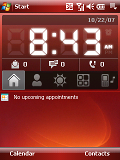
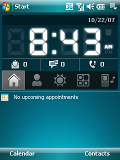
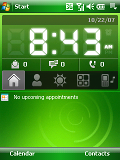
Playing around with themes doesn't really change the interface that much
Adding the HTC TouchFLO technology to HTC TyTN II is …well, a nice touch. We first saw that used in the HTC Touch. Manufacturers are slowly realizing that Windows Mobile Pro devices will lose the user-friendliness battle if stylus is the only way to move around the interface. The TouchFLO technology is basically a software enhancement that allows the touch screen to recognize the difference between using the stylus and using your finger. It enhances user experience by allowing smooth scrolling with fingers. Without it, finger-scrolling of lists or web pages would've been impossible, leaving the side scrollbar as the only option. Bear in mind that TouchFLO is just a software thing - you can install it on your current PocketPC too (although it's not an official HTC download, of course).
Reader comments
- xct
- 24 Feb 2025
- nDR
best phone ever, it even has solitaire
- malle rudolf
- 23 Jun 2013
- ftI
yes i also use htc tytn II but when i tried to use the shortcut on the top extreme left of my phone which is directing me to but i recieve a warning telling me that there is a problem with the shortcut and suddenly, the phone freezes and the problem...
- sankarpokhrl
- 13 Aug 2012
- PA7
hii evry buddy ..i also use tytn II, but i cant use scype nd nothing here chatting from ..direct facebook so I have to faced great problem too chating ...so i download other software for it so anybdy can help mee....? also cant my software i used ..m...