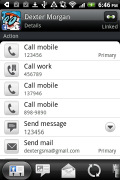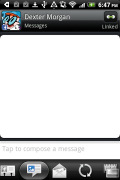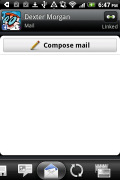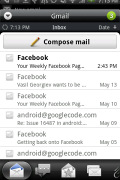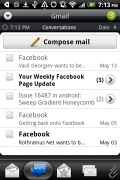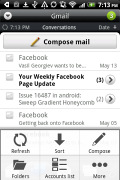HTC Wildfire S review: S-size droid
S-size droid
Sensed phonebook
The Wildfire S has HTC’s all-knowing phonebook with deep social networking integration. It manages to keep things neatly in order, even though it’s juggling everything from SMS to Facebook photo albums.
Selecting a contact displays the basic details: name and photo, numbers, emails and such. That’s just the first tab – the other tabs hold further details and means of communication, including email and a call log.
The second tab holds the text messages received from the contact – it would have been a lot more useful if it used conversation style view, but for that you’d have to go to the full-featured Messaging app.
The third tab holds a list of emails you've exchanged with the contact.
The next two tabs are what turns the Wildfire S into a powerful networking tool. The first holds Facebook contact updates, and the other called "Albums" pulls the albums that contacts have created on Flickr and Facebook.
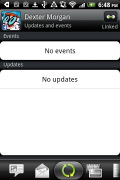
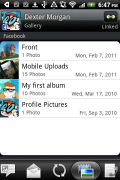
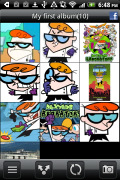
Facebook updates • Facebook and Flickr albums
The final tab shows the call history for the contact.
The entire People app (the phonebook) is tabbed too and with more tabs than the stock Android. You have all contacts, groups (including favorite contacts there), as well as a call log.
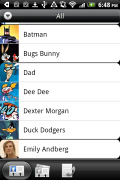
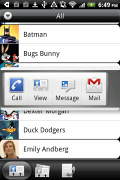
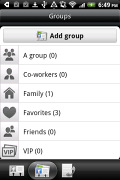
Phonebook • Quick contacts feature • groups
When editing a contact, you start off with just one of the essential fields but you can easily add more.
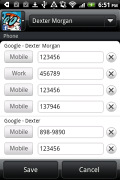
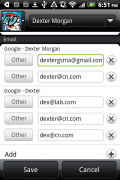
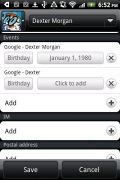
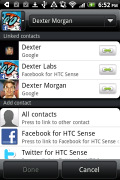
Editing a contact • Linking Dexter with his Facebook account
If you’re switching from another phone don’t worry – you don’t even need a computer to pull your contacts, messages and calendar items from the old phone into your new Wildfire S. The Transfer Data app supports many phones from major manufacturers and moves the data over Bluetooth.
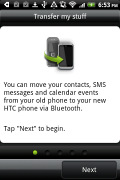
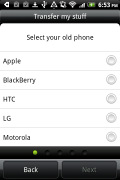
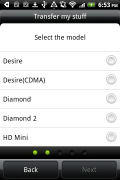
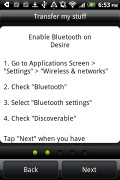
The Transfer Data app will easily copy your contacts from your old phone
It’s an old trick (Symbian-powered Nokias have been doing this for ever) and most people would probably go with syncing the contacts over the cloud, but still it’s a handy tool to have.
Telephony with smart dial
The on-screen dialer features a keypad, a shortcut to the call log and a list of contacts beneath (you can hide the keypad). The HTC Wildfire S has both Smart Dialing and Voice dialing.
The Wildfire S knows three accelerometer-based tricks – turning the phone over will mute the ringer of an incoming call or placing it down can activate the loudspeaker automatically when you are in the middle of a call. The other feature is Quiet ring on pickup – once you move the phone, the ringer will quiet down (but not cancel the call).
Yet another option is pocket mode – the ringer volume will increase if the phone is in your pocket (the proximity sensor takes care of detecting that).
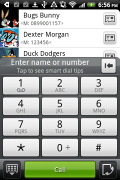
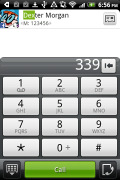
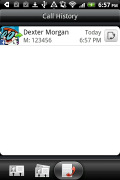
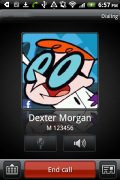
The dialer has smart dialing • calling Dexter
Another very handy feature is that when someone calls, their latest Tweet or Facebook update will show up – possibly reminding you what the caller has been up to.
Here's how the HTC Wildfire S fares in our traditional loudspeaker performance test. It scored a Good mark putting it somewhere in the middle among its competitors.
| Speakerphone test | Voice, dB | Ringing | Overal score | |
| Samsung I9000 Galaxy S | 66.6 | 65.9 | 66.6 | |
| Samsung Galaxy Gio S5660 | 70.7 | 65.7 | 70.6 | |
| 71.0 | 66.7 | 66.5 | Average | |
| HTC Wildfire S | 73.5 | 66.1 | 69.6 | |
| HTC Wildfire | 74.3 | 66.6 | 75.7 | Good |
| HTC Gratia | 71.9 | 72.6 | 82.7 | Very Good |
| 77.1 | 74.5 | 77.9 | Excellent |
Messaging
Android and the HTC Wildfire S are capable of handling all sorts of text messaging – SMS, MMS, email. Social networking is covered by several apps and widgets, and there’s Gtalk, which can connect you to Google’s chat network and compatible networks too (like Ovi Chat).
The notification area will display a line of an incoming SMS or just the number of messages if there’s more than one. You can set the status LED to alert of unread messages too.
SMS and MMS messages are displayed in threads – you see a list of all conversations, each one is listed with the contact’s photo, name and the subject of the last message, as well as a part of the actual message. Tapping a conversation brings up the entire message history with that contact.
The whole thing looks almost the same as a chat client. When viewing a thread, the most recent message is placed at the bottom.
To add recipients, just start typing a name or number and choose from the contacts offered – the phone will find the contact you want even if you misspell it (e.g. “drx” matches Dexter).
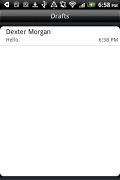
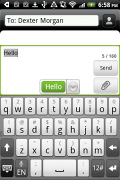
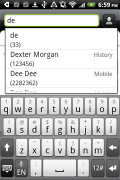
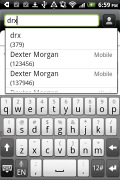
All threads • viewing a specific thread • Adding recipients works even if you misspell the contact’s name
The compose text box is bigger and covers nearly half of the screen in landscape mode. A tap-and-hold on the text box gives you access to functions such as cut, copy and paste. You are free to paste the copied text across applications like email, notes, chats, etc. and vice versa.
Gingerbread text selection is very user friendly. Upon a press and hold, a “magnifying glass” appears, enabling accurate cursor movements.
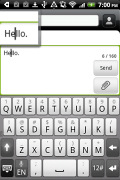
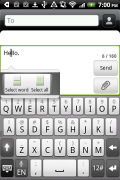
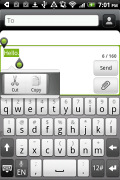
Copy, cut and paste are very iPhone-like
The text input method that the Wildfire S offers is an on-screen QWERTY. While it’s still not as good as a hardware one, it’s the next best thing – the 3.2” screen has enough real estate for big, well-spaced keys, which are easy to hit. The HTC software keyboard is excellent too. Going landscape makes the keys and their spacing even larger.
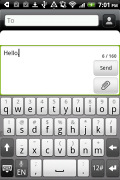
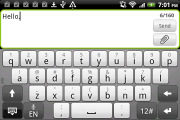
The on-screen QWERTY keyboard in portrait and landscape modes
Converting SMS into MMS is as simple as adding some multimedia content to the message. You can just add a photo or an audio file to go with the text, or you can get creative with several slides and photos.
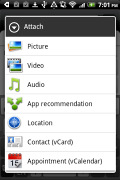
Attaching a multimedia file turns the SMS to MMS
Hassle-free emails
The HTC Wildfire S comes with two email apps – the traditional Gmail app and the generic HTC Mail app, which merges all your email accounts into a single inbox.
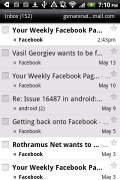
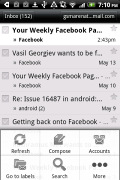
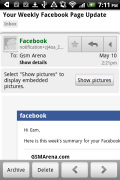
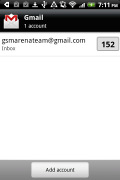
Batch operations lets you manage multiple conversations
The Gmail app features the trademark conversation style view and can manage multiple (Gmail) accounts. Batch operations are supported too, in case you need to handle email messages in bulk.
The standard HTC Mail app features several tabs that let you filter the inbox: you can opt to display conversations, emails with attachments only, unread mail only or invitations. You can mark emails too – they will show up in the marked mail tab.
The conversation view tries to mimic the original Gmail client threaded view, which is otherwise missing in the generic inbox.
The HTC email app can handle several accounts and not just from Gmail. When you add multiple accounts, you can view each inbox individually or go into the All accounts section.
Each account is color coded, so you can quickly associate each message with its relevant account.
Email sorting is possible (in either ascending or descending order) by date, subject, sender and size. The currently applied filter is displayed in the top right corner of the display.
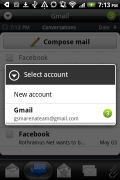
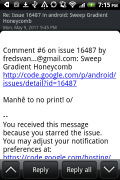
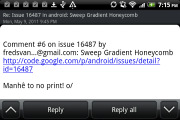
The standard mail with new looks and features • Viewing email
There's hardly anything the HTC Wildfire S lacks in terms of email capabilities. The settings for popular email services are automatically configured. POP/IMAP accounts and Active Sync accounts are supported.
Reader comments
- Kyle
- 28 Dec 2022
- Ava
I know I’m replying to this six years late but this would have applied in 2016 as well, This phone runs android 2.3, which would not support many apps. Another reason is the Android Market would need to be deleted and the Play Store would ...
- Adam
- 28 Oct 2019
- msr
I had this phone in late 2010, and used it for six years as my main gadget (in parallel with a Sony Ericcson G502 until the autumn of 2012). I called it the Spartan, and it was truly a warrior. U see, at the time I had no idea bout what a so called s...
- deltot
- 11 Aug 2016
- t7X
me to I'm not dowload any application .. please help me