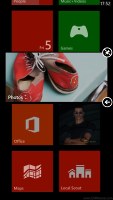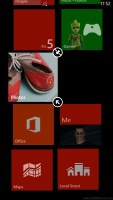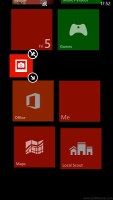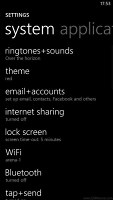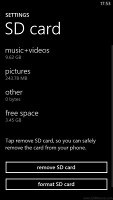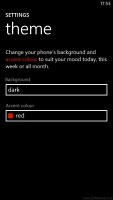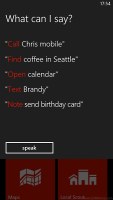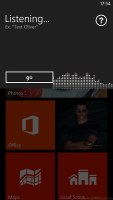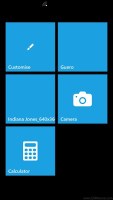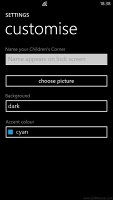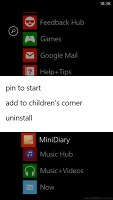HTC Windows Phone 8X review: Signed and sealed
Signed and sealed
Windows Phone 8 - so different, yet so familiar
Windows Phone 8 has seen many changes under the hood while retaining the "old" familiar look. The live tiles are still there, the lockscreen doesn't seem all that different and a swipe to the left on the homescreen will take to the endless scroll menu with all the phone's apps and settings.
But inside it's the Windows Phone core that is brand new. Microsoft realized there is no way the developers invest into something so young and way different than Android and iOS. Instead Microsoft pump in the Windows Phone with tons of new features, they made it more powerful and developer-friendly.
There are lots of new useful and welcomed changes such as the USB mass storage mode, the Zune independence, the rich video codec support and the deeper Xbox Live integration. But what's really important here is the added support for new resolution modes, much wider hardware specs and DirectX graphics.
Thanks to the new power under the hood the developers have many new possibilities they could put into apps in a familiar way. And the DirectX graphics will do great for powerful games or even to revive some classics within your phone.
The HTC Windows Phone 8X runs on a 1.5GHz dual-core Krait processor accompanied with Adreno 225 GPU and 1GB RAM. And while there are already quad-core Krait's with the more powerful Adreno 320 GPU this configuration is still powerful enough to be considered flagship material. And with an OS as light, we are sure it will do an excellent job for the current and even the future generation games and apps.
Here goes a video demo of the user interface in action.
A push on the unlock button reveals the lock screen, which displays the current time and date and shows calendar events, emails and missed calls. If you push the volume rocker (either + or -) you can bring the sound switch and music controls on top of the screen.
Swiping the lockscreen up unlocks the device and reveals the live-tile Metro user interface. It's a vertical grid of Live tiles, which can be reordered the way you like. Almost anything can be placed in the grid by tapping and holding down over an app and selecting the Pin to start option.
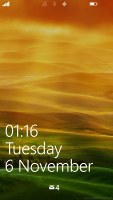

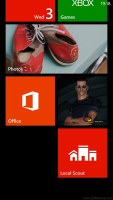
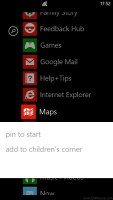
The lock screen • the home screen and main menu
Windows Phone 8 introduces resizable live tiles, an option also available with the latest WP 7.8 update. When you tap and hold on a tile, you'll get additional resize button to the unpin one. You can witch between quarter, normal and double size. If you select the smallest one though, the tile will be just a static icon (as is in the regular menu). In our mind the process of resizing live tiles could've been better. In order to switch from big to normal and then small you have to hit the same toggle, it would've made more sense if there were separate ones to make a tile bigger and smaller.
The homescreen looks exactly the same - there is no wallpaper, you can just choose between dark (black) and light (gray) background colors. Whatever you choose it will be the base color for every system app within the Windows Phone.
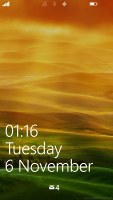
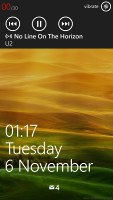
The lock screen and the hidden settings
Each of the Live tiles display relevant info such as the current date, pending calendar events, missed calls, unread emails and more (third party apps do it too). The Marketplace tile displays the number of updates available, while the Pictures tile is essentially a slideshow of your photos. It's nice to have all that info always available at-a-glance. You can look at them as homescreen widgets of sorts, but that's a bit oversimplifying.
WP8 offers multi-tasking as promised. It's not true multitasking always; most of the cases things are being done the iOS way. Apps not in the foreground are suspended, but the OS has ways to take over and carry out the task for them. But just like the iOS, if an app requires to run in the background (navigation clients, players, communicators, etc.) it can. The WP offers both kind of multi-tasking and it's up to developers to choose how their apps operate.
The multi-tasking interface is the same as in WP7 - to switch between apps you press and hold the Back key. You'll get thumbnail snapshots of the apps, ordered chronologically left to right.
You can scroll the list horizontally to select an app and a tap will bring you back to your running or suspended app. You can't "kill" any of those apps from here - to exit one you must bring it to front and use the Back key to close it.
If you frantically hit the back key it will start closing all of the open apps, which is very unnatural, especially when you've got an open Internet Explorer, which has to go all the way back to the first loaded page before it closes.
Opening the settings menu displays two sets of options: like on the start screen, you can swipe between System and Applications. System covers all the settings you can think of like sounds, color theme, Wi-Fi, Bluetooth, Accounts, etc. The Application settings let you configure each app you have on the device.
We would like to see some kind of quick toggles in Windows Phone 8 to spare you the need to go all the way to the settings menu to enable Wi-Fi, Bluetooth, GPS and the likes.
Windows Phone 8 also can be controlled through voice only - you can dictate, have the phone read out the reply, you can initiate searches and so on. Other OSes are doing it too - Android's got Google Voice, Apple has Siri and there are a number of third party "virtual voice assistants" available. The Windows assistant though is still far behind the competition though.
One of the new features brought by WP8 is the Kids corner. You can select the apps and the types of media content that goes in and password-protect it, so you can safely share your smartphone with your kids without worrying that they will mess up your settings or access inappropriate content. When activated, the Kids corner is accessible by swiping left of the lockscreen. If you ensured it with a password your kids won't be able to return to your standard lock and home screen without that precious password.
Of course, however you protect your phone, you can't do nothing against accidental (or not) meetings with the floor.
Another feature we feel is missing is a place where you can see all of your notifications from various apps. Such a unified Notification area (or center if you will) would spare user the need to open up each app to see its corresponding notifications. Microsoft has expressed that it's working on just such a feature and that we should see it in a future update to WP 8.
Reader comments
- Anonymous
- 20 Apr 2018
- v{u
I need windows 10 update
- dont worry
- 09 Feb 2016
- NvS
i need to update the version apparently ?? coz it requires a Microsoft account but still refuses to sign me in! cannot download anything
- Akhlantin
- 24 Oct 2015
- wMH
I need to update my phone