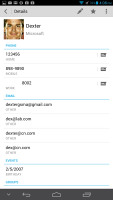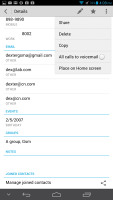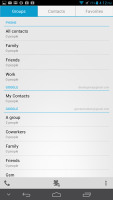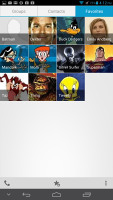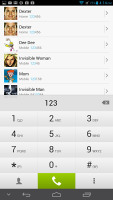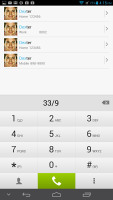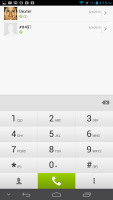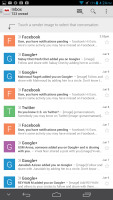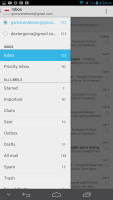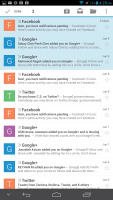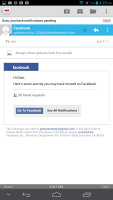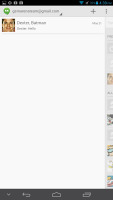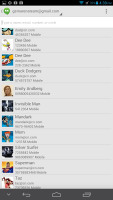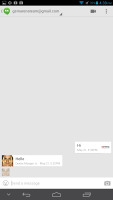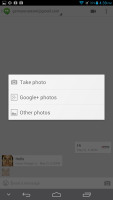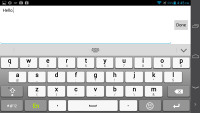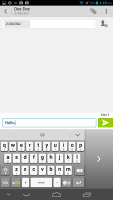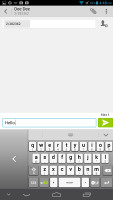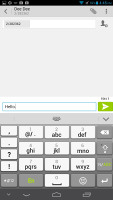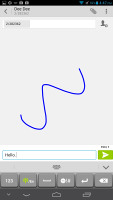Huawei Ascend Mate review: Gentle giant
Gentle giant
A standard phonebook
Many of the native apps on the Huawei Ascend Mate come straight from Jelly Bean. The phonebook is just our first stop - it's laid out across three tabs that can be navigated by swipes.
The one in the middle is the default tab, listing all contacts. Contacts are displayed with a name and a picture to the left. They can be sorted by first or last name and displayed with the first or last name first.
There's a permanent alphabet scroll on the right to jump straight to contacts starting with a certain letter. There's a regular search too.
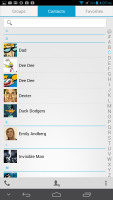
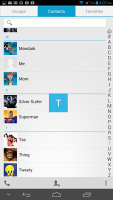
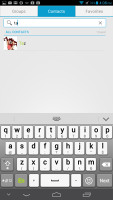
The phonebook • Alphabet scroll • Searching for a contact
Tapping on the contact image now brings up a tabbed popup. The tabs are phone and email with a list of the available numbers/addresses. These tabs can be swiped sideways too.
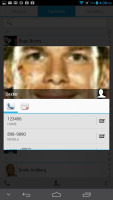
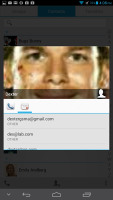
Quick contacts with a tabbed design
The single contact view top row has a star to favorite a contact, a pencil to edit it, and a Settings button that lets you share, copy or delete a contact as well as set the phone to redirect calls from that contact straight to voice mail.
Underneath is a list of all contact info sorted by category: phone numbers, emails, events, notes and so on.
While editing a contact, you can add new fields of different types to fill in more contact details. You can link contacts too, if you've added the same person on multiple services.
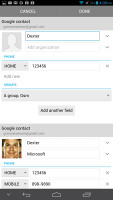
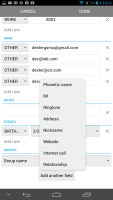
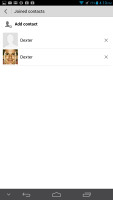
Editing a contact • Joining contacts • Adding an extra field
The contacts can be filtered by service (e.g. hide all Facebook contacts) and even by group (so you can hide all contacts not in a group, for example).
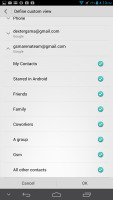
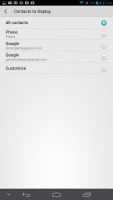
Choosing which contacts appear in the phonebook
Anyway, the other two tabs in the phonebook are Groups and Favorites. Groups are listed by service (e.g. your Gmail account), while favorites are a listed as a grid of large contact photos, which is really thumbable.
Telephony
The in-call sound was good and loud and we had no issues with reception. The Huawei Ascend Mate features a secondary microphone for active noise cancellation.
The dialer and the call log share the same screen. The dialer offers smart dialing and it works both with names and numbers.
The dialer offers a shortcut to the Contacts app and vice versa.
We put the Ascend Mate through our traditional loudspeaker test and it managed a Good score. We found its speaker to be loud enough and missed calls or notifications are unlikely.
| Speakerphone test | Voice, dB | Ringing | Overal score | |
| 60.1 | 58.3 | 61.6 | ||
| Apple iPhone 5 | 66.8 | 66.1 | 67.7 | Below Average |
| Nokia Lumia 920 | 61.6 | 64.8 | 65.8 | |
| HTC One X+ | 64.6 | 65.8 | 74.6 | |
| Asus Padfone 2 | 57.3 | 66.7 | 77.8 | |
| 67.0 | 66.6 | 75.0 | ||
| Oppo Find 5 | 70.7 | 67.7 | 73.0 | |
| HTC One | 69.3 | 66.6 | 75.9 | |
| 67.2 | 69.8 | 75.7 | ||
| Samsung I9505 Galaxy S4 | 70.6 | 66.2 | 77.3 | |
| Samsung Galaxy S III | 75.1 | 66.5 | 75.0 | |
| 74.6 | 71.3 | 82.7 | Excellent |
You can learn more about this test here.
Messaging
The messaging section is business as usual. All SMS/MMS communication is organized into threads - which can be mass-deleted - and each thread is displayed like an IM chat session, the latest message at the bottom. You can manage individual messages (forward, copy, delete) and even lock them (to prevent deletion). You can use search to find a specific message in all conversations.
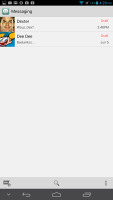
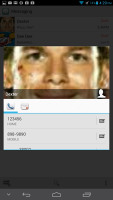
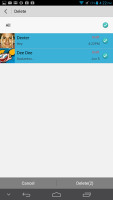
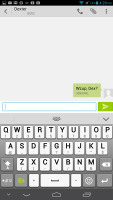
Viewing all threads • Quick contacts are available here too • Batch delete • Viewing a single thread
You can set the Ascend Mate to delete older messages (by default, it keeps 200 texts and 20 MMS per conversation). You can activate delivery reports, as well as read reports.
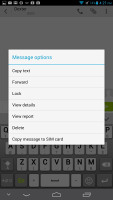
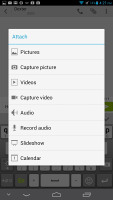
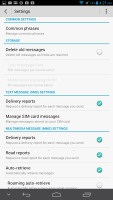
Options for a specific message • Attaching multimedia • Settings
You can add multimedia (photos, videos, sounds, etc.), which will convert the message to an MMS. If you need multiple slides or multiple attachments, you can go to a full-blown MMS editor as well.
Moving on to email, the first thing you'll notice is that Google has done away with the bottom bar that hosted buttons for new mail, search, labels, refresh and menu. Three of those have now been moved to the action bar on top and refresh has been integrated into the UI, in the shape of pull to refresh.
The new Gmail app now displays contact images in mails. If an email has multiple recipients, they're shown in a grid similar to the Hangouts app. If there is no contact image, it just shows the first letter of the sender on a color background. You can disable sender images in the email app if you wish.
Gmail v4.5 also includes the four new inbox options. You can have your mail sorted by Primary, Social, Promotions and Updates as you can on Gmail web, which makes it easy to keep track of your mail.
There is also a generic email app for all your other email accounts and it can handle multiple POP or IMAP inboxes. You have access to the messages in the original folders that are created online, side by side with the standard local ones such as inbox, drafts and sent items.
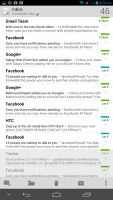
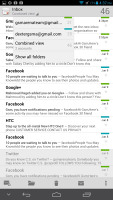
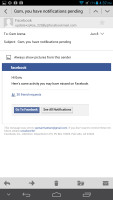
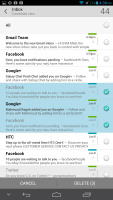
The generic email client doubles a lot of the functionality of the Gmail app but has combined inbox
Unlike its Gmail counterpart, this app supports a combined inbox view. It color codes the inboxes so you can easily tell where each message came from. Unfortunately, there's no moving between messages with sideways swipes here.
Hangouts, the ex-GTalk client, handles the Instant Messaging department. The new app is a massive update over the old GTalk and offers group video chats, emojis, photo exchange, history sync across multiple devices, and completely new UI design. It's available on iOS as well.
The Huawei keyboard is quite comfortable to type on. You can switch to the default Android keyboard if you prefer, but Huawei's is bigger, making it easier to type.
The Huawei keyboard has a few very useful options. First, you can change the keys' height - there are four different settings available and you can make the keys really big.
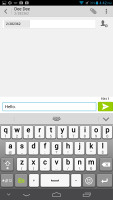
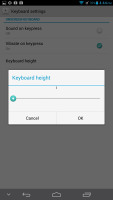
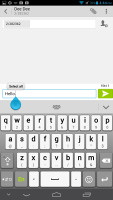
You can configure keys' height on the Huawei keyboard
Then, you can opt for one-hand mode, where the keyboard becomes smaller and sticks to the left or right side of the screen. That way you can use it only with your thumb.
Finally, if you swipe left or right on the keyboard you'll access the old-fashioned keypad.
Huawei's keyboard also offers handwriting support.
Reader comments
- junry1984
- 01 Jun 2015
- UD}
i played games with the charger on my huawei ascend mate, but suddenly it turns off and never on again. many times i try to on the power but its still the same result. what should i do? please do advice.
- SD
- 07 Mar 2015
- dMW
Is there any way to view google maps with the case lid closed? I would love to protect the phone with the case, but when I close the lid I am unable to view google maps, only the two default views - clock and music. Google maps would be a needy addit...
- jinx
- 02 May 2014
- t7X
How can i ipgrade my ascend mate to jellybean 4.2.4?