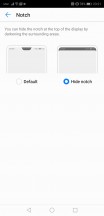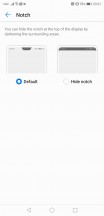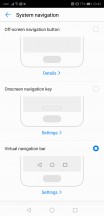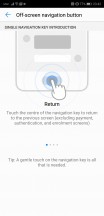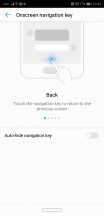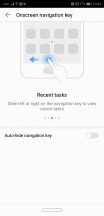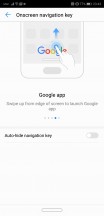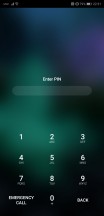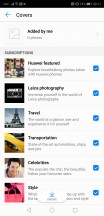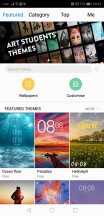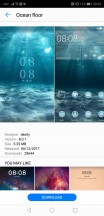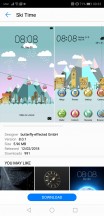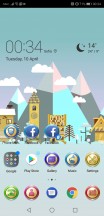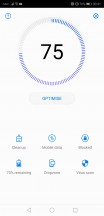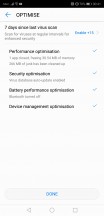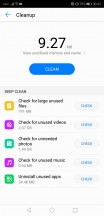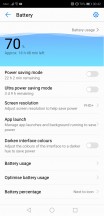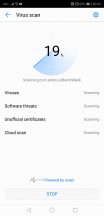Huawei P20 Pro review

Android 8.1, EMUI likewise
Huawei synchronized the version number of its Android overlay with the release of the Mate 10, and now on the P20 Pro, it's Android 8.1 Oreo and EMUI 8.1. Not that it's radically different or anything, but there are some fresh bits.

First up, the notch. You can embrace it, or you can opt to mask it with a black status bar that extends all the way down to the bottom edge of the notch. The corners of the active display area will be rounded too, to match the actual corners on the bottom of the display. The size of this software bezel on the top ends up being symmetrical to the physical bottom bezel all while showing your status information white on black. Sort of like what the LG V10 and V20 did, only different.
Then there's the navigation bar. Or, rather, the navigation bar is one of the numerous options for navigation you can set up on the Huawei P20 Pro, most of them available on the Mate 10s too. This is the most straightforward method with on-screen Back/Home/Recents buttons (or the other way around) with an optional notification pulldown button. In this scenario, the fingerprint reader is also Home.
Alternatively, you can use the fingerprint reader only (Off-screen navigation button in the menu) - tap to go back, tap and hold for Home, and swipe in either direction for Recents. Or, you could do the same, only not with the fingerprint reader, but instead, with an onscreen key down at the bottom - that's the new addition this time around.
Whichever of the above three options you choose, you can complement it with a 'Navigation dock' - a floating button you can place anywhere on the screen. The actions are the same and will yield the same results.
One issue we have with the alternative methods for navigation is that you can't double-tap the Recents key to switch back and forth between apps - simply because there isn't a Recents key, but it's a gesture instead.
Before you get to that, you'll probably be greeted by the lockscreen, which is the familiar custom Magazine style only now called Covers. Or covers are the wallpapers for Magazine Lock? We're confused. In any case, it displays a different wallpaper every time you wake up the device. Shortcuts for some quick actions are available on the lockscreen but are non-configurable.
You could be skipping the lockscreen entirely, however, if you opt for fingerprint unlock - it's the most natural way to unlock the P20 Pro in our opinion and no Face unlock will change our mind. The setup process is straightforward, and the phone will even give you pointers which part of your fingertip to scan next.
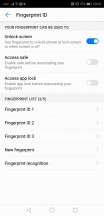
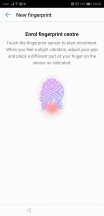
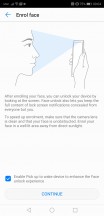
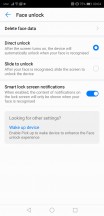
Fingerprint settings • Face unlock
EMUI has an option for a two-tiered interface with an app drawer, and it's to be found in setting under Display/Homescreen Style. If you do opt for the drawer, be prepared to have an Apps button instead of a swipe action to get to the drawer.
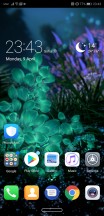
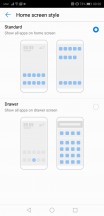
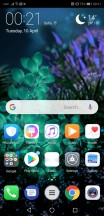
No app drawer by default • You can opt for app drawer • Apps button like it's 2016
App twins for multiple instances of a single application is available on the P20 Pro in case you need to manage two social accounts. Other security features include App lock, which will only allow you to run an app if you provide a password or a fingerprint, and PrivateSpace, which takes the App twin concept to the next level and lets you have an entire separate desktop.
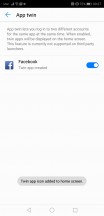
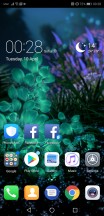
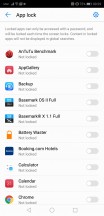
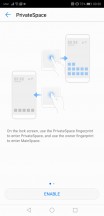
App twin • Twin Facebooks • App lock • PrivateSpace
The rich Theme support has always been a popular EMUI feature. The theme store offers a wide selection and some artsy options that fit in well with the general high-design image of the P20 Pro. There are different static and live wallpapers, transition animations, and icon packs.
The notification area is a 50/50 mix of stock Android and EMUI. There are (expandable) quick toggles and a brightness bar, but the auto brightness switch is gone. What?!
The task switcher is the usual rolodex of apps with a 'kill all' shortcut. From here you can also use split-screen mode - tap the icon to the left of the padlock.
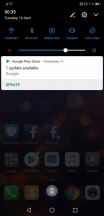
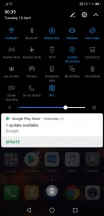
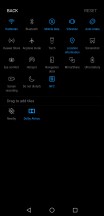
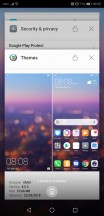
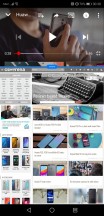
Notification shade • More toggles • Toggle settings • Task switcher • Split screen
Huawei's Phone Manager app for granular battery, permission, and mobile data control is available, of course. There is a one-key memory cleaner and a virus scanner powered by Avast.
Reader comments
- Anonymous
- 27 Dec 2023
- gDf
"It would be entirely wrong, however, to judge the 40MP images, as they weren't meant to be used that way. For a more technical perspective you can check out our article on the topic, but let's just say that the entire point of the 40M...
- Anonymous
- 27 Dec 2023
- gDf
No, it doesn't.
- I-troll
- 15 Mar 2023
- t@T
Seems a bit pointless arguing over a 5 year old phone. In any case, the OIS is disabled because the massive issues involved in combining images from 4 lenses was not feasible.