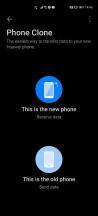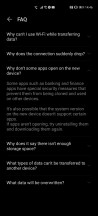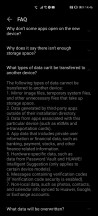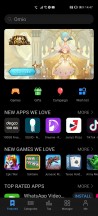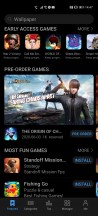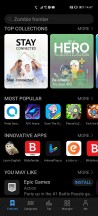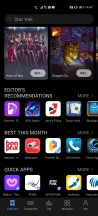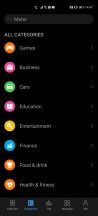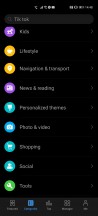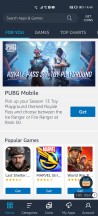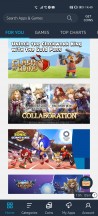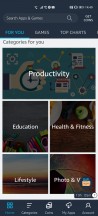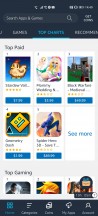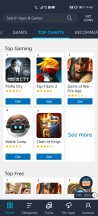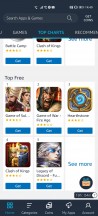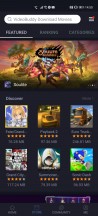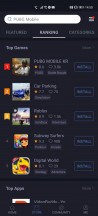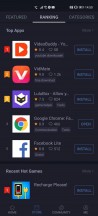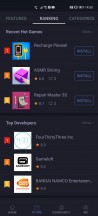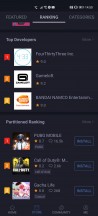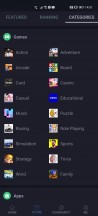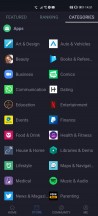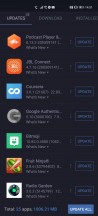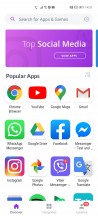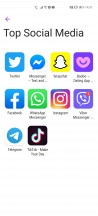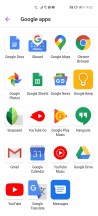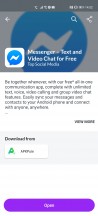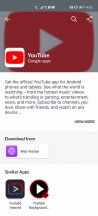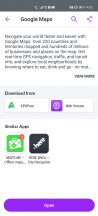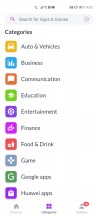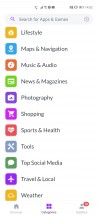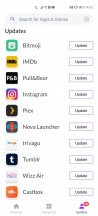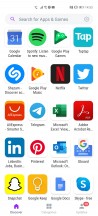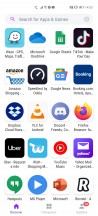Huawei P40 Pro long-term review

Oh Google, where art thou?
Time to address the elephant in the room. Or rather, the missing elephant. Its name is Google Mobile Services (GMS), and you aren't getting that on the P40 Pro. You're probably aware that the Chinese company has been put on the now famous Entity List by the US Government around one year ago, which, to make a long and very political story short, means Google is not allowed to do business with Huawei anymore.

Hence, the P40 Pro ships without the Play Store or any Google apps, and it doesn't support the underlying GMS either, even if it does run Android 10. This creates a few problems, let's explore them here.
App discovery, Phone Clone, AppGallery
First off, there's reduced convenience for you in finding apps to install and managing updates once you have them. On an Android device with GMS, that's all taken care of by the Google Play Store. On the P40 Pro, as on all other brand new Huawei and Honor smartphones launched after the US Government's ban came into place, there are a bunch of workarounds for this, but we'll warn you from the get-go: whichever way you go, the act of finding and installing apps is more cumbersome than it otherwise would be if GMS was on board.
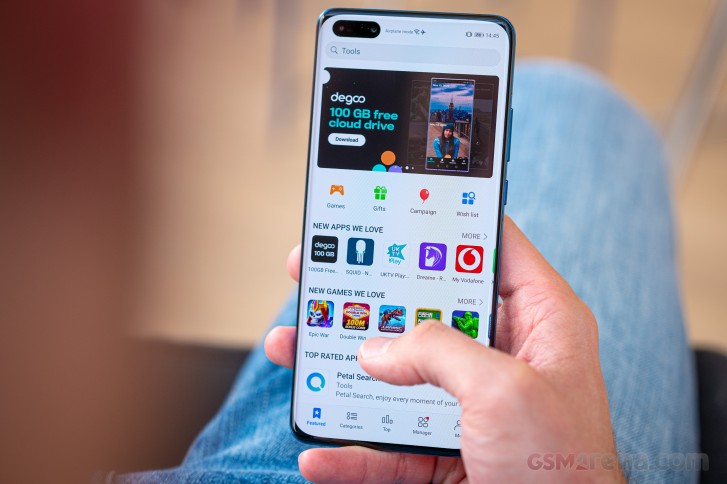
When you first power up your brand new P40 Pro, you'll be offered the option to use the company's Phone Clone service to transfer over your apps and data from your previous device. This is all pretty standard fare for Android devices, but note that you obviously won't be able to restore from a Google backup of your prior phone.
Additionally, Phone Clone does its best to transfer over apps, but don't expect all of them to make it through. In fact, we found that quite a few of our most used apps didn't make the cut. Clearly this depends on which specific apps you had installed on the other phone, and we're not sure exactly how Phone Clone chooses the apps that it can transfer versus the ones it leaves behind.
So you might get lucky and see that most of your apps are now sitting there waiting for you to use them on the P40 Pro. However, even so, that doesn't automatically mean that they'll ever get any updates. By default the phone ships with Huawei's AppGallery, which will update the apps you have that are in its directory. The rest will just be forgotten, so you won't get any new features when they launch, or any bug fixes, you get the idea.
If you want to find additional apps, the obvious method is just go into AppGallery and search for them. Except, for all of Huawei's concerted efforts recently to get developers to publish their Android apps in AppGallery as well as the Play Store, let's just say that it's a pretty arid landscape in there at the moment. A few of the bigger most popular apps and games are in, but there are still very many omissions.
AppGallery also weirdly lists some apps but then when you want to download them it sends you to the app maker's website where you download an APK file and are then expected to manually install that. This is true for Facebook and WhatsApp, for example. While this does create a way for you to get set up with these highly popular apps quickly, it introduces additional friction into the app discovery + install phase, that most people would not have been exposed to in the past.
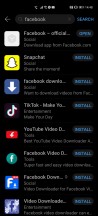
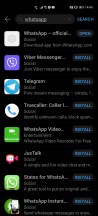
Facebook and WhatsApp listings are just links
Of course, if you're the tinkering geek type, then you probably know all about APKs and installing apps from third party sources, which is something that is possible thanks to Android's inherent openness, but for a lot of owners of the P40 Pro, this will be a new experience.
Amazon Appstore and APKPure
Moving on, let's say you don't find the app you want in the AppGallery, which, again, will happen more often than not. Then what? You can use a third party app store, actually, the most popular of which are Amazon's and APKPure. You'll need to grab both of these from the internet, installing their APK files from your browser of choice.
The former is a classic app store (albeit with a severely dated design), so it handles app updates and it also has paid apps for you to buy through your Amazon account if you so wish. The Amazon Appstore is actually the only alternate way to get paid apps onto your P40 Pro, so if the thing you want isn't free and isn't found in either Huawei's AppGallery or Amazon's Appstore, you're just out of luck.
You're also out of luck if you were assuming that your purchases from the Play Store (including subscriptions) would somehow magically be moved onto your P40 Pro. There's no way for that to happen automatically, since all of those use Google infrastructure that is a no-go on the P40 Pro. We assume you could contact individual developers and ask for your purchase to be restored, and if you're lucky and the developer is small enough they may want to do that for you, but even so - the activation process itself might be tied to GMS, so you'd better not hold your breath.
An additional issue with the Amazon Appstore is that it does not always have the most up-to-date versions of some apps, so be on the lookout for that. There are also apps which haven't been updated in ages as if the devs had forgotten all about this app store's existence. It's rare, but it does happen.
The other option is APKPure, which isn't run by a company trying to sell you apps. It is a repository of free APKs, presented in an app store form (which means in that area it has a leg up compared to APKMirror). This has almost all of the apps you will ever need, provided that they are free, and with the exception of some highly local per-country apps.
APKPure can handle updates to your apps too, but because it's not a built-in app store, the process isn't as seamless as you'd expect. "Auto-updates" aren't fully automatic. The downloads are automatic, but then you need to confirm the installation of the updated version for every single app. This seems to be a security-oriented limitation in Android itself. All this, mind you, is with the APKPure service turned on as an Accessibility option. Without that, the process is even more convoluted.
MoreApps, not working apps
Okay so let's say you have installed APKPure and the Amazon Appstore on your P40 Pro, and now the prospect of searching for an app you want in three different stores seems a bit daunting. Well, there's a fix, and it's an app called MoreApps. This should be preinstalled on the phone, but if it isn't, it's easy to grab from AppGallery.
It is a meta search engine of sorts and it's an invaluable resource when living with the P40 Pro day in and day out. You just search here, and it will tell you where to grab any app from. Or, in the case of some Google apps, which we'll get to later, it will inform you of alternatives. You'll see if a specific app is in AppGallery, or APKPure, or if you can just grab the APK from the maker's website, all with one-tap links.
Seriously, the usefulness of MoreApps can not be overstated, and we're glad Huawei created it, although we're a bit confused as to why it isn't featured in promos and marketing materials more. Even discoverability on the phone and in the AppGallery isn't great. But anyway, once you have it, you're set.
Or rather, you're mostly set. Some apps will just not work at all, even if you find them on APKPure or wherever. This is because GMS isn't just about the Play Store and installing things and keeping them up to date, and purchases and all that. GMS also makes developers' lives easier when they code apps, if they want to take advantage of Google's cloud functionalities. The best example for this is Uber. The map you see in that app is actually a Google map, and the Uber app needs Google services to work. You can install it, but you won't be able to use it.
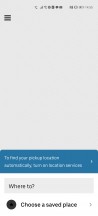
Uber installs but doesn't work
MoreApps 'helpfully' recommends using the Uber mobile website, which is fine, but unfortunately the user experience of most mobile websites compared to apps is just appalling. And with some apps, such as a lot of our local food delivery services (that also don't work as apps on this phone), going this route also means losing notifications about the order's status, and thus having to refresh the order page constantly in order to be updated.
Or take Todoist, one of the more popular to-do apps. You can install it, but you won't be able to sign in, unless you're using Facebook for logon. There are of course a bunch of other to-do apps out there, but are you willing to give up on something you've been using and just switch to a new one? Or create another account through Facebook to make it work?
Also note that while MoreApps does cover a lot of the most popular apps out there, it doesn't return results for every single app you may have had on your previous phone. It's all a work in progress, really.
Google apps status
Given what we explained above, you might expect that none of Google's apps works on the P40 Pro at all, but you'd be wrong. Maps and Chrome work, but you can't sign in, which takes away a lot of their unique selling points. And while there are a ton of alternative browsers out there, using one means you have to give up on Chrome account syncing to your desktop or laptop. Of course you can mitigate this by, say, using Opera or Firefox on both your phone and your computer (since they have sync services of their own), but you probably weren't expecting your choice of smartphone to impact which browser you use on your other devices, were you?
Google Maps unfortunately has no competition at the moment. And we don't mean for navigation or just mapping, sure you can use Here WeGo for that, or Maps.me, etc. But Google Maps hasn't been just a maps app for a long time, and it's grown into the world's biggest database of places - with pictures, information, reviews, recommendations, and all that. You can use that on the P40 Pro, but since you can't sign in those recommendations won't be personalized, you can't add places to lists, and so on. Of course, if you have always simply ignored this expanded functionality in Maps and just used it for getting to point B from point A, you'll be fine. Waze works but seems to randomly forget your points once you log in, by the way.
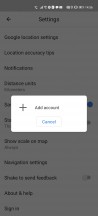
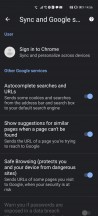
Can't sign in to Maps or Chrome
While the Gmail app doesn't work, you can add your Gmail account to the built-in Email app, or use any number of third-party email clients. There are three possible downsides here: first, these apps look and may behave differently than what you're used to from Gmail, second they might handle conversation mode awkwardly, and third they will only sync every 15 minutes and not instantly, because they're using IMAP since they don't have access to Google's proprietary instant sync.
For most of the other Google apps you can use their mobile websites, although on Drive for example that doesn't let you upload anything. To alleviate the lack of the Google Docs suite, you get Microsoft Office, which handles the same types of files.
Using Google Photos through a mobile website kind of negates its main claim to fame, which is the seamless photo backup with unlimited cloud storage. Huawei has an alternative for that (see the EMUI 10.1 section of this review), but switching from another phone with Google Photos support to this one means you'll now have your stuff in two different 'clouds'. That can get messy.

Google Play Music is a complete no go, although Google will soon kill it to make YouTube Music its streaming service of record. For what it's worth, YouTube Music doesn't work either, so hopefully you're into Spotify, Deezer, or Tidal (which all do work).
YouTube itself doesn't work as an app, but the mobile website is obviously available, and provides what is probably the closest user experience to an app that we've seen. If you really need an app, there are alternatives you can use, like NewPipe, but you lose the Home feed with its recommendations. That might be a huge plus or a big minus, depending on your thoughts about YouTube's recommendation algorithm.
Other app issues
There are, weirdly enough, also apps that work on the P40 Pro, but keep telling you they won't. Like, every single time you start them or go into them, you'll get a message saying the app needs Google services to function, which your phone doesn't have. That sounds scary, but after you tap OK in that message, the app works fine. We've had this happen with a bunch of local apps, as well as Opera Touch. On the Opera Touch note, that's even weirder because there is no such behavior on the main Opera browser app, although that one doesn't seem to support smooth 90Hz scrolling, while Opera Touch does, but requires seeing that annoying message every single time when you tap a link in another app and that opens it up.
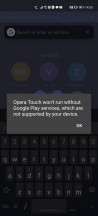
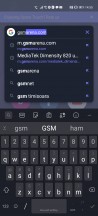
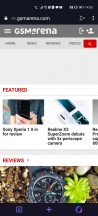
Despite the warning, the app works
There are, as you could undoubtedly tell, quite a few complications involved with using the P40 Pro when it comes to apps. We can't rule out the fact that you might get lucky, especially if you don't have 200+ apps installed like this reviewer, and have all of the apps that are important to you simply work. But you might not be so lucky, and even if something is working now, who knows what will happen in the future. There's the additional issue of not having a lot of paid apps to choose from between the AppGallery and Amazon Appstore, and of losing all the purchases you had made in the Play Store. In that regard, switching to the P40 Pro is basically like going from Android to an iPhone.
Here's something you may not have thought about: do you sync your current phone's contacts to Google? Well, if so, you will not get those transferred over to the P40 Pro, thus having to resort to one of many manual contact transfer apps. And once you do get your contacts to the P40 Pro, there's obviously no more syncing changes to the Google account as before. This may not be an issue for you, unless you have two phones (one of which is an Android with GMS), or will switch back to an Android device with GMS at some point in the future, when merging the changes you've made on the P40 Pro with the entries that sat unused in your Google account will definitely be an interesting challenge.

This is probably a small issue for most people, but we're describing it because it speaks to a general situation - a lot of things that we just take for granted on a GMS Android phone are simply harder to address on the P40 Pro. Most issues aren't actually impossible to work around, but the fact that there are workarounds involved means your life will be more complicated, at least initially, until you get the hang of things. It took us a few days, and we handle phones all the time. That initial period was frustrating, we won't lie, because it felt like we needed to work hard to achieve things that on any GMS Android phone would simply just work.
You should also be OK with missing out on a lot of Google apps, or using the ones that do work without signing in, or picking mobile websites over apps. Now if all you've ever wanted was a good Android smartphone devoid of any Google services with their incessant tracking and all that, then you'll probably be in heaven.
We should note that Huawei keeps pushing app developers to join its platform, and use its replacement for GMS, which is imaginatively called HMS ("H" for Huawei), but at the moment there are less than 100K apps with HMS, way less. So this is one tough, long road ahead, and we don't think that you should make your purchasing decision based on what could be in the future.

Sure, a year from now, in the best rosiest case scenario, the AppGallery would have all the apps in the Play Store, with HMS support, and so on. But that's not very likely at the speed things have been going so far, so if you're eyeing the P40 Pro we wouldn't recommend buying it based on theoretical possibilities.
Instead, make sure you're okay with the software situation as it is right now. And perhaps buy the phone from a store with a good returns policy (in some countries this is only attainable if you purchase online), so that if you find that it's all too complex for you, you can rest assured that you haven't spent a lot of money in vain.
Pro tip: it's easy to install Huawei's AppGallery, Amazon Appstore, as well as APKPure on your current Android device, so if you're wondering what the exact app situation will be for you if you buy a P40 Pro, we think it might be a good idea to grab those three and see for yourself what's what: what apps you can get, and which you'll have to live without (especially of the paid ones). Just remember that being able to install an app doesn't necessarily mean it will work (see our notes above about Google apps and Uber).
Reader comments
- Vinaigre
- 02 Dec 2023
- 3g5
Yes I can confirm that. This is the best phone I never had. That's why I will wait the P70.
- Anonymous
- 26 Sep 2022
- pRi
P40 pro is still camera King. even S22 ultra Photos are worse sometimes. Selfies with 3dtof are way superior. Dunno why no one includes it anymore. And with googlefier google works like 95%. PLEASE, smartphone company's, build more phones...
- Shoeb
- 04 Jun 2022
- g3U
Huawei P40 is best ... If you are a Huawei user than Google is not an issue, infact having Google authority in phone is an issue.