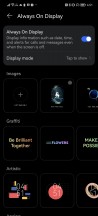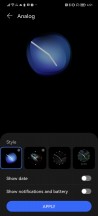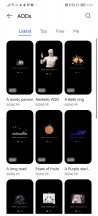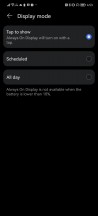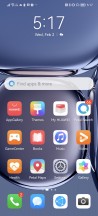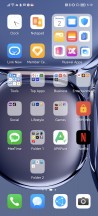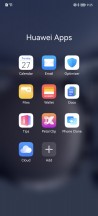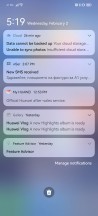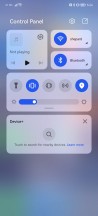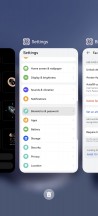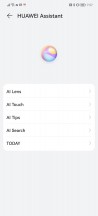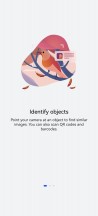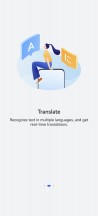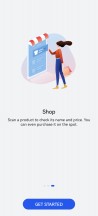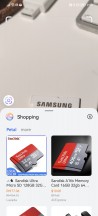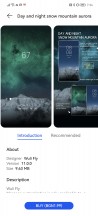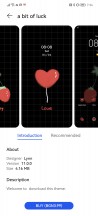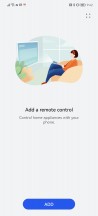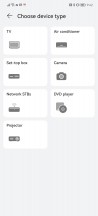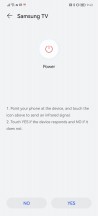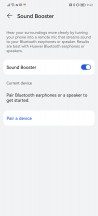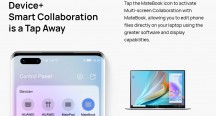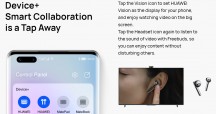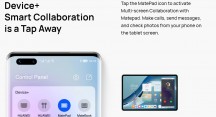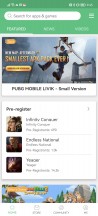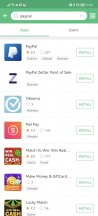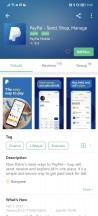Huawei P50 Pro review

EMUI 12 with Android 11 core
Huawei P50 Pro is advertised as running on EMUI 12 in Europe and Harmony OS 2.0 in China. Besides the bloatware, we cannot tell you the difference, but we can show you what our unit has at launch.

So, EMUI 12 is based on Android 11 and has no Google Services. Instead, the EMUI 12 relies on Huawei's Petal Search and Petal Maps, Huawei's own services as part of HMS Core, and the AppGallery app store.
EMUI 12 looks a lot like EMUIs we've seen through the years with plenty of customization options, themes, widgets, and whatnot.
Always-on display is available, and you can choose from a ton of different clock skins. And some of the themes have multiple sub-skins, too. Or you can download even more AOD themes if the pre-installed are not your cup of tea. Then you can opt for always-on, scheduled or tap to show behavior. We suggest the tap to show method as everything else will drain your battery noticeably faster.
Like all EMUI-driven devices, you can set up a magazine lockscreen style that changes the picture every time you wake up the screen. Sliding from the bottom will bring out quick shortcuts to some commonly used utilities.
The Huawei P50 Pro features an optical under-display fingerprint scanner, and it's as fast as these can get nowadays, pretty reliable, too. While both Fingerprint unlock and Face recognition are available, only the first one is truly secure as there is no depth-reading Face ID tech like it was on the P40 Pro.


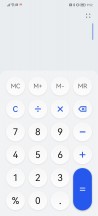
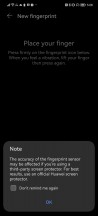
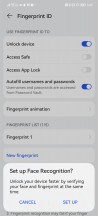
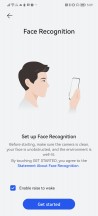
Lockscreen • Tools • Calculator • Fingerprint options • Settings • Face recongition
On the homescreen, you will find all installed and system apps, but there's a toggle in the settings menu that lets you choose between the standard layout or a homescreen with an app drawer. It's a personal preference, and it's good to be able to choose.
EMUI 12 supports large folders, where one occupies four spaces and holds up to 9 apps. You don't need to expand the folder to launch an app - you just tap on its icon. Simple, yet clever.
The leftmost homescreen page, if enabled, is Assistant Today - this is an infotainment place. It houses a newsfeed tailored for you, weather reports, smart suggestions for apps, health info, battery info, AppGallery suggestions, among other things. You can customize this page - there are a lot of information services available by Huawei partners, you can also add game info, scores, and whatnot. This page looks like it's filled with ads at first, we admit that, but you can really make it yours and fill it with interesting stuff.
The Notification Center and Control Center are handled the Apple way - you swipe from the top for both. Imagine that there is an invisible top bar divided into three parts - swiping from the first two invokes the Notification Center, while swiping from the last third brings down the Control Center and its quick toggles.
Meanwhile, swiping down anywhere on the homescreen takes you to the system-wide Search page, just like on iOS.
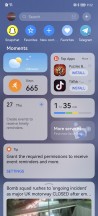
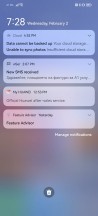
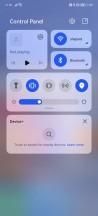
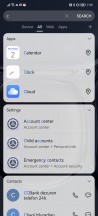
Today • Notifications • Control Center • Search
There is no voice assistant on the Huawei P50 Pro and its EMUI, but Huawei Assistant features are available. They include - AI Lens, AI Touch, Tips, Search, Today. We've already explored Today and Search, Tips is self-explanatory, AI Touch allows for quick image/text search by two-finger tap and hold.
AI Lens search for stuff using the camera and item recognition. This is the fastest way to shop for something you are not familiar with - just open AI Lens from the camera or lockscreen and point it to the desired object. You can also identify objects and landmarks with this tool, as well as translate text with the Lens.
There is also a Theme Store, so you can completely change the look of EMUI 12 whenever you feel it.
Multitasking is a familiar affair, and the task switcher allows for split-screen or pop-up mode. Most of the default apps support pop-up view. Multi-window (a.k.a. split screen) is available as well, but it works only via the Multi-Window Dock (swipe and hold anywhere on the left or right). Then just drag and drop an app icon over your currently opened app, and voila! It sure isn't the best way to do this, but it's there.
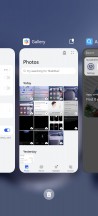
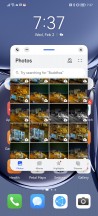
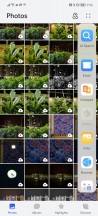
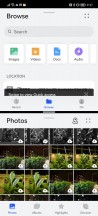
Recent apps • Pop-up view • Split-screen • Split-screen
The P50 Pro default OS navigation is an iPhone-like gesture - swipe up for Home, swipe up and stop midway for Task switcher, or swipe from the left or right edge of the screen for Back. You can opt for the classic virtual buttons, of course.
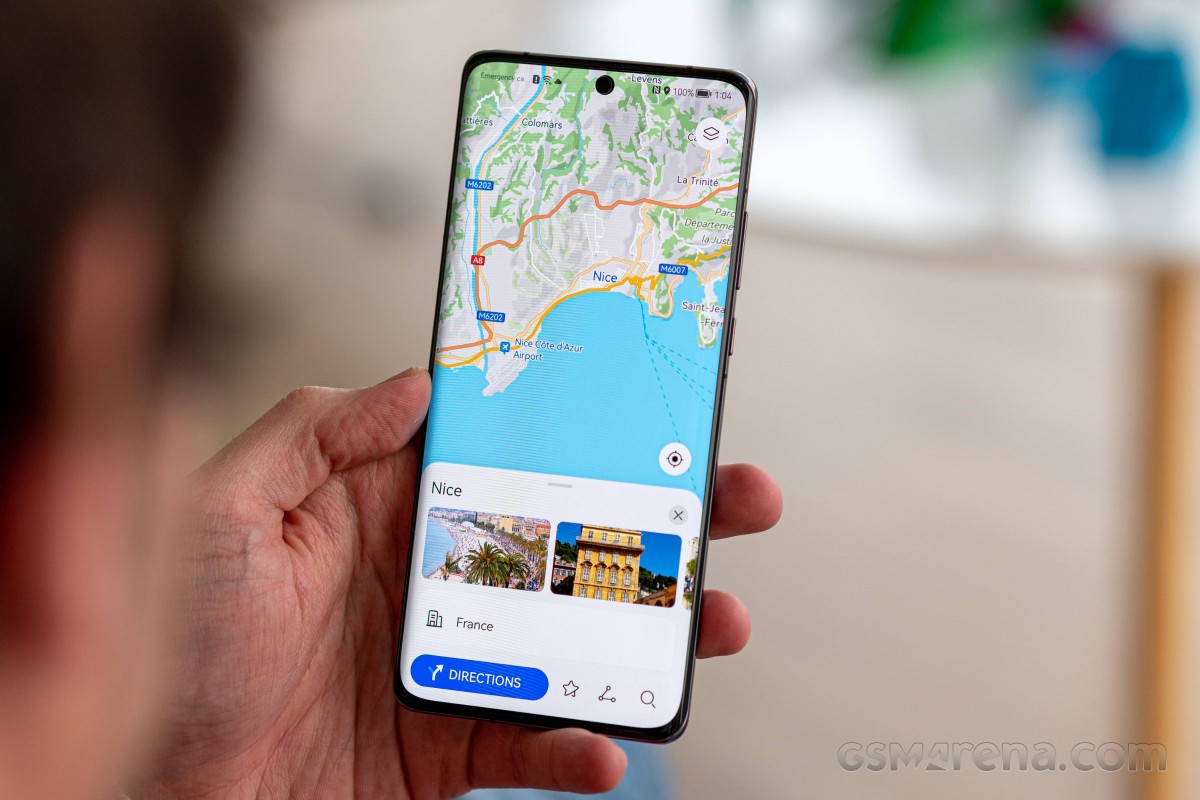
Huawei offers a lot of default apps to get you started. There is Huawei's Gallery, Music, Video, and Health apps. A File Manager is available, as well.

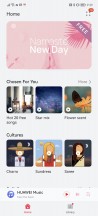

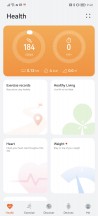
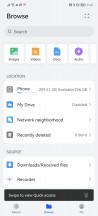
Gallery • Music • Video • Health • File manager
You also get Petal Maps, Petal Search and Huawei Browser.
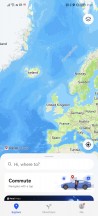
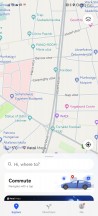
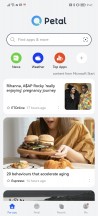
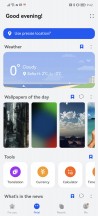
Petal Maps • Petal Maps • Petal Search • Petal Search
Most of Huawei's high-end phones have IR blasters, and so does the P50 Pro. Thanks to its Smart Remote companion app, you can control all of your legacy non-connected appliances with your phone.
Sound Booster is an odd feature with a misleading name. It turns your phone into a listening device that streams the sound to your Bluetooth headphones or speaker (meaning you have to be in Bluetooth range). This could be great for babyphone purposes, as well as spying (the phone's display is usually off).
EMUI 12 has this interesting feature known as Device+ (HarmonyOS has it as Super Device). It aims to strengthen Huawei's ecosystem further. Device+ shows your nearby Huawei devices - like MediaPad tablets, MediaBook laptops, Vision TVs and Freebuds and allows for much easier interaction between those - it's pretty much like Apple's AirPlay. Device+ offers a unified control panel to manage all connections and send audio and/or pictures to any connected Huawei devices.
Say you are wearing your Freebuds, currently connected to your P50 Pro smartphone. Within the Device+ control panel, you can immediately shift your Huawei TV audio to your Freebuds - no pairing, no additional tweaking - something that's usually a Bluetooth/Wi-Fi nightmare is done by tapping on a single button. EMUI handles everything.
Multi-screen collaboration is available from Device+, too. You can easily share your phone/tablet display on to your tablet/laptop screen for easy file editing and exchange, as well as transferring various content, messages or even calls with just drag and drop or a simple click.
Huawei's AppGallery handles the default app installations, but we hate that it shows 3s ads almost every time you open it. We don't find this solution user-friendly - but we guess the focus with this feature has been to help developers promote their apps.
AppGallery has integrated Petal search, and it shows results from other app repositories, like APK Pure and APK Monk. It can also download the app and install it, no need to install their dedicated apps. This is particularly helpful, though its legality is rather questionable.

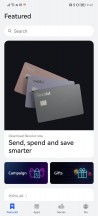
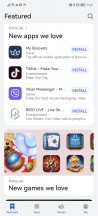
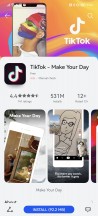
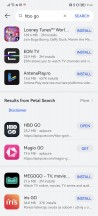
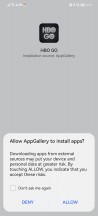
AppGallery with local and 3rd party installs
You can install, of course, more app stores like APKPure and Aptoide, or even Amazon's Appstore. This way, you can download apps like Facebook and Google Chrome (no sync though), and plenty of other games and office apps. You can install pretty much any APK file, but those relying on Google Services won't run.
Performance and benchmarks
Huawei P50 Pro runs on either Qualcomm's Snapdragon 888 (global) chipset or the Kirin 9000 (China). The SD888 was the best SoC last summer when the Huawei P50 Pro was unveiled. Both versions offer up to 4G connectivity, as Huawei cannot use 5G because of its US troubles.
So, our international P50 Pro runs on the familiar Snapdragon 888 flagship SoC. It still has one of the most powerful processors for Android OS and one of the best GPUs - Adreno 660. The P50 Pro is available with 8GB RAM or 12GB RAM and 256GB or 512GB storage.

We ran a few benchmark tests, and they do show the Huawei P50 Pro is on par with the competition at the time of writing. Its processor is indeed among the best performers right now.
GeekBench 5 (multi-core)
Higher is better
-
Sony Xperia Pro-I
3540 -
Samsung Galaxy S21 Ultra 5G
3518 -
Huawei Mate 40 Pro
3275 -
Galaxy S21 Ultra 5G (Snapdragon)
3244 -
Huawei P40 Pro
3197 -
Xiaomi Mi 11 Ultra
3191 -
Huawei P50 Pro
3145 -
Google Pixel 6 Pro
2831
GeekBench 5 (single-core)
Higher is better
-
Sony Xperia Pro-I
1129 -
Xiaomi Mi 11 Ultra
1126 -
Galaxy S21 Ultra 5G (Snapdragon)
1109 -
Samsung Galaxy S21 Ultra 5G
1107 -
Huawei P50 Pro
1105 -
Google Pixel 6 Pro
1042 -
Huawei Mate 40 Pro
920 -
Huawei P40 Pro
780
Same goes for its GPU - you need not worry, the Adreno 660 can handle any game, and it can easily reach 90 or 120 fps on those with unlocked refresh rate.
GFX Car Chase ES 3.1 (onscreen)
Higher is better
-
Sony Xperia Pro-I
51 -
Huawei P50 Pro
44 -
Google Pixel 6 Pro
39 -
Xiaomi Mi 11 Ultra
34 -
Samsung Galaxy S21 Ultra 5G
33 -
Galaxy S21 Ultra 5G (Snapdragon)
33 -
Huawei P40 Pro
31 -
Huawei Mate 40 Pro
25
GFX Manhattan ES 3.0 (onscreen)
Higher is better
-
Sony Xperia Pro-I
116 -
Huawei P50 Pro
108 -
Samsung Galaxy S21 Ultra 5G
102 -
Google Pixel 6 Pro
100 -
Xiaomi Mi 11 Ultra
96 -
Galaxy S21 Ultra 5G (Snapdragon)
86 -
Huawei Mate 40 Pro
78 -
Huawei P40 Pro
59
3DMark Wild Life Vulkan 1.1 (offscreen 1440p)
Higher is better
-
Google Pixel 6 Pro
6602 -
Huawei Mate 40 Pro
6170 -
Sony Xperia Pro-I
5753 -
Samsung Galaxy S21 Ultra 5G
5691 -
Xiaomi Mi 11 Ultra
5676 -
Huawei P50 Pro
5651 -
Galaxy S21 Ultra 5G (Snapdragon)
5547
Finally, the AnTuTu tests also put the Huawei P50 Pro among the most powerful Android smartphones right now.
AnTuTu 8
Higher is better
-
Huawei P50 Pro
793876 -
Xiaomi Mi 11 Ultra
688720 -
Galaxy S21 Ultra 5G (Snapdragon)
657273 -
Samsung Galaxy S21 Ultra 5G
657150 -
Google Pixel 6 Pro
585485 -
Huawei Mate 40 Pro
531270 -
Huawei P40 Pro
496356
AnTuTu 9
Higher is better
-
Xiaomi Mi 11 Ultra
794016 -
Huawei P50 Pro
786215 -
Sony Xperia Pro-I
725839 -
Google Pixel 6 Pro
719815
The Huawei P50 Pro, just like many other Huawei devices, offers Performance and Battery Saving modes in its battery settings. When enabled, the Performance mode allows the P50 Pro to reach a higher temperature ceiling and thus throttle less frequently. The benchmark scores in both modes are nearly identical (<5% diff), but the sustained performance differs.
Being such a thin device with glass panels has its price and it's less-than-ideal heat dissipation. When using the default battery mode, the P50 Pro gets warm, and it throttles when the device reaches an internal temperature of 45C or so. This leads to 50% GPU, and 70% CPU sustained performance. While the processor throttling is in line with other SD888 devices, the graphics throttle is subpar (3D Mark Stress Test).
If the Performance mode is enabled, it allows the device to reach about 65C of internal temperature before it throttles. This way, the P50 Pro offers about 80% GPU and 85% CPU stability. There is a catch - while using 100% of the CPU, the P50 Pro overheated three times and dropped the CPU speed down to 30% for a minute for cool down purposes and then brought it back up to 85%-100%. This will be felt harshly in real-life.
Of course, things are much better with real-life cases - no game or app will eat that many resources ever and even if some throttling will probably occur when playing for hours, it won't be noticeable. We suggest using the P50 Pro in its default battery state. But if it happens that you find a game or app that may require more - then try the Performance mode.
Reader comments
- Anonymous
- 12 Sep 2023
- r3c
Looking forward
- YUKI93
- 23 Oct 2022
- RII
Looking back at this phone's camera performance, I only noticed just now on how utterly brilliant the zoom photos are. I expect to see the usual oversharpened effect, but I'm not seeing one at all. Heck, I even dare to say that it's No...