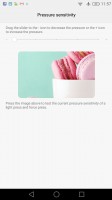Huawei P9 Plus review: Size up
Size up

Press Touch - yay or nay
Huawei P9 Plus is company's second device to feature presure-sensitive screen tech or as Huawei calls it - Press Touch. Their first phone to come with it was the 128GB premium flavor of the Huawei Mate S, but it was sold in quite limited quantities and a hard one to find.

The P9 Plus has almost as wide availability as the Huawei P9, which means it will offer Press Touch to a wider user base.
We consider the Huawei P9 Plus to be the first mainstream Android smartphone to introduce the pressure sensitive display, as both the ZTE Axon mini and Meizu Pro 6 aren't available worldwide. And as we mentioned, the 128GB Mate S is a sneaky fella.
Apple's 3D Touch is surely useful, but until iOS 10 makes it more useful, it's still a gimmick. We weren't impressed with the Meizu's interpretation either, so we are quite curious what Huawei has made for us.
First, let's start with the obvious - a press touch on most of the core apps will pop up a few shortcuts. For example, if you force press on Phone - you will get shortcuts for three favorite contacts and add New Contact option. But there is more to it.
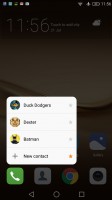
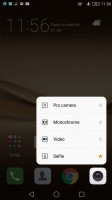
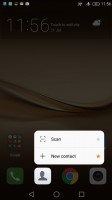
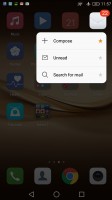
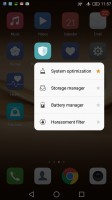
Press Touch on system app icons
If you have popped such menu with shortcuts, you can press firmer and you will initiate the default (or the assigned) action. The Phone app will open the fill form for creating a new contact, the Camera will launch the selfie mode, Messages will start a new message, and so on.
Next - zooming. The zooming gesture works in the gallery, but not in the way we are used to. Zooming doesn't work when you are in the grid of pictures in the Gallery, but when you are viewing a single photo. You can then press touch on it and it pops a magnifying glass, which zooms in or out depending on the level of pressure you apply. Nice! This is probably the best use of the force press we've met so far.




Zooming in gallery • pressing with little pressure • more pressure • maximum pressure (200% zoom)
We have to mention there is no pop-up content with the press touch - not for messages, emails, phone, browser, or gallery. Huawei didn't use the press touch for displaying extra content. No, the company focused on UI convenience.
The P9 Plus relies on an onscreen control keys and Huawei offers you a very clever way to get rid of those for good and yet keep their functionality. You can hide the navigation bar entirely and use force touch at the bottom instead (there are three tiny dots to mark the right spots). You get to keep the whole screen estate for yourself and yet you'll always have a way of navigation.
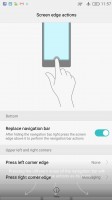
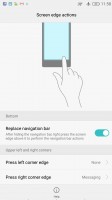
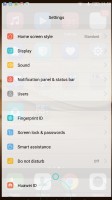
Hiding the navigation bar • there are three tiny dots to mark the spots • pressing on Home
Huawei knew it was on to something with the navigation bar trick, so it added another option - you can assign shortcuts for press touch at the upper left and right corners. No matter where you are, you can always press on one of the corners and launch the phone app, or the camera one, or whatever you decide.
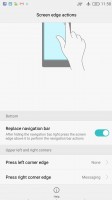
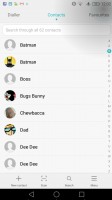
Force shortcuts options • Activating the top right shortcut
By the way, you can tweak the Press Touch levels to your preference from the Settings menu.
And these pretty much sum up the press touch functionality. And before any eyes roll in disappointment, let us just remind you Huawei has already done enough with gesture wakeup, the floating dock, motion control options, smart unlock, and many other niceties on top of the standard Android functionality. Perhaps Huawei will add more features further down the road as well.
Reader comments
- Sarkirssian
- 31 Aug 2024
- B1u
Still have it and it is great.
- AK
- 07 Jun 2023
- 6qh
Yes. It will work fine, but some newer apps will not function.