LeEco Le Max 2 review: L'etranger
L'etranger

eUI 5.6 on top of Marshmallow OS
The LeEco Le Max 2 runs on Android 6.0 Marshmallow, skinned with LeEco's own eUI, already in its v.5.6 iteration. The customizations run very deep and replace everything including all Google services. Of course, the Le Max 2 comes with Play Store and Google Framework in selected markets.

The lockscreen is a familiar affair - it has the clock, a camera shortcut, and no widgets. You can unlock the screen with the fingerprint scanner and the sensor is always-on, so you don't need to wake up the phone first. This is the first ultra-sonic fingerprint scanner we meet, based on the Qualcomm's ultra-sonic technology, also known as Snapdragon Sense ID.
The utlra-sonic sensor detects the ridges, pores, and other details on your finger by transmitting sound towards the finger, which bounces back on the receiving surface. In theory, this method should be more accurate and faster than the wide-spread capacitive sensors, which scan a 2D image. Unfortunately, the sensor is not as fast as the one used on the Huawei P9. It takes at least a second longer to unlock and the error rate is disappointing at 2 out of 5 attempts.
Beyond the lockscreen is the Android homescreen with four customizable shortcuts docked at the bottom by default, and a fifth one (LeTV) you can't change. You can dock any app or even folders with multiple items if you will. But the presence of the Live Le shortcut in the middle is non-configurable.
There is no app drawer - anything you install pops up on your homescreen, which can have an unlimited number of panes. There're no shortcuts and the usual routine of removing icons (dragging them up to a recycle bin at the top of the screen) will, in fact, uninstall the corresponding app. There is a pop-up for confirming the action though, so you can't accidentally uninstall apps.

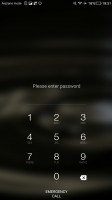
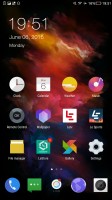
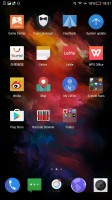
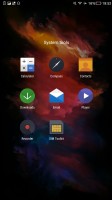
The Lockscreen • PIN unlock • the homescreen • the homescreen • a folder
The leftmost pane is reserved for the exclusive recommended multimedia content by LeEco, if available in your region.
A tap&hold on the homescreen triggers the familiar Overview mode to let you check out and organize the homescreen panes currently in use, remove or add panes as you please. Widgets are available too - it's mostly the stock Android ones.
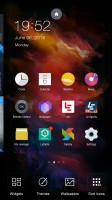

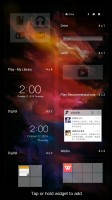


Editing homescreens • Enabling the Recommended page • Widgets • Recommended by LeEco
UI Themes are available as well. They can swap your wallpapers, icon pack, and system color scheme. A few are available out of the box, but you can download more online.
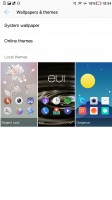
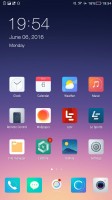
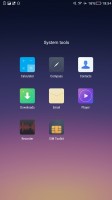
Themes • applying a new theme • another theme
The notification area has just one pane that holds all notifications sorted in a timeline. But don't worry, quick toggles are available. You can manage the notifications just like you do in Apple's iOS - you can enable or disable notifications from different apps, choose the notification style and allow/disable on-icon notifications (a small iOS-like bubble with a number).
A tap on the Task Switcher key will open an iOS-style menu coincidentally called Control Center just like the one on iOS. Here however it takes up the entire screen. On the topmost row it hosts a few screenshots - IR remote, camera, flashlight, calculator and snap screenshot. Then you get music controls, a brightness scrubber, and a quick toggles row with five being visible at a time. Finally, at the bottom, is the task switcher itself and there is a button to kill all active apps.
While the Control Center was, well, inspired by the iOS one, we found it really convenient because of its rich functionality. It took us a while to get used to launch it with the Task Switcher key instead of pulling it up from the bottom of the screen, though.
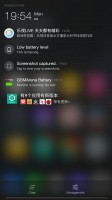
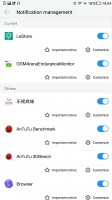
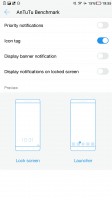
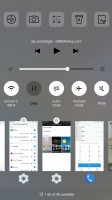
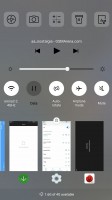
Notifications • Notification settings • notifications settings • Control Center • Control Center
By the way, LeEco's proprietary Search pane will let you do a system-wide search across the phone's content. You can fire it up by swiping up anywhere on the homescreen. The tool searches through your apps, music, email, settings, among others. It also searches through the Le Stores. You also get access to favorite multimedia content from here.
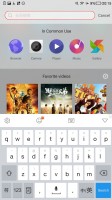
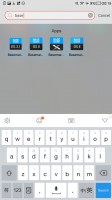
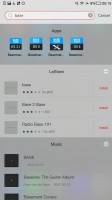
The Spotlight-like system-wide Search
The eUI offers a Super Manager app, which will take care of your junk files, give you control over you monthly data, and of course, it allows you to control app permissions and manage the app auto-launch policies.
The battery manager is part of the Super Manager app - you can use its ultra-long standby mode, tweak the wake-up count during the day and night via the Align Wakeup options, use battery-saving modes, scheduler power on/off, or just see your battery usage.
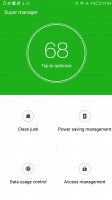
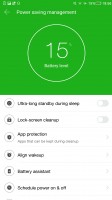
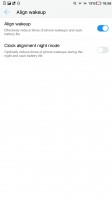
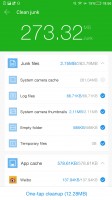
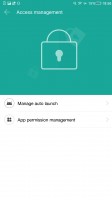
Super Manager • Power management permissions • Align wakeup • Cleaning junk • Permissions
Reader comments
- Pinky
- 01 Dec 2020
- 4m$
My Le eco phone won't pick up cellular service unless the wifi is on.. someone please help me
- faizu
- 16 Nov 2019
- rAT
i agreee
- Sunil
- 11 Jan 2019
- DkA
This device is lit AF. When you buy, it doesn't have voLTE. Type c headphone will not work after some days. VoLTE be enabled after eui update 5.9. Then you cant use BHIM upi or google pay just because you have lost the device verification from Googl...