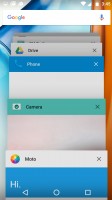Moto G4 review: Lenovated
Lenovated

User interface
The Moto G4 comes with Android 6.0.1 Marshmallow out of the box, unlike previous-gen Motos (even some 2016 models), which launched with Lollipop before a quick upgrade to Marshmallow.

The software is some of the purest Android this side of the Nexus line and with remarkably little bloatware. Well, the camera app is a custom app, but it brings a few extra features on top of the usual Google Camera, so we don't mind the upgrade. The rest of the pre-installed apps include Google Play Music, Google Photos, Google Hangouts, you get the idea - all stock Android software.
There's also the Moto app, which is a simple configuration screen. It can set up the Active Display - turn it on or off, block select apps from spamming and disable it for a given time period (so you can turn it off at night).
It's not an always on display like Samsung and LG offer, but it comes on when a new notification arrives, when you pick the phone or when you double-tap the screen.
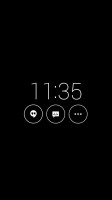
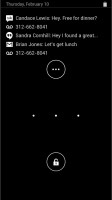
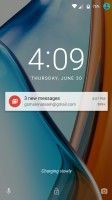
Moto Screen • Tapping on a notification reveals more info • The stock lockscreen
The app also enables the two usual Moto gestures - chop twice to turn on the flashlight (and again to turn it off) and twist your writs twice to quick launch the camera. There's no notification LED, though, so you do have to interact with the phone to see if there's anything new after the initial display.
There are also a couple of gestures for the ringer - flip for Do Not Disturb and pick up to stop ringing.
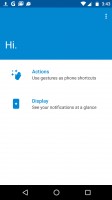
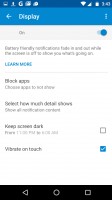
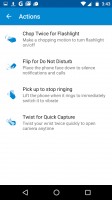
The Moto app lets you tweak the added Moto features
Other than the Moto Screen, the lockscreen is plain Android. This means time and date, notifications and two shortcuts - Camera and Voice search.
Behind the lockscreen is the Google Now launcher. The left pane is your Google Now view with all relevant info cards. To the right are standard homescreens.

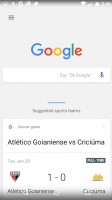
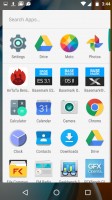
Google Now launcher • Google Now pane • The app drawer
The Notification area shows notifications on the first swipe and then Quick toggles upon a second swipe. You can also do a two-finger swipe to get straight to the Quick toggles. This is the vanilla Android setup and it is gaining popularity as many phones stick close to AOSP and even skinned ones like Xperias do not change it.
This includes the brightness slider that lacks an Auto toggle. You have to go into the settings menu if you want to enable/disable automatic brightness.
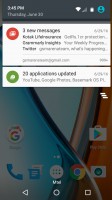
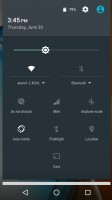
Notification area • Quick toggles
The app switcher is the usual 3D rolodex with a searchbar on top. Google has been considering adding split-screen multitasking for ages (since Lollipop), but it never gets past the beta stage of the latest Android (it's in the Android N preview, let's see if it survives this time).
Reader comments
- POC
- 15 Mar 2023
- pJC
Should work with 4g
- Tom
- 24 Sep 2021
- q5U
Will my motorola 4g work after 3g bandwidth is eliminated?
- Jules
- 06 Feb 2021
- pJm
How did you find the G9 Plus?