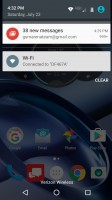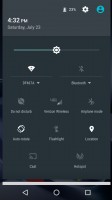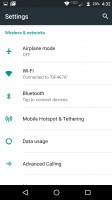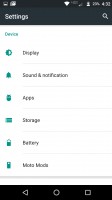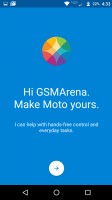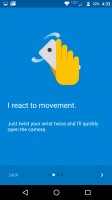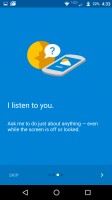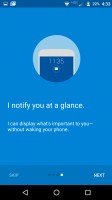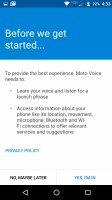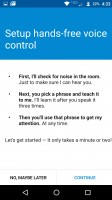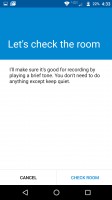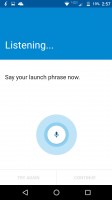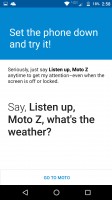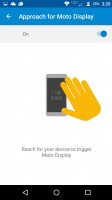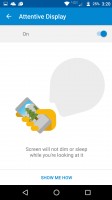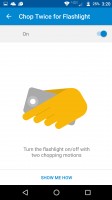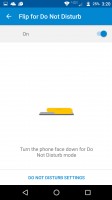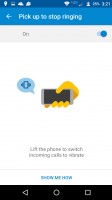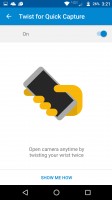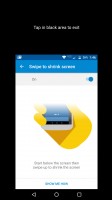Moto Z Force Droid review: Toughened up
Toughened up

User interface
The Moto Z Force is not unlike the Moto X devices in the past. They run near-vanilla Android while adding Moto's value-added features like Moto Voice (touchless commands), Moto Actions, and Moto Display. We'll cover these Moto Actions at the bottom of the page.
The user interface features many elements from the Original Moto X. Even though the Moto Z Force finds itself in a brand new body, Lenovo didn't think it should change up the software that Moto was known for. Even since the original Moto X, the Moto Z Force takes after the well-optimized software experience and intuitive features of the Moto X models before it.
None of the Moto X devices have ever included a fingerprint scanner, even though the original intention of the dimple was to make it one. The Moto Z Force introduces the fingerprint scanner to these device models, and it can be found on the chin on the phone. We are not great fans of its square shape, but we appreciate fingerprint scanners positioned on the front more than we do with the ones on the back. Of course, a rear-mounted scanner must have been out of the question because it would be in the way of the Moto Mod interface.
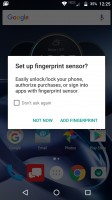
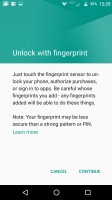
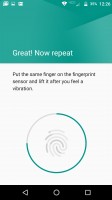
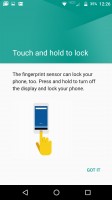
Fingerprint: Prompt • Setup screens
Remember when we mentioned the power and volume keys felt a bit too high? Well, Lenovo implemented a new feature so that you don't have to reach up to put the phone to sleep, so this helps to soften the initial unfamiliar feeling. Touching your finger to the fingerprint sensor while the screen is off will wake the phone and bypass the lock screen. Likewise, if you hold a finger (any finger) for about half a second on the fingerprint scanner when the phone is awake, it will put the phone to sleep. So you could virtually never need to press the power key.
Otherwise, the lock screen looks much like it does on a Nexus device. Swiping up will either unlock the phone or ask you for your pattern, pin, or password. A swipe from the right to the left will open the camera and a swipe from the left will prompt for Google-voice command.
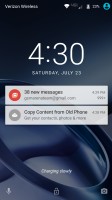

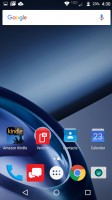
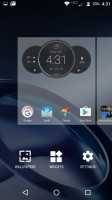
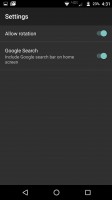
Lock screen • Home screen 1 • Home screen 2 • Launcher menu • Launcher settings
The launcher is much like Google Now launcher (which you can alternatively install) but is quite minimal and doesn't offer too many options nor themes. If you find yourself bored of the launcher or wish to use icon packs and themes, you may install another launcher that fits your needs.
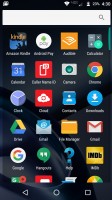
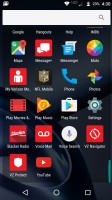
Vertically-scrolling app drawer
The app drawer scrolls vertically, and there is a search bar at the top to help you find that one game you haven't played in a while amongst your vast collection of apps. There are no folders found in the app drawer (this seems to be becoming the standard with major flagships whose UIs are heavily skinned like TouchWiz).
One pull-down of the notification bar will show you any pending notifications and a "CLEAR" button to dismiss them all. One more swipe down from the notification bar will peel lower the notifications further and show you the quick toggles for various connectivity options as well as a brightness slider.
There's also a shortcut to the Settings App in the upper right corner. The only setting that is exclusive to the Moto Z lineup is the "Moto Mods" option which lets you change the options for whatever Moto Mod is attached to the phone.
Moto Enhancements
The name of these value-added features that the Moto Z Force can perform have been renamed since the release of the first Moto X in 2013. Active Display, and Touchless Controls from that era have since been rebranded as "Moto Enhancements" which can be all seen in the "Moto" app.
This Moto app shows us all the options available for the Moto Z Force including [Moto] Display, Actions, and Voice. These settings offer a few convenient actions, gestures, or voice commands to help you operate your phone quicker and more intuitively.
One of the best Moto features that other companies still haven't been able to compete with is Moto Display. It's a status notification screen that will light up showing only the time and any missed notifications even when the screen is off. These notifications can then be pressed to preview the notification, swipe up to unlock and view the notification, or swipe down to dismiss it.
In comparison, Nexus phones have their 'Ambient display', which us a similar concept but it doesn't work as consistently, and we find that it is more susceptible to activating in a pocket.
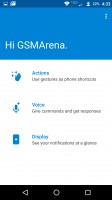
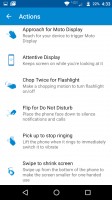
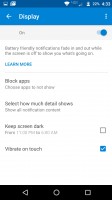
Moto app: Homescreen • Actions • Moto Display settings
Moto Voice allows you to set up a custom voice command so your phone can wake up without needing to touch it. The app guides you through the process. It intelligently makes a beeping noise and listens back for it to ensure that the room you are has the correct acoustics needed to record your wake-up phrase. We find that making a pillow fort in a quiet room works best, as even the quietest rooms won't be deemed acceptable by the app if the echo is too much.
Moto Assist is no longer a part of the Moto Enhancements app. Rather, the individual features under Moto Assist section have been shuffled around into other parts of the Moto app. One of these features included one that detected when the phone's owner was driving and offered to read all notifications aloud as to keep on-road distractions to a minimum. This feature can be found in the Moto Voice menu, under 'Talk to me.'
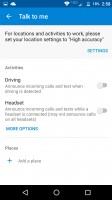
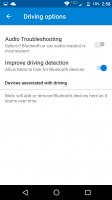
Driving options are found in the Moto Voice menu
Also, the option to silence the Moto Z Force during meetings has been moved to the "Flip for Do Not Disturb" menu, under 'Automatic Rules'. Yeah, they're buried pretty deep in there.
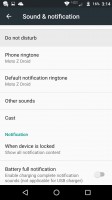
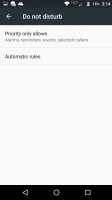
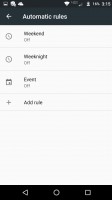
Silencing options have been baked into Android
There is a total of 7 Moto Actions, though only 6 of them require you to perform an action. The classic Moto X actions are still here like waving over the display to peek at time and notifications, chop twice for flashlight, and twist twice to launch the camera.
There are other general actions as well (below) like: Attentive Display (keeps your screen on as you are looking at it), Flip for Do Not Disturb (turn the phone on its face to enter Do Not Disturb Mode and change settings for automatically entering DnD mode), Pick up to stop ringing (self-explanatory), and Swipe to shrink screen (shrinks the screen to make it easier to reach with one hand).
Reader comments
- Holy Godwin 1
- 30 Jan 2025
- Nu6
I want the new version of my phone
- Anonymous
- 31 Dec 2020
- 6QZ
Sir i want to know about his battery life....how much time (hours)this phone will dead ?
- Koffi
- 22 Dec 2020
- CGH
This phone is the best phone I have ever used.. everything is in it good..