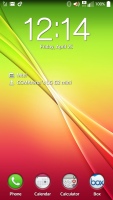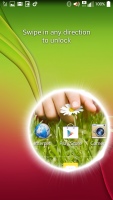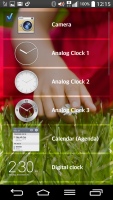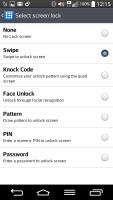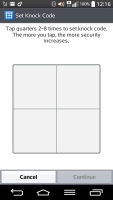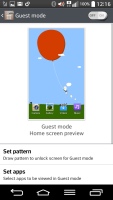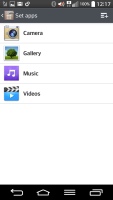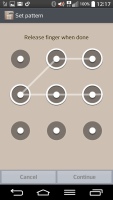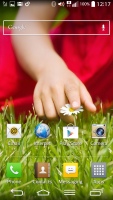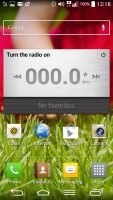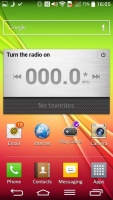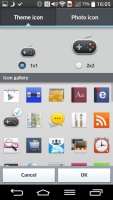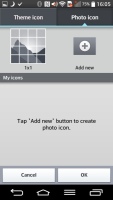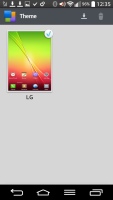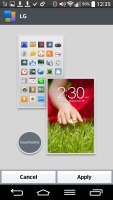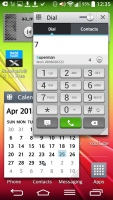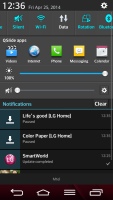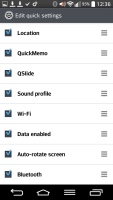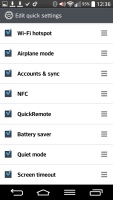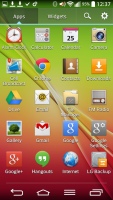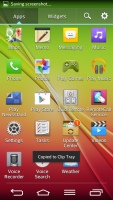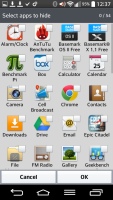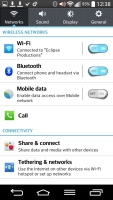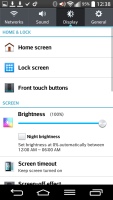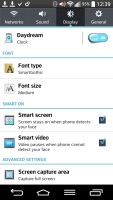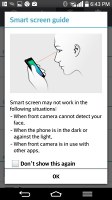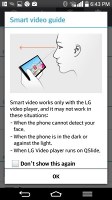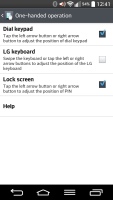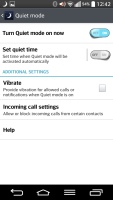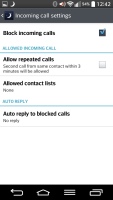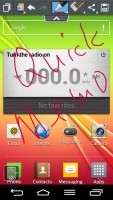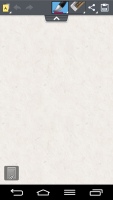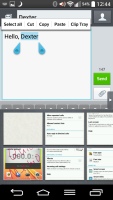LG G2 mini review: Big mini
Big mini
Android 4.4.2 KitKat is brimmed with features
The LG G2 mini runs on LG's own, deeply-customized launcher dubbed Optimus UI on top of Android 4.4.2 KitKat. The company has enabled more than skin-deep customization, including themes, icon sets, and various effects. Here's a quick hands-on video to showcase what the G2 mini can do.
The G2 mini may only be a mid-range phone, but it comes with all the features that its bigger flagship brothers are so proud of.
Let's start with the lockscreen. The lock key at the rear is still a novelty and one that works well on the bigger body of the G2 mini. You can wake the screen with a double tap on it. To lock the phone you don't need to use the hardware key either. You just double tap on an empty area of your homescreen or on the status bar no matter where you are - it will lock your G2 mini.
The lockscreen can span across multiple panes, each containing one full-screen widget. The page to the right is special and fires up the camera, but you can easily disable it in the widget menu.
The pages to the left contain different widgets - four different clocks, Gmail, Google Now, Calendar, Google+ posts, Quick Remote and Weather. More apps can be downloaded off the Play Store to add new widgets.
With the G2 mini LG has implemented the Knock Code feature. It allows you to unlock the device with a predefined knock pattern, including taps in a specific part of the display. LG says there are 87,376 knock patterns (2-8 taps on the four available sections) and yours should be as impossible to break as a password.
To set up the Knock Code you're guided through a screen where you enter two Knock Codes that have to match and set up a backup passcode. For many it may not be as cool or unique as a fingerprint scanner but we have to admit that it's forward-thinking and outside the box.
The G2 mini also supports the so-called Guest Mode, activated by a specific unlock pa`ttern. There's no app drawer in guest mode - you can access up to five apps: camera, video and music players, calculator and quick remote. You can, of course, make more apps available from the suggested list. To exit guest mode and make the full functionality available you'll need to lock the screen and unlock into standard mode using your regular password.
Guest mode will come in handy if you are handing your phone to a child or you just want to keep your stuff personal from friends, who might like to use your phone for a quick call or anything.
The bottom of the G2 mini homescreen fits up to 5 shortcuts (including the shortcut to the App Drawer). You don't have to use all available slots though - you can discard all but the App Drawer shortcut.
As usual, the shortcuts are visible on any of the homescreen panes. With the exception of the app drawer shortcut, you can rearrange, delete or replace any of these with shortcuts of your choosing, even folders. In fact, most aspects of the phone's behavior can be customized, you can go to as small detail as the capacitive key layout and functionality, background, lock animation, system fonts, and even the notification light on the back.
LG has its own Get to Know the G2 mini homescreen with information on its various and many features. You can turn it off if you like. You can also set any of the homescreen panes as default.
By default you get three homescreen panes to fill up with widgets and shortcuts, but you are free to add more (up to seven) or delete unneeded ones to speed up navigation.
The front touch buttons (Back, Home and Menu being the default layout) are also highly customizable. You can drag additional buttons for Quick Memo, recent apps, Q-Slide and Notification area pull down up to the original three. You can have up to five navigation buttons at a time. You can also set a black or white background for the keys and control the opacity. There is also an option to swipe the controls left or right for one-handed operations.
Strangely you can't choose to hide the navigation bar in specific apps like you could on the G Flex. Perhaps that's to do with KitKat's Immersive Mode but we're just guessing here.
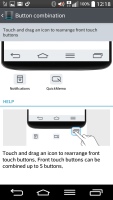
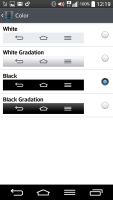
Customizing the navigation buttons
You can resize widgets or you can even shrink a widget down to the corresponding app's icon. Also, if you move a widget over an occupied slot on the homescreen, the icons underneath immediately move out of the way, which is really neat.
Adding stuff to the homescreen is done by tapping and holding on a blank area of a homescreen pane. A context menu appears, allowing you to add various customizations to your phone. The tabs along the bottom let you select the appropriate app, widget or wallpaper, which you can add to the homescreen of your choice. Gridlines will appear when you hold and drag an app or widget, allowing you to easily place it on the homescreen.
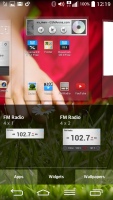
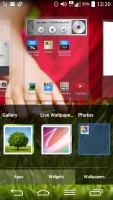
Placing widgets and apps • Changing wallpaper
There's a set of different icons to choose from and you can even make custom ones or make your own entirely. Mind you, this customization option only works on the homescreen. Once an app icon is changed, it doesn't affect the app drawer.
The contextual menu gives you a quick access to different settings, as well as themes. You can get more themes for free at the LG Smart World app store.
The Q-Slide shortcuts in the notification area launch pop-up widget-like versions of the video player, web browser, phone, messages, calendar, email, memo, voice recorder, file manager and calculator. In case you don't need some of those shortcuts, you can remove them via the edit key at the end of the shortcut row.
The Q Slide feature is very similar to Sony's small apps but supports only two windows opened simultaneously. You can resize the mini app the way you like, and there is a dedicated shortcut that'll take you to the full screen app. There is also a transparency scrubber - once you decrease the transparency even by a hair, the mini app is no longer part of the active UI (besides its transparency scrubber) and you can interact with whatever's beneath it (the mini app will continue its work of course, i.e. a video will still be playing).
The notification area has also been tweaked by LG to let you rearrange the toggle buttons available. You are also free to add and remove toggles from the edit menu. You can add an insane amount of shortcuts here, and don't have to worry about whether they'll fit on the screen - the row becomes side-scrollable so you can still access them all.
As usual, if you have a music track playing in the background, quick controls will show up here. You can also swipe notifications to the left or right to dismiss them. Notifications can be expanded as well.
The task switcher shows you all of the currently running apps, which can be swiped left or right to terminate. There's a shortcut to the task manager too. It lists the running apps and the current use of RAM, conveniently offering a button to stop all running apps.
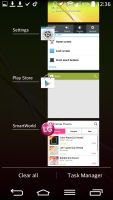
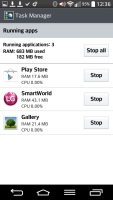
Task switcher and task manager
The app drawer lists all your available apps and widgets, with a dedicated tab for user downloads. There is a button in the top right corner, which triggers edit mode and lets you to easily reshuffle or uninstall applications. You can also hide the apps you don't need but you can't install.
You can opt to make the icons in the app drawer bigger, too. If you select an app whilst in edit mode, a pop up will let you see information like storage footprint.
The settings menu has a tabbed interface and you swipe between tabs. There are loads of settings so you'd need a few walks before you know where you're going in this place.
LG's take on the Samsung-pioneered Smart Stay is here too - Smart Screen. it uses the front cam to detect whether you're looking at the screen. This means you can browse the phone for hours on end without it auto-locking itself. We can confirm that the feature works very well.
SmartVideo on the other hand will pause a currently playing video when you look away. That's another thing copied over from TouchWiz.
One Hand operations is a peculiar option to have on a 4.7" phone, but nevertheless, LG has thought it won't hurt if it's enabled on the G2 mini. It's quite limited in its use, as it is only available on the keyboard, dialer and the lockscreen.
LG Quiet Mode is also enabled. It works in a similar way to the Do Not Disturb feature on iOS and the Blocking Mode at Samsung's Galaxies. It gives you extra control over incoming call alerts.
If turned on, Quiet mode will mute incoming calls and you can set the time of day when it gets activated every day.
Just like DnD on iOS, Quet mode has an exception list where you can add some contacts that won't be affected by its restrictions.
Quick Memo is integrated in the phone's OS, allowing you to capture screen shots of anything (including the lockscreen!) and scribble notes over them like you would on the G2 and G Flex, to name a few. You can save the result as an image or add it to the Notebook app.
Another useful feature is the Clip Tray. Upon a tap and hold on links, images, music and video files, phone numbers or just chinks of text, you can copy them to the Clip Tray to paste later in messages, emails, the browser, etc. The Clip Tray items are displayed at the bottom of the screen (you must have at least 2 items in the tray).
Reader comments
- Rikkon
- 08 May 2017
- 8Gt
I should say that the LG G2 mini was far ahead of its time in terms of display size and battery. Right now, a 5 - 5,2" display is considered "small"! And many actual phones has lesser batteries (absurd even if the new chipsets are less power consumer...
- AnonD-565847
- 29 Jul 2016
- wYE
hi it is LG G2 mini compatible for OTG?
- cola
- 17 Mar 2016
- n@@
LTE / 128GB sdcard opt / replaceable battery / cool FLAC sound / Gorilla glass / 4.7 display / works perfect with Lollipop 5.02 / infrared sender / stable operating / 2 days batterylife --> In this class the best phone!