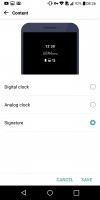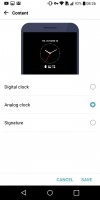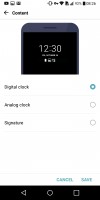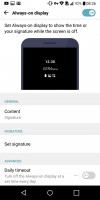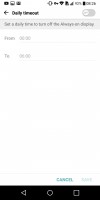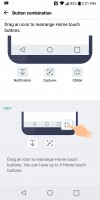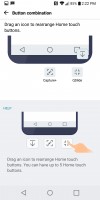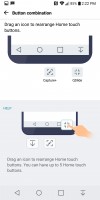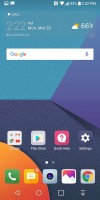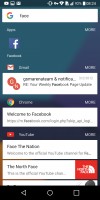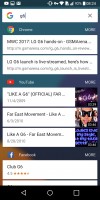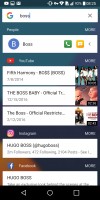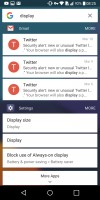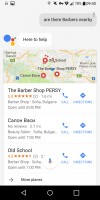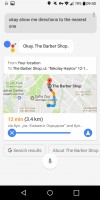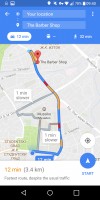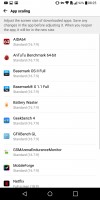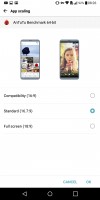LG G6 review: Cutting corners... Like a pro
Cutting corners... Like a pro
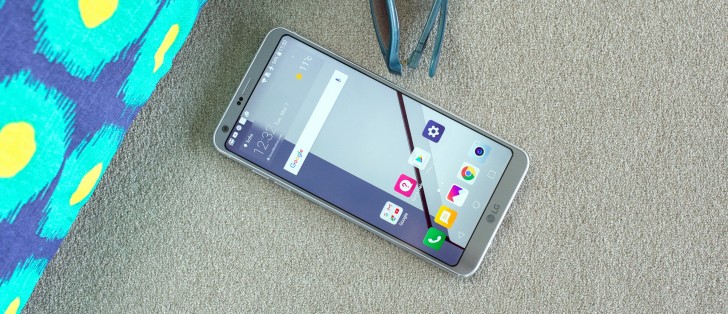
User interface
The G6 runs on Android 7.0 Nougat with an LG custom layer on top. LG calls it Full-screen UX to further emphasize the uniqueness of the display. It's leaning towards the use of two squares one on top of the other (or side by side when held in landscape) where that makes sense for the particular app. A few stock apps benefit from the squares - the Music app, the Calendar, and here and there in the contacts.

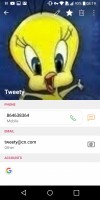
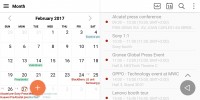
Squares, squares everywhere. More like 'here and there', though
First things first, though. While the V20 phablet has a secondary display to show the time and notifications, the G6 relies on an always on display to do the same. You can have one of three designs for the always on display and we'd gladly sacrifice the signature for a date. Notifications from all apps can be shown. You can also set up a time period when the feature will be turned off.
The G6's lockscreen is nigh identical to the one of the V20. You get two shortcuts in the bottom corners by default - to the dialer and the camera. You can, however, have up to 5 shortcuts there, to apps of your own choosing. The lockscreen will also give you a weather update by a live wallpaper with raindrops or snowflakes falling down (that pretty much sums up the weather we've been having lately).
Nougat's interactive bundled notifications are here too - one of the great additions to the OS this generation. You wont be able to act upon them without unlocking the phone, though.
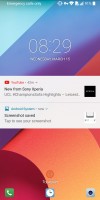
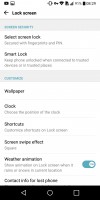
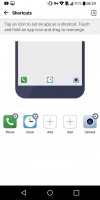
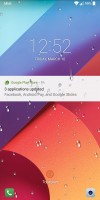
Lockscreen • ...and its settings • Pick your own shortcuts • You may want to wipe off those raindrops
Which you're most likely to do with the fingerprint reader on the back. It's just the way we like it - it only needs a light touch of your finger (you don't even need to press it). It unlocks instantly and bypasses the lockscreen. Up to 5 fingers can be set up.
When you set up the fingerprint, you are required to select an alternative unlock method - like PIN. The Content lock feature also uses the fingerprint to secure Gallery and QuickMemo+ items.
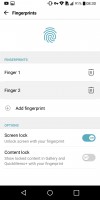
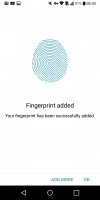
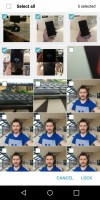
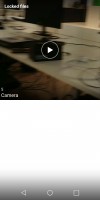
Fingerprint setup • Content lock
Past the lockscreen is the homescreen which LG insists should be done the Apple way - without an app drawer. That's the default setting though, and you do get an option to do it the Android way. Oddly, folder view is different between the two.
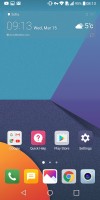
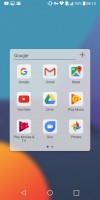
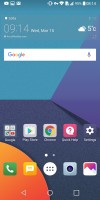
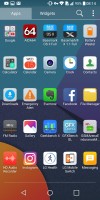
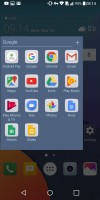
Homescreen without an app drawer • Folder view • App drawer is back • Different folder view
Native split screen multitasking has arrived with Nougat. Some phone makers have their custom versions (including LG itself), but with this one coming straight from Google, we can finally start talking about wider adoption and app support.
Many (but not all) apps can work in split-screen mode. You can use it in either portrait and landscape, but note that the dividing line has very limited adjustment range - in portrait it can be in one of three positions (50/50, 60/40-ish and 40/60), and in landscape it's just half-half. When an app needs a keyboard, the other app is squished into a small space to give room to the keyboard.
Note: from the Developers options, you can force Android to enable split-screen multitasking for all apps. There are no guarantees they will work properly, though. Also from here, you can make all apps movable to the microSD card.
In split screen view, the Home button shows your homescreen but does not dismiss the apps - the app switcher button shows the split screen icon and double tapping it brings back the two. This is great since normally you can only pick apps from the app switcher rolodex for split screen use, but in this state, any app you launch from the homescreen goes straight into split screen mode.
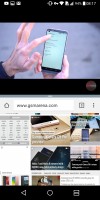
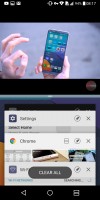
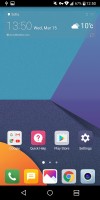
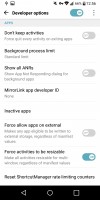
Launching split screen • Two apps at a time • Navi bar in black when you're in multi-view • Forcing compatibility
Anyway, some apps have a natural interaction with the split screen view. In Chrome, for example, selecting the "Open in another window" option on a shortcut opens the new page on the other half of the screen. However, if you you go back to single app view, all Chrome tabs go into one place and you can't view the two side by side anymore.
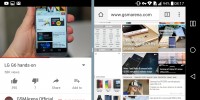
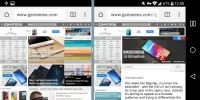
Multi-window in landscape • Open in other window is the only way to have two Chromes side by side
QSlide, LG's floating app implementation, is still available in some places - the Phone, and the video player. But those are the exception rather than the rule.
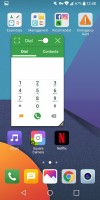
QSlide works for some apps - it creates a resizeable, floating (optionally translucent) window)
Another cool, valuable feature is the Quick switch - double tap the app switcher button to alt+tab to the first background app. This works with split screen mode too, so you can easily juggle more than two apps. That's Nougat though, not LG.
The notification area followed what custom skins have been doing for ages and put some quick toggles on the top row. LG added to that a brightness slider with an Auto checkbox. The Edit button lets you re-arrange toggles and hide the ones you don't need.
The notifications have Quick actions. Quick reply is perhaps the most common of those, letting you reply to a message from the notification. Other actions like share, archive, delete and so on are available too.
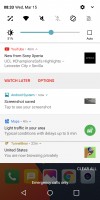
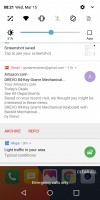
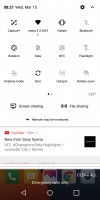
The notification area • Expanded notification • Quick toggles galore
One issue with the taller display is that the notification shade is further up than usual and requires an extra stretch to reach. It can't be evoked with a swipe on the fingerprint sensor like some makers do it, and you can pull it by swiping down on an empty area of the homescreen - that brings up the In-app search screen.
There is a solution to that, if not the most elegant one. LG lets you customize the navigation strip by rearranging the default Back/Home/Task switcher trio any way you like, plus it gives you the option to add shortcuts to the notification shade (the one we're after), the Qslide mini apps, and the Capture+ screenshot utility. While we do appreciate the customizability, having more than the three standard buttons just feels unnatural and will require getting used to if you take that approach.
In-app search does what it says - sifts through your apps, contacts, and settings for the search term you input. You can specify where exactly it looks into, so it doesn't have access to sensitive apps like instant messengers (or whatever it is that you have to hide).
The task switcher has a 'clear all' button, plus a pin you can tap on each app if you want it to remain after you've killed the rest. That's different from screen pinning (needs to be enabled in settings), where you can, um, pin a single app to stay on the display regardless of the user's attempts to tap away from it. Not really, though - you go out of this with a simple press-and-hold of the back button, so it can't serve as a privacy measure.
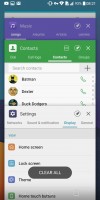
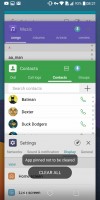
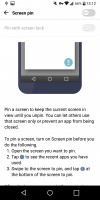
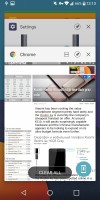
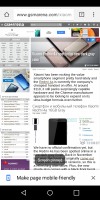
Task switcher • Screen pinning
Some people are heavy app users and will try out multiple ones before settling on the right app. LG G6 and Nougat change the way you uninstall apps. Uninstalling an app doesn't remove it immediately. Instead, it just gets disabled and is only removed after 24 hours in case you change your mind and want it back.
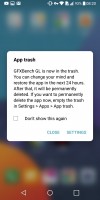
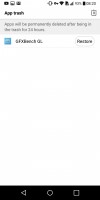
Re-installing apps you uninstalled recently is now much quicker
Google Assistant is now available on every Nougat-running smartphone and that includes the G6. We found it to be a little more conversational than Siri, but that's not to say that we're too inclined to use it. Still, there are probably scenarios where it's the better option instead of typing - while driving, for example.
LG acknowledges that not all apps may be willing to play nice with the 18:9 display, so it's included a compatibility mode for those that don't. This makes the navigation bar taller (2:9, instead of the usual 1.3:9), so the apps can treat the screen like a 16:9 one with no navigation bar.
Reader comments
- M.i
- 21 Dec 2024
- Py$
In my lg g6,the camera was not clear as like screen resolution.pls tell me how i fix it, Only that other was a good fone it was.i like lg g6.
- IRVING Thex
- 30 Jul 2024
- Jv%
The cell phone is still worth it, its processor acceptable, camera But the average battery only goes up to Android 9-10
- Donald
- 22 Mar 2022
- Nhx
My camera seems to be corrupt how do I reinstall or download another one