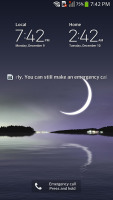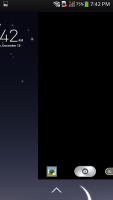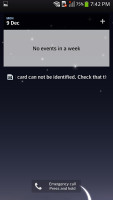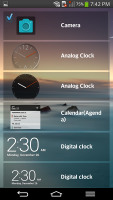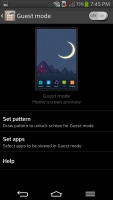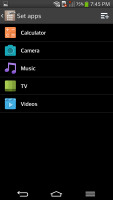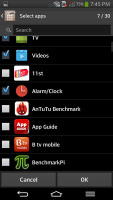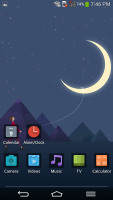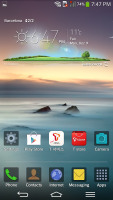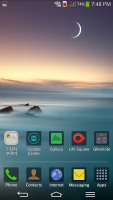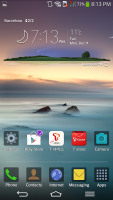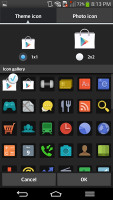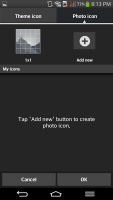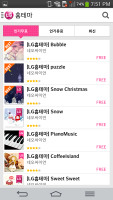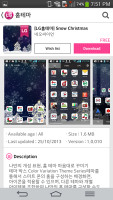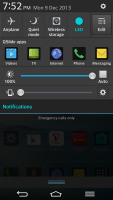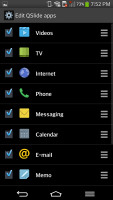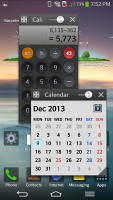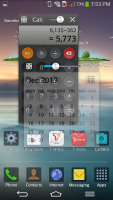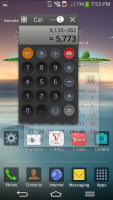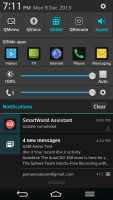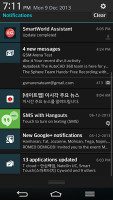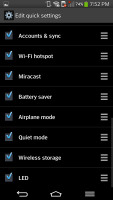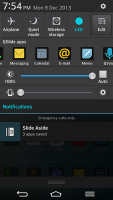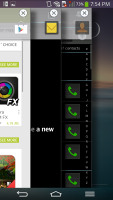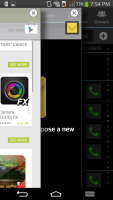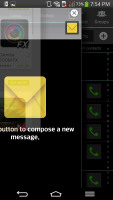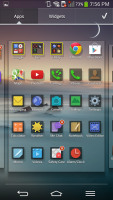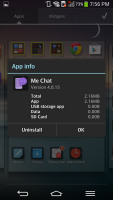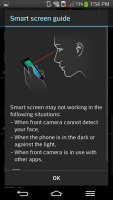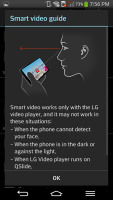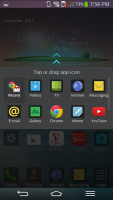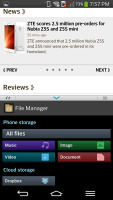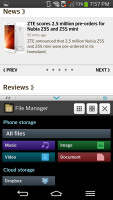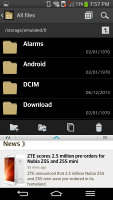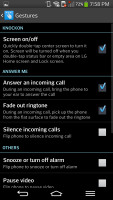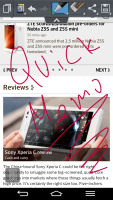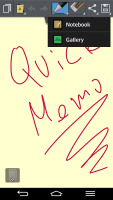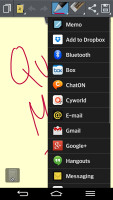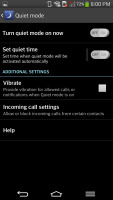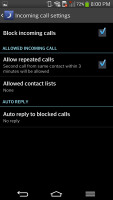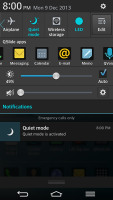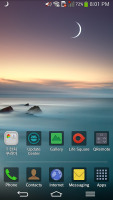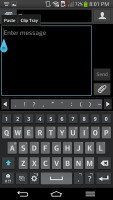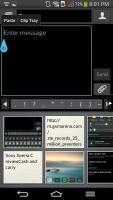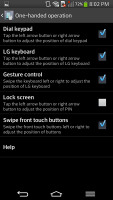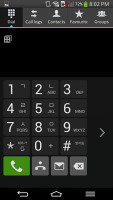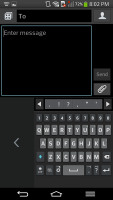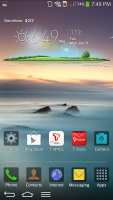LG G Flex review: Ahead of the curve
Ahead of the curve
LG G Flex runs on Android 4.2.2 Jelly Bean
The LG G Flex may have a couple of firsts for the company, but the software package is by no means breaking news. The G Flex runs Android 4.2.2 Jelly Bean with the latest Optimus UI skinning the entire OS. The customizations run deep and there's a rich selection of themes, icon sets and home-brewed apps.
Here's the LG G Flex on video:
The overall user experience is still very similar to the one on the LG G2, though the latest Optimus UI version brings a couple of features unseen before on any LG smartphone. LG G Flex comes with some cool options like Dual Window Multi-tasking, the Q-Theather multimedia hub, smart ringtone volume and answer on pick up, along with a new live wallpaper with motion control for the lockscreen. We'll get to all of them as we go along.
The lock key at the rear is still a reasonable novelty and one that works equally well - if not better - on the curved, bigger body of the Flex. you can wake the screen with a double tap on it. Unlike the G2 though, where we had to put a little more force while knocking, the G Flex will register even the gentlest of taps.
To lock the phone you don't need to use the hardware key either. You just double tap on an empty area of your homescreen or on the status bar no matter where you are - it will lock your G Flex.
LG has come up with a brand new live wallpaper for the lockscreen. It has a day and a night theme, which change automatically. The cool thing is the wallpaper can be further explored by swinging the phone up and down to make the background slide within the curve. It's just for show really - you don't get extra shortcuts or features, just reveal more of the background image.
The unlock effect also changes depending on where are you touching - on water or air. You can opt for standard lockscreen wallpapers too, where you can choose between five unlock effects. In terms of functionality, you can also place up to five shortcuts on your lockscreen to unlock the phone straight into an app.
The lockscreen can span across multiple panes, each containing one full-screen widget. The page to the right is special and fires up the camera, but you can easily disable it in the widget menu.
The pages to the left contain different widgets - four different clocks, Gmail, Google Now, Calendar, Google+ posts, Quick Remote and Weather. More apps can be downloaded off the Play Store to add new widgets.
Thanks to the multiple account support, LG is able to support the so-called Guest Mode, activated by a specific unlock pattern. There's no app drawer in guest mode - you can access up to five apps: camera, video and music players, calculator and quick remote. You can, of course, make more apps available from the suggested list. To exit guest mode and make the full functionality available you'll need to lock the screen and unlock into standard mode using the regular unlock routine.
Guest mode will come in handy if you are handing your phone to a child or you just want to keep your stuff personal from friends, who might like to use your phone for a quick call or anything.
The bottom of the G Flex homescreen fits up to 5 shortcuts (including the shortcut to the App Drawer). You don't have to use all available slots though - you can discard all but the App Drawer shortcut.
As usual, the shortcuts are visible on any of the homescreen panes. With the exception of the app drawer shortcut, you can rearrange, delete or replace any of these with shortcuts of your choosing, even folders. In fact, most aspects of the phone's behavior can be customized, you can go to as small detail as the capacitive key layout and functionality, background, lock animation, system fonts, and even the notification light on the back.
By default you get three homescreen panes to fill up with widgets and shortcuts, but you are free to add more (up to seven) or delete unneeded ones to speed up navigation. You can also set any of the homescreen panes as default. Loop scrolling is enabled on the homescreen - panes spin on a carousel with a rather convincing spherical effect, reinforced by the curved screen.
The homescreen auto-rotates too as you flip the device landscape - a must have in phablets, even more so on the G Flex, whose curved body really makes landscape hold the more logical one. Everything on the screen rotates to fit the orientation, even the capacitive keys' icons.
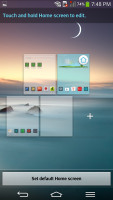
Pinch to zoom out and into homescreen preview
The front touch buttons (Back, Home and Menu being the default layout) are also highly customizable. You can choose between several preset combinations that change the order and functionality, some even adding an extra permanent shortcut for either Quick Memo or the Notification area. You can also set a black or white background for the keys and control the opacity. There is also an option to swipe the controls left or right for one-handed operations. Finally, you can even choose apps where those controls will be hidden, letting you use the entire screen. Nice!
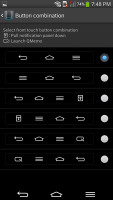
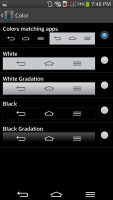
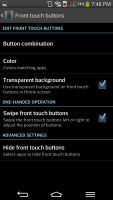
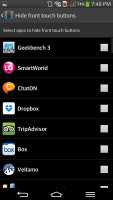
Customizing the front touch buttons
The LG home-baked tweaks and enhancements are by no means limited to the visuals. The Q Slide option makes it possible for you to use widget-like resizable small apps while using other full-screen apps. The system-wide Quick Memo integration allows you to take a screenshot anywhere in the phone and take notes over it.
You can resize widgets or you can even shrink a widget down to the corresponding app's icon. Also, if you move a widget over an occupied slot on the homescreen, the icons underneath immediately move out of the way, which is really neat.

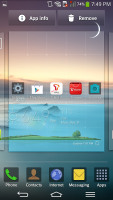
Reordering and resizing widgets
Adding stuff to the homescreen is done by tapping and holding on a blank area of a homescreen pane. A context menu appears, allowing you to add various customizations to your phone. The tabs along the bottom let you select the appropriate app, widget or wallpaper, which you can add to the homescreen of your choice. Gridlines will appear when you hold and drag an app or widget, allowing you to easily place it on the homescreen.
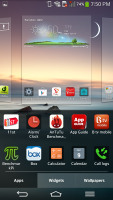
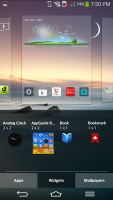
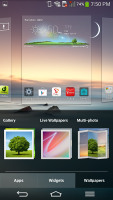
Placing widgets and changing the wallpaper
There's a set of different icons to choose from and you can even make custom ones.
The contextual menu gives you a quick access to different settings, as well as themes. There are only two themes available on the G Flex and the new Flex theme is really a lot more stylish than the messy default option on the G2.
You can get more themes for free at the LG Smart World app store.
We've already mentioned the Q Slide shortcuts that are found in the notification area. They launch pop-up widget-like versions of the video player, web browser, phone, messages, calendar, email, memo, voice recorder, file manager and calculator. In case you don't need some of those shortcuts, you can remove them via the edit key at the end of the shortcut row.
The Q Slide feature is very similar to Sony's small apps but supports only two windows opened simultaneously. You can resize the mini app the way you like, and there is a dedicated shortcut that'll take you to the full screen app. There is also a transparency scrubber - once you decrease the transparency even by a hair, the mini app is no longer part of the active UI (besides its transparency scrubber) and you can interact with whatever's beneath it (the mini app will continue its work of course, i.e. a video will still be playing).
The notification area has also been tweaked by LG to let you rearrange the toggle buttons available. You are also free to add and remove toggles from the edit menu. You can add an insane amount of shortcuts here, and don't have to worry about whether they'll fit on the screen - the row becomes side-scrollable so you can still access them all.
As usual, if you have a music track playing in the background, quick controls will show up here. You can also swipe notifications to the left or right to dismiss them. Notifications can be expanded as well.
The task switcher (tap on hold on Home) shows you all of the currently running apps, which can be swiped left or right to terminate. There's a shortcut to the task manager too.
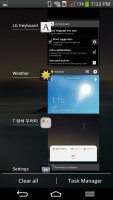
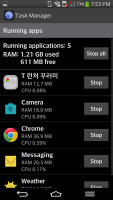
The task switcher and the task manager
LG's task manager lists the running apps and the current use of RAM, conveniently offering a button to stop all running apps.
Speaking of app switching, LG has implemented a new multi-tasking feature called Slide Aside. You can use a three-finger swipe from the right side of the screen to add the app into the Slide Aside UI, while three finger swipes from the left will switch between the running apps.
Slide Aside supports up to three apps which get into a sort of frozen state and you can access a preview of all the three apps either form the notification area's dedicated shortcut or via a three-finger swipe to the left on the homescreen.
We like this way of multitasking, but it isn't implemented that well on the G Flex. There is some improvement over the G2, but the phone still failed sometimes to recognize the swipes and the whole left/right swipe across the screen to open/switch routine feels a bit awkward.
The app drawer lists all your available apps and widgets, with a dedicated tab for user downloads. There is a button in the top right corner, which triggers edit mode and lets you to easily reshuffle or uninstall applications. You can also hide the apps you don't need but you can't install.
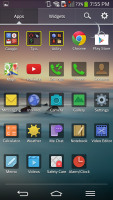
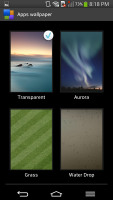
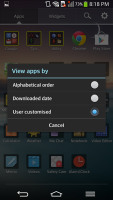
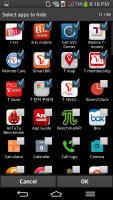
The app drawer menu • settings • hiding apps
You can opt to make the icons in the app drawer bigger, too. If you select an app whilst in edit mode, a pop up will let you see information like storage footprint.
LG borrowed a few tricks from Samsung's TouchWiz and implemented its own version of Samsung's Smart Stay, called...Smart screen. It uses the front cam to detect whether you're looking at the screen. This means you can browse the phone for hours on end without it auto-locking itself. We can confirm that the feature works very well.
SmartVideo on the other hand will pause a currently playing video when you look away. That's another thing copied over from TouchWiz.
But wait, there is more! LG has its own alternative to the Multi Window split screen feature from TouchWiz as well. LG calls it Dual Window and it lets you run two apps side by side. You can adjust the division line giving one app more space. Only compatible apps can be used with Multi-window, for now that means mostly the ones that come preinstalled on the phone. You can't run two instances of the same app like you can do on the latest TouchWiz UI. You can still easily swap the two apps or resize the windows.
Finally, yet another TouchWiz feature sneaks into Optimus UI - the Answer Me option. If enabled, the G Flex will automatically answer an incoming call once you bring the phone to your ear.
The so-called Quick Memo function is integrated in the phone's OS, allowing you to capture screen shots of anything (including the lockscreen!) and scribble notes over them like you would on the LG Optimus G, G Pro and G2. You can save the result as an image or add it to the Notebook app.
You can launch the Quick Memo without unlocking the phone while holding the volume up key (holding the volume down fires up the camera). Otherwise you can launch the app pretty much from everywhere via its dedicated shortcut in the notification area or with a swipe up gesture on the Home key. If you've enabled the Quick Memo key on the navigation bar, it's probably the easiest way to access this feature.
LG Quiet Mode is also enabled. It works in a similar way to the Do Not Disturb feature on iOS 6 and the Blocking Mode at Samsung's Galaxies. It gives you extra control over incoming call alerts.
If turned on, Quiet mode will mute incoming calls and you can set the time of day when it gets activated every day.
Just like DnD on iOS 6, Quet mode has an exception list where you can add some contacts that won't be affected by its restrictions.
You can easily activate Quiet mode from the dedicated toggle in the Settings menu. When it is on, an icon appears in the left corner of the status bar.
Another reasonably useful feature is the Clip Tray. Upon a tap and hold on links, images, music and video files, phone numbers or just chinks of text, you can copy them to the Clip Tray to paste later in messages, emails, the browser, etc. The Clip Tray items are displayed at the bottom of the screen (you must have at least 2 items in the tray).
Finally, there is one more new feature we need to discuss - the One-hand operations. We saw this a while ago on the Huawei Ascend Mate. With One hand operations enabled, you can move the screen unlock, dialer, and the keyboard to the left or right of the screen, depending on which hand you are using. It's a handy feature to have on such a big device. You can also enable one-hand operations for the system-wide capacitive keys.
Reader comments
- Amin
- 30 Oct 2016
- fsT
Mine LG G flex goes off anytime i watch vedio on facebook.whats the prblem?
- BEN
- 11 Jun 2016
- Hkt
i feel like god and its realy so good
- martin
- 17 Aug 2015
- Nu4
When this phone came out on market i was very happy to see iand i was the second to use this piece when im on a call people used to stares on me,Thanks to LG,and i have been buying and selling these pieces,but the las one i purchase it has a problem ...