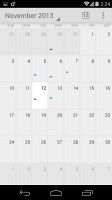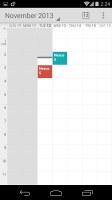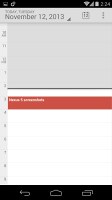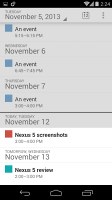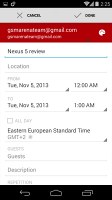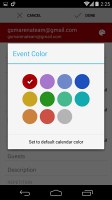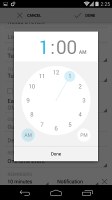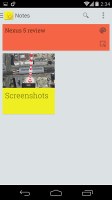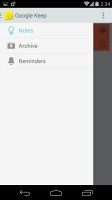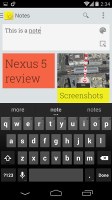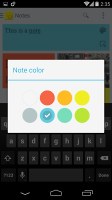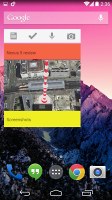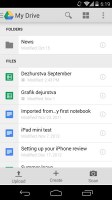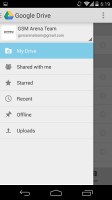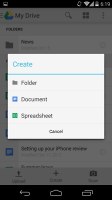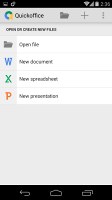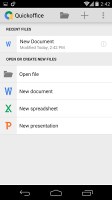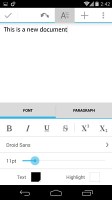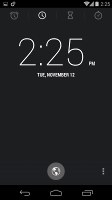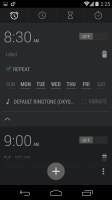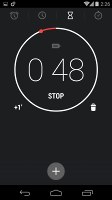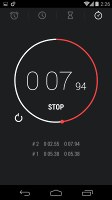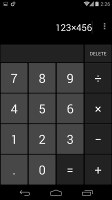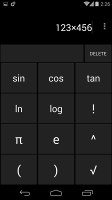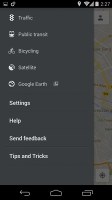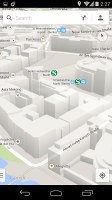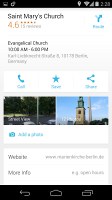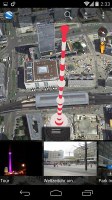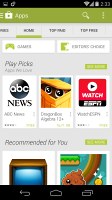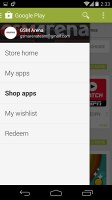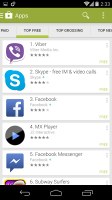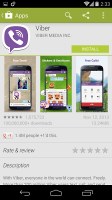LG Nexus 5 review: Back to the future
Back to the future
Great organizer
The Nexus 5 doesn't come with a dedicated file browser, but getting one from the Play store is not trouble at all and doesn't necessarily require any cash spending.
The calendar is as good as ever. There are four views - Daily, Weekly, Monthly and Agenda. The app can easily handle several online calendars as well as the local calendar.
You can add multiple reminders for each event and search through all events. Recently Google added color-coding to events, which helps with organizing tasks.
Google's own Keep app has seen some changes. What first started as a simple note-taking app is now a little more advanced. Why should you use Google Keep? Simple - first off it syncs with your Google account, so all of your notes are available on any Android or computer just seconds after you've entered your Google ID.
Second Google Keep now let's you insert images into notes and also supports voice memos. The app also lets you color-code your notes and has a pretty straightforward way of taking them - just start typing and it's all saved. And finally you can simply swipe old notes away and even then they'll be available in your archived view.
By the way, Google Keep features a nifty resizeable widget with scrollable notes view and shortcuts for creating new notes.
Google Drive comes pre-installed on the Nexus 5. It brings all of your documents, presentations, forms and spreadsheets from the browser-based Drive along with folders, etc. You can create only docs and spreadsheets on the mobile version of the app. You can also snap photos and the app transforms them into PDF scans.
One of the best things about Google Drive is the multi-user support. You can share a document and let others edit it real time alongside you. Everything is constantly being saved in the Google cloud, which gives you 15 GB of unified storage so you don't have to worry about losing important stuff.
Quickoffice is more of an auxiliary app to Google Drive. It still lets you create documents, spreadsheets and, additionally, presentations. You can also scan the local storage for supported files and access your Google Drive docs.
Opening the Clock app brings you to your local time giving you the ability to add as many additional world capital cities as you'd like (they will also be visible on your lockscreen widget upon expanding).
The usual alarm functionality is still present, albeit the fresh new design. You can set multiple alarms, each with its own repeat pattern, ringtone and label. The app also comes with a stopwatch and a timer.
The good old calculator is here too - it has big, easily thumbable keys and you can swipe to the left to bring up the advanced functions (trigonometry, square root, brackets, etc.).
Google Maps and Google Earth will guide you through
The Nexus 5 comes with a GPS receiver, which took about a minute to get satellite lock upon a cold start (it supports GLONASS for faster, more accurate locks too). You can use the A-GPS functionality to get near instantaneous locks. Alternatively, network positioning will also do if you only need an estimate of your location.
Google Maps is a standard part of the Android package and we've covered it many times before. It offers voice-guided navigation in certain countries and falls back to a list of instructions elsewhere.
3D buildings are shown for some of the bigger cities and you can use two-finger camera tilt and rotate to get a better view of the area.
You can also plan routes, search for nearby POI and go into the always cool Street View. The app will reroute you if you get off course, even without a data connection.
Google Maps uses vector maps, which are very data efficient. The latest version has a somewhat easier to use interface for caching maps - you pan/zoom around until the desired area is in view and choose "Make available offline" from the search bar (after you've scrolled past search results or prompts). You can later view cached areas and delete ones you no longer need.
Note that there's a limit to the size of the area you can cache - you can't just make all of Europe available offline, not even a whole country. We managed to cache Berlin and some surrounding regions before Maps told us the area is too big. Also, there's no address search in the cached maps and you can only cache map data in supported regions of the world.
Google Play store has all the apps
Running on Android 4.4 KitKat, the Nexus 5 has access to the full (and latest) Google Play store.
You get to your account, My Apps, My wishlist and parts of it through a side-swipable menu ala Google+.
The Store is organized in a few scrollable tabs - categories, featured, top paid, top free, top grossing, top new paid, top new free and trending. The in-app section is untouched though and it's very informative - a description, latest changes, number of downloads and comments with rating. There is usually a demo video and several screenshots for most apps too.
Reader comments
- AnonD-1175762
- 22 Oct 2024
- Xy{
Nexus 5 because he have Stock Interfaces
- AnonD-1175762
- 22 Oct 2024
- Xy{
IDK I know that it's working up to 4F
- AnonD-1175762
- 22 Oct 2024
- Xy{
Yes U Can