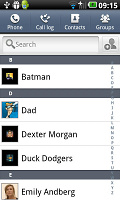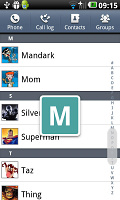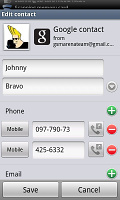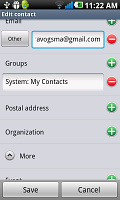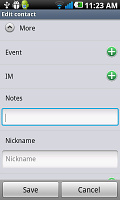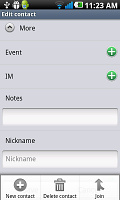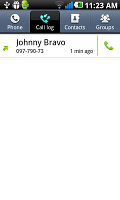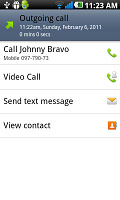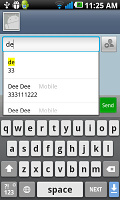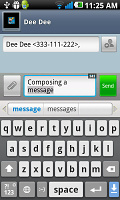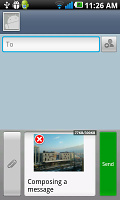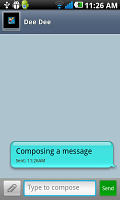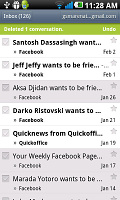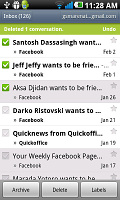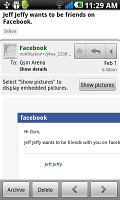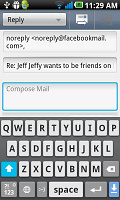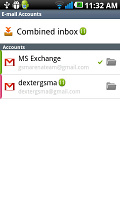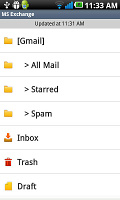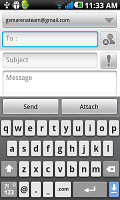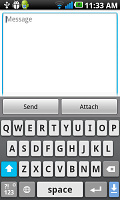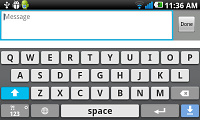LG Optimus Black review: Black and bright
Black and bright
Social phonebook
The phonebook displays all the contacts in a list ordered alphabetically and there is an alphabet scroll on the right. There’s also a regular search bar.
The list can be sorted by first or last name and you can choose how contacts are displayed – First Name, Last Name or the opposite.
Filters keep the phone book from getting overcrowded – you can choose which groups are displayed and which are hidden (e.g. Family, email contacts, Twitter contacts and so on).
Each contact is displayed with a contact photo and name – a tap on the photo brings up the quick contacts keys. You can use those to call the contact, send them a message or email or view their profile.
Viewing a single contact uses a tabbed interface. The first tab is Info – and it shows all available info for the contact with handy one-tap shortcuts for calling, messaging and so on. The next tab is History, which shows the communication history with the contact (calls, SNS updates, everything).
The final tab is Photos which show the contacts online albums.
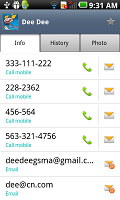
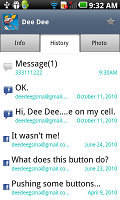
Viewing contact information and history
You can link contacts (“join” in the Optimus Black’s terminology) so that if you have a contact added to multiple services, all the data from them is pooled in one place. When you tap Join, the phonebook will suggest a contact based on name and it’s right most of the time.
You can manually pick another one if it’s wrong of course. When you add a new account, the phone will offer to import all, only some of the contacts or only those it already has in the phonebook.
Editing a contact is mostly unchanged. You have all the types listed (numbers, email addresses, etc) and there's a plus sign on the right - clicking it adds another item of that type. Pressing the minus sign under it deletes unneeded info.
The Call log is clever and groups some of the calls, e.g. 3 missed calls from the same contact on the same day. A number next to the contact name shows the number of events. It’s a great space saving feature.
Telephony has everything you need
LG Optimus One Black showed good signal reception even in areas of poor coverage. The in-call quality though is good but rather quiet even at the loudest setting.
The Dialer shows a virtual phone keypad that lets you dial a number. Smart Dial is available and works like a charm – it searches both numbers and names. Only one matching contact is displayed, but if you tap the down arrow button, the rest show up as well.
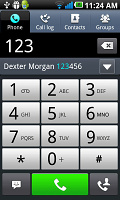
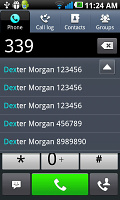
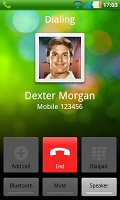
Smart dialing • In-call screen
During a call you can pop-up the dialer should you need to dial another number. Also you can use the phone while on a call, just hit the menu key and a small green line replaces the notification area and acts like a shortcut back to the call. A little iPhone-esque if you ask us.
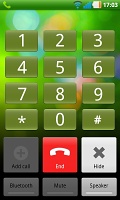
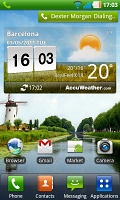
In-call dialer • Call notification
We also ran our traditional loudspeaker test on the LG Optimus Black. Scoring a Very Good result, you can bet you won't be missing any calls with it. More info on our loudspeaker test as well as other results can be found here.
| Speakerphone test | Voice, dB | Ringing | Overall score | |
| Sony Ericsson Xperia Neo | 65.6 | 61.7 | 65.7. | |
| Samsung I9000 Galaxy S | 66.6 | 65.9 | 66.6 | |
| LG Optimus 2X | 65.7 | 60.0 | 67.7 | |
| 66.5 | 63.6 | 74.9 | Average | |
| HTC Incredible S | 66.5 | 66.1 | 76.7 | Good |
| Sony Ericsson Xperia Arc | 66.1 | 66.3 | 78.0 | Good |
| HTC Desire HD | 69.7 | 66.6 | 78.3 | Good |
| LG Optimus Black | 71.2 | 66.6 | 82.7 | Very Good |
| HTC Gratia | 73.2 | 73.6 | 83.5 | Excellent |
Top notch messaging
The LG Optimus Black can handle all common types of messages with ease - SMS, MMS and email. Email support is excellent with support for Exchange out of the box and social media buffs will be pleased with the level of integration of that content as well.
A press-and-hold on the text box gives you access to functions such as cut, copy and paste. You are free to paste the copied text across applications like email, notes, chats, etc.
The extended Gmail features include batch operations, which allow multiple emails to be archived, labeled or deleted, spam report and of course conversation-style email view mode.
The generic email client supports multiple accounts. If you do add multiple accounts, then the Combined Inbox feature will come in handy. Too bad there’s no conversation-style view like in Gmail.
QWERTY keyboard
The LG Optimus Black offers a standard QWERTY keyboard, which feature both portrait and landscape typing.
The QWERTY keyboard looks a little iPhone-like but its good nonetheless. Portrait mode is accurate enough (though we would get a typo on occasion) for text input and the landscape mode makes things even better.
While editing text you can also use the tap gestures – a tap on the side of the phone will push the text cursor in the opposite direction.
Reader comments
- liibaan
- 21 Mar 2015
- Nvw
I can't download some application just like whatsapp viber i need help
- kbaba
- 07 Jun 2014
- fsV
Why lg p-970 have antenal (Area) an what is working for
- Bernardo
- 22 Feb 2014
- Np}
Ive had my phone for nearly two years and had no problems at all. Will be upgrading soon...just waiting for the release of the Samsunh S5...but I will never get rid of my LG.