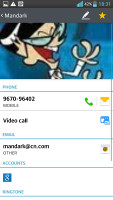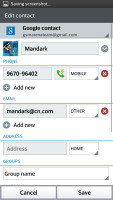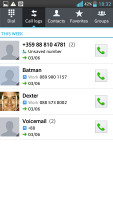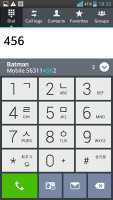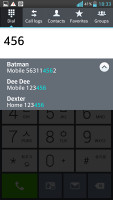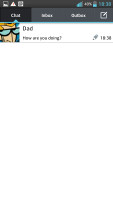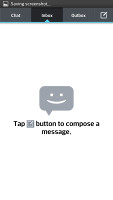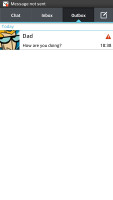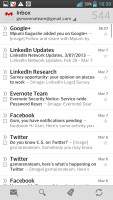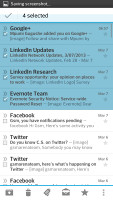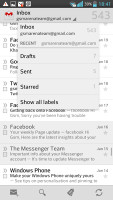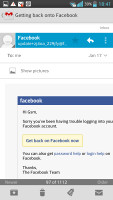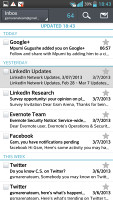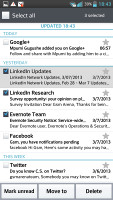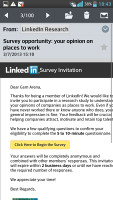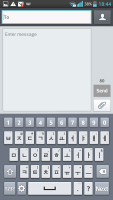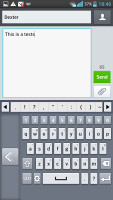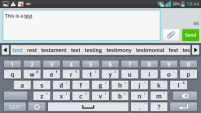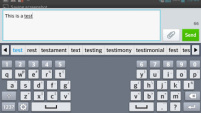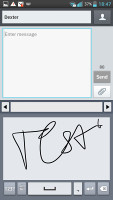LG Optimus G Pro review: Proceed to checkout
Proceed to checkout
Good-looking phonebook
The phonebook of the Optimus G Pro is pretty much the standard Jelly Bean affair with Optimus UI goodies sprinkled on top. It has a tabbed interface, in which the central tab lists all contacts alphabetically. You can navigate the tabs by swipes or, alternatively, touch the specific tab labels.
Contact images, where available, are displayed and there's a quick alphabet scroll on the right. There's also a regular search bar on top of the contacts list. The other tabs are Groups and Favorites on the right and Dial and Call logs on the left.
Filters keep the phonebook from getting messy - you can choose which groups are displayed and which are hidden (e.g. Family, email contacts, Twitter contacts and so on). The list can be sorted by first or last name and you can choose how contacts are displayed - First Name, Last Name or the opposite.
In the usual Android fashion, a tap on a contact photo brings up the quick contacts shortcuts. You can call the contact, send text or email or view their profile.
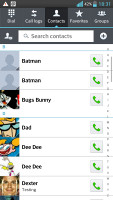
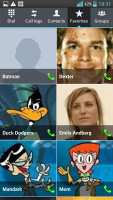
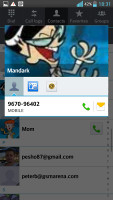
Contact display and sort setting • Viewing a single contact
Tapping on the name of a single contact brings up their details. Once you're there, you can edit the contact info by hitting the pencil icon in the upper right corner, while the star icon in the upper right will add them to favorites. Editing a contact is pretty straightforward; you can add or remove fields as needed, as well as specify the types of phone numbers, email addresses, ringtones, additional fields and even add notes.
Smart telephony
The LG Optimus G Pro had no trouble holding on to signal (even where signal was poor) and the in-call audio is consistently good and decently loud.
The Dialer is basically a part of the Contacts app and integrates the Call log, Contacts and Favorites, each within its own tab. Again, these tabs are side-swipeable.
The Call log is clever and groups some of the calls, e.g. 3 missed calls from the same contact on the same day. A number next to the contact name shows the number of events. It's a great space saving feature.
Smart Dial is available and works for both numbers and names. Only one matching contact is displayed, but if you tap the down arrow button, the rest show up as well.
During a call you can pop-up the dialer should you need to dial another number. Also you can use the phone while on a call, just hit the menu key and a small green line replaces the notification area and acts like a shortcut back to the call.
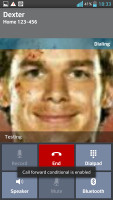
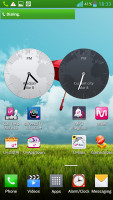
Call notification • In-call screen
We also ran our traditional loudspeaker test on the LG Optimus G, to find out that it has a very potent speaker. It scored an excellent mark and will undoubtedly be heard loud and clear in most situations. Aside from that sound was very clear and not just volume-happy.
| Speakerphone test | Voice, dB | Ringing | Overal score | |
| 60.1 | 58.3 | 61.6 | ||
| Apple iPhone 5 | 66.8 | 66.1 | 67.7 | Below Average |
| Nokia Lumia 920 | 61.6 | 64.8 | 65.8 | |
| Apple iPhone 4S | 65.8 | 64.5 | 74.6 | |
| HTC One X+ | 64.6 | 65.8 | 74.6 | |
| 72.7 | 66.6 | 72.7 | ||
| 70.7 | 67.7 | 73.0 | ||
| Google Nexus 4 | 71.1 | 66.6 | 78.8 | |
| Samsung Galaxy S III | 75.1 | 66.5 | 75.0 | |
| Motorola RAZR XT910 | 74.7 | 66.6 | 82.1 | Very Good |
| 74.6 | 71.3 | 82.7 | Excellent |
Messaging
The LG Optimus G Pro can handle all common message types: SMS, MMS and email. Email capability is excellent with support for Exchange available out of box, and social media buffs will be pleased with the level of SNS integration as well.
A press-and-hold on the text box gives you access to functions such as cut, copy and paste. You are free to paste the copied text across applications like email, notes, chats, etc.
Adding multimedia to a message is pretty straightforward - just hit the attach button next to the text field and select a number of available options, such as images, videos, voice recording, etc.
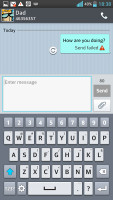
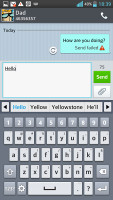
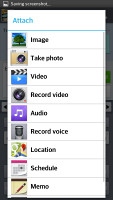
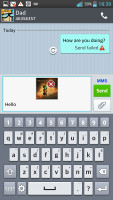
Editing a message • The attach dialog and contextual menu
The extended Gmail features include batch operations, which allow multiple emails to be archived, labeled or deleted, spam report and of course conversation-style email view mode.
The generic email client supports multiple accounts, and operates in much the same fashion as the Gmail one. If you add multiple accounts, then the Combined Inbox feature will come in handy, although there's no conversation-style view like in Gmail.
QWERTY, Swype, voice and handwriting
The LG Optimus G Pro offers a standard QWERTY keyboard, which features both portrait and landscape typing. The keyboard fills up the screen nicely and offers great ergonomics with ample spacing between keys, still leaving enough room above the keyboard for you to see what you're actually typing.
The level of speed and accuracy are commendable in both portrait and landscape. There's a dedicated setting that enables keypress vibrations.
There is Swype-like (LG dubbed it Path keyboard) input as well, though it's somewhat uncomfortably out of sight in the Input Language submenu. You need to enable Shape Writer instead of the standard QWERTY layout in the settings.
Voice input is enabled too, as well as handwriting. Furthermore, since this is a Jelly Bean device there's also support for offline voice typing, as long as you have preinstalled the required language packages. We are really pleased with its speed and accuracy, too.
The 5.5" display allows plenty of space for cool keyboard features. One of them is the Split keyboard option from the settings menu. It's pretty easy to enable - just pinch to zoom out on the keyboard in landscape mode. There's also an extend keyboard option as well as one hand writing. The latter is invoked by flicking the portrait keyboard sideways, to resize it for comfortable one-hand input.
Mind you, having the Path keyboard option on will conflict with (and effectively disable) the Split and One Hand keyboard options.
Reader comments
- Egemen Bac
- 02 Jun 2023
- xDE
Since this is the first time I have used lg optimus g pro in 2014,and it was at&t version but, the alarms and ringtones are all Sony xperia. That was my dream mobile phone!
- asad
- 03 Sep 2016
- 6Pc
How i activat 3g or 4g on my lg G pro mobile plzzzz plzz say me i activated but not show on uper screen bar plzz say me
- Becca
- 28 Mar 2016
- qKJ
The quick remote is on my lock screen like 5 times. I've been trying for months to find out how to get it off ! When i go to the shortcut setting for the lock screen it is showing that i don't have any ! Please help me !