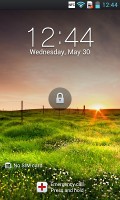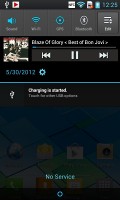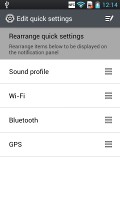LG Optimus L7 review: L-egant droid
L-egant droid
LG goes ICS at last
The Optimus L7 comes with the latest Android version - 4.0 ICS right out of the box, so the LG relatively poor update record shouldn't be a huge problem to its potential owners. The L7 is giving us a taste of what's to come from future flagships like the Optimus 4X HD and the Optimus LTE2. The L7 is the first time we've been able to look real close at how the Koreans have treated the Ice Cream Sandwich interface with their usual highly customized style.
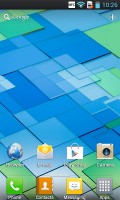
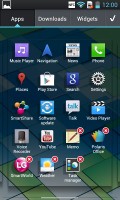
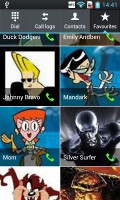

The LG Optimus L7 ICS interface
If you are familiar with Android Ice Cream Sandwich, things will look and feel the same as what you're used to. The typical ICS improvements, such as the taskbar toggles are all here, but LG have thrown in some neat enhancements as well.
Before we continue with our thorough software review, check out our quick demo video of the user interface.
The Android 4.0 interface on the L7 is littered with some extra little touches that really make using the UI an enjoyable experience, particularly if you've seen ICS on other devices - small tweaks that pop up here and there will surprise you with their usefulness. We'll be sure to point them out to you as we go along.
LG have implemented a cool swipe lockscreen, which lets you see what's "underneath" as you unlock the phone. You can also place up to four shortcuts that will unlock the phone straight into an app.
The four shortcuts along the bottom are standard issue Android, and are always visible on any of the homescreen panes. From left to right they are Phone, Contacts, Messaging and Apps. With the exception of the app drawer shortcut, you can rearrange, delete or replace any of these with shortcuts of your choosing, even folders. Simply tap and hold on the icon you want to change/move.
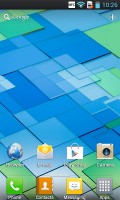
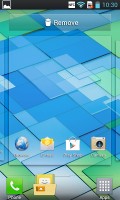
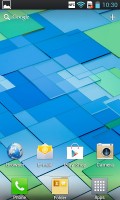
The default homescreen • Moving the Messaging icon onto the Contacts icon, which creates a folder
A pinch gesture on the home screen will display all of your homescreen panes. Perhaps the most noticeable change here is the limitation to five homescreens, whereas with Gingerbread you could have up to eight. You can also set the default homescreen from here.
LG have let users further customize the homescreen experience. There's a dedicated setting for looped homescreen scrolling and the so-called screen effect changes the transition between homescreen panes.
Looped (LG call it circular) scrolling is a nice option to have but there's a notable lag at both ends - sliding back from the first homescreen to the last and the other way around.



Pinch to see all homescreen panes • Remove a homescreen by dragging it
Adding stuff to the homescreen has been updated in this version of Android. A tap and hold on a blank area of a homescreen allows you to add various customizations to your phone. The tabs along the bottom let you select the appropriate app, widget or wallpaper, which you can add to the homescreen of your choice. Gridlines will appear when you hold and drag an app or widget, allowing you to easily place it on the homescreen. Ice Cream Sandwich also allows you to resize most widgets, if you want them to take up more or less space.
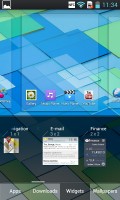

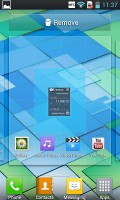
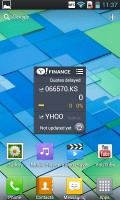
Adding a new widget to the homescreens
You can see your available apps, downloaded apps and widgets from your app drawer as well. There is also an icon on the top right which allows you to easily remove downloaded applications. The contextual menu, accessed from the bottom right capacitive key, gives you the option of fitting more applications on one screen.
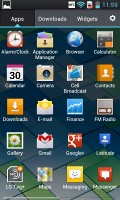
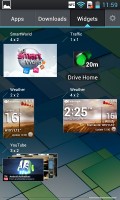
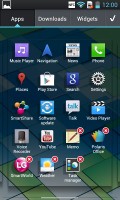
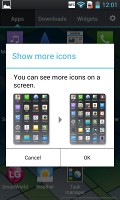
Apps and Widgets • Removing an app • Viewing more apps on the screen
The notification area contains one of LG's ICS customizations in the ability to rearrange the toggle buttons shown here and you can also add and remove toggles from the edit menu.
As usual, if you're playing something on the music player, quick controls will show up here. You can also drag notifications to the left or right to dismiss them.
There is a handy feature available throughout all lists with alphabetic scrolling available - pinch to collapse. With this feature, a single pinch gesture allows you to collapse the whole phonebook, music player, etc. into alphabetic bars - you are then able to tap on each bar to reveal its contents or expand them all with the opposite pinch gesture.
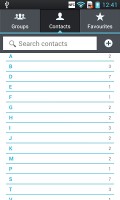
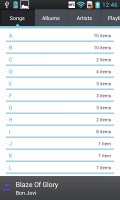
Collapsing the phonebook and the track list in the music player
The task manager on board is of the new ICS variant, which shows you all of the currently running apps, and lets you stop them by swiping them to the left or right. It is accessed by holding down on the hardware home button.
If you prefer the traditional Gingerbread task manager, that is also available as an optional download in the Application Manager in the app drawer. Keep in mind, however, that this version will only be accessible from the app's icon, while a long press of the home button will still open the ICS task manager.
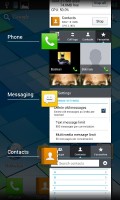
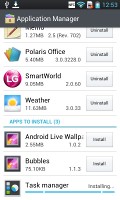
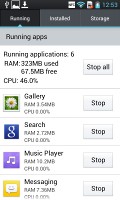
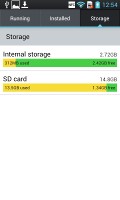
The default ICS task manager • Installing and using the classic Android task manager
That about covers the new Android 4.0 UI. The 1 GHz processor runs everything reasonably well, albeit with the occasional hiccup. There's a good amount of slick transitions and effects that LG have added to the vanilla ICS build which make for a more updated look and feel, so if eye candy is your thing, then the UI will definitely impress. We'll go more in depth with the Gallery, connectivity options and settings in the sections to come. Up next we check out exactly how well the Optimus L7 does in our synthetic benchmark tests.
Reader comments
- dave
- 28 May 2015
- vxs
disappointed... all i need is to remove or lessen my homescreen panes. I'd try the steps that you gave but i screwed me. now I forced to reset my phone because of this kind of disappointment...
- user
- 25 Feb 2015
- nBG
Nope, 634 mb of the lg l7 2 is not even enough
- user
- 25 Feb 2015
- nBG
With a pc, or not.