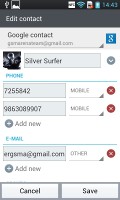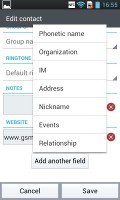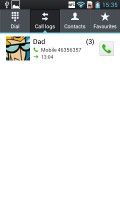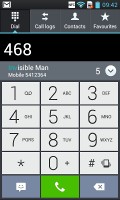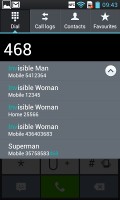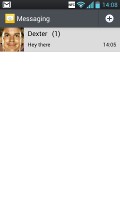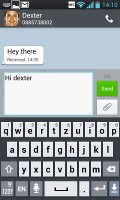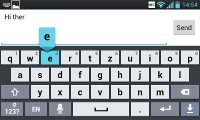LG Optimus L7 review: L-egant droid
L-egant droid
Ice Cream Phonebook
The phonebook on Ice Cream Sandwich has, for the most part, functionality which is very similar to that found on previous Gingerbread iterations. While at first glance the Phone and Contacts shortcuts in the icon dock may appear to point to the same interface, there are very slight differences between the two. The Phone shortcut leads to a very familiar looking dialer, with icons at the top allowing you to also access Call log, Contacts and Favorites.
It displays all the contacts in a list ordered alphabetically and there is an alphabet scroll on the right. There's also a regular search bar on top of the contacts list. Tapping on a contact opens up a quick menu to call, text or email that person. There's also a contextual menu, which gives you a few settings for speed dials and call options.
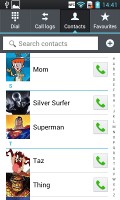
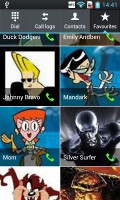
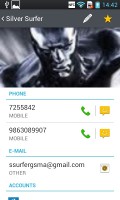
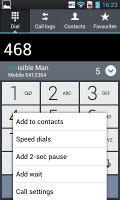
Viewing the contact list • Contact details • The contextual menu
The Contacts shortcut opens up a slightly different interface. There is one less tab along the top, which is logical since you are unlikely to use the dialer from this interface, but there is a boatload of settings in the contextual menu.
Filters keep the phonebook from getting messy - you can choose which groups are displayed and which are hidden (e.g. Family, email contacts, Twitter contacts and so on). The list can be sorted by first or last name and you can choose how contacts are displayed - First Name, Last Name or the opposite.
Just like in the Phone interface, each contact is displayed with a contact photo and name - a tap on the photo brings up the quick contacts keys. You can use them to call the contact, send them a message or email or view their profile.
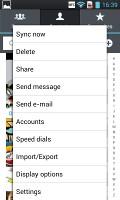
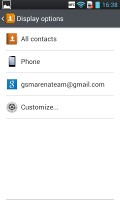
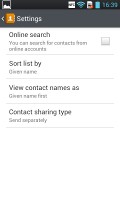
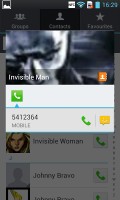
Contact display and sort setting • Viewing a single contact is done by pressing on its associated image
Tapping on the name of a single contact brings up their details. From here, you can edit the contact's info by hitting the pencil icon in the upper right, while the star icon on the upper right will add them to your favorite contacts. Editing a contact is pretty straightforward; you can add or remove fields as needed, as well as specify the types of phone numbers, email addresses, ringtones and even add notes.
The Call log is clever and groups some of the calls, e.g. 3 missed calls from the same contact on the same day. A number next to the contact name shows the number of events. It's a great space saving feature.
Good telephony
LG Optimus L7 showed good signal reception even in areas of poor coverage. The in-call audio is good too.
Smart Dial is available and works like a charm - it searches both numbers and names. Only one matching contact is displayed, but if you tap the down arrow button, the rest show up as well.
During a call you can pop-up the dialer should you need to dial another number. Also you can use the phone while on a call, just hit the menu key and a small green line replaces the notification area and acts like a shortcut back to the call.
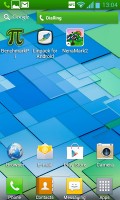
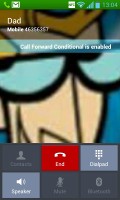
Call notification • In-call screen
We also ran our traditional loudspeaker test on the LG Optimus L7. It scored a Good result, so you probably won't be missing many calls with it.
| Speakerphone test | Voice, dB | Ringing | Overall score | |
| Apple iPhone 4 | 65.1 | 60.3 | 66.2 | |
| Samsung Galaxy Nexus | 66.2 | 60.5 | 69.0 | Below Average |
| Apple iPhone 4S | 65.8 | 64.5 | 74.6 | Average | LG Optimus L7 | 66.7 | 66.6 | 75.6 | Good |
| HTC Sensation XE | 65.8 | 65.4 | 76.9 | Good |
| Samsung I9100 Galaxy S II | 70.0 | 66.6 | 75.7 | Good |
| Motorola RAZR XT910 | 74.7 | 66.6 | 82.1 | Very Good |
| LG Prada 3.0 | 66.7 | 65.6 | 75.7 | Good |
| HTC Desire | 76.6 | 75.7 | 84.6 | Excellent |
Messaging
The LG Optimus L7 can handle all common message types with ease - SMS, MMS and email. Email capability is excellent with support for Exchange available out of box, and social media buffs will be pleased with the level of SNS integration as well.
A press-and-hold on the text box gives you access to functions such as cut, copy and paste. You are free to paste the copied text across applications like email, notes, chats, etc.
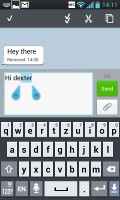
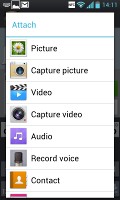
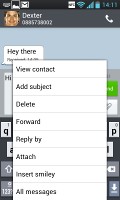
Editing a message • The attach dialog and contextual menu
The extended Gmail features include batch operations, which allow multiple emails to be archived, labeled or deleted, spam report and of course conversation-style email view mode.
The generic email client supports multiple accounts, and operates in much the same fashion as the Gmail one. If you add multiple accounts, then the Combined Inbox feature will come in handy, although there's no conversation-style view like in Gmail.
QWERTY keyboard input
The LG L7 offers a standard QWERTY keyboard, which features both portrait and landscape typing.
Portrait mode allows decent speed and accuracy and landscape makes things even easier.
Reader comments
- dave
- 28 May 2015
- vxs
disappointed... all i need is to remove or lessen my homescreen panes. I'd try the steps that you gave but i screwed me. now I forced to reset my phone because of this kind of disappointment...
- user
- 25 Feb 2015
- nBG
Nope, 634 mb of the lg l7 2 is not even enough
- user
- 25 Feb 2015
- nBG
With a pc, or not.