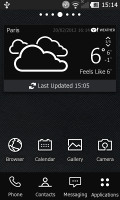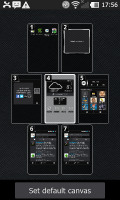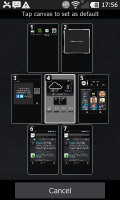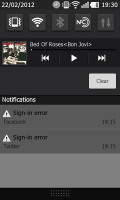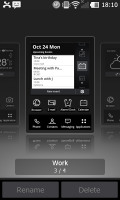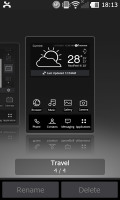LG Prada 3.0 review: Slim fit
Slim fit
Android gone black
The previous two Prada phones used the LG's proprietary uses interface, but it's been always painted in black and white. The third Prada phone is based on Android 2.3.7 Gingerbread, skinned with LG's own theme we've already met within the Optimus Black. Quite expectedly the theme is done in black and white as well so it matches the Prada style established over the years.
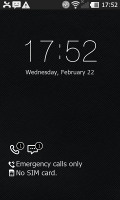
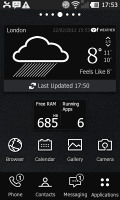
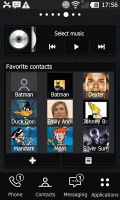
LG did well with the Prada UI customizations
If you are familiar with the Android Gingerbread OS, you'll at home from the very beginning - there is nothing really different in functionality, just the appeal - the UI got new icons, fonts and backgrounds.
Before we continue with our thorough software review, you should find helpful the demo video we made for you.
As you can see LG has put no efforts trying to hide the pure Android, it just tried to make the OS unique. Frankly, LG has succeeded quite well doing this.
As usual there are four shortcuts docked at the bottom of screen, which are visible across the homescreen panes and the app drawer. The default docked icons are Phone, Contacts, Messaging, Applications but you can reassign or rearrange the first three anytime, just tap&hold on the icon you want to change/move.
The view mode similar to the HTC Sense leap view is also present: you can zoom out with a pinch gesture to see all the available homescreen panes in one place. You can also change the default homescreen from here.
The number of homescreen panes can be anything from 1 to 7. The way you place stuff on the homescreen has a twist too. Upon a tap and hold on the display - or by hitting the add button in the menu - gridlines appear on the screen and the four docked icons get replaced by a taskbar with widgets, shortcuts, folders and wallpapers to choose from. Thanks to the Gesture support (if you've enabled it from Settings), once you've selected an item to add you can select the homescreen to place it on by simply tilting the phone.
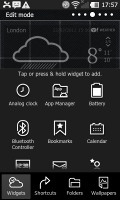
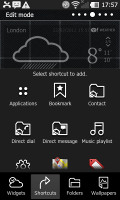
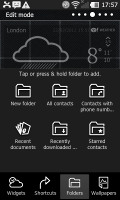
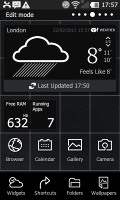
Adding new stuff on the homescreens • the homescreen grid
The Gesture support is quite poor compared with the one on the Optimus Black, but still it does things that lots of droids lack - turn-to-mute, turn-to-snooze, turn-to-pause (video player) and the already mentioned tilt to switch panes.
The app drawer is also interesting. It has two different layouts to choose from - category and page. The Page view is quite common among the droid gang and holds nothing special. The Category (list) view is the special one. The default categories are Applications and Downloads but you can add new ones as needed. You can collapse/expand categories with a pinch gesture.
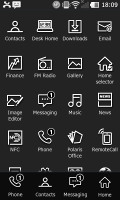
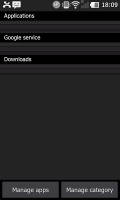
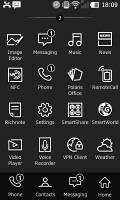
The main menu • collapsing all categories with a pinch gesture • switching to page view
The notification area, one of the Android strong points, has five switches - Sound, Wi-Fi, Bluetooth, NFC and Sync. There are also music player controls docked here.
The homescreen customization is the same as previous LG droids - you can add widgets, shortcuts, folders or change the wallpaper with live or static one. All the widgets and icons have been skinned with the black Prada theme, but nothing beyond that has changed.
Since the UI color scheme is black and white, LG has come up with something interesting so you can keep everything with this style - you can choose different icons for the shortcuts you place on the homescreens - just like in the desktop Windows OS. So, let's say you put the greenish Market icon on the homescreen. Tap and hold on it and a small paintbrush appears. Now you can choose a new icon for the app. There are lots of icons to choose from, though they can never be enough. Still this solution is a lot better than nothing at all.
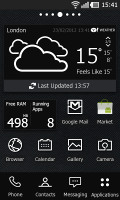
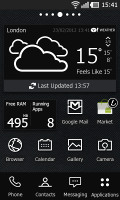
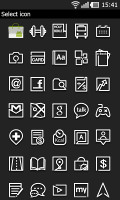
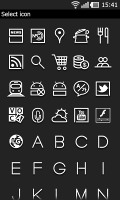
Choosing a new icon for an app shortcut on the homescreen
There is one new thing we noticed on the LG Prada 3.0 - Scenes. They are exactly the same as the HTC Sense's Scenes - offer a predefined homescreen with widgets and shortcuts depending on the occasion - work, travel, play, etc. You can create own Scenes as well. It's not the best feature we would choose to copy from HTC, but nevertheless some people will find that useful.
There is a nice handy feature available throughout all lists with alphabet scrolling available - pinch to collapse. For example with a single pinch gesture you can collapse the whole main menu, phonebook, music player, etc. into alphabetic bars - then you have to tap on each bar to reveal its contents or expand them all with the opposite pinch gesture.
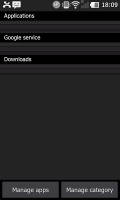
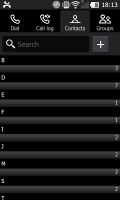
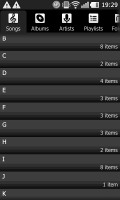
Collapsing the main menu, the phonebook and the playlist in the music player
There is a task manager on board as well (called App Manager), with a small dedicated widget on the homescreen. You can access it from the widget, the main menu or from the shortcut from the Android task switcher (tap and hold on the Home key).
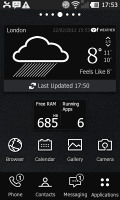
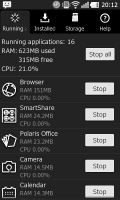
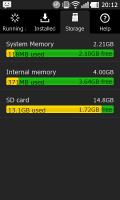
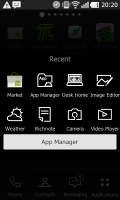
The task widget • the task manager • the Android task switcher
Well, we said pretty much everything about the Prada 3.0 user interface - it's the same ol' Gingerbread with a new black look. Thanks to the powerful hardware the UI is fast, responsive, with no lags or whatsoever. If for some reason you want to free some used RAM, you can do it via the App Manager (from the main menu or the dedicated widget).
Reader comments
- johnny HA
- 05 Oct 2015
- 4A$
Hello. I have a couple of questions about the phone. #1. Is social media apps on there? Like can I post pics onto my facebook from it and also instagram and so on??? And #2 where can I order the newest model. Thanku babes :)
- boyetflores
- 06 Jun 2015
- wYx
Volume is very low
- k.flex01
- 09 Mar 2014
- fsT
My phones radio always scans but never finds any chanel.what could the problem.thanks