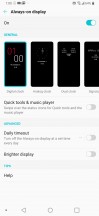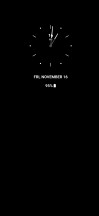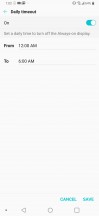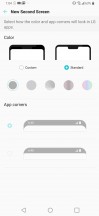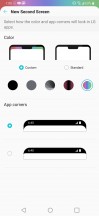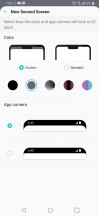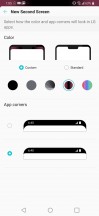LG V40 ThinQ review

User interface
The V40 ThinQ boots Android 8.1 Oreo with LG's in-house launcher on top. Sadly, gone are the days of the V20 which was at the time the first phone to launch on Nougat. Android P will certainly come, sooner or later.
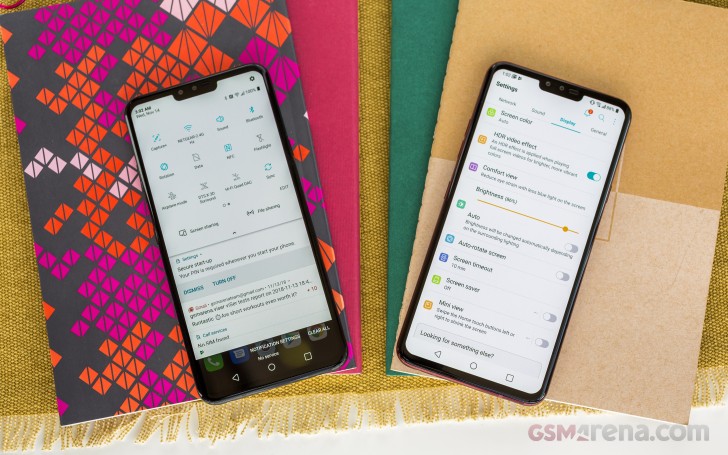
Always-on display is present on the V40, naturally, and you can have one out six designs in total, notifications from all apps can be shown, and you can also set up a period when the feature will be turned off - pretty much the usual AOD stuff.
LG likes to call the area around the notch New Second Screen and claims this is an enhanced version of the second screen from the V10 and V20. No matter the name, the notch is there and it splits the top of the screen. It fits the usual stuff - notification icons, status items, the clock and network bars. Unlike most other makers, LG gives you the option to embrace the notch and assign custom colors to the horns and pick one of two different corner radiuses.
The V40 ThinQ's lockscreen is virtually identical to the G7's. You get two shortcuts in the bottom corners by default - to the dialer and the camera. You can, however, have up to 5 shortcuts there, to apps of your own choosing.
You have multiple options for a secure unlock - the usual PIN, pattern or password, fingerprint (the sensor is always on), face (fast but less secure, or slow but more secure), and LG's own Knock Code. The nice thing is that these work simultaneously, and the phone will unlock with the first successful option.
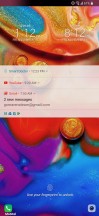
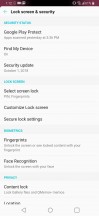
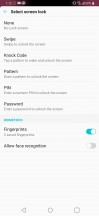
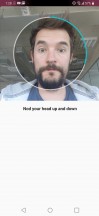
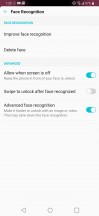
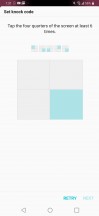
Lockscreen • ...and security settings
Past the lockscreen is the homescreen which lacks an app drawer by default. You can, however, switch back to the stock Android two-tiered arrangement.
Smart Bulletin is your leftmost pane with various widgets to help you organize your day.

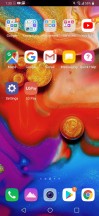
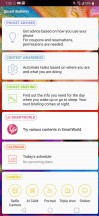
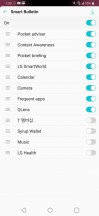
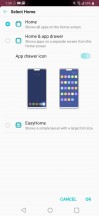
Homescreen • Homescreen • Smart Bulletin • Smart Bulletin • Types of Homes
The task switcher has a 'clear all' button, plus a pin you can tap on each app if you want it to remain after you've killed the rest. That's different from screen pinning (needs to be enabled in settings), where you can pin a single app to stay on the display regardless of the user's attempts to tap away from it.
There's, of course, split-screen multitasking. In split screen view, the Home button shows your homescreen but does not dismiss the apps - the app switcher button shows the split screen icon and double tapping it brings back the two. This is great since normally you can only pick apps from the app switcher rolodex for split screen use, but in this state, any app you launch from the homescreen goes straight into split screen mode.
QSlide, LG's floating app implementation, is still available in some places - the Phone, and the video player. But those are the exception rather than the rule.
The system wide search (swipe down anywhere on your homescreen) sifts through your apps, contacts, and settings for the search term you input. You can specify where exactly it looks into, so it doesn't have access to sensitive apps like instant messengers (or whatever it is that you prefer to stay private).
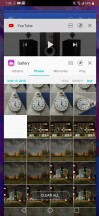
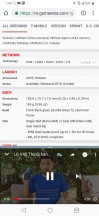
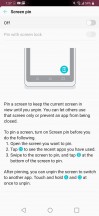
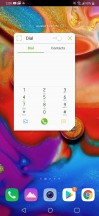
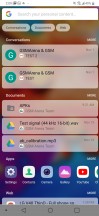
Task switcher • Multi-window • Screen pinning • Qslide • Universal search
The notification area is nothing out of the ordinary and features a single row of quick toggles plus a brightness slider on the furst pull, more toggles on the second.
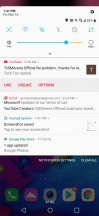
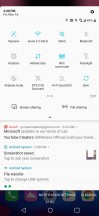
The notification area • Quick toggles galore
Finally, there is a dedicated hardware key to summon the Google Assistant - single press does that for you. A double press, on the other hand, will launch Google Lens.
Synthetic benchmarks
The V40 ThinQ is powered by the Snapdragon 845 chipset like every other high-end phone from a company that doesn't make their own chips. It's got 6GB of RAM and comes in storage tiers of 64GB and 128GB, though the latter may not be available everywhere.

We ran the usual set of benchmarks, and the numbers don't really bring major surprises. The single-core CPU testing in GeekBench returned results typical of Snapdragon 845 phones, while the Mate 20 Pro with its brand new Kirin 980 and the Galaxy S9+ in Exynos trim put out much higher scores.
GeekBench 4.1 (single-core)
Higher is better
-
Samsung Galaxy S9+
3771 -
Huawei Mate 20 Pro
3291 -
Sony Xperia XZ3
2486 -
HTC U12+
2456 -
Xiaomi Pocophone F1
2438 -
Xiaomi Mi 8
2431 -
OnePlus 6T
2431 -
LG V40 ThinQ
2408 -
LG G7 ThinQ
2395 -
Google Pixel 3 XL
2363 -
Oppo Find X
2322 -
Samsung Galaxy S9+ (Snapdragon)
2199
There's a tiny bit more variation between the Snapdragons under multi-core loads, but all of them are plenty powerful, V40 included.
GeekBench 4.1 (multi-core)
Higher is better
-
Huawei Mate 20 Pro
9712 -
Xiaomi Pocophone F1
9003 -
HTC U12+
9001 -
OnePlus 6T
8977 -
Samsung Galaxy S9+
8883 -
LG G7 ThinQ
8865 -
Sony Xperia XZ3
8607 -
LG V40 ThinQ
8568 -
Xiaomi Mi 8
8494 -
Samsung Galaxy S9+ (Snapdragon)
8349 -
Google Pixel 3 XL
8088 -
Oppo Find X
8018
In Antutu, we didn't get quite as many points out of the V40 as we got from the competition - only the Exynos Galaxy S9+ and the Mi 8 are behind. The Pixel 3XL and LG's own G7 are marginally ahead of the V40, while the OnePlus 6T leads the way.
AnTuTu 7
Higher is better
-
OnePlus 6T
293994 -
Oppo Find X
291218 -
Sony Xperia XZ3
284555 -
Huawei Mate 20 Pro
273913 -
Xiaomi Pocophone F1
265314 -
Samsung Galaxy S9+ (Snapdragon)
264044 -
HTC U12+
263696 -
LG G7 ThinQ
259393 -
Google Pixel 3 XL
258244 -
LG V40 ThinQ
254304 -
Samsung Galaxy S9+
246660 -
Xiaomi Mi 8
217298
The V40 has the raw power to ace offscreen graphics benchmarks, but framerates predictably take a hit in onscreen testing. Te more pixels of the QHD display mean FullHD rivals like the Find X and OnePlus 6T will post better numbers, but the V40 is still ahead of the Pixel 3 XL and the Exynos Galaxy.
GFX 3.0 Manhattan (1080p offscreen)
Higher is better
-
LG V40 ThinQ
83 -
Samsung Galaxy S9+ (Snapdragon)
83 -
OnePlus 6T
83 -
Huawei Mate 20 Pro
83 -
Oppo Find X
82 -
Xiaomi Pocophone F1
82 -
Sony Xperia XZ3
76 -
Samsung Galaxy S9+
74 -
Google Pixel 3 XL
72 -
LG G7 ThinQ
66 -
HTC U12+
64 -
Xiaomi Mi 8
64
GFX 3.0 Manhattan (onscreen)
Higher is better
-
Xiaomi Pocophone F1
59 -
OnePlus 6T
59 -
Oppo Find X
58 -
Xiaomi Mi 8
57 -
Samsung Galaxy S9+ (Snapdragon)
51 -
HTC U12+
50 -
Huawei Mate 20 Pro
50 -
LG V40 ThinQ
46 -
Sony Xperia XZ3
45 -
Samsung Galaxy S9+
45 -
LG G7 ThinQ
43 -
Google Pixel 3 XL
39
GFX 3.1 Manhattan (1080p offscreen)
Higher is better
-
Samsung Galaxy S9+ (Snapdragon)
61 -
HTC U12+
60 -
Oppo Find X
60 -
Xiaomi Pocophone F1
60 -
OnePlus 6T
60 -
LG G7 ThinQ
57 -
LG V40 ThinQ
56 -
Sony Xperia XZ3
56 -
Xiaomi Mi 8
53 -
Huawei Mate 20 Pro
53 -
Samsung Galaxy S9+
47 -
Google Pixel 3 XL
44
GFX 3.1 Manhattan (onscreen)
Higher is better
-
Xiaomi Pocophone F1
53 -
OnePlus 6T
53 -
Xiaomi Mi 8
50 -
Oppo Find X
50 -
Samsung Galaxy S9+ (Snapdragon)
34 -
HTC U12+
33 -
Sony Xperia XZ3
31 -
LG G7 ThinQ
30 -
LG V40 ThinQ
29 -
Huawei Mate 20 Pro
27 -
Google Pixel 3 XL
24 -
Samsung Galaxy S9+
24
All in all, a predictably great showing from the V40 in the performance department, with no significant heat build up or major thermal throttling.
Reader comments
- Davide
- 26 Nov 2024
- Sh6
A great cell phone with some huge problems: 1) The cell phone battery is absolutely scandalous! From the first moments I realized that the charge lasts very little, after a year I found myself having to recharge my cell phone even 4-5 times a day, ...
- Anonymous
- 31 Aug 2024
- K1L
The speaker and mic? You can try looking them up on AliExpress.
- Gslide
- 07 Feb 2024
- YcI
Does anyone know how to remove the navigation bar from the recent app launcher? The navigation bar doesn't show on my home screen (which I want), but it keeps popping up when I hit the recent app button. How do I remove it from there?