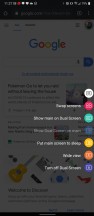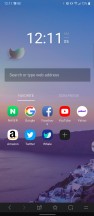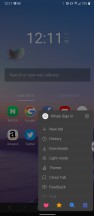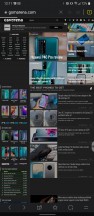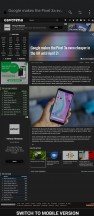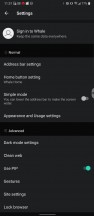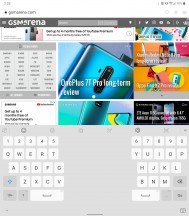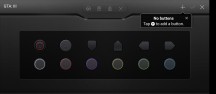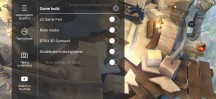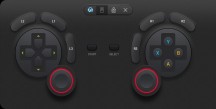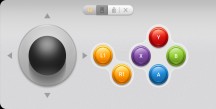LG V60 ThinQ 5G review

Dual Screen hardware
This is LG's third iteration of the Dual Screen accessory and it's come a long way since the first one. LG's solidified its dual-display vision for multitasking amidst other, more expensive folding smartphones like the Huawei Mate XS and the Samsung Galaxy Fold. LG believes this is the best way to multitask - by treating each display as a separate entity or using both displays to render a single (supported) app.
The V60 slides into the case bottom first and then snaps in at the top. Since its connected via a USB-C port, the display pulls power directly from the phone. Since the accessory takes up the V60's USB-C port, you need to use the included magnetic charging tip to charge the V60 while its docked in the Dual Screen accessory. Conversely, you can also drop it on a wireless charger.

The new Dual Screen case sees an update in the texture on its backside, which feels soft and grippy. Aside from the brightness of the external monochrome display being brighter than the G8X's Dual Screen, everything else is identical to the previous DS.
The external screen can't be set to always stay on, but it does light up whenever you grab the phone or press the power key. Here, you can glance at the time, date, notifications, and battery life.

Like the G8X, the V60's DS display is identical to the main one, notch and all. Though there's no camera on the second display, we understand why there needs to be a notch on the second screen. It works for both consistency of symmetry between displays and symmetry in manufacturing.
The LG V60 is already a large device, so you can imagine the Dual Screen adds a notable amount of bulk. With the case, you're looking at 176x86.1x8.9 mm. The case itself weighs 134.1g but that adds up to 347.8g with the phone docked inside.

The second display flips all the way around so you can use the V60 in solo-mode, but it can be cumbersome to use the phone with so much bulk on it. What we like about the Dual Screen is you can take it off when you're not using it.
So what exactly can you do with this Dual Screen? You can use apps side by side, you can open new browser tabs on the other screen, you can watch videos while you text, and you can use one of the displays as a full-screen game pad for supported games.
LG Dual Screen: software
LG's Dual Screen is essentially an extension of the phone, and you can use any two apps side by side with the main display. This means you can multitask with any two apps installed on the phone and use them side by side. Each display has its own home screens, so you can set up the second display (the left one) with its own app shortcuts, wallpaper, and widgets to your liking.
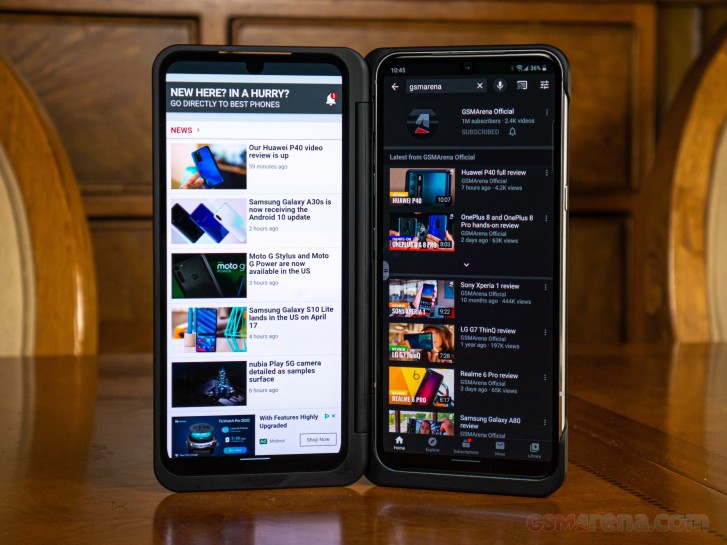
After you slide in the phone, you'll need to press the floating Dual Screen menu to power on the second display, otherwise, it will come on the next time you unfold the case. Now, you're free to multitask to your hearts content. Watch a YouTube video in full screen during a video call or pull up a Google Search to verify that one sketchy video your grandma shared on Facebook.
Once you have two apps open, you can tap on the floating DS menu and choose from the following options, provided that the content open contextually supports the command.
- Swap Screens: Switch two open apps between the two displays
- Show main on Dual Screen: Bring app from main screen to the Dual Screen
- Show Duals Screen on main: Same as above, but vice versa
- Put main screen to sleep: Useful when watching a video with the DS angled up on a table
- Wide View: Use a single app across both displays
- Turn off Dual Screen: Turns off the second screen, useful for propping the phone up in a "tent" mode
LG has a custom browser made specifically for its DS called "Whale for LG Dual Screen". This is one of the few apps that supports Wide Mode and a useful way to multitask while navigating a blog or shopping site. Double tapping a link quickly will open the link on the other display, so let's say you're looking through a list of eBay search results, you can keep the results open on one display, and see the listing on the other.
When using Wide View, the keyboard will split into both halves of the screen. Just keep in mind this will only work with the LG Keyboard. You can still use something like GBoard, but it will not separate the two keyboard halves.
Aside from the hardware improvements, there aren't any new software experiences that we didn't already see with the G8X's DS. With the V60, LG worked with Google to enable some of the GApps to support Wide View so now you can use Chrome, Gmail, Google, Maps, Photos, YouTube, and YouTube Music in Wide Mode. Perhaps not all of these apps are ideal to use in Wide Mode: remember, there's a significant gap between the two displays that is very hard to ignore when you're trying to watch a YouTube video.

We do wish there was a way to enable Wide View for unsupported apps with a disclaimer. We can think of one app (The official GSMArena App, hehe) that could span across two displays.
Thanks to the second display, you can use the main one as a full gamepad. LG's made it possible to fully customize a gamepad for any game, mapped to touch controls. If the game supports a Bluetooth controller, you can also use any of the included gamepad setups (console, raving, arcade, basic, custom) for supported games. It isn't as good as using a physical controller, but it does significantly improve the gaming experience.
The only downside that we can think of regarding the Dual Screen attachment is the bulkiness that it adds. In addition, there's the topic of the magnetic charging tip, which might be a hassle if, say, you went out with the Dual Screen and a power bank, but you have to remove the Dual Screen in order to charge the V50. Then again, if you remember to just attach the magnetic tip to the end of your charging cable, you can easily snap the charger on.

These are certainly nitpicky reasons to dislike the Dual Screen but considering LG will bundle the Dual Screen with the V60 - likely for free, it's hard to complain about something that will likely not cost you any more than the price of the phone itself.
Reader comments
- Anonymous
- 12 Apr 2025
- xja
LG has very good phones. The LG company should rethink their decision to close the mobile phone division. They have deprived customers of very good phones. Please, relaunch the production of mobile phone. I love and adore LG phones. Life is good with...
- Anonymous
- 24 Feb 2025
- kSH
I can hear the difference with any headphone I use. It sounds markedly better than the Sony I'm using now.
- Anonymous
- 24 Feb 2025
- kSH
Mine charges far slower since the last and final update. Also, the USB cable keeps cutting in and out, also when using an external hard drive. It's still the best phone I've had, although it's too tall.