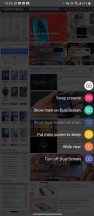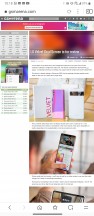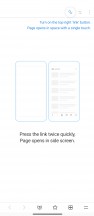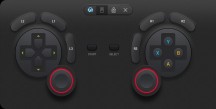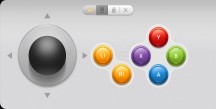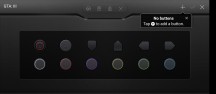LG Velvet with DualScreen review

Dual Screen hardware
LG's answer to foldables, the Dual Screen accessory is available for the Velvet as well, with pre-orders getting it free of charge in some markets. It has improved a lot in a couple of quick iterations since it first appeared on the V50 about a year and a half ago. It's meant to help with multitasking without the hassle of having to deal with fragile folding displays. And when you know you won't be needing it, you can leave it at home reducing bulk.

Bulky it still is, measuring 174.4x84.6x14.4mm and weighing 129g on its own. The accessory itself is now 5g lighter than the one for the V60, but the Velvet's a whopping 33g lighter than the V60 and the phone+DS combo here weighs in at a more reasonable 309g, as opposed to the V60+DS 347-gram heft (352g if you had the Verizon V60).

It's otherwise the same in principle - a battery-less flip cover case with an extra display, the exact same one that the phone itself has. The Velvet slides into the case, bottom first, and then snaps in at the top. Since it's connected via the USB-C port, the display pulls power directly from the phone. If you need to charge the whole contraption as is, you need to use the included magnetic charging tip. Conversely, you can also drop it on a wireless charger.

A few minor differences can be spotted when comparing to the V60's Dual Screen. The front has lost the glass panel and is now plain matte plastic - a move which is probably single-handedly responsible for the 5g weight savings. The back has sort of kept the striped texture, only now the ridges are spaced more closely.
The external monochrome screen, or Cover display, has what is probably a total of 40 pixels, but that's easily enough for basic time-telling and notification icons. It can now be set to always stay on, a new development compared to what we had on the V60. You can also schedule it to turn off during a specific time of the day, or you can cave it only activate when you pick up the phone.

LG's established approach to the primary screen on the Dual Screen has been kept here - the display is identical to the main one, notch and all. Though there's no camera on the second display, we understand why there needs to be a notch on the second screen - manufacturing standardization, and, less importantly, symmetry in use.

The second display flips all the way around thanks to what LG calls the '360 Freestop Hinge'. That way you can use the Velvet in solo-mode, and it's slightly less of a pain than the V60, but still far from ideal. The 360 bit also means that the cover can be left open at any angle, opening up use cases like video watching with the phone left on a table - we do have a reviewer that catches up on Netflix shows over lunch that way.
LG Dual Screen: software
The software functionality hasn't changed either. You can use apps side by side, you can open new browser tabs on the other screen, you can watch videos while you text, and you can use one of the displays as a full-screen game pad for supported games.
LG's Dual Screen is essentially an extension of the phone, and you can use any two apps side by side with the main display. Watch a YouTube video in full screen during a video call or pull up a Google Search to verify that one sketchy video your grandma shared on Facebook. Each display has its own home screen, so you can set up the second display (the left one) with its own app shortcuts, wallpaper, and widgets to your liking.
After you slide in the phone, you'll need to press the floating Dual Screen menu to power on the second display, otherwise, it will come on the next time you unfold the case. Now, you're free to multitask to your hearts content.
Once you have two apps open, you can tap on the floating DS menu and choose from the following options, provided that the content open contextually supports the command.
- Swap Screens: Switch two open apps between the two displays
- Show main on Dual Screen: Bring app from main screen to the Dual Screen
- Show Duals Screen on main: Same as above, but vice versa
- Put main screen to sleep: Useful when watching a video with the DS angled up on a table
- Wide View: Use a single app across both displays
- Turn off Dual Screen: Turns off the second screen, useful for propping the phone up in a "tent" mode
LG has a custom web browser made specifically for its DS called "Whale for LG Dual Screen". This is one of the few apps that supports Wide Mode and a useful way to multitask. Perhaps its signature feature is that double-tapping a link quickly will open it on the other display. While you can have an instance of Chrome open on each screen, this handoff isn't possible with it.
Wide view is supported on Whale and most major apps in the Google suite - Chrome, Gmail, the Google app, Maps, Photos, YouTube and YouTube Music. Perhaps not all of these apps are ideal to use in Wide Mode, however: remember, there's a significant gap between the two displays that is very hard to ignore when you're trying to watch a YouTube video. Two apps side by side looks like the more sensible usage of the DS.

Still, if Wide mode works for you, it works for you. LG's tried to simplify interaction with the phone in this mode by splitting the keyboard onto both halves of the screen - or, rather, onto both screens. Just keep in mind this will only work with the LG Keyboard. You can still use something like GBoard, but it will not separate the two keyboard halves.
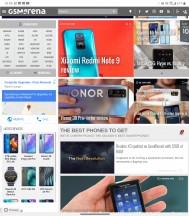
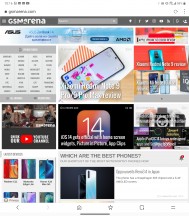
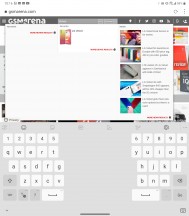
Chrome in Wide View • Whale in Wide View • Keyboard splits in two
If you use LG keyboard, a proprietary feature you might welcome is that it allows you to place the keyboard on one of the screens while having the text input field on the other - almost laptop-like.
Thanks to the second display, you can use the main one as a full gamepad. Or vice versa, though that would put the thin Dual Screen in your hands and the heavier phone above making for a top-heavy configuration, which is hardly ideal. For whatever reason, however, this second mode is precisely the state we were stuck in, with the option to swap screens being grayed out. We had to send the main screen to the DS, and then launch the gamepad, at which point it would end up on the main screen which the phone would then treat as the secondary display. We reckon it's a bug that will be fixed sooner than later.
LG's made it possible to fully customize a gamepad for any game, mapped to touch controls. If the game supports a Bluetooth controller, you can also use any of the included gamepad setups (console, raving, arcade, basic, custom) for supported games. It isn't as good as using a physical controller, but it does significantly improve the gaming experience.
The Dual Screen comes with predictable benefits and downsides and those haven't changed on the Velvet's implementation. The negatives include the bulkiness, increased battery consumption and potential hassle when having to charge the phone - do you take it out or do you remember to always bring the magnetic charging tip? The software could use a few tweaks too.
Having said that, being able to see two apps side by side or have a gaming controller sure do look like appealing reasons to use the Dual Screen. And if the bulk is an issue, just leave it at home that day. Of course, that's predicated on the assumption that you'd be getting the accessory bundled with the phone - we somehow cannot see ourselves getting it at an extra cost.
Reader comments
- MIMAE
- 23 Sep 2022
- t7X
Where can we buy as of today this LG Dualscreen Case for velvet? Thanks
- Anonymous
- 28 Aug 2022
- uZH
It has a built in modem in the processor SD-765G which came in oneplus NORD too.there might be not as much bands supported and your service provider might not have the requisite band.