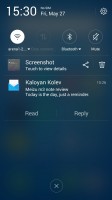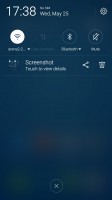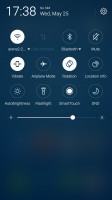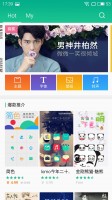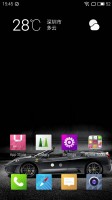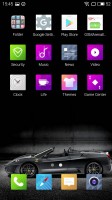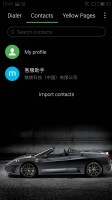Meizu m3 note review: To the metal
To the metal

Flyme OS 5.1 on top of Android Lollipop
The international Meizu m3 note runs on Flyme 5.1 OS, which was built on top of an already outdated Android 5.1 Lollipop core. The Chinese models comes with the so-called Yun OS, which is a forked version of Android with Chinese-exclusive services to replace everything Google's.
The international models come with all must-have Google APIs and apps. Unfortunately, those models lack Flyme account integration and thus there is no theme support because the Theme Store is part of the Chinese ROM.

The Flyme OS 5 lockscreen is a pretty simple affair - you drag upwards to unlock and have the option of securing it with a passcode, an unlock pattern, or use the fingerprint reader (it's not always-on, sorry). There are no shortcuts on the lockscreen, but you get a quick access to the camera.
Gesture wake up is available - you can use pre-defined gestures to launch different apps while your phone is asleep - double tap to wake and swipe to unlock work by default, but you can also use swipe down, or other gestures such as Z, M, U, W, among others to launch apps of your choosing.
Holding down the home button will launch Meizu's Voice Search, but you can change this quick action if you want.
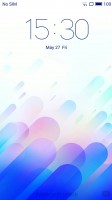
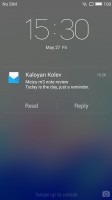
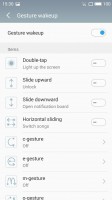
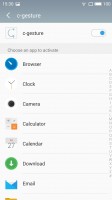
Lockscreen • Lockscreen • Configuring gestures wakeup • Configuring gestures wakeup
The homescreen is simple - you get two panes by default but you can add more later on. The homescreen gathers all of your app icons and you can add widgets into the mix.
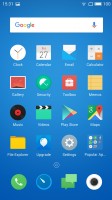
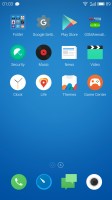
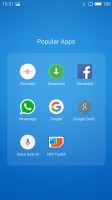
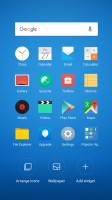
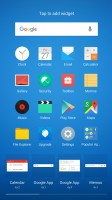
Homescreen (int. ROM) • Homescreen (Chinese ROM) • A folder • Organizing • Widgets
The notification area features a set of four circular toggles for various settings and you can expand them with a swipe down or with the dedicated virtual button in the top right. The rest of the notification area is a basic list or expandable, actionable notifications.
Switching between tasks is done with a pull up menu from the bottom of the screen. The task switcher is a 3D scrollable carousel and there is an option to close all active/suspended apps. The option to pin an app (tap and hold) is here to stay - the pinned app will always stay in recent apps at the state you closed it.
Flyme 5 supports multi-view, which is also managed via the task switching interface. The supported apps have a 'Multi' button and you can activate a split-screen app right away. Unfortunately, the apps to support multi-view are only five - News, Video, Settings, Documents and Smart Voice. Hopefully, this list will grow bigger with the upcoming firmware updates.
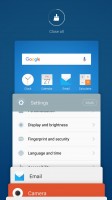
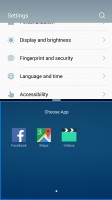
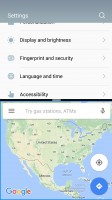
Task switcher • Multi-window • Multi-window
You can customize the UI with various themes, but only if you get the Chinese version. The international m3 note lacks theme support and store. If you have the Chinese one, you can browse the App Center or the Theme Store for themes - some of them are paid but there are many free and a lot to choose from. There's also a variety of built in wallpapers.
There's a Do Not Disturb mode that will block notifications and calls and you can choose a white list of numbers that can get through. It can be scheduled to run at specific time intervals or be set manually.
There is one more option - Scheduled Power On and Off - you can setup your Meizu m3 note to shut down and boot up at a specific time on specific week days - just like alarms.
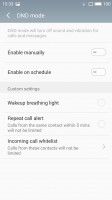
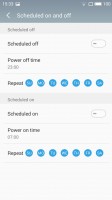
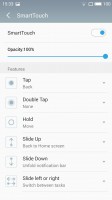
DND mode • Scheduled power on and power off • Smart Touch
The m3 note is a rather big smartphone with its 5.5" display, so Meizu provides a way for single-handed operations with the so-called Smart Touch. It's a movable virtual 4-way key, like a D-Pad, and you can assign different functionality to each of the directions, tap and hold, tap, and double tap. For example, moving the key downwards brings down the notification area, moving it towards right acts as Back. If configured properly, it can very much allow you to control the m3 note with just one hand when you are on the move.
Flyme OS can be tough to get around at first but once you've gotten your bearings it becomes a treat to work with. Meizu is keeping things as simple as possible and everything works seamlessly without any hiccups.
Reader comments
- Marleek
- 13 Dec 2022
- Nu7
My phone enter phone locked
- Googi
- 02 Jul 2021
- 7j%
Install flyme 6.3, root rights from settings,right afterwards install SuperSU always run mode ,install xposed, install fake gapps, install fdroid,install microg,use arora, enjoy play store free life for most apps,do install root cloak on xposed,sai i...
- Julias
- 27 Apr 2020
- fnE
hae, I have a problem with my phone(meizum3 note) its locked how can I unlock it?its written in Chinese I can't understand it,need some help please