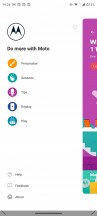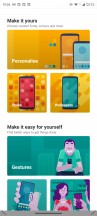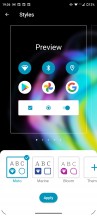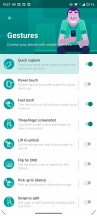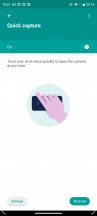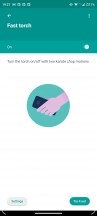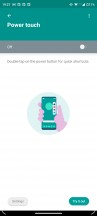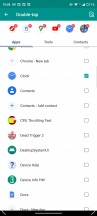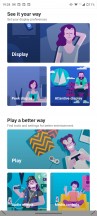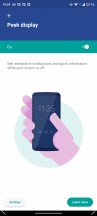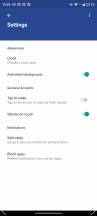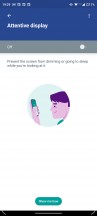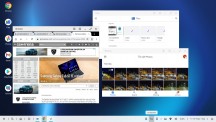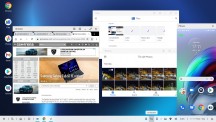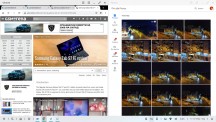Motorola Edge 20 review

Clean Android 11, Moto perks, Ready For
The Motorola Edge 20, just as all recent Moto phones, offers a stock Android look but with a fair share of in-house features added on top. The latest addition is the 'Ready For' functionality, which is something like DeX for OneUI by Samsung.
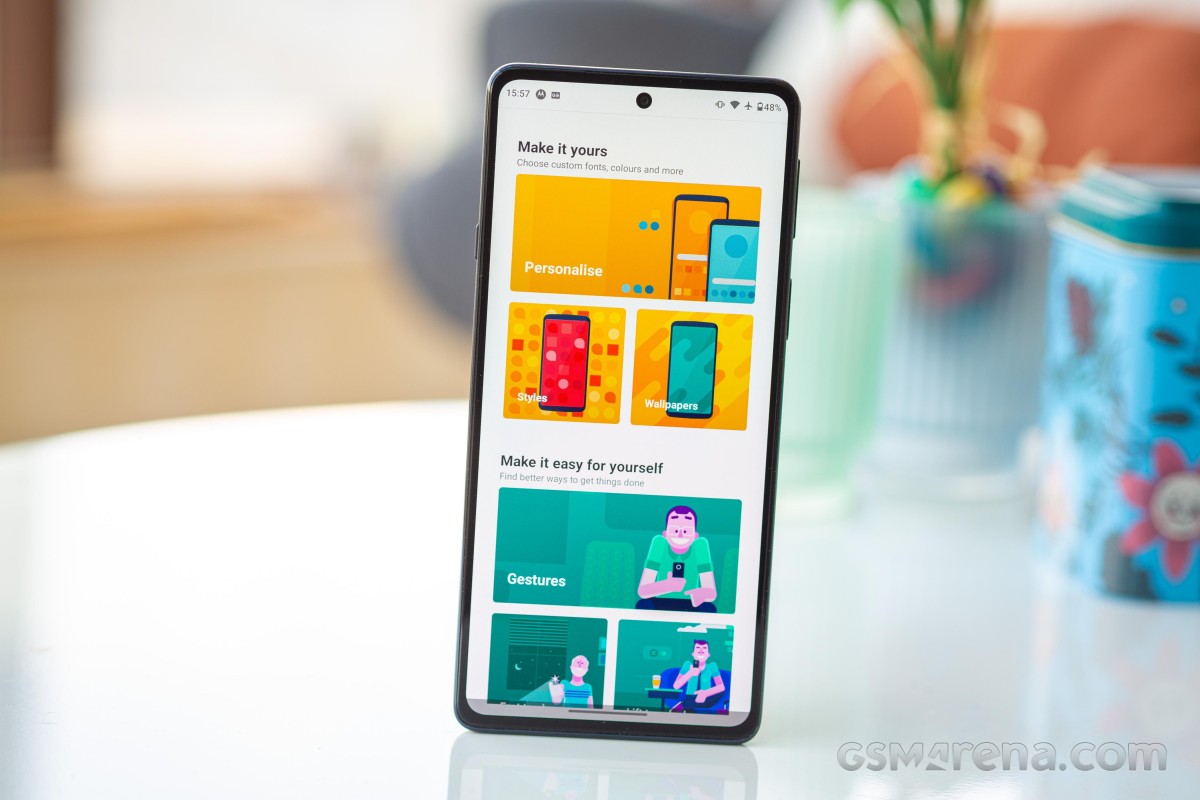
The majority of the proprietary features are arranged in the Moto app. The first category is personalization allowing you to choose the icon shapes, the quick toggles appearance, the accent colors and the font. There is also a wide selection of wallpapers, the same ones you'd find in the Google Wallpapers app, plus some Moto-specific interactive ones.
Then come to the gestures. By now, you all must have seen the karate chop motion that turns on and off the flashlight and the twisting motion that launches the camera app. Both work even when the device is locked.
The lift-to-unlock gesture works well with the face unlock as it unlocks the device as soon as you pick it up and look at the screen.
A new addition is the swipe-to-split function that triggers the split-screen functionality.
There is also Power touch. When you double-tap the power button, a shortcut menu appears where you can arrange apps, tools and even contacts for quick access.
The display-related features are Peek Display and Attentive Display. The former works as a second-best alternative to the Always-on display but with some added functionality. The screen lights up when it detects motion that's close to the phone or when you pick it up. Once you've received some kind of notification, you can tap on it and see the message itself and even interact with it from the lock screen.

As for the Attentive Display, it's pretty self-explanatory - it disables the screen timeout as long as there's a face looking at the screen. Pretty useful when reading long articles, though you do probably scroll often enough for the screen not to lock anyway.
All of these aside, the rest is pretty much Android 11 as Google intended it to be. Google's apps handle the multimedia, too - you get Photos and YT Music.

Notification grouping keeps your notification shade tidy and focuses on your conversations. Notification cards from ongoing conversations from your messaging apps will appear on top as high-priority compared to other app notifications. Notification Bubbles are available, too.
Bubbles is one of the long-awaited features for messaging apps that Facebook's Messenger has had for years now. The apps that support the feature will prompt you with a notification in the form of a floating, interactive bubble. Tapping on it will open up the chart for a quick reply, just like Messenger.
Nearby Share with other devices running a recent Android version is also possible, making file transfers easier than ever.
And lastly, we have the updated power menu that now displays shortcuts to connected devices such as home automation or Chromecast through the Google Home app.
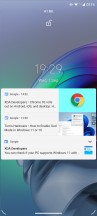

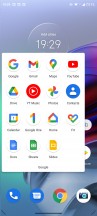
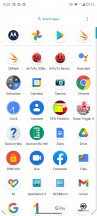
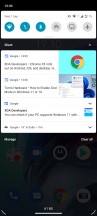
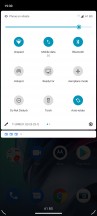
Lockscreen • Homescreen • Folder view • App drawer • Notifications • Quick toggles
Motorola introduced the Ready For platform earlier this year - it enables you to use the phone as the heart of a big-screen setup for several use cases.
By connecting a Miracast-capable TV, you can get a Windows-desktop-like experience, play a game on your phone, display it on the external screen, or even have a big-screen video chat experience. If you don't have a mouse and/or keyboard handy, the phone's screen can be used as a trackpad and/or keyboard.
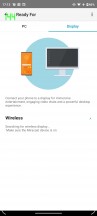
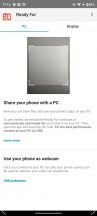
Ready For Wireless • Wired with Windows PC
You can also use Ready For on a Windows-based PC - it runs within a window on your desktop. This is helpful for when you want to run an Android app from your computer or to multi-task between devices on just one screen.

Here, you can also enable Phone mode and view your phone's screen on the Ready For big desktop screen, which is on your Windows desktop. That's some inception-level multi-tasking!
Another use case of Ready For on a Windows PC is for video calls, where you can use the phone's camera to capture yourself and an external display to see the other participants.
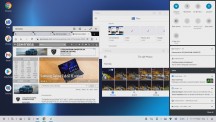
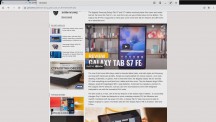
Ready For • How to close Full Screen app
The final Ready For use case is for gaming on a bigger screen - be it TV or laptop/monitor. You connect an external controller and run the game on the phone, with the obvious benefit being the larger display for gameplay.
Performance and benchmarks
The Motorola Edge 20 is one of the first smartphones we meet running on the Snapdragon 778G 5G chipset. It is manufactured by TSMC on a 6nm process and is similar to the Snapdragon 780G, which is used on other phones.
The SD778G packs an octa-core Kryo 670 CPU in a 1+3+4 configuration, with a Cortex-A78-based prime core (up to 2.4GHz), three more of those clocked at 2.2GHz, and a quartet of Cortex-A55 derivatives ticking at up to 1.9GHz.
The GPU is Adreno 642L, which should be perfectly capable of handling intensive 3D games, including HRR ones.
Finally, a built-in Snapdragon X53 5G modem is also part of the package.
The Motorola Edge 20 is available in two storage versions - 128GB and 256GB (UFS) - both with 8GB LPDDR4X RAM. There is no microSD expansion slot.
And now, let's see some benchmark scores.
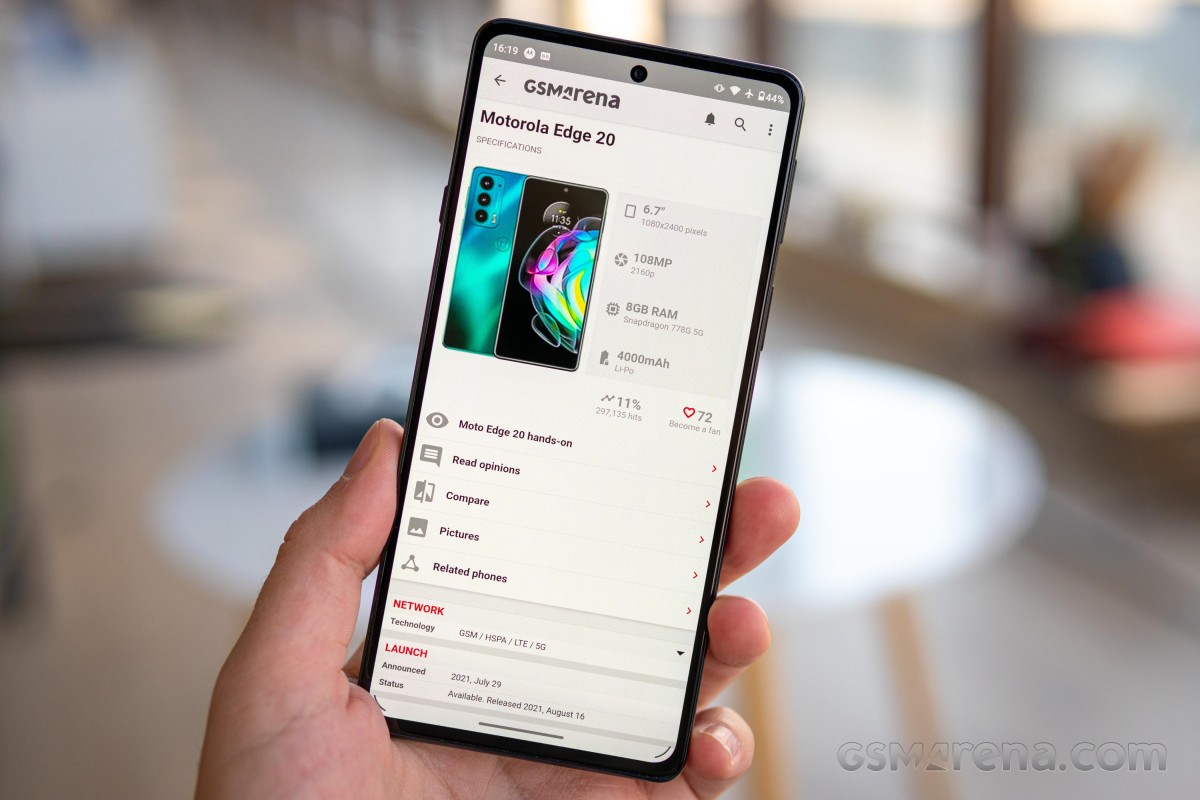
The Snapdragon 778G CPU is as powerful as the one inside the Poco X3 Pro's Snapdragon 860 chip. The performance is also close to what Dimensity 1200 CPU within the OnePlus Nord 2.
GeekBench 5 (multi-core)
Higher is better
-
Realme GT 5G
3555 -
Motorola Edge+
3295 -
Realme GT Explorer Master
3050 -
Realme GT Master
2917 -
Motorola Moto G100
2860 -
OnePlus Nord 2
2792 -
Poco X3 Pro
2574 -
Motorola Edge 20
2550 -
Poco X3 GT
2310 -
Motorola Edge
1862 -
Google Pixel 5a 5G
1337
GeekBench 5 (single-core)
Higher is better
-
Realme GT 5G
1139 -
Realme GT Explorer Master
1020 -
Motorola Moto G100
950 -
Motorola Edge+
910 -
OnePlus Nord 2
814 -
Realme GT Master
785 -
Motorola Edge 20
762 -
Poco X3 Pro
735 -
Poco X3 GT
693 -
Motorola Edge
586 -
Google Pixel 5a 5G
574
The Adreno 642L GPU seems quite capable of putting up a gaming show even if it's not a chart-topper.
GFX Manhattan ES 3.0 (onscreen)
Higher is better
-
Poco X3 GT
97 -
Poco X3 Pro
93 -
Motorola Edge+
89 -
Motorola Moto G100
89 -
Motorola Edge 20
70 -
Realme GT 5G
60 -
Realme GT Explorer Master
60 -
OnePlus Nord 2
59 -
Realme GT Master
57 -
Motorola Edge
48 -
Google Pixel 5a 5G
48
GFX Car Chase ES 3.1 (onscreen)
Higher is better
-
Realme GT 5G
55 -
Realme GT Explorer Master
50 -
Motorola Edge+
48 -
Motorola Moto G100
47 -
Poco X3 Pro
38 -
Poco X3 GT
38 -
OnePlus Nord 2
38 -
Motorola Edge 20
29 -
Realme GT Master
27 -
Google Pixel 5a 5G
19 -
Motorola Edge
18
3DMark Wild Life Vulkan 1.1 (offscreen 1440p)
Higher is better
-
Realme GT 5G
5872 -
Realme GT Explorer Master
4255 -
OnePlus Nord 2
4224 -
Motorola Moto G100
4114 -
Poco X3 GT
3991 -
Poco X3 Pro
3401 -
Motorola Edge 20
2494 -
Realme GT Master
2481 -
Google Pixel 5a 5G
1674
Finally, the AnTuTu score isn't that great, and it hints at mid-range class all-round performance.
AnTuTu 9
Higher is better
-
Realme GT 5G
810433 -
Realme GT Explorer Master
717879 -
Motorola Moto G100
681559 -
OnePlus Nord 2
598022 -
Poco X3 GT
578505 -
Realme GT Master
529263 -
Motorola Edge 20
488574 -
Google Pixel 5a 5G
373168
The Motorola Edge 20 is equipped well enough to handle all current apps and games, plus it has adequate hardware to offer a lag-free Ready For desktop experience. It didn't throttle after multiple benchmark runs and its chassis didn't hot, just slightly warm.
We decided to run a couple of stress tests as it looked like the Edge 20 has adequate cooling for its internals. And indeed, we got some particularly good numbers!
When using the GPU at 100%, the Motorola Edge 20 managed to keep a stable performance with a total score of 98.9%. That's an imperceptible drop!
Then we ran the CPU throttle test, and it concluded that the Edge 20 can keep 78% of its maximum performance over the course of one hour of 100% peak CPU usage. That's an excellent number for a smartphone with a passive cooling solution.
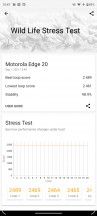
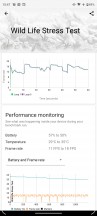
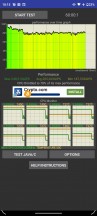
3D Mark • 3D Mark • CPU Stress Test
Overall, we are happy with the performance of the Motorola Edge 20. It is great for this class, allows for stutter-free experience and smooth HRR gaming. The phone also gets an excellent mark for stability and sustained performance. We couldn't have wished for more.
Reader comments
- Anonymous
- 15 Jun 2024
- 0w7
I can get it brand new for 206 euros is it worth it
- Bobby Gee
- 28 Feb 2024
- pY1
Great phone. Uses android 13 Great camera......use in pro mode, you get live exposure histogram, tilt indicator, landscape grid, exposure control plus or minus two stops, white balance control, ASA choice, focus point selection and aperture se...
- Shiva Kiran
- 17 Sep 2023
- dUm
I have received the Android 13 update in UK