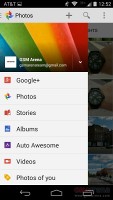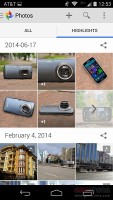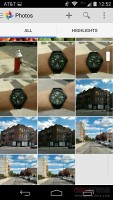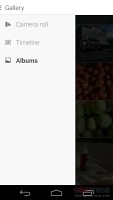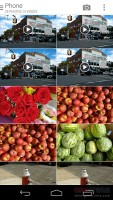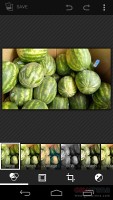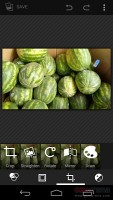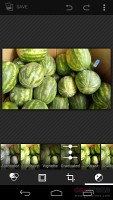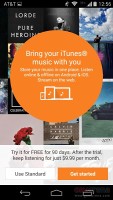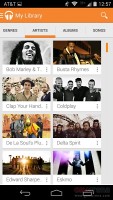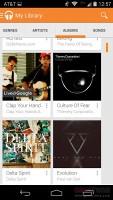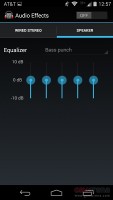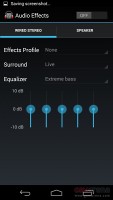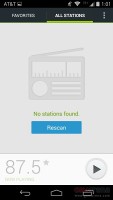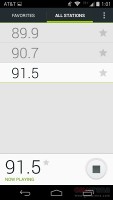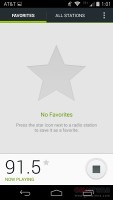Motorola Moto G (2014) review: Baby steps
Baby steps
Photos and gallery
The gallery in Android 4.4.4 KitKat is called Photos. Upon opening the app you'll see two tabs - Camera and Highlights. Above those two tabs you get the Movie, Search and Settings shortcuts.
The movie shortcuts allows you to easily select pictures and videos from which you want to create a movie and they will be automatically added to the brand new Video Creator. After that you can add music, stitching theme and your video is ready with just a few taps.
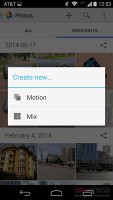
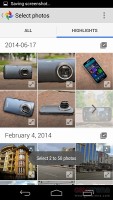
Creating a movie within the gallery
The Camera is a grid of your photos and videos, three on a line. The very first thumb is marked as Folders and will return you a step back to the old Album view, where you can choose to open a different album. The Gallery will always open the Camera album by default.
The new Gallery has a few hidden goodies that we almost missed. There is a hidden navigation menu pane that is revealed with a swipe from the edge of the screen anywhere in the gallery. You can easily switch Google+ accounts from there, go to Albums, Videos, Photos you are tagged in, all Google+ photos or even the deleted photos.
There is also an Auto Awesome section. It is something like a smart gallery that combines similar photos and videos in a cool way - it either exports a collage picture or a motion gif. If you like the combination the gallery has made for you, there is a dedicated shortcut to save the new picture in the gallery.
The old gallery is also on board. The Default view of the gallery is Albums, the first of which is always the Camera album, which has a camera overlay icon too. Rather than the familiar stacks, the app uses a grid of photos, two on a line.
Besides, Album view, you also get Locations (photos are grouped based on where they were taken), Times (grouped by when they were taken), People (if the photos have tagged faces in them) and Tags (these are general tags you can add manually).
A handy option is the Make available offline feature - it lets you easily select multiple online albums and download them for offline viewing. The Gallery app supports online albums from Google+ and Picasa and sync is available just like in the new Photos app. You can make all of the albums available offline.
The settings menu lets you do simple edits to a photo (rotate, crop) or go into a more capable editor with a lot more option. The editor can be accessed from a small icon from the bottom left hand-side corner and offers light adjustments (so you can bring out the shadows or the highlights), effects, color styles, red eye correction, straightening a photo, sharpening and face glow (which detects faces automatically). Most of these options have a slider that lets you fine-tune the strength of the effect.
Video player
The video player has retained its stock Android interface. Like last year, Motorola has added much better codec support than the one found in Nexus devices. The video player is now perfectly usable out of the box - it plays a host of formats, which include H.263, H.264, MPEG4, VC-1, and VP8.
You can also wirelessly share videos with a Wi-Fi enabled TV. The feature relies on DLNA technology to connect and the Miracast protocol for streaming. It's another feature most customs launchers had, but is only now making its way to the platform itself.
Google Play Music
Google Play Music is the default music player. It features Listen Now feature, which tries to determine what you like and the sequence of your track-changing so that it can start offering you music you might like to play next.
Google Play Music also gives you the option to upload music onto the Google-branded cloud and stream it on your device via Wi-Fi or mobile data. There's also the nifty option of downloading the content onto the device if you want to have there for connection-less times.
From the Settings key you can get into the equalizer. It can be turned on and off and features several equalizer presets along with a custom user defined one. If you plug in a headset, you can also play around with the Bass boost and 3D effect sliders.
The Now Playing screen uses the song album art and gives you a quick shortcut to the rest of the artist's songs along with the play controls. While the player is working, the entire lockscreen features the album art and track info for the current song along with dedicated playback controls. The notification area also lets you control the playback via an expandable notification.

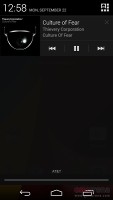
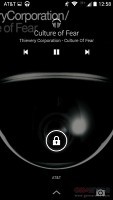
Now playing screen • the notification area and the lockscreen
There's an FM radio on board too. It users wired headphones as an antenna and offers clean, intuitive interface.
The stereo speakers of the smartphone offer quality sound even at max volume. They are loud too, though far from the BoomSound setup of the HTC One family.
Very good audio output
The Motorola Moto G (2014) performance in our audio quality test was a step forward from its predecessor in terms of purity although it wasn't any louder. The 2014 version of the handset did show slightly better frequency response as well as get rid of all the distortion.
When connected to an active external amplifier the Motorola Moto (2014) showed great dynamic range, signal-to-noise ratio and stereo crosstalk. Its frequency response was also spot on and there was no distortion, leaving the only average volume levels as the only not-excellent bit of its performance.
The good news is, besides the extra stereo crosstalk, there's virtually no degradation when you plug in a pair of headphones. The volume levels remained only average here, but that still makes up for an impressively solid overall performance.
And here go the detailed results so you can check them out for yourselves.
| Test | Frequency response | Noise level | Dynamic range | THD | IMD + Noise | Stereo crosstalk |
| Motorola Moto G (2014) | +0.01, -0.06 | -91.6 | 92.4 | 0.0089 | 0.014 | -91.7 |
| Motorola Moto G (2014)(headphones attached) | +0.02, -0.09 | -91.6 | 92.4 | 0.011 | 0.017 | -45.7 |
| Motorola Moto G 4G | +0.18, -1.07 | -92.1 | 92.1 | 0.010 | 0.188 | -92.1 |
| Motorola Moto G 4G (headphones attached) | +0.15, -1.10 | -91.9 | 91.8 | 0.014 | 0.222 | -48.4 |
| Motorola Moto G | +0.08, -0.85 | -92.1 | 91.9 | 0.0059 | 0.082 | -91.4 |
| Motorola Moto G (headphones attached) | +0.10, -1.03 | -92.0 | 91.8 | 0.010 | 0.117 | -50.4 |
| Oppo R819 | +0.04, -0.09 | -92.4 | 92.3 | 0.017 | 0.045 | -87.9 |
| Oppo R819(headphones attached) | +0.58, -0.13 | -91.0 | 90.9 | 0.015 | 0.438 | -48.7 |
| Nokia Lumia 625 | +0.13, -0.10 | -90.3 | 90.3 | 0.013 | 0.355 | -82.5 |
| Nokia Lumia 625 (headphones attached) | +0.24, -0.00 | -90.2 | 90.2 | 0.014 | 0.460 | -83.8 |
| Samsung Galaxy S5 mini | +0.03, -0.04 | -92.6 | 90.7 | 0.016 | 0.018 | -94.0 |
| Samsung Galaxy S5 mini (headphones attached) | +0.23, -0.05 | -86.7 | 86.2 | 0.052 | 0.167 | -55.7 |
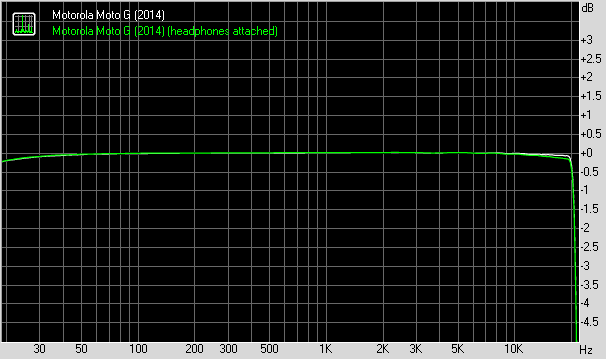
Motorola Moto G (2014) frequency response
You can learn more about the whole testing process here.
Reader comments
- Anonymous
- 20 Apr 2018
- YTY
Phone super prise lowe
- Anonymous
- 03 Dec 2017
- jK7
Can't get passed the Google login page
- Smiggy
- 16 Oct 2016
- 3HG
Having read your comments I can only assume you had a bad experience. I have had no problems at all with this phone and absolutely love it! I have had no problems with overheating or slowing down and can honestly say it's the best I've ever used and ...