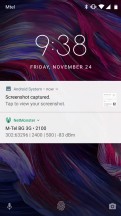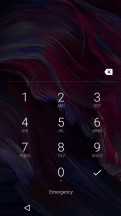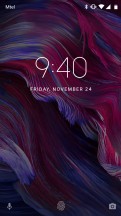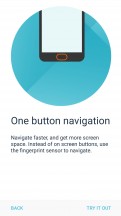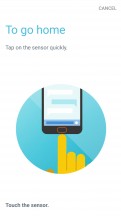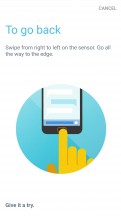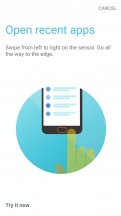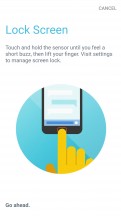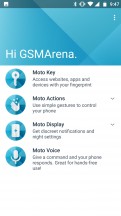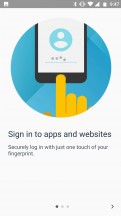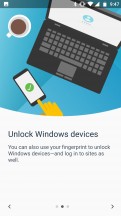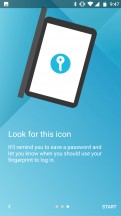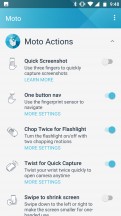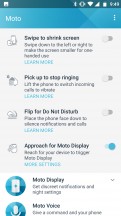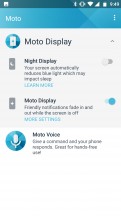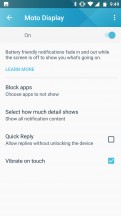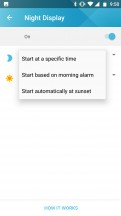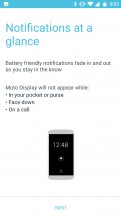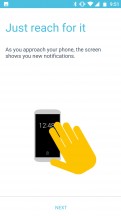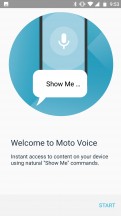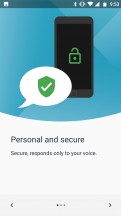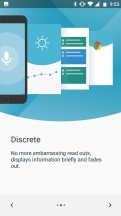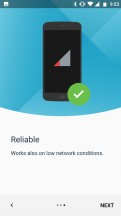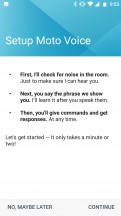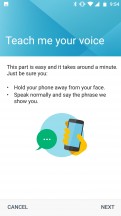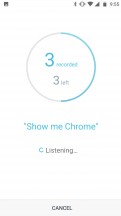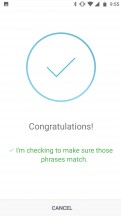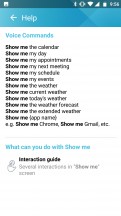Motorola Moto X4 review

Nougat with Moto Enhancements
The Moto X4 boots Android Nougat - time was not enough to get an Oreo-based ROM up and running. As is usually the case with Motos, it's a very minimalist user interface, very close to stock Android with only a few extra touches here and there.

Starting off with the launcher, it looks a lot like the original Pixel's launcher, complete with a swipe-up app-drawer. You can tap and hold the white tab on the right of the drawer to scroll through apps by letter. The most frequently used apps are on the top row.
The Moto launcher also supports long press on apps that have it implemented. You can then drag the functions out as independent shortcuts for quick access as well.
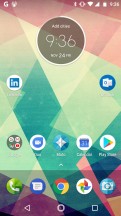
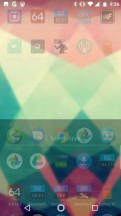
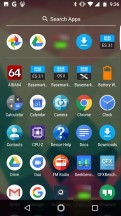
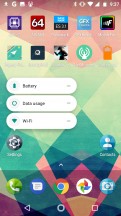
Home screen 1 • Swipe up for the app-drawer • Frequently used apps on top • Long-press shortcuts
Launcher settings are pretty barebones. The wallpaper chooser is the same one found on the Google Pixel and on the Play Store as Google's "Wallpapers" app. You can choose between live wallpapers and various categories. Most have a nice minimalist feel to them, if you are into that sort of thing.
Widgets are also a familiar deal: scroll through widgets and you tap-and-hold to place them on your home screens. There are two more options behind the Settings cog: A home screen rotation toggle (which is ON by default), and a toggle for showing your Google Feed on the leftmost screen.

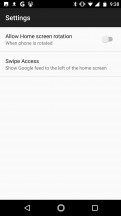
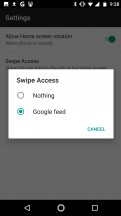
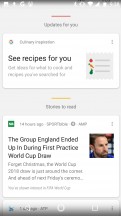
Long press for access to settings • Settings • You can disable the Google Feed • Google Feed
The lockscreen has your standard notifications view: double tap on a notification to open the app or pull it down for more information. Otherwise, there are two shortcuts here: swipe from the left for a Google Assistant Voice Search or Swipe from the right for the camera.
There are two places where you can interact with notifications: the lock screen and the Moto Display screen. We'll talk about Moto Display in the Moto Enhancements section. Quick Replies is another stock notification feature, carried over to the Moto launcher. You can reply to certain actionable notifications right from the lock screen. However, the trick only works without a screen lock method or when Smart Lock is enabled. Otherwise you'll need to unlock the phone before you can Quick Reply.
The notification shade and most of the options it houses are pretty standard as well. A single swipe down offers a single row of toggles. A second or two-finger swipe shows even more, while an edit button lets you rearrange and add new toggles. Multiple user support also stands out. You can add another user or guest account to the phone.
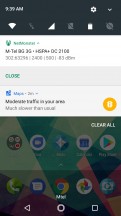
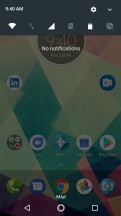
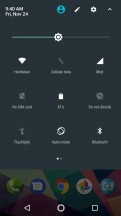
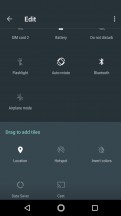
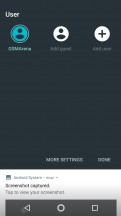
Notification shade • Clear 'em all • Quick settings • Editing Quick Settings • Switch user profile
The Moto X4's fingerprint scanner can be used in a number of ways. The obvious one is to wake/unlock the phone - it is always-on, blazing fast and also quite reliable.
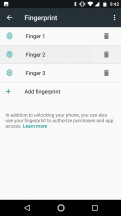
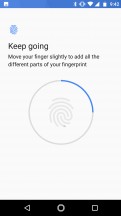
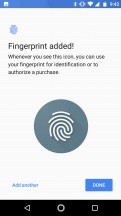
Setting up the fingerprint reader
For navigation use, as part of Moto Actions, it can fully replace the on-screen nav bar - tap to go Home, swipe left to go Back or swipe right to switch between recent apps. Gestures get detected pretty accurately, though you may find the left-right mechanics a little counterintuitive if you switch hands often.
Press-holding the sensor for a short time will lock the screen, while press holding it for a longer time will summon the Google Assistant. These two overlap and mastering them does take some time, but it's ultimately a great way to do away with the on-screen navigation bar in case it's not your thing.
Moto Enhancements
As already mentioned, Moto added features are really non-intrusive in nature. They have undergone quite a few cycles of refinement since the early days on the Moto brand and have gained quite a bit of extra functionality over the years. We enjoy the approach of the Moto App, which acts as a control center for all the actions and automated features of the phone.
The Moto X4's Moto Enhancements consist of four main categories: Moto Key, Moto Display, Moto Voice, and Moto Actions. We'll go through each category and the features that stand out the most.
Moto Key is two-pronged authentication app that serves as a password manager on the one hand, and as a means to log into to a tablet or a laptop, on the other.
Moto Actions
Before we get to the actual actions, is is worth noting that most of these have been optimized for years so their effect on the overall battery life is marginal. In the original Moto X, a dedicated contextual processor was needed to manage actions that involved physical gestures as part of Motorola's X8 computing platform. Contextual motion and voice sensing has been since been baked into Qualcomm's CPUs, minimizing the battery draw needed and eliminating the need for separate dedicated chips.
While we've seen most of these features in other smartphones, the two most notable are "chop twice for flashlight", and "twist for quick capture". "Approach for Moto Display" is unique to Moto. The phone's IR sensors on the chin of the phone pick up motion as you reach for the phone, which wakes up the Moto Display so you can glance at your notifications.
Moto Display
Moto Display now has an updated clock design with integrated battery ring, a new blue-colored theme, and direct-replies from the locked Active Display. There's no way to change the color, but you can select which apps to block, choose how much detail to show, and toggle the quick reply feature.

Also part of Moto Display is a new feature called Night Display. It's an increasingly popular feature: the phone will display warmer colors to filter out blue light to help you sleep better at night.
Moto Voice
Moto Voice no longer works exclusively with Google Search, and is now its own standalone assistant. In this new implementation it functions better with a low or unstable connection, and eliminates the need for a wake-word.
Upon setting up Moto Voice, you'll be asked to say commands like "Show me Maps" and "Show me my calendar". This is actually all you need to say to wake the phone up to do things efficiently. "Show me [App], Show me [my calendar/my day], Show me [the weather]".
These new "Show me" commands are more instantaneous than Google searches and display the information for a short time. Though if you still want to call someone, play music, or send a text, you'll have to use the "Okay, Google" command (which still works with the screen off). Moto Voice has reduced its footprint to give way for features that are already available from Google Assistant. Way to keep it lean, Moto!
Once under another category (Moto Assist), Talk to me is a feature that announces all your incoming notifications. You can set the Moto X4 to do this when it detects that you're driving, or if a headset is connected.
Reader comments
- Karachi Sindh Pakist
- 17 Feb 2025
- UUK
Karachi Sind Pakistan
- ALEKSEI
- 12 Jun 2024
- SYq
Best phone ever created
- phone size
- 01 Jun 2024
- Iby
is this the smallest USB C smartphone ever commercially sold?