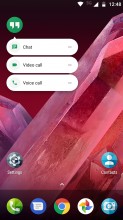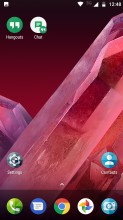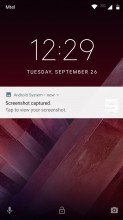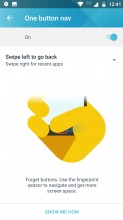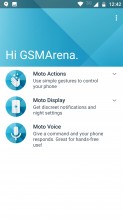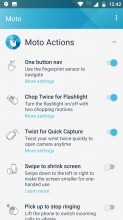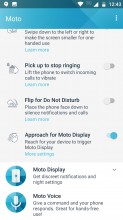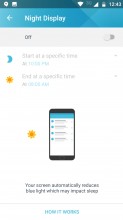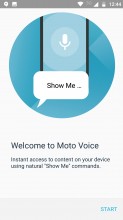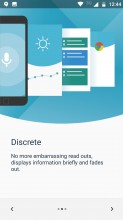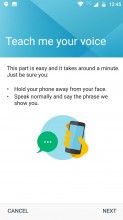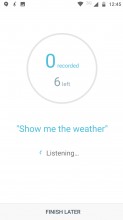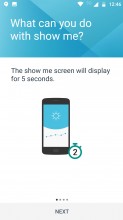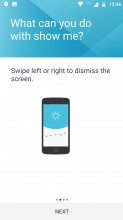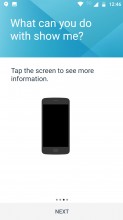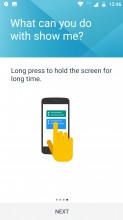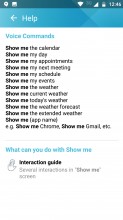Moto Z2 Play review

Nougat with a vanilla vibe
The Moto brand has a strong tradition when it comes to upholding Android purist values. However, amid all the ownership turmoil, this direction wasn't really clear on every step along the way. After some soul-searching on Lenovo's part, we are happy to see that, at least for now, both the legendary Moto branding and the pure OS approach are present.
Just like its more powerful sibling, the Moto Z2 Play runs on a very clean Android 7.1.1 Nougat ROM. There are only a few extra touches sprinkled here and there, which should allow for easier and quicker updates as a bonus to any performance gains out of the box. Lenovo has promised an Android Oreo upgrade some time early next year. The Z2 Play is said to get another major update as well - Android P, but that's supposed to come even further down the road.
Anyway, Moto's UI is quite lean. Starting off with the launcher, it looks a lot like the original Pixel's launcher (yet, it is Moto's own creation), complete with a swipe-up app-drawer. You can tap and hold the white tab on the right of the drawer to scroll through apps by letter. The most frequently used apps are on the top row.
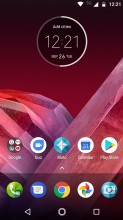

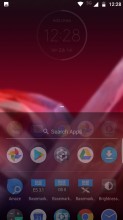
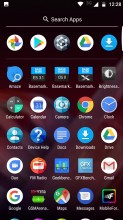
Home screen 1 • and 2 • Swipe-up for the app-drawer • Top row consists of frequently used apps
The Moto launcher also supports long press on apps that have it implemented. You can then drag the functions out as independent shortcuts for quick access as well.
Launcher settings are pretty barebones. The wallpaper chooser is the same one found on the Google Pixel and on the Play Store as Google's "Wallpapers" app. You can choose between live wallpapers and various categories. Most have a nice minimalist feel to them, if you are into that sort of thing.
Widgets are also a familiar deal: scroll through widgets and you tap-and-hold to place them on your home screens. There are two more options behind the Settings cog: A home screen rotation toggle (which is ON by default), and a toggle for showing your Google Feed on the leftmost screen.
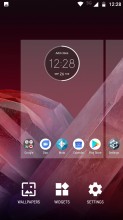
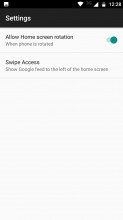
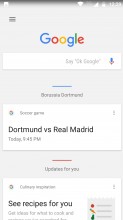
Launcher settings • You can disable the Google Feed • Google Feed
The Lock Screen has your standard notifications view: double tap on a notification to open the app or pull it down for more information. Otherwise, there are two shortcuts here: swipe from the left for a Google Assistant Voice Search or Swipe from the right for the camera.
There are two places where you can interact with notifications: the lock screen and the Moto Display screen. We'll talk about Moto Display in the Moto Enhancements section. Quick Replies is another stock notification feature, carried over to the Moto launcher. You can reply to certain actionable notifications right from the lock screen. However, the trick only works without a screen lock method or when Smart Lock is enabled. Otherwise you'll need to unlock the phone before you can Quick Reply.
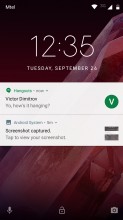
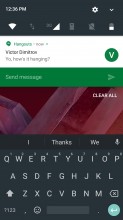
Notifications • Reply right from the lock screen
The notification shade and most of the options it houses are pretty standard as well. A single swipe down offers a single row of toggles. A second or two-finger swipe shows even more, while an edit button lets you rearrange and add new toggles. Multiple user support also stands out. You can add another user or guest account to the phone.
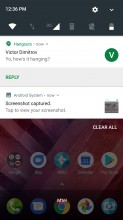
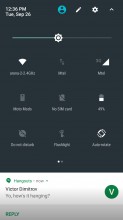
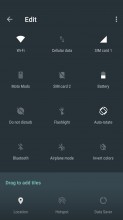
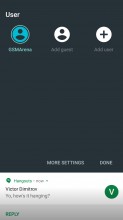
Notification shade • Quick settings • Editing Quick Settings • Switch user profile
Unique to the Moto Z's UI is the MotoMod toggle, which allows you to update or control the attached MotoMod's settings. Here we can see it interacting with the new Moto 360 camera.
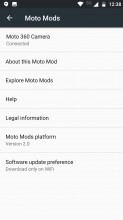
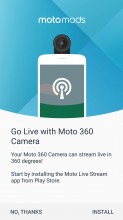
Moto mods toggle and settings menu
The Moto Z2 Play's fingerprint scanner can be used in a number of ways. It can be used to wake/unlock the phone and it can be used to navigate the phone without the need of on-screen navigation buttons.
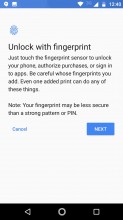
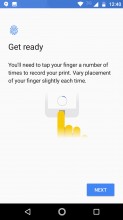
Setting up the fingerprint reader
As a biometric reader, it is always-on, blazing fast and also quite reliable. As for navigation use, gestures get detected pretty accurately as well. Tap to go Home, swipe left to go Back or swipe right to switch between recent apps.
Press-holding the sensor for a short time will lock the screen, while press holding it for a longer time will summon the Google Assistant. These two overlap and taking the time to master them does take some getting used to, but it's ultimately a great way to do away with the on-screen navigation bar in case it's not your thing.
The Settings app is a standard affair. The top of the menu gives you suggestions to features and shortcuts to those features. Otherwise, the menu is not organized into tabs of categories; a single screen gives you access to all the settings, or you can search for a setting.
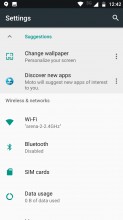
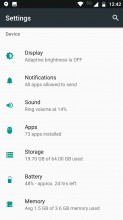
Settings suggestions • Browse or search for a setting
Overall, the Moto Z2 Play runs a really minimal Android OS. We can definitely appreciate the lack of bloat to drag down the capable, but not really blazing-fast Snapdragon 626 chip. What little extras Motorola has put in, everything makes sense and are neatly organized in a central location.
Moto Enhancements
As already mentioned, Moto added features are really non-intrusive in nature. They have undergone quite a few cycles of refinement since the early days on the Moto brand and have gained quite a bit of extra functionality over the years. We enjoy the approach of the Moto App, which acts as a control center for all the actions and automated features of the phone.
The Moto Z2 Play's Moto Enhancements consist of three main categories: Moto Display, Moto Voice, and Moto Actions. We'll go through each category and the features that stand out the most.
Moto Actions
Before we get to the actual actions, is is worth noting that most of these have been optimized for years so their effect on the overall battery life is marginal. In the original Moto X, a dedicated contextual processor was needed to manage actions that involved physical gestures as part of Motorola's X8 computing platform. Contextual motion and voice sensing has been since been baked into Qualcomm's CPUs, minimizing the battery draw needed and eliminating the need for separate dedicated chips.
While we've seen most of these features in other smartphones, the two most notable are "chop twice for flashlight", and "twist for quick capture". "Approach for Moto Display" is unique to Moto. The phone's IR sensors on the chin of the phone pick up motion as you reach for the phone, which wakes up the Moto Display so you can glance at your notifications.
Moto Display
Speaking of which, the Moto Display has been updated from the Moto Z with a new clock design with integrated battery ring, a new blue-colored theme, and direct-replies from the locked Active Display. There's no way to change the color, but you can select which apps to block, choose how much detail to show, and toggle the quick reply feature.

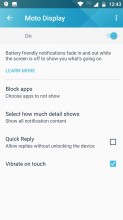
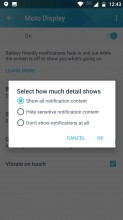
Active Display and its Settings
Also part of Moto Display is a new feature called Night Display. It's an increasingly popular feature: the phone will display warmer colors to filter out blue light to help you sleep better at night.
Moto Voice
Moto Voice received a pretty significant change to how it's used. In the past, Moto Voice worked in parallel with a Google Search, which is no longer the case. The New Moto Voice works better with a low or unstable connection, and eliminates the need for a wake-word.
Upon setting up Moto Voice, you'll be asked to say commands like "Show me Maps" and "Show me my calendar". This is actually all you need to say to wake the phone up to do things efficiently. "Show me [App], Show me [my calendar/my day], Show me [the weather]".
These new "Show me" commands are more instantaneous than Google searches and display the information for a short time. Though if you still want to call someone, play music, or send a text, you'll have to use the "Okay, Google" command (which still works with the screen off). Moto Voice has reduced its footprint to give way for features that are already available from Google Assistant. Way to keep it lean, Moto!
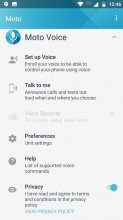
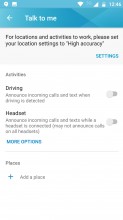
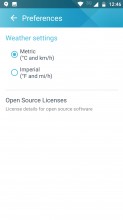
Moto Voice options • Talk to me • Preferences
Once under another category (Moto Assist), Talk to me is a feature that announces all your incoming notifications. You can set the Z2 Play to do this for when it detects that you're driving, or if a headset is connected.
Reader comments
- Salman Khan
- 09 May 2021
- ap8
I buy new phone moto Z2 play i need to update
- heynando
- 06 Sep 2018
- L@{
in the review it says the z2 play has wifi ac (5GHz) Wave 2, but it does not. it only has wifi N 5ghz
- Anonymous
- 28 Jul 2018
- rHZ
No audio with GPS