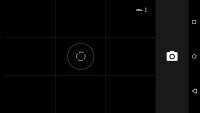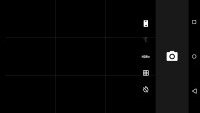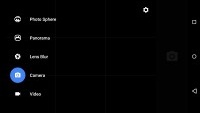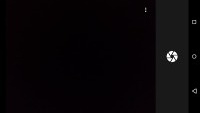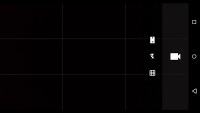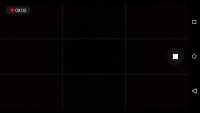Motorola Nexus 6 review: Setting the tone
Setting the tone
13MP OIS camera
Motorola Nexus 6 packs 13MP f/2.0 camera with Sony IMX 214 Image Sensor and optical image stabilization. There's dual-LED flash, which is set in a ring around the sensor. You can activate the snapper via a swiping gesture from the lockscreen or from the homescreen shortcut.
The camera UI is intuitive and requires practically no time to get used to. The image capture button is on the right side. Timer, flash settings, grid view, and the ability to switch to the front-facing camera are available via a menu in the top right corner.
The shooting options are located on the left side. They include regular shots, Panorama, Lens Blur, Photo Sphere, and Video.
HDR+ requires manual activation. We wish that there was an auto option available, though its lack is hardly a deal breaker.
The camera locks up focus rapidly. You can change the focus point via a tap on the screen.
Users can opt to set their image exposure manually via a toggle in the settings menu. Resolution of the photos, as well as the quality of the panoramas can also be tweaked.
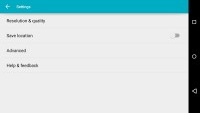
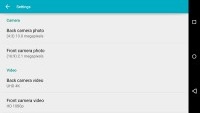
A look at the camera settings menu
The image quality of the Nexus 6 is quite good. There's a great deal of detail in good lighting, though slightly overly aggressive noise reduction in the shadows eradicates much of it. Colors are pleasingly rendered, and contrast is good. Dynamic range is about average.
We've seen more mature image processing, but, overall, Nexus 6 is among the better cameraphones out there. It will deliver consistently good images, that's without a doubt.
The built-in dual LED flash does a decent job at short and moderate distances. It's not quite able to emulate a complete ring flash with just two LEDs, but it still does a better job than most of the competitors out there.




Google Nexus 6 low-light camera samples: Flash Off & On • Flash Off & On
The panoramas produced with the Nexus 6 have just over 10MP resolution which is far from the highest around, but they have decent per-pixel detail and nice stitching with minimum artifacts.

Google Nexus 6 panorama sample
Update: We included the Nexus 6 to our Photo comparison database. Here's how it stacks up against the Samsung Galaxy Note 4 and the LG G3.
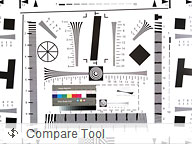
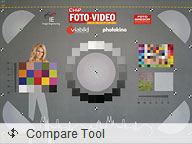
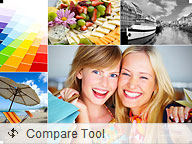
Motorola Nexus 6 versus the Galaxy Note 4 and LG G3
UHD video capture
The video recorder and its settings have the same layout as the still camera. You can downsize your videos to 720p if you wish, but those after the highest quality should go for the available UHD 2160p option.
The videos captures with the Nexus 6 boast superb quality regardless of the resolution with excellent colors and plenty of detail. The framerate is nicely smooth and the built-in OIS helps get rid of the shake.
Our biggest gripe with the camcorder of the Nexus 6 is the fact that it captures videos with mono sound. Considering Motorola's expertise in the field, we find this occurrence downright disappointing.
You can download untouched samples straight from the device - a 2160p@30fps (36.4MB, 0:07s) and 1080p@30fps (14.8MB, 0:07s).
Update: You can use our Video quality comparison tool to check how the Motorola Nexus 6 measures up against other 2160p competition.

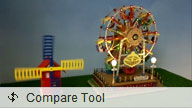
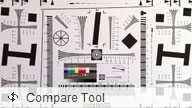
Motorola Nexus 6 2160p video comparison
We also shot the charts in 1080p mode, which is a good opportunity to put the Nexus 6 up against the Apple iPhone 6 Plus.
Reader comments
- Piya
- 12 Jan 2024
- X}d
I have nexus 6... Whatsapp is working but Whatsapp calling is not working...neither Wi-fi nor Data... pls. suggest any suggestion... Thanx.
- Anonymous
- 04 Apr 2022
- CGH
To used your favorites song as a ringtone; Please follow the steps carefully, Go to play store, download audio editor, choose your music to cut off/edit, for 45 seconds,save the edited one, go to music play, click options on the right Conner and go...
- Anonymous
- 17 Feb 2022
- s9D
Loved this phone when I first purchased. My favorite of the old Nexus line, of which I owned a few.