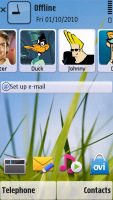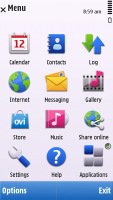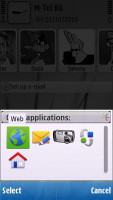Nokia 5250 review: Back to basics
Back to basics
User interface
It’s S60 5th ticking inside the Nokia 5250 and Symbian on touchscreen is no news for most of you we guess. It’s been a long list of phones since the 5800 XpressMusic and quite a number of software updates. So, even if the Nokia 5250 is the cheapest of the bunch by far, it takes advantage of some (but not all) of the latest improvements.
Here is our user interface video for a warm-up.
Kinetic scrolling is one of the things that took some time to get right on Nokia touch phones. In the 5250 however, it is available almost throughout the user interface – from file and web browsers through gallery to contacts and even the main menu. Finger scrolling has been improved as well.
Among the things that didn't make it to the Nokia 5250 is the widget-enabled homescreen.
S60 5th is in essence a direct translation of D-pad and soft-key action into touch. Although it has its benefits, the result is hardly the most fluent and intuitive touchscreen interface there is. Accessing items across the interface is nothing like any other touch platform we've tried. On the other hand, the soft-keys work just fine and perhaps even enhance usability compared to other touch phones.
So, the user experience with S60 5th is a mixed bag and what you think of it will entirely depend on your background. If you know your way around S60, you'll be quite at home with the 5250 interface. But if you come from an alternative touchscreen platform you'll find yourself climbing a fairly steep learning curve.
Opening an item in any of the listed submenus requires not one, but two presses - one to select, and another one to confirm the action. Now that's something that you don't normally see in other touch phones.
You get used to it with time, but the main issue here is that the interface logic is different when you deal with icons instead of lists. When the opened menu uses icons to represent items as opposed to lists, then a single click usually does the job.
At least kinetic scrolling will make you feel way more comfortable than those first 5800 XpressMusic users.
A familiar homescreen
The main menu structure leaves no doubt you're on Symbian turf. Icons are set in a 3 x 4 grid or a list that you can freely reorder. Screen orientation can be set to change automatically thanks to the accelerometer.
The status icons on the Nokia 5250 are located on top of the homescreen, along with the calendar and the clock. A single press on the clock starts the clock application (which is only a click away from setting up an alarm) while tapping on the date opens a drop-down menu where you can either launch the calendar application or change the currently active profile.
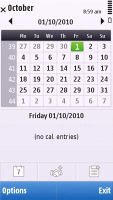
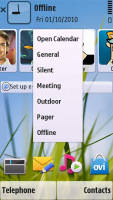
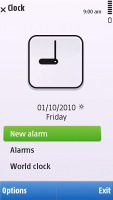
Calendar, profiles can be accessed directly from the homescreen
The Contacts bar follows right beneath the status icons. Each contact is represented by the contact photo and their first name - and it's possible to have three contacts displayed at a time but the list is scrollable to left and right.
Selecting a contact from the Contact bar brings up a screen with contact info (different from what you get if you select the contact from the Contacts list). It has the contact photo, name and phone number.
Further down is an area that shows the communication history for that contact – both calls and messages. And finally, at the bottom there are the top two lines from the contact’s RSS feed.
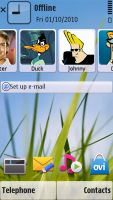
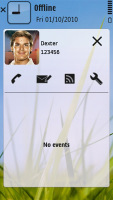
The new Contacts bar is pretty convenient
Under the Contacts bar, it's pretty much standard Active Standby but with fewer slots. The Wi-Fi manager is missing for example – the Nokia 5250 is not WLAN enabled. Search and Email setup are available, along with email notification showing the number of unread messages, sender and subject.
The blank area beneath is reserved for the music player and radio mini apps - they get displayed when either is left playing in the background.
At the very bottom of the homescreen is the custom Shortcuts bar. Both the Contacts and the Shortcuts bars are optional and can be hidden.
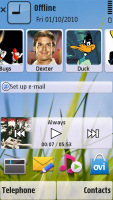

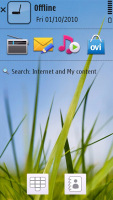
The available homescreen themes: Contacts bar, Shortcuts bar and Basic
The Media key, placed above the screen on the right, is a shortcut to the Music player, Gallery, Ovi Share, Videos, and the web browser. It's an excellent control that offers quick access to the handset's multimedia features. It's haptic-enabled too so every time you touch it, you'd feel a slight vibration.
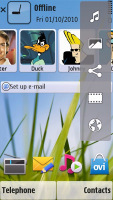
The Media menu is evoked by pressing the key above the display
One thing we didn’t quite like was that it’s not as sensitive as the rest of the screen so it takes a harder press to respond.
The Nokia 5250 features a task manager, which you launched by pressing and holding the Menu key. The task manager itself is identical to what you get on Symbian S60 3.2 devices. Much like in the previous version of the UI, it appears on top of every pop-up menu. To close running applications use the hardware backspace key or press and hold the app's icon to display two virtual buttons: Open and Exit.
The dedicated hardware switch on the right-hand side of the device will lock/unlock the phone.
Reader comments
- RK
- 21 Nov 2023
- ijY
Will 4G/5G SIM & WhatsApp work on this phone?
- cos
- 30 Oct 2011
- vkQ
i cannot activate voice tags on my 5250 (even nokia helpline gave up ) & face book is so slow that i don't bother.......i think time to upgrade
- nokia bangladesh
- 07 Sep 2011
- P%%
great review!