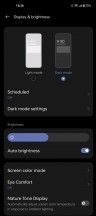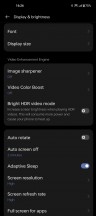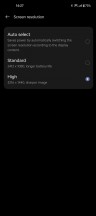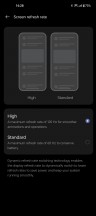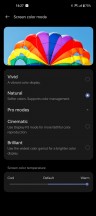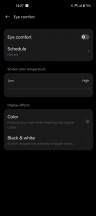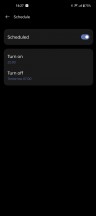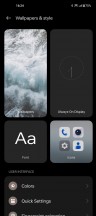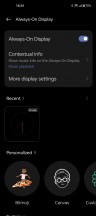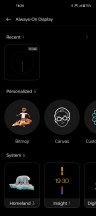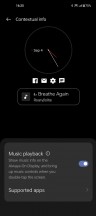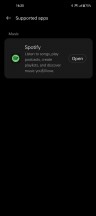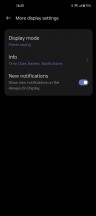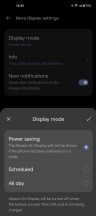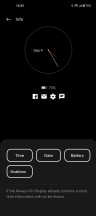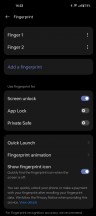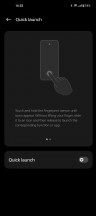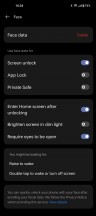OnePlus 11 long-term review

Brightness
The OnePlus 11 has an impressively color tuned screen, which has adequate but not mind-blowing peak brightness. It's definitely viewable outdoors on a very sunny day, but only if the sun doesn't directly hit it. If it does, then, well, you're either going to be doing a lot of squinting or you'll just need to find some shade for more comfortable viewing. It seems like most of the money spent on this panel went towards its color tuning and its refresh rate control, and unfortunately brightness took a backseat.
Again, we're not saying the panel is too dim to use on bright summer days, but it won't be as much of a "just works" experience as others at similar or higher price points. Some things had to give to make this phone cheaper than its competitors, and this is one of those things.

How high it goes isn't even our main issue with this phone's brightness. It's the auto brightness algorithm, which is the worst we've used in years. We literally had to manually adjust brightness constantly, dozens of times each day. It's not only badly tuned from the get-go, but also reacts very, very slowly to changes in ambient lighting.
So when you go from a very bright ambiance to somewhere dimmer, your retinas will be seared for about 20-30 seconds before the algorithm realizes what happened, and the same is true in reverse: go from a dim environment outside in the sun and you won't see anything until the slow algorithm adjusts.
It's a very frustrating experience and one that's very easily fixable, since the algorithm is just software after all, and yet nothing has been done about it in months, so we think you should assume it will always be like this. It's not even the lack of a rear-facing ambient light sensor - the phone does seem to have one of those. It's just very slow to react to changes for whatever reason.
Resolution, refresh rate
This is a 1440x3216 panel, meaning very high resolution - only Sony's top of the line models can do 4K at times, otherwise this is the best you can get on a phone. As you may have expected, you get three options in Settings when it comes to resolution: Auto select, Standard (1080x2412), and High (the full 1440x3216). These are all pretty self-explanatory. Auto select will switch "according to the display content", while Standard is supposed to give you a little bit more longevity at the expense of clarity.
Well, theoretical clarity, since we still find it very debatable if 1080p vs 1440p on a phone's screen is something most people would really notice day-to-day. Then again, if you bought a device with such a high-res panel, what would be the logic of not using it to its fullest extent? So as always we went with the High resolution setting, and as you'll see in the appropriate section, we still got great battery life.
If you don't, then consider either switching to Auto select or even Standard - you might eke out a little bit more from the cell each day. How much more is another debate for another time - the screen represents only a fraction of the overall battery consumption of the device, and lowering resolution like this will only fractionally improve that already fractional consumption. But it doesn't hurt to try.
Being an LTPO panel means this can have a lot of flexibility in refresh rate points, it's not a 60 Hz or 120 Hz only affair. Depending on what's being shown on the screen at any time, it can go as low as 1 Hz in order to - you guessed it - save some battery.
You get only two options here - High (peaks at 120 Hz) and Standard (peaks at 60 Hz). Notice however that these are both maximums, and so regardless of setting the phone will go under 60 Hz when it deems that appropriate. Some videos, for example, are played at 30 Hz - when they're 24fps or 30fps.
You probably won't be surprised to find out that we picked the High setting and ran with it. Refresh rate has a huge impact on a phone's perceived smoothness, and we like our experiences to always be as close to buttery smooth as possible. Like with resolution, however, if you find battery life lacking, you can pick the lower refresh rate setting and see if that does anything to help. We wouldn't advise going this route, but you can if you want to.
Colors, Eye Comfort, Always-On Display
As we already said, the OnePlus 11's panel is impressively color tuned out of the box, with the Natural preset being very accurate to both sRGB and DCI-P3, thanks to color management being supported and automatically performed. Thus, this is the one to go for, and it's the one we picked as well.
The Eye Comfort blue light filter is the same one you'll find in ColorOS, which means it's fine, but nowhere near MIUI's much more comprehensive offering that still no other company has copied, to our continuing disappointment.
On the OnePlus 11, you can pick an intensity of the effect with a slider, and whether you want colors or a black and white mode. Of course the feature is schedulable too, but interestingly, only with specific times - you can't go from sunset to sunrise like you can in most other Android skins, which seems like a missed opportunity.
The weird thing about this Eye Comfort mode is that it doesn't work until the phone is unlocked. So even if you have it on, the Always-On Display (AOD) will not be warmed up by Eye Comfort, appearing exactly as filled with blue light as it would when that was off.
This is probably meant to aid the fingerprint sensor's reliability, but it just creates a rather jarring experience overall, especially since there's no auto brightness control for the AOD - or if there is, it's as bad as auto brightness is in general on this phone. The AOD can light up a room at night with no issue. And does so in the bluest whites you've ever seen. At night. In a dark room. Which is where you'd most want Eye Comfort mode to work. See how much sense that makes?
The AOD settings are tucked into the Wallpapers & style section for whatever reason, and this positioning is a bit of a head-scratcher. Sure, you can use the Settings menu's search function to find it even if it is hiding from you like this, but why isn't the Always-On Display entry in Display settings? That feels like the most obvious place to put it, but alas, it's not.
To continue this rant for just a little bit more, the Wallpapers & style section should be called Customizations, as we have a feeling it used to be back in the day (or maybe we're just misremembering). Still, we're not sure what "style" is supposed to make you think of here, but there are definitely many more things going on than just setting a wallpaper.
Then again, maybe with a name like Customizations, a lot of people were panicking because they thus couldn't find Wallpapers in the highest-level Settings entries list? That might be why it changed, but we're sure some middle ground could have been negotiated here: something like Wallpapers & customization(s), for example.
Anyway, rant over, back to the AOD. It's very customizable, and you can set it to be always on (or schedule it, or have it pop up for just 10 seconds after each interaction with the screen is over). What more could you want, right? You can have your Bitmoji show up in it, a Canvas drawing, some interesting images and effects, as well as simple clocks as you might expect.
There's a music playback widget that you can enable too, showing Now playing info and bringing you quick controls, but for us this only seems to want to work with Spotify. You can also choose which combination of time, date, battery level, and notifications you want shown (and yes you can choose all or none).
Biometrics
The OnePlus 11's in-display fingerprint sensor is good, but it can't dethrone the Xiaomi 13 Pro's to become the best we've ever used. It's not bad, don't get us wrong, and it's definitely above average, but it's not really fast or accurate enough to become the new king.
That doesn't mean you won't enjoy using it - coming to the OnePlus 11 from any mid-ranger will make it feel better than what you're used to (unless you've had an outstanding side-mounted capacitive sensor, in which case this will feel like a very slight downgrade, but nothing too dramatic). But its accuracy of about 92-95% isn't close enough to 100% to take the crown, and we also feel like the Xiaomi 13 Pro's is faster too. Marginally, of course, but still noticeably. So it's good but not the best, and pretty much what the price delta between the Xiaomi 13 Pro and this phone would make you expect.
Face unlocking is present too, unsurprisingly, and like on practically all other Android devices, it uses the front-facing camera only, which means it's less secure than the fingerprint sensor. It's about as fast as the fingerprint scanner, and by default it won't unlock if your eyes are closed, so that's a good safety feature. If you don't mind being fully lit up by your phone at night, then you can also enable "Brighten screen in dim lighting" to give face unlock a better chance of working during the nighttime.
The Biometrics menu is bizarrely buried in a very weird looking Security and privacy section of Settings, under Device lock - it might not be very obvious where to look at first.
Reader comments
- pagan
- 20 Sep 2024
- gn}
"The only thing we didn't get was why Wi-Fi never wanted to stay off. We turned it off manually a few times, but it always turned itself back on again within a few minutes. Every. Single. Time." Isn't it so that from Android 14 ...
- Anonymous
- 29 May 2024
- 3mX
with op 11 I get more or less 5 hours over two days, I think in one day you get around 7-8 it depends on what you do but I've never used it so much. All maxed out with the screen, 5G mixed with wifi.
- alvi
- 14 Mar 2024
- d%G
i m using a s22 ultra bought second hand a week ago..the phone conditions is great but the battery is pissing me off i cant get 4.5hours SOT without heavy usage..how was ur experience and do u recommend me to move in op11?