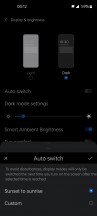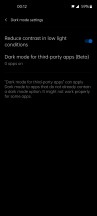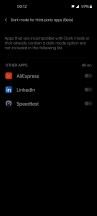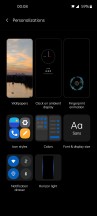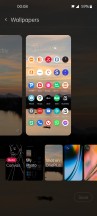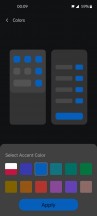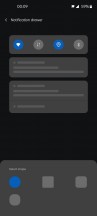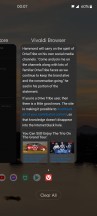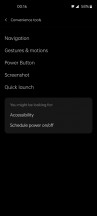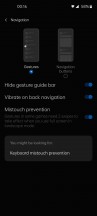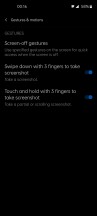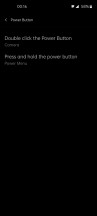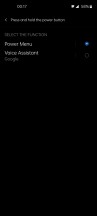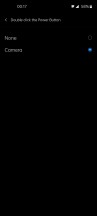OnePlus Nord 2 long-term review

Dark mode
The Nord 2's Dark mode is competent enough, although it's missing the granular settings of ColorOS (for now, at least, we're betting these might be added after the Android 12 update). It's a simple on-off switch, thus, and you can schedule it to turn on from sunset to sunrise or according to your own custom times. Additional settings include reducing the contrast in low light conditions, and this is something we recommend you turn (or leave) on as it reduces eye strain when viewing the display in dark places.
There's also a beta feature that forces Dark mode for third-party apps, but this one has the opposite problem of MIUI's implementation - whereas that one applies to all apps on the phone (and annoyingly is on by default), in the case of this version of OxygenOS there are literally three apps (of our 200+) that it could work for - AliExpress, LinkedIn, and Speedtest - which is funny, because Speedtest's UI is dark by default. The reasoning for only these three apps being supported by this feature eludes us entirely. The bottom line here is that if you were hoping to be able to force Dark mode on whichever apps you want to, that's out of the question here, for better or for worse.
Personalizations
Having all of the UI-related customizations neatly grouped into one section in Settings is a great idea, even though this creates some redundancy since some of the options are also available in other parts of Settings. Still, we commend OnePlus for the Personalizations menu, since it basically provides a one-stop-shop for quickly altering the looks of OxygenOS.
You can find wallpapers, Ambient Display settings, fingerprint animation options, icon styles, UI accent colors, fonts and Display size settings, notification drawer icon shapes, as well as settings for the "Horizon light" gentle notification - all in one place. We wish more skins would have something like this, where a user can quickly jump into one section and switch up the looks with a few taps when they feel like they need a change.
The obvious big missing thing here is themes, although the Colors section takes care of one part of the theming process. Other skins, however, have ready-made themes, and even dedicated theme stores, and this may be sorely missed by some here.
Home screen, Recents, gestures
The Nord 2's launcher has all of the settings you'd expect, and no others. That's a good thing in our book, but if you need to customize every single aspect of your home screen experience, then you still have to download a third party launcher to accomplish such tasks. The OnePlus launcher nails the basics, however - it has the option for an app drawer, of course, but you can also do things Apple-style if you wish. Icon packs are easy to change, as they should be.
We found the built-in launcher competent enough for our needs, and it was bug-free during our time using the phone, which was great considering OxygenOS in its entirety definitely wasn't. You can add the Google Discover feed to the left of your leftmost home screen, which has quickly become a staple of many Android skins and, as we've mentioned before, we like this development even if you may not.
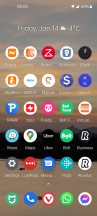
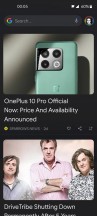
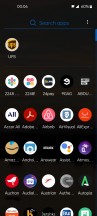
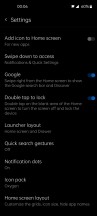
Home screen (with Google Discover), app drawer, Settings
The Recent apps display consists of a horizontally scrolling list of screenshots, as are most these days (with only a few MIUI devices being the holdouts). There's a huge Clear All button at the bottom, which seems pointless to us, but control freaks will love. Android's built-in RAM management should work well enough that you never need to hit such buttons, but hey - if it makes you feel better to do it, it's there for you.
In between the app screenshots and that button are app icons, which may seem confusing at first, but if you swipe across these, you can very quickly cycle through the apps - much more so than if the swiping was employed across the screenshots above. It's a neat system, which makes getting to an app that you've used a while back (with many other apps used since then) much faster than otherwise. It takes a little getting used to, but it doesn't fundamentally change the way the Recents screen works, it just adds some extra functionality which is there if you need it. If you don't, you can easily just ignore the icons and swipe across the screenshots and that part works pretty much like in any other phone.
Gesture navigation is obviously an option on the Nord 2, and it works perfectly. We had no issues, no gripes, there were no bugs; overall, it's a great implementation that thankfully gives you the option to remove the pointless "gesture guide bar" pill-shaped thing at the bottom of the display. You can still quickly return to your previous app by swiping across the bottom of the screen, so there's absolutely no functionality lost by getting rid of that eyesore. The fact that you can have it so there's a vibration every time you employ the back gesture is also welcome in our book - it adds just a tad of physicality to the action by responding in that way. If you don't like this, though, you can turn it off.
These aren't the only gestures on offer in OxygenOS, however. As you may know, if you've ever used a OnePlus phone before, there are screen-off gestures too - so you can draw a V to turn on the flashlight function, or an O to open the camera. We have to confess we always turn these on, and then most times promptly forget about them, but if you can remember they exist they are very nice and work well - although not quite 100% of the time from the first try.
With a fingerprint sensor as fast and accurate as the one here, however, you're not really saving a lot of time drawing the gestures compared to just unlocking and then tapping the corresponding icon on your home screen. But these screen-off gestures provide another way of doing things that you may like, and we can't say we feel their presence clutters the OxygenOS experience too much or anything like that.
You can add more if the included two aren't enough for you, and there's also a three-finger swipe down gesture to take a screenshot. Again, like with the others, we did make sure this was on, and then never used it because hitting power+volume down is way too ingrained in our muscle memory or something. But, this feature may prove more useful to you.
Depending on how far you want to stretch the definition of the word "gesture", you could also say that double-tapping or pressing and holding the power button are "gestures", and in this case, you'll be happy to note that both of those actions are customizable, although for the long-press you can only pick from the power menu and Google Assistant, while the double-tap can either do nothing or open the Camera app. We love the possibility to jump straight to the Camera app with a double press of the power button, and so picked that, while for the long-press we went with the power menu because Google Assistant is much easier to invoke via voice anyway.
Reader comments
- J
- 01 Sep 2024
- 0wY
Had my Nord 2 since 2021. Upgraded from a drowned Huawei and by far the best phone Ive had. But also my first really good smartphone. Did not run into any software bugs, battery life great charge at the end of the day and everything works smooth. Now...
- Anonymous
- 29 Jun 2024
- pXr
I had the Nord 2 for little over a year. Good main camera, good display - the 90hz instead of 120hz did not bother me. Great battery life, way way better than my current Nothing Phone 1 But the bugs were just too many in the software Oneplus ...
- Skiittz
- 09 Jun 2024
- kr%
But Samsung engages in planned obsolence...don't go to Samsung. I'm looking for another manufacturer bc they just bricked my s21+ and watch 3 titanium with a bad os update.