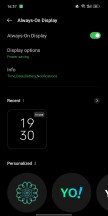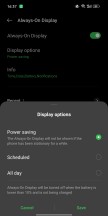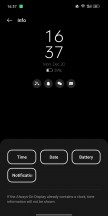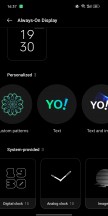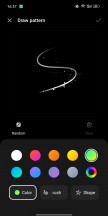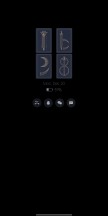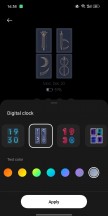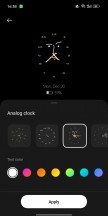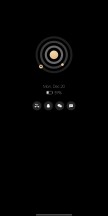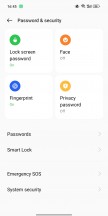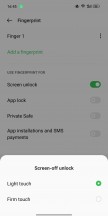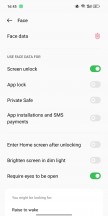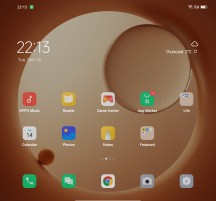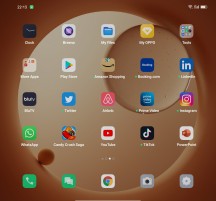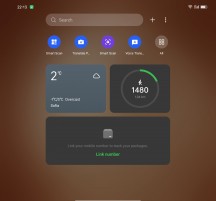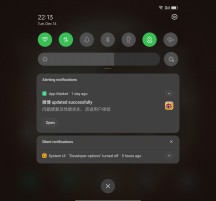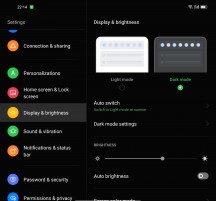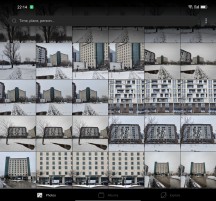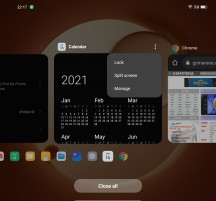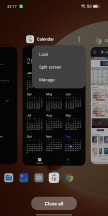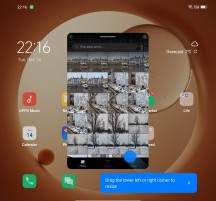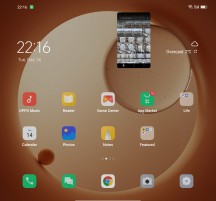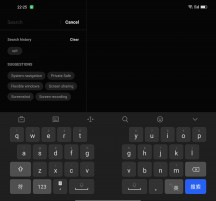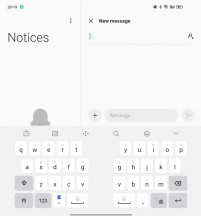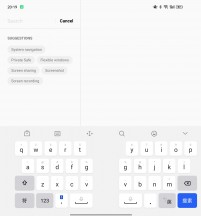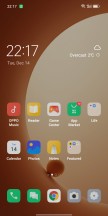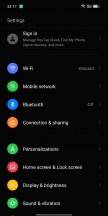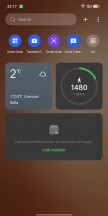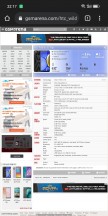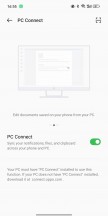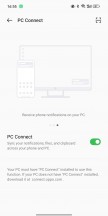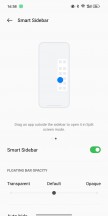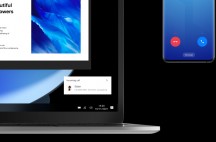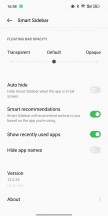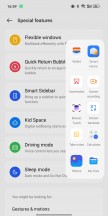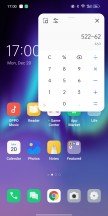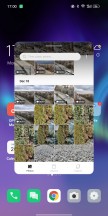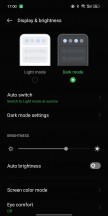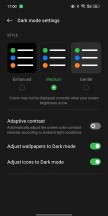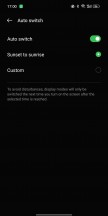Oppo Find N review

Android 11 and ColorOS 12
The Oppo Find N is the first smartphone to boot ColorOS 12 out of the box. Interestingly, it is based on Android 11 instead of 12, but we guess Oppo will update the core later on. Our unit has the entire Google suite pre-installed, though we are not sure if that will remain the same if you decide to import the retail Chinese model.

The ColorOS 12 brings a lot of improvements over version 11. For starters, the interface has been refreshed with a brand-new look - there are new icons, new color options, much smoother animations and transitions, and various tiny redesigns here and there. If we are to boil it down to something short, we'd say that Oppo has gone the OneUI way.
ColorOS 12 also brings Omoji - you can create your personal avatar and use it system-wide. There is also new PC Connect functionality - you can mirror your phone on to your Windows-based PC and transfer files seamlessly.
Another novelties part of this new Color OS 12 are the smarter sidebar and the anti-peeping notifications (when you need privacy in public).

The Oppo Find N supports an Always-on display on both screens. You can schedule it, make it appear only for a few seconds, or leave it on/off all the time. ColorOS 12 brings a ton of new AOD themes you can choose from and make it yours. You can customize many of those.
Edge lighting is also supported - the edges of the display will flash with colors upon new notifications. This can work with or without the AOD screen.
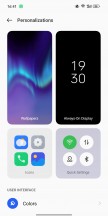
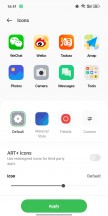

Personalization options • Icons • Edge lighting
You unlock the screen via the side-mounted fingerprint scanner. The reader is easy to set up, incredibly fast, and with outstanding accuracy. You can opt between Touch and Press fingerprint reading.

You can set up face unlock, too, but it's less secure.
The ColorOS launcher is indeed quite clean and simple to use - apps and widgets go to your homescreens, there is a leftmost page with integrated system-wide search.
The notification area with expandable toggles is familiar even if refreshed a bit.
The task switcher is also a familiar affair. From here, you can close or lock apps, as well as initiate split-screen multi-tasking or a floating window (one at a time).
The Find N offers a couple of exclusive gestures and view modes to make use of its foldable design, something Oppo calls Flex mode.
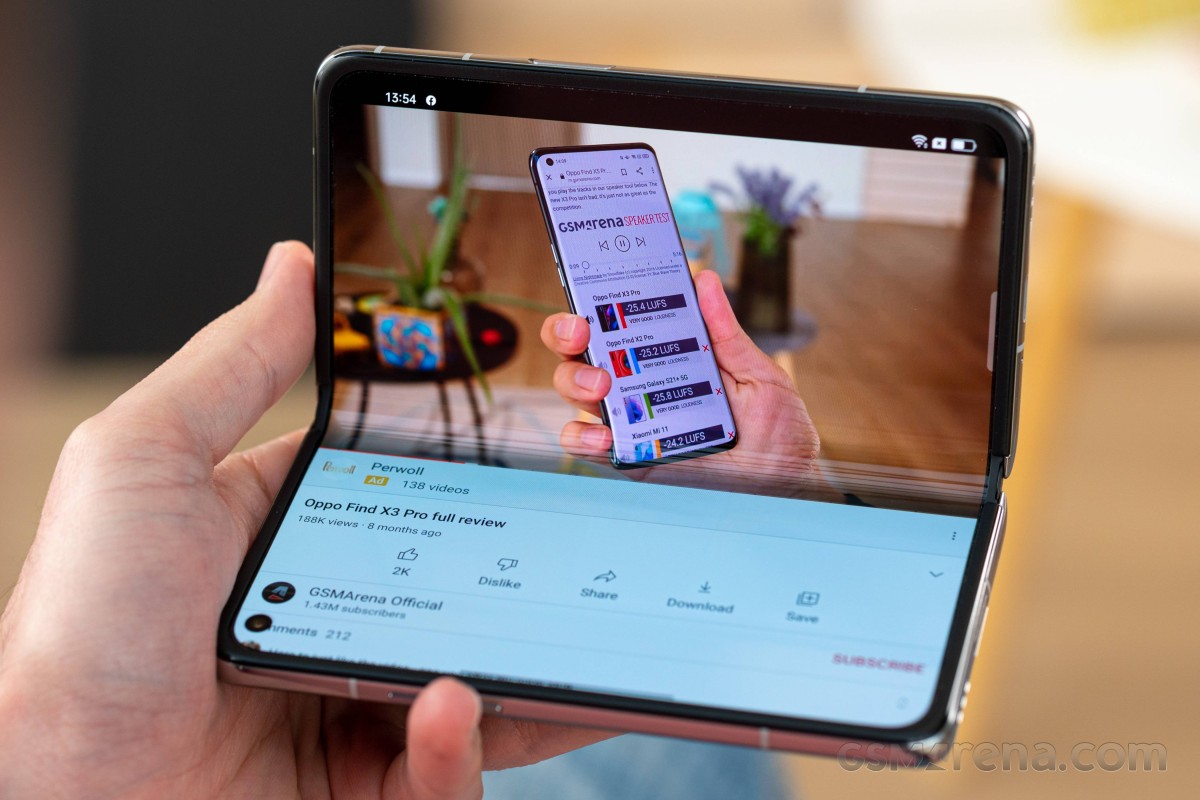
There is a new gesture - swipe with two fingers from the top of the (unfolded) screen to split it in half.
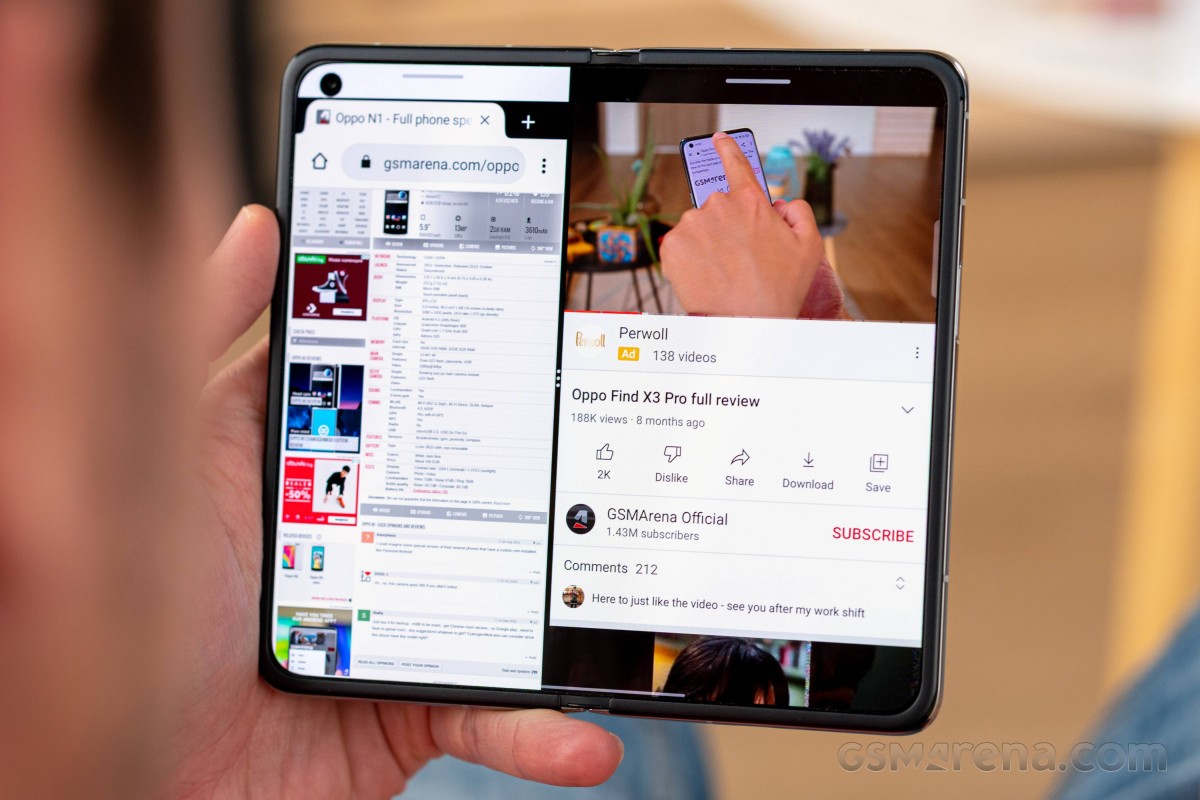
There is a cool animation that literally cuts the screen in half and moves the active app on the left, while you can choose which app to open on the right side.
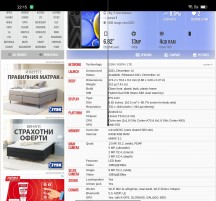
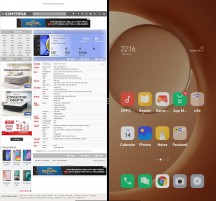
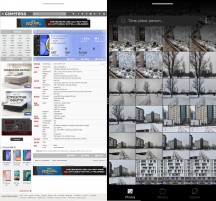
Cutting the screen • Split Screen
You can use a four-finger pinch outzoom gesture to minimize an app into a floating window.
Oppo has also designed a custom keyboard with split mode. You can position the phone as a laptop - meaning opened at 90 degrees, and use the bottom part for the keyboard, while the top one goes for the messaging UI, be it office, IMs, SMS, and whatnot.
The camera app heavily utilizes the new screen, and it moves the viewfinder to the top part and the controls to the bottom part if the phone is halfway folded. Or you can have the bottom part of the screen as a photo explorer so you can review what you've already shot and the other one as an active viewfinder, so you don't miss anything important.
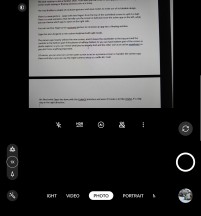
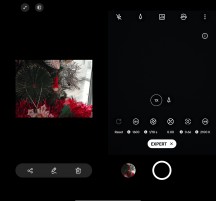
Semi-folded interface • Recently taken and camera in one place
Of course, you can also turn on the outer screen to act as a preview screen or transfer the camera app there entirely so you can use the triple-camera setup as a selfie kit. Cool!
Of course, the outer display supports ColorOS and Android in their entirety, too.
We liked what Oppo has done with the ColorOS interface, and even if it looks a lot like OneUI, it's a big step in the right direction.

Oppo provides any proprietary apps to get you started - Oppo Music Player, Photos, Notes, Reader, Calendar, My Files, Calculator, Phone Manager, Health, Wallet, Weather, and Smart Home.
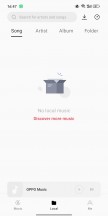
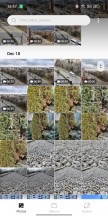
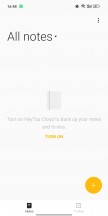
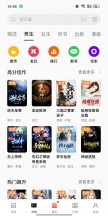
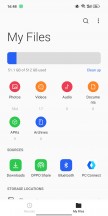
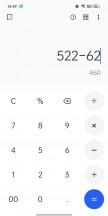
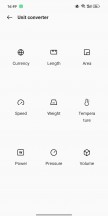
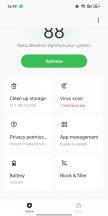
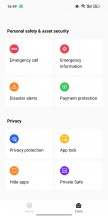
Music • Photos • Notes • Reader • My files • Calculator • Calculator • Phone manager • Phone Manager
One more feature worth discussing - the PC Connect feature. It's quote familiar - you install a small PC Connect app on your PC, and enable PC Connect on your phone. Then you can have your phone's display visible on your computer screen.
It's more than that, of course - drag and drop file transfers and copy/paste operations are possible and seamlessly done. All notifications become visible as pop-ups, so you won't miss anything important.
The Smart sidebar is the last thing we want to mention - it's a familiar feature available across many different launchers. You bring it up from a movable virtual handle that's always visible across the UI. It contains quick shortcuts that open apps in floating windows (like Calculator or Notes), quick scan and screenshots buttons, too. You can configure its shortcuts.
ColorOS supports Dark Mode, too. It is enhanced in version 12- you can now choose between Enhanced (black), Medium (dark gray) and Gentle (light gray) backgrounds and system hues.
Finally, as we've mentioned already, transitions between the two screens are great and nearly flawless. The only difference you will notice is the different framerate across the UI - 120fps for the internal and 60fps for the cover screen.
Even if Chinese, our unit did not come with baked-in ads outside the Chinese-based apps that include paid and/or free services.
Performance and benchmarks
The Oppo Find N is yet another smartphone to come with the Snapdragon 888 chipset by Qualcomm. The SoC is manufactured using a 5nm fabrication process.
The Snapdragon 888 offers an eight-core tri-cluster processor with a Kryo 680 Prime @ 2.84GHz based on the ARM's top Cortex-X1 design. Next up is a trio of Kryo 680 Gold @ 2.42GHz based on regular Cortex-A78. Finally, we have four Kryo 680 Silver @ 1.8GHz based on Cortex-A55 for more mundane tasks, and they take the total core count to eight.
The SD888 comes with an Adreno 660 GPU,uIt supports OpenGL ES 3.2, Vulcan 1.1, and Variable rate shading technology.
Oppo Find N has either 8GB or 12GB of LPDDR5 RAM depending on whether you opt for the 256GB or 512GB models, both using UFS 3.1 storage, non-expandable.
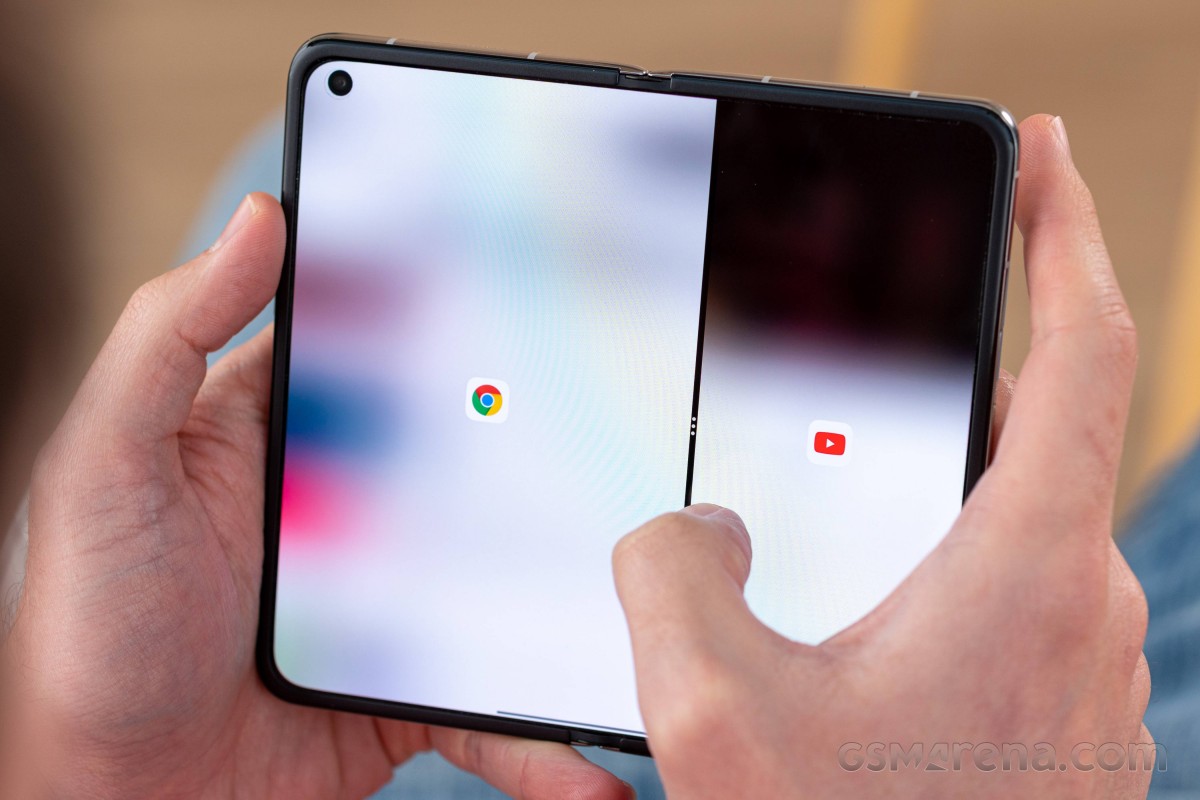
The Snapdragon 888 processor is still the current chart-topper and among the fastest pieces of hardware on the market.
GeekBench 5 (multi-core)
Higher is better
-
Oppo Find N
3478 -
Oppo Find N (cover display)
3478 -
Samsung Galaxy Z Flip3 5G
3441 -
Huawei Mate X2 (cover display)
3389 -
Huawei Mate X2
3389 -
Oppo Find X3 Pro
3316 -
Samsung Galaxy Z Fold3 5G
3239 -
Samsung Galaxy Z Fold3 5G (cover display)
3239
GeekBench 5 (single-core)
Higher is better
-
Samsung Galaxy Z Fold3 5G
1095 -
Samsung Galaxy Z Fold3 5G (cover display)
1095 -
Oppo Find N
985 -
Oppo Find N (cover display)
985 -
Samsung Galaxy Z Flip3 5G
979 -
Huawei Mate X2 (cover display)
956 -
Huawei Mate X2
956 -
Oppo Find X3 Pro
926
The cover displays on all foldables have fewer pixels than the folding screens, and hence - they can offer a better frame rate.
GFX Manhattan ES 3.1 (offscreen 1080p)
Higher is better
-
Oppo Find N
125 -
Oppo Find N (cover display)
125 -
Oppo Find X3 Pro
113 -
Huawei Mate X2
100 -
Samsung Galaxy Z Flip3 5G
86 -
Huawei Mate X2 (cover display)
72 -
Samsung Galaxy Z Fold3 5G
71 -
Samsung Galaxy Z Fold3 5G (cover display)
71
GFX Car Chase ES 3.1 (offscreen 1080p)
Higher is better
-
Oppo Find N (cover display)
75 -
Oppo Find N
73 -
Oppo Find X3 Pro
70 -
Huawei Mate X2
61 -
Huawei Mate X2 (cover display)
56 -
Samsung Galaxy Z Fold3 5G
55 -
Samsung Galaxy Z Fold3 5G (cover display)
55 -
Samsung Galaxy Z Flip3 5G
50
3DMark Wild Life Vulkan 1.1 (offscreen 1440p)
Higher is better
-
Oppo Find N (cover display)
5931 -
Oppo Find N
5928 -
Huawei Mate X2 (cover display)
5751 -
Huawei Mate X2
5693 -
Oppo Find X3 Pro
5653 -
Samsung Galaxy Z Fold3 5G
5635 -
Samsung Galaxy Z Fold3 5G (cover display)
5563 -
Samsung Galaxy Z Flip3 5G
5261
On the other hand, the Find N's HRR internal screen is locked at 60fps for games and benchmarks, while the Fold3 has no such limitation.
GFX Manhattan ES 3.1 (onscreen)
Higher is better
-
Samsung Galaxy Z Flip3 5G
71 -
Oppo Find N
60 -
Oppo Find N (cover display)
60 -
Samsung Galaxy Z Fold3 5G (cover display)
60 -
Oppo Find X3 Pro
55 -
Huawei Mate X2 (cover display)
47 -
Samsung Galaxy Z Fold3 5G
40 -
Huawei Mate X2
40
GFX Car Chase ES 3.1 (onscreen)
Higher is better
-
Oppo Find N (cover display)
60 -
Samsung Galaxy Z Fold3 5G (cover display)
60 -
Oppo Find N
51 -
Huawei Mate X2 (cover display)
46 -
Samsung Galaxy Z Flip3 5G
40 -
Samsung Galaxy Z Fold3 5G
38 -
Oppo Find X3 Pro
33 -
Huawei Mate X2
29
GFX Aztek Vulkan High (onscreen)
Higher is better
-
Oppo Find N (cover display)
45 -
Samsung Galaxy Z Fold3 5G (cover display)
34 -
Oppo Find N
33 -
Samsung Galaxy Z Flip3 5G
29 -
Huawei Mate X2 (cover display)
19 -
Samsung Galaxy Z Fold3 5G
18 -
Huawei Mate X2
12
GFX Aztek ES 3.1 High (onscreen)
Higher is better
-
Oppo Find N (cover display)
50 -
Samsung Galaxy Z Fold3 5G (cover display)
49 -
Huawei Mate X2 (cover display)
36 -
Samsung Galaxy Z Flip3 5G
33 -
Oppo Find N
32 -
Samsung Galaxy Z Fold3 5G
25 -
Huawei Mate X2
20
Finally, AnTuTu says the Find N is the most powerful Android smartphone we've tested so far.
AnTuTu 8
Higher is better
-
Oppo Find N
703131 -
Oppo Find N (cover display)
702223 -
Oppo Find X3 Pro
656467 -
Huawei Mate X2 (cover display)
639914 -
Samsung Galaxy Z Fold3 5G
635918 -
Huawei Mate X2
632818 -
Samsung Galaxy Z Fold3 5G (cover display)
625966 -
Samsung Galaxy Z Flip3 5G
596866
AnTuTu 9
Higher is better
-
Oppo Find N
822513 -
Oppo Find N (cover display)
799386 -
Samsung Galaxy Z Fold3 5G
752218 -
Samsung Galaxy Z Fold3 5G (cover display)
724906 -
Samsung Galaxy Z Flip3 5G
682223 -
Huawei Mate X2 (cover display)
661044
We also ran the usual stress tests and found the Find N an alright performer. The CPU Throttle test found out the phone can keep 78% of its raw CPU power when using all of it for 60 minutes. Then the 3D Mark WildLife GPU stress test throttled down to 55% when using the GPU's maximum power for 20 minutes.
The Find N gets noticeably warm when running at 100%, but nothing concerning or unbearable.
When using the Find N as intended, read like a normal user, be it a gamer or not, we found it incredibly smooth and stutter-free. Playing games may make the phone warm, but we did not notice throttling and dropped frames.
Indeed, the cooling isn't great, but it's enough to provide a smooth experience when working with either screen, no matter if it's a game or power-user apps. We only wished for Oppo to expand the HRR gaming capabilities of the Find N.
Reader comments
- AnonD-945330
- 20 Aug 2022
- IHm
agree and it is always some I-this I-that
- Jjdex65
- 14 Aug 2022
- n$4
The beginning of the text always starts talking about other brands tendentiously,
- Alexxx
- 11 Jun 2022
- rry
I can't get the phone to detect 5ghz wifi network... Never. Any clues anyone?