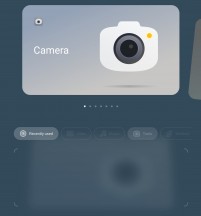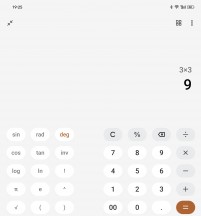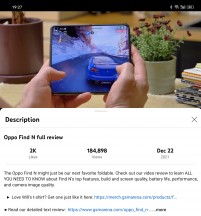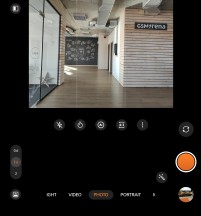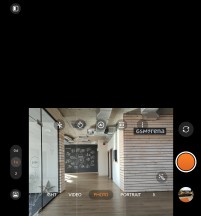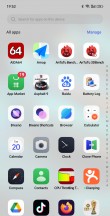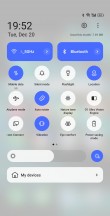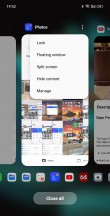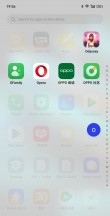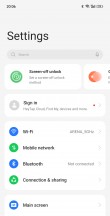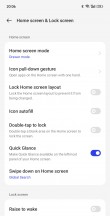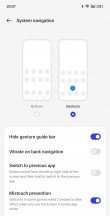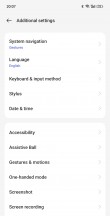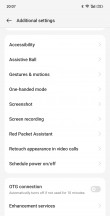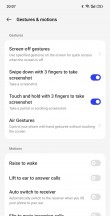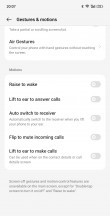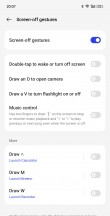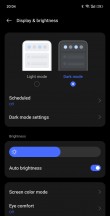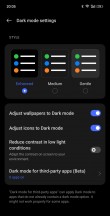Oppo Find N2 review

Android and ColorOS, both v.13
Our Find N2 review unit arrived running Android 13 with ColorOS 13 on top, albeit in a China-specific flavor. It's a welcome development given that the Find N last year had a by-then dated Android 11, even if there was ColorOS 12 over it. (A side note - our Find N is still on Android 11.)
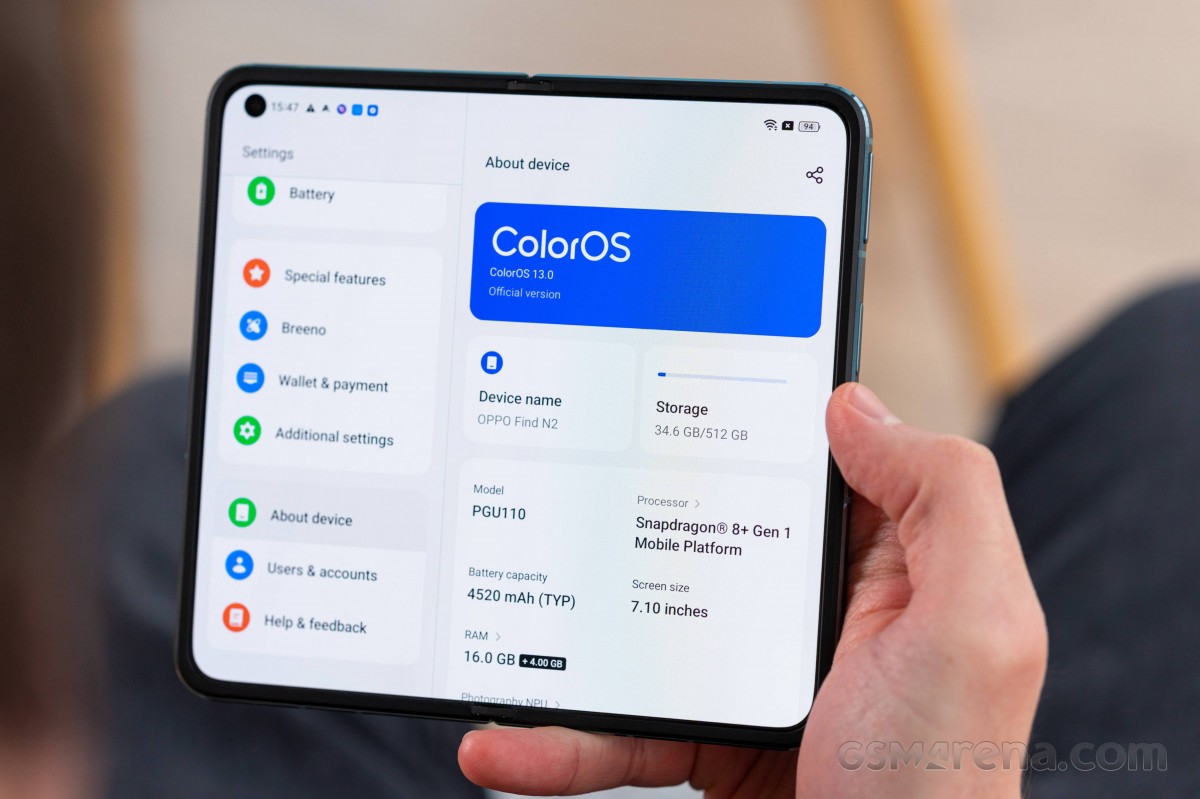
We've seen a few Realmes with ColorOS 13 and Android 13, so we've already encountered some of the cosmetic changes. As for the tablet-specific bits in the Oppo overlay, the Find N2 may be the first of its kind that we experience, though the original one and other ColorOS tablets did have pretty extensive multitasking functionality already. The continuity between the two screens is obviously unique to the foldables, though.
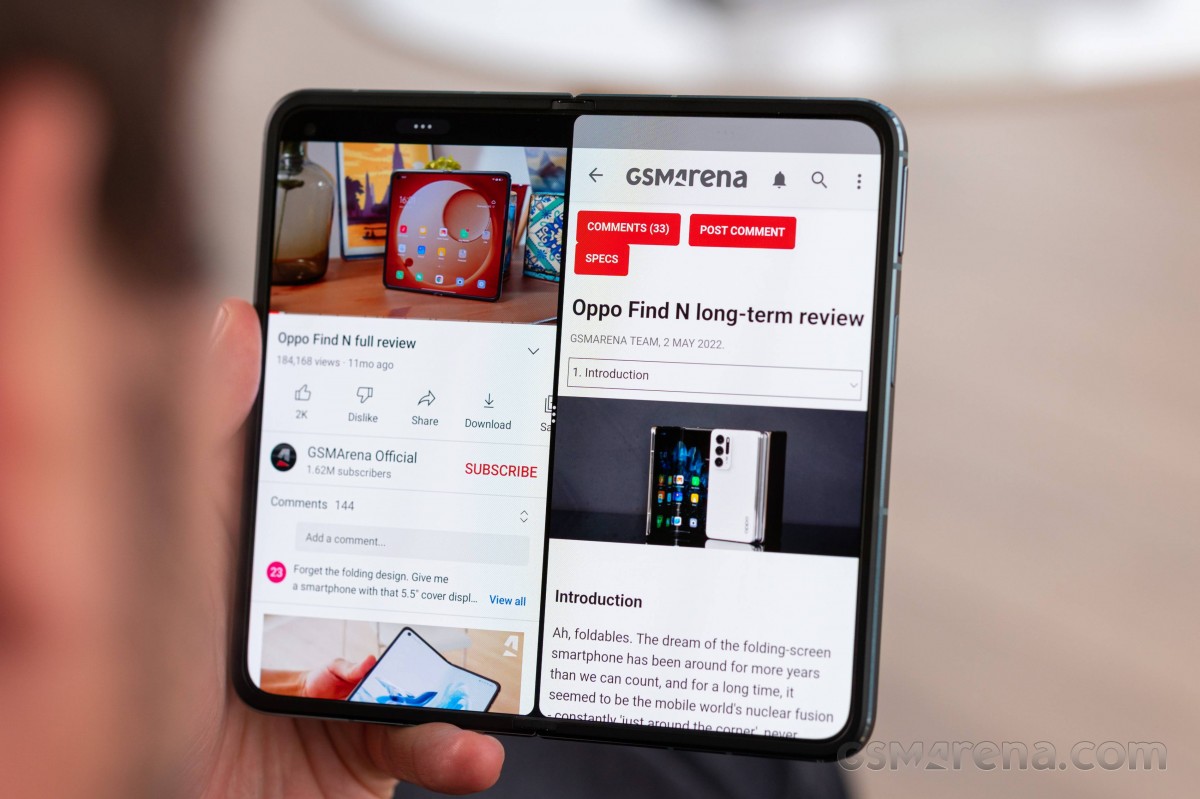
Let's try and cover the multitasking first - that's probably key if you're eyeing a foldable. A gesture introduced on the old Find N is one of the easiest ways to go into split-screen mode - just swipe down from the top with two fingers and the app you're currently in will move to the left, revealing the homescreen underneath for you to pick another app for the right half.
A new three-dot bar on top of each window gives you options to expand the app to fullscreen, replace it with one of three auto-selected recently used apps, or open the homescreen for the full selection.
The three-dot menu on the borer between the two apps allows you to resize the two apps (albeit within a very very tight margin) and save the pair to a shortcut on the homescreen.
There's also a new, third option - you can now have the apps split horizontally. It's a most welcome development for certain use cases - one colleague insists its absence on the Find N was a dealbreaker. Tha may continue to be case for him, however, as the horizontal split appears to only work on in-house apps, and not even all of them (not even the browser).
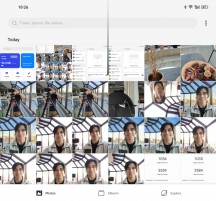
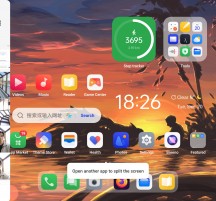
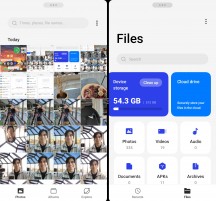
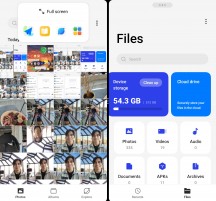
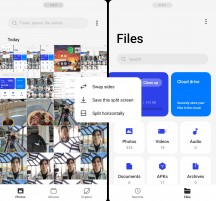
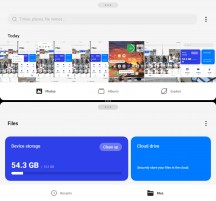
Cutting the screen • Pick a second app • Split screen • Split screen options • Horizontal split
You can also go into split screen from the task switcher, which is also one of methods for opening an app into a floating window. Another means for getting a floating window is by pinching to zoom out from a fullscreen app using 4 or 5 fingers. These other two options require you to have the app already running, but you can also launch an app straight into a floating window - that happens from the Smart sidebar. If you have an app running in a floating window on top of a fullscreen app, you can grab the floating window's handle and drag it to either side edge of the screen, which will take you into split screen once again.
Some of these gestures come intuitively, others need some deliberate learning, but once you get used to all the possibilities, it should be smooth sailing.
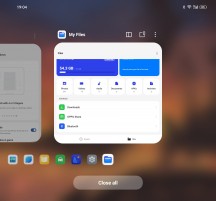
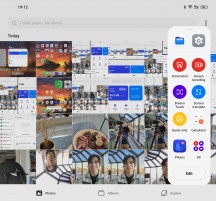

Floating window from the Task switcher • Smart sidebar • Floating window to split screen
There's also the FlexForm mode, which enables a certain change in interface in supported apps where the 'consumption' portion is in the top half, while the 'interaction' is on the bottom. It kicks in automatically if you fold the Find mid-way when you're on the homescreen, in which case it will offer app suggestions that can utilize this mode. Alternatively, if you're already in a supported app, it will engage when you fold the screen halfway. It worked in some in-house apps and YouTube, for example.
Perhaps the most useful implementation for this FlexForm is for the camera app. In one use case, you can have the phone folded at 90 degrees for waist level shooting with the camera app UI and the viewfinder on the half of the screen that remains parallel to the ground. Alternatively, you can have the viewfinder in the top half, but the UI on the bottom. Lastly, you can have the camera app display large thumbnails of pictures already taken right next to the live viewfinder.
Some of the apps you normally use may not be tailored for the relatively unusual aspect ratio of the Find N. It will therefore default to a pillarboxed view for third-party apps and display them in a 16:9 aspect. Tapping on the 'expand' button will restart the app in fullscreen mode. You can decide in setting how you want each app to be displayed.
Additionally, you can set the Find's default behavior upon folding it - whether it should go to standby, straight up continue on the outer screen, or give you a couple of seconds to confirm you want to continue with a swipe, otherwise it will go to standby.
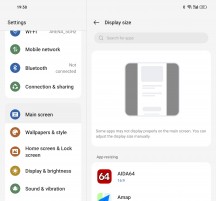
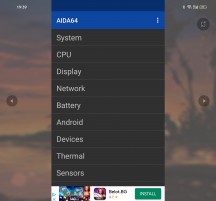
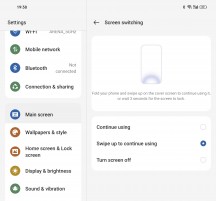
Display size settings • Pillarboxed app • Screen switching setting
For the ColorOS 13 basics, let's move to the outer screen. The launcher has no-nonsense homescreens, a simplistic and clean notification/toggles area, and an easy-to-use task switcher. An optional app drawer is available too, and it is as clutter-free as one could hope for.
The new launcher adds support for Large Folders and Dynamic Widgets. Any folder can be enlarged or shrunk and you can directly launch apps in the large folders, no need to open the folder first. There is also an expanded Search page with dynamic widgets - to the left of the leftmost homescreen.
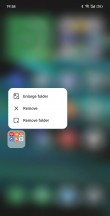
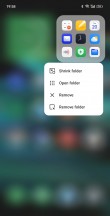
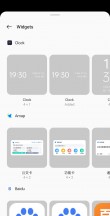
Small folder • Large folder • Widgets
There are many powerful tools within the settings menu if you want full control over your Find N2. The features are wide-ranging but generally carried over from previous ColorOS versions. A host of screen-on and screen off gestures are available, the Smart Sidebar is a handy pane of shortcuts you pull from the side, in-house gallery and file management apps are available.
Performance and benchmarks
The Find N2 is powered by the Snapdragon 8+ Gen 1 chipset. In a way, that's a year behind the latest, having in mind that handsets are now coming out with the Gen 2 and that's what's going to be in flagships for the next year. On the other hand, the Find N2 arrives a year after the N (1) and has a chipset that's a year newer - the Find N was also a little bit behind the times. It's like the Find N2 is going to be lacking in power, it's more that the SD 8 Gen 2 comes with certain efficiency benefits that the Oppo foldable will be missing out on.
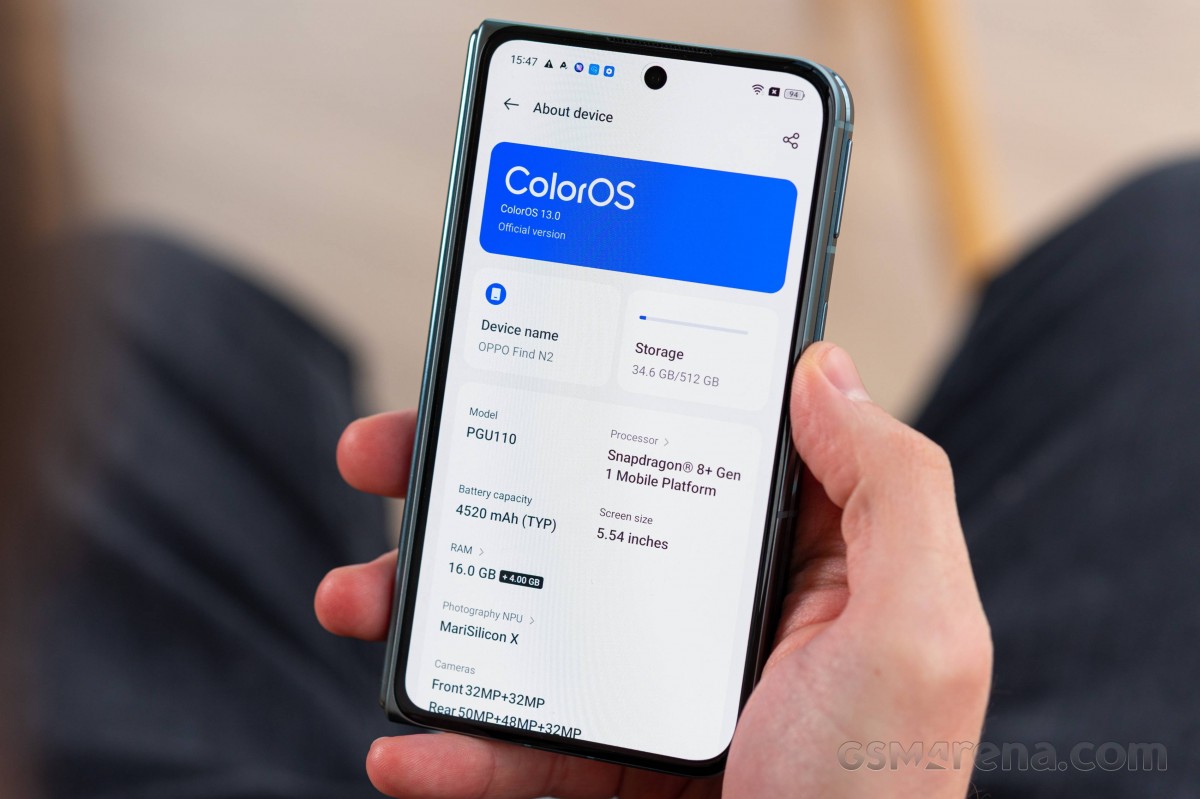
The iQOO 11, the only SD 8 Gen 2 handset we've benchmarked, has a clear advantage over the Find N2 in GeekBench and Antutu - 30-40% higher scores for the newer chipset and that is what you could expect from the next Galaxy Z Fold too. The Find is a bit behind the current Fold4 already, however, in both single-core and multi-core GeekBench, though the two are neck and neck in Antutu. The Mix Fold 2 outscores them comfortably.
GeekBench 5 (single-core)
Higher is better
-
iQOO 11
1479 -
Xiaomi Mix Fold 2
1374 -
Galaxy Z Fold4
1337 -
Galaxy S22 Ultra (1440p)
1180 -
Oppo Find N2
1057 -
Oppo Find X5 Pro
1002 -
Oppo Find N
985 -
Huawei Mate X2
956 -
Huawei Mate Xs 2 (Unfolded)
884
GeekBench 5 (multi-core)
Higher is better
-
iQOO 11
4803 -
Xiaomi Mix Fold 2
4368 -
Galaxy Z Fold4
3981 -
Oppo Find N2
3670 -
Galaxy S22 Ultra (1440p)
3657 -
Oppo Find N
3478 -
Oppo Find X5 Pro
3433 -
Huawei Mate X2
3389 -
Huawei Mate Xs 2 (Unfolded)
3131
AnTuTu 9
Higher is better
-
iQOO 11
1281665 -
Xiaomi Mix Fold 2
1050139 -
Oppo Find X5 Pro
1012896 -
Galaxy S22 Ultra (1440p)
968359 -
Galaxy Z Fold4
964530 -
Oppo Find N2
962082 -
Oppo Find N
822513 -
Huawei Mate Xs 2 (Unfolded)
641608
In onscreen graphics on the large display, the Find N2 is keeping up pretty well in fps numbers in GFXBench thanks to a slightly lower resolution than the Galaxy and the Mix, while the Mates are both resolution and chipset to fall further behind. Then there's the matter that Find is capped at 60Hz/60fps though, so it ends up trailing in less demanding tests where the others can roam free above that threshold.
GFX Aztek ES 3.1 High (onscreen)
Higher is better
-
iQOO 11
54 -
Oppo Find N2
49 -
Galaxy Z Fold4
43 -
Xiaomi Mix Fold 2
40 -
Oppo Find X5 Pro
35 -
Oppo Find N
32 -
Galaxy S22 Ultra (1440p)
30 -
Huawei Mate X2
20 -
Huawei Mate Xs 2 (Unfolded)
19
GFX Aztek Vulkan High (onscreen)
Higher is better
-
iQOO 11
55 -
Oppo Find N2
52 -
Galaxy Z Fold4
42 -
Xiaomi Mix Fold 2
41 -
Oppo Find X5 Pro
36 -
Oppo Find N
33 -
Galaxy S22 Ultra (1440p)
29 -
Huawei Mate Xs 2 (Unfolded)
21 -
Huawei Mate X2
12
GFX Car Chase ES 3.1 (onscreen)
Higher is better
-
iQOO 11
67 -
Oppo Find N2
59 -
Galaxy Z Fold4
59 -
Xiaomi Mix Fold 2
52 -
Oppo Find N
51 -
Oppo Find X5 Pro
44 -
Galaxy S22 Ultra (1440p)
37 -
Huawei Mate X2
29 -
Huawei Mate Xs 2 (Unfolded)
28
GFX Manhattan ES 3.1 (onscreen)
Higher is better
-
iQOO 11
112 -
Galaxy Z Fold4
93 -
Xiaomi Mix Fold 2
93 -
Oppo Find N2
60 -
Oppo Find N
60 -
Galaxy S22 Ultra (1440p)
58 -
Huawei Mate Xs 2 (Unfolded)
45 -
Huawei Mate X2
40
If for whatever reason you plan on playing games on the cover screen of the Find N2, you can expect sort of a middle of the road flagship performance, if that makes any sense. Even more so here than on the internal display, you'll be constrained by ColorOS' 60fps limitation - the Find N2 hits that and that's it.
GFX Aztek ES 3.1 High (onscreen)
Higher is better
-
Galaxy Z Fold4 (cover display)
78 -
Xiaomi Mix Fold 2 (cover display)
62 -
Oppo Find N2 (cover display)
59 -
iQOO 11
54 -
Oppo Find N (cover display)
50 -
Huawei Mate X2 (cover display)
36 -
Huawei Mate Xs 2
34 -
Galaxy S22 Ultra (1440p)
30
GFX Aztek Vulkan High (onscreen)
Higher is better
-
Galaxy Z Fold4 (cover display)
72 -
Xiaomi Mix Fold 2 (cover display)
62 -
Oppo Find N2 (cover display)
60 -
iQOO 11
55 -
Oppo Find N (cover display)
45 -
Huawei Mate Xs 2
34 -
Galaxy S22 Ultra (1440p)
29 -
Huawei Mate X2 (cover display)
19
GFX Car Chase ES 3.1 (onscreen)
Higher is better
-
Galaxy Z Fold4 (cover display)
98 -
Xiaomi Mix Fold 2 (cover display)
80 -
iQOO 11
67 -
Oppo Find N2 (cover display)
60 -
Oppo Find N (cover display)
60 -
Huawei Mate Xs 2
51 -
Huawei Mate X2 (cover display)
46 -
Galaxy S22 Ultra (1440p)
37
GFX Manhattan ES 3.1 (onscreen)
Higher is better
-
Xiaomi Mix Fold 2 (cover display)
120 -
iQOO 11
112 -
Galaxy Z Fold4 (cover display)
109 -
Huawei Mate Xs 2
78 -
Oppo Find N2 (cover display)
60 -
Oppo Find N (cover display)
60 -
Galaxy S22 Ultra (1440p)
58 -
Huawei Mate X2 (cover display)
47
If we look at the offscreen graphics benchmarks, the Find N2 is proving quite the perfomer, inching ahead of the 2022 foldable crowd, though obviously it's no match for the 2023 Snapdragon.
GFX Aztek ES 3.1 High (offscreen 1440p)
Higher is better
-
iQOO 11
62 -
Oppo Find N2
46 -
Galaxy Z Fold4
45 -
Xiaomi Mix Fold 2
45 -
Oppo Find X5 Pro
40 -
Oppo Find N
31 -
Galaxy S22 Ultra (1440p)
31 -
Huawei Mate X2
29 -
Huawei Mate Xs 2 (Unfolded)
28
GFX Aztek Vulkan High (offscreen 1440p)
Higher is better
-
iQOO 11
69 -
Oppo Find N2
51 -
Galaxy Z Fold4
50 -
Xiaomi Mix Fold 2
50 -
Oppo Find X5 Pro
44 -
Galaxy S22 Ultra (1440p)
35 -
Huawei Mate Xs 2 (Unfolded)
31 -
Huawei Mate X2
31 -
Oppo Find N
30
GFX Car Chase ES 3.1 (offscreen 1080p)
Higher is better
-
iQOO 11
128 -
Oppo Find N2
104 -
Galaxy Z Fold4
102 -
Xiaomi Mix Fold 2
101 -
Oppo Find X5 Pro
94 -
Galaxy S22 Ultra (1440p)
76 -
Oppo Find N
73 -
Huawei Mate Xs 2 (Unfolded)
72 -
Huawei Mate X2
61
GFX Manhattan ES 3.1 (offscreen 1080p)
Higher is better
-
iQOO 11
222 -
Oppo Find N2
180 -
Xiaomi Mix Fold 2
178 -
Galaxy Z Fold4
174 -
Oppo Find X5 Pro
162 -
Oppo Find N
125 -
Huawei Mate Xs 2 (Unfolded)
121 -
Galaxy S22 Ultra (1440p)
109 -
Huawei Mate X2
100
3DMark Wild Life Vulkan 1.1 (offscreen 1440p)
Higher is better
-
iQOO 11
12738 -
Oppo Find N2
10517 -
Galaxy Z Fold4
10382 -
Oppo Find X5 Pro
9758 -
Galaxy S22 Ultra (1440p)
7437 -
Oppo Find N
5928 -
Huawei Mate Xs 2 (Unfolded)
5830 -
Huawei Mate X2
5693
To sum up the charts - the Find N2 is plenty powerful. It scores as high or higher than the 2022 foldable crowd, but will be left behind once SD 8 Gen 2 foldables inevitably start coming out. Then again, with a SD 8+ Gen 1 and 16GB of RAM on our review unit, there was never a moment where the phone/tablet kept us waiting.
Reader comments
- Anonymous
- 12 Apr 2024
- nw}
It's it 5g though?
- JH
- 14 Jul 2023
- Mj5
Yes
- NiceSimplicity
- 01 Jun 2023
- NIe
Honestly, the battery life is really good on this device. especially if you use a good balance of the front cover display. But keep in mind I only really unfold my phone for media consumption and multitasking. I do really miss the removable storage t...