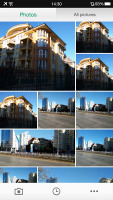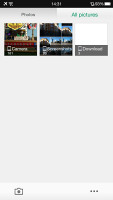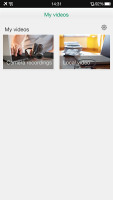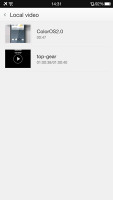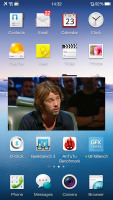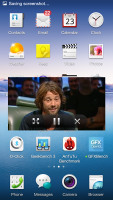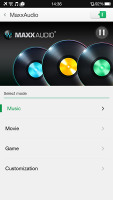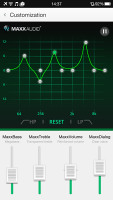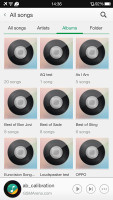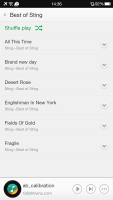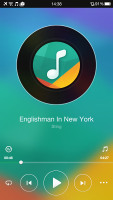Oppo N3 review: Motor head
Motor head
An Oppo gallery
The Gallery on the Oppo N3 is a custom job, but surprisingly one with less features than the vanilla app. Obviously, Oppo has approached this interface with a less-is-more mindset.
The default view is a grid of folders, with a name and number of images for each folder labeled underneath. You can't filter images by location, time, people or tags like you would in the stock app. Images inside folders are arranged on a rectangular grid and you have two options - image selection mode and start a slideshow. You can select multiple images (folders too) and then Share and Delete options become available.
The available features when viewing a single image are pretty standard - set image as wallpaper/contact image, share it, delete it or get a menu with more functions.
The image editor offers light adjustments that let you bring out the shadows or the highlights, you can apply effects, color styles, red eye correction, straightening, sharpening and face glow (which detects faces automatically). Most of these options have a slider that lets you fine-tune the intensity of the effect.
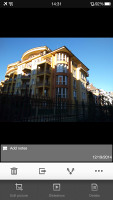



Viewing an individual image • Editing options
Video player
The Oppo N3 comes with a pretty simple-looking video player, which supports DivX, AVI, MKV, MP4, etc. We had no issues playing files all the way up to 1080p resolution and the only real setback were certain files with XviD video or AC3 sound.
The interface for video selection is pretty basic too - a list of all available files. While watching a video you get a timeline scrubber, play/pause along with forward/back controls, a lock option (which locks the display against accidental touches) and a pop up toggle.
The player supports subtitles too, but there's only an on/off toggle here, you can't manually pick the subtitle file (so it would have to have the same name as the video file to work, and be in the same directory). Also, some foreign language subtitles didn't display all characters correctly.
A feature that seems lifted right off the Samsung/LG flagships is the pop-up player. It plays your video in a small floating window, so you can use other apps while watching it. You can move it around to get it out of the way, but there's no transparency option.
Music player with Maxx Audio and Dirac HD
Oppo's latest music player has a simple interface and is very easy to use and navigate. The music player UI is pretty straightforward - your music library is organized into a local list of all music, favorites, artists, albums and folders. There's also an option to add a playlist.
The music app supports Wave MaxxAudio as well as Dirac HD Audio. The Maxx Audio enhancements apply on all music-related apps and games no matter if you are using headphones or the loudspeaker. There are a few Wave presets you can use, but you can also create a custom preset by yourself.
The Now playing interface is split into two - the current playlist and the album art/music controls screen. You can swipe between the two. By default the player will look for lyrics and display them under the album art, which imitates a vinyl record. You can add album art if it's not built inside the tracks (but the player won't look for it automatically).
There's a playback mode button (normal, shuffle, repeat track) and a toggle for audio enhancement. That toggles Dirac HD on and off.
By the way, the music player successfully played a 16-bit FLAC file so there is hardly a format it won't play.
Audio quality is good
The Oppo N3 did splendidly in the first part of our audio quality test, where it had to show how it works with an active external amplifier. The phablet achieved excellent scores top to bottom and garnished them with nicely high volume levels - in fact it provided some of the loudest output we've seen.
Plug in a pair of headphones, though, and issues begin to appear. The frequency response gets slightly shaky, the stereo crosstalk rises and the volume level, while still above average, is no longer that impressive. We also get a bit of intermodulation distortion, so we can't give a perfect overall mark, but the results are certainly good.
And here go the results so you can see everything for yourselves.
| Test | Frequency response | Noise level | Dynamic range | THD | IMD + Noise | Stereo crosstalk |
| Oppo N3 | +0.03, -0.14 | -93.2 | 93.2 | 0.0036 | 0.058 | -93.7 |
| Oppo N3 (headphones attached) | +0.45, -0.10 | -93.6 | 92.3 | 0.021 | 0.385 | -53.4 |
| Lenovo Vibe Z2 Pro | +0.04, -0.05 | -94.3 | 93.3 | 0.0012 | 0.012 | -93.3 |
| Lenovo Vibe Z2 Pro (headphones attached) | +0.03, -0.06 | -94.2 | 91.2 | 0.011 | 0.041 | -78.1 |
| Samsung Galaxy Note 4 | +0.01, -0.04 | -96.6 | 93.4 | 0.0015 | 0.0086 | -94.2 |
| Samsung Galaxy Note 4 (headphones attached) | +0.03, -0.02 | -96.8 | 93.5 | 0.011 | 0.035 | -55.2 |
| +0.04, -0.04 | -94.0 | 94.0 | 0.0013 | 0.0064 | -72.0 | |
| +0.10, -0.04 | -94.0 | 93.9 | 0.0016 | 0.087 | -64.1 | |
| HTC One Max | +0.14, -0.14 | -93.8 | 93.8 | 0.0009 | 0.015 | -94.1 |
| HTC One Max (headphones attached) | +0.26, -0.02 | -93.6 | 93.6 | 0.026 | 0.080 | -80.4 |
| LG G Pro 2 | +0.02, -0.23 | -93.8 | 94.2 | 0.0040 | 0.029 | -93.3 |
| LG G Pro 2 (headphones attached) | +0.07, -0.02 | -93.7 | 93.4 | 0.050 | 0.039 | -73.5 |
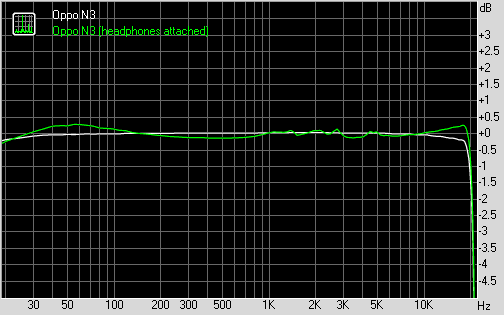
Oppo N3 frequency response
You can learn more about the tested parameters and the whole testing process here.
Reader comments
- M. Niki
- 24 Feb 2023
- DkD
Very nice
- Catherine the Great
- 04 Dec 2018
- mKJ
No it isn't, this phone is nothing like the Sony Ericsson Xperia Arc S.
- aj
- 07 Aug 2016
- IVR
Can,somebody.tell me how to use the finger scan button as a trackpad button