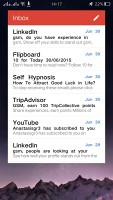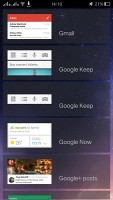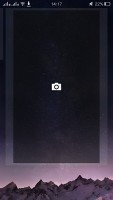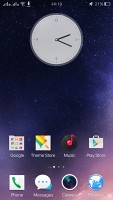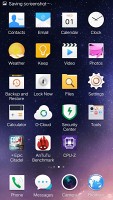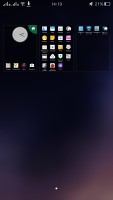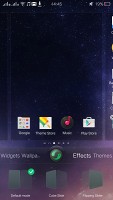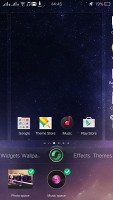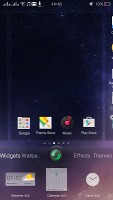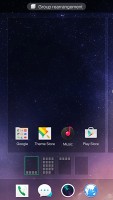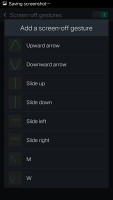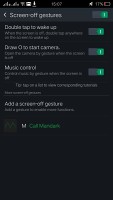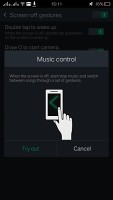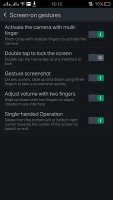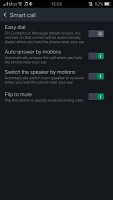Oppo R7 review: Changing course
Changing course

Android is still 4.4 KitKat, ColorOS is a up a notch to 2.1
Oppo launched the R7 on Android 4.4 and we're not impressed. With Andoid M already announced, having new devices launch without Lollipop is a disappointment, even more so for an expensive midranger. That said, Oppo states it's working on a Lollipop build, and the promise that the R7 Plus will be released with Lollipop on board gets our hopes up that the update for the R7 is, indeed, in the pipelines.
What has already been done, is a ColorOS redesign. Oppo's proprietary Android overlay has received a few minor tweaks as well as a general shift towards dark backgrounds. That is, if you're coming from the R1x, where the menus were black-on-white. The R5, on the other hand, was white-on-gray already, so Oppo is rocking back and forth a bit on this one.
Anyway, ColorOS makes Android nearly unrecognizable, adds a custom lockscreen, homescreen, icon packs and settings menu, as well as extensive theming support.
The Color OS default lockscreen uses swipe gesture for unlocking, though it only works with an upward swipe. It was the same in the previous version, and hasn't changed with the redesign, so it's safe to assume Oppo thinks that's the right way. You can set up pattern, PIN or password unlock protection. There used to be shortcuts for the Phone and Messaging apps before, but they are now gone.
What you get is a single large widget, evoked with an inward swipe from the left, but the choice of apps that support it is limited. Swiping in from the right opens up the camera app, so you're not left entirely without shortcuts after all.
The lockscreen has a handy hidden flashlight shortcut - with the screen awake, a press and hold of the Home button turns on the LED flash on the back of the device and stays on for as long as you hold the Home button.
The Oppo R7 doesn't have an app drawer, so all of your app shortcuts are available on the homescreen iOS-style, and the apps above the dock are organized in a grid of 4x5. You can also select multiple apps (up to 20) and move them around the homescreens together.
Naturally, you can group your apps in folders the way you like, and the dock can take folders too, though you need to create them above in the homescreen, and then drag them to the dock. Widgets are available as well, though there aren't many of them here either.
Exclusive space is Oppo's custom homescreen page. Currently, there are two available - Photo and Music. Photo space takes up a whole homescreen and features a small live viewfinder so you can take shots straight from your homescreen plus a shortcut to the full camera app. Below you get a timeline with all your recent photos and you can share them very easily.
The second Exclusive space homescreen pane is Music. Oppo has abandoned the unintuitive design where you had do swipe away the currently playing vinyl for changing the song and replaced it with straightforward Previous/Play/Next buttons.
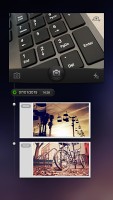
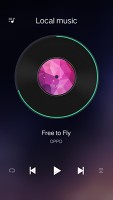
Exclusive spaces - Photos • Music
The homescreen's contextual menu lists widgets, wallpapers, effects and themes. You drag widgets upwards to place them on the homescreen.
Oppo's Color OS supports themes, one of which changes the appearance and functionality of Color OS to match that of stock Android 4.3 Jelly Bean. There are plenty of themes available for free in the Oppo's Theme Store, and some are better than others at dealing with non-stock apps.
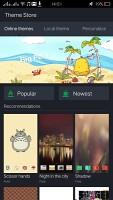
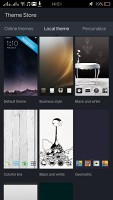
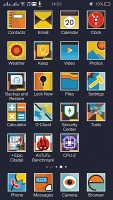

Themes Store • Different themes
By default the notification area will show one row of quick toggles, a brightness slider and a shortcut for enabling auto brightness mode, the current notifications plus a shortcut to go into settings. If you do a drag gesture from the quick toggles row you get two more lines of toggles. There's also a Dismiss all button there.
A long press on a toggle will bring up its respective settings entry. By the way, you can access the notification area even if you slide down from any empty part of the homescreen (not just the top), which helps single-handed use a lot. You can also set up app-by-app permissions for displaying notifications.
The task switcher is pretty close to the one in iOS. All your apps are shown in a horizontally-scrollable grid of thumbnails, which you either swipe up to close or tap to open. A downward swipe locks one or more apps, so they remain open even when you use the Kill all button to close all other apps.
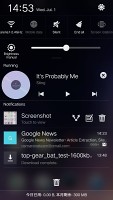
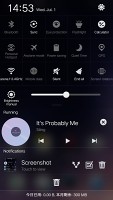
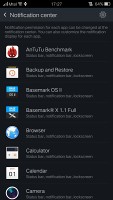
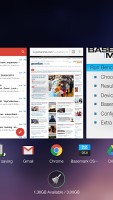
The R7 notification area • App switcher
The R7 has some of the most comprehensive gesture controls out there. It picks up gestures with the display off, then others with the display on and it also recognizes motions to answer or mute incoming calls.
Among the screen-off gestures you get the obvious double-tap-to-wake, but also music control, which lets you play/pause/skip songs with distinct swipes. Drawing a circle launches the camera and you can set up a host of other gestures to launch an app or call a contact.
Moving on to screen-on gestures, you can swipe with three fingers across the screen to capture a screenshot or pinch with several fingers to launch the camera.
The Motion options are very useful, too - flipping the device will mute the ringer, raising the ringing phone to your ear will automatically answer the call and more.
One hand mode is available too, activated by an upward swipe from the bottom left or right corner. When done, this will minimize the UI into a more compact window, for an easier reach with just one hand. It's a lot like Samsung's feature in the Note series, though without the option for resizing. It also doesn't completely turn off the unused pixels to conserve energy, though the effect would probably be negligible.
Reader comments
- Sajju
- 02 Oct 2015
- X}M
Hi Guys which 1 is best Opportunity R7 light or Samsung A7?? Please help me
- Sunil
- 12 Aug 2015
- 2@U
Oppo R7 stylish phone however one you connect with Bluetooth hearing sound too low and phone vibration too low like once you keep in your paint pocket you will not feel your phone is vibrating Regards, Sunil +6596480082
- Anonymous
- 13 Jul 2015
- Mfx
that's not irony at all, that's a matter of personal preference