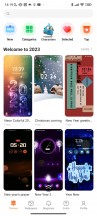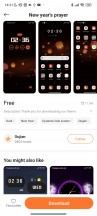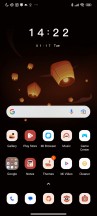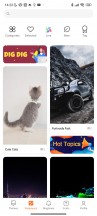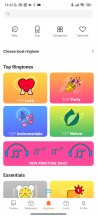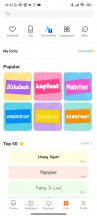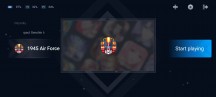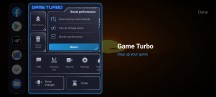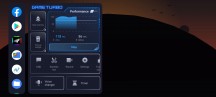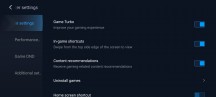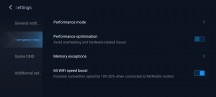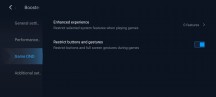Poco X5 review

Android 12 with MIUI 13 for Poco
The Poco X5 boots Android 12 with MIUI 13 for Poco - in contrast to the X5 Pro, which runs on a newer MIUI 14, albeit still based on Android 12.

The interface is more or less standard MIUI, with minor Poco twists. There's Always-on display functionality, which is only so by name - unfortunately, it can only appear for 10s after a tap. At least, there are a lot of AOD themes you can choose from, and a bunch of those can also be customized.
AoD or no AoD, the X5 still supports the Notification effect. It lights up the edges of the display when new notifications come in, but there's little in the way of customization other than a couple of different colors and a 'Starlight' option. This effect can work with or without the AoD.
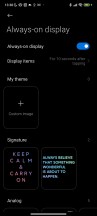

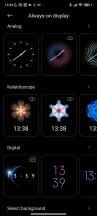
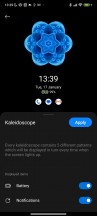

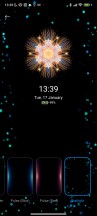
Always-on display • Always-on display • Clock style • Clock style • Notification effect
You unlock the screen via the side-mounted fingerprint scanner. The reader is easy to set up, blazing-fast, and the accuracy is superb. You can set the unlock method to Touch or Press - the Press will spare you accidental misreads of your palm (that eventually lead to PIN input) if you are using the phone without a case. A 2D Face Unlock is available, too, but it is far less secure than the fingerprint option.
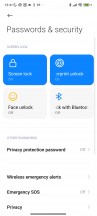
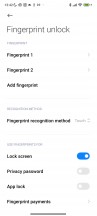
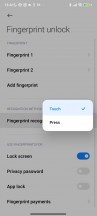
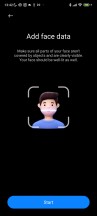
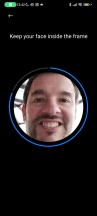
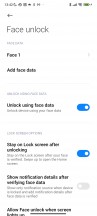
Passwords and security • Fingerprint settings • Fingerprint settings • Face unlock
The homescreens are nothing unusual - they are populated with shortcuts, folders, and widgets. The leftmost pane, if enabled, is Google's Discover. Unlike Xiaomi or Redmi MIUI builds, the Poco version only has an App Drawer style two-tier interface - you can't disable the app drawer and have all your apps on the homescreens. The app drawer itself is the same, though - by default, it automatically organizes your apps into categories, which you can edit or disable altogether.
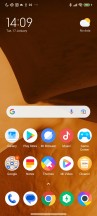
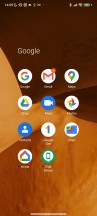
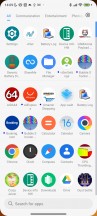
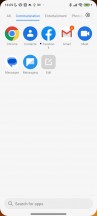
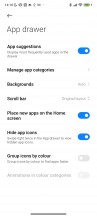
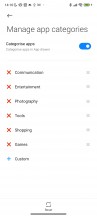
Homescreen • Folder view • App drawer
A long-standing feature of MIUI found in v13 as well are the independent Notification shade and Control Center panes. You summon them like on the iPhones - pull down from the left part of the screen for the Notification Center, pull down from the right for the Control Center. You can side-swipe to switch between them, too.
If you are not fond of this iPhone-ish split - you can disable the Control Center, and the shade will revert to its normal looks and operation.
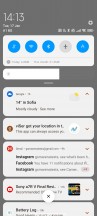
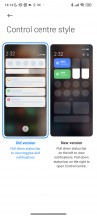
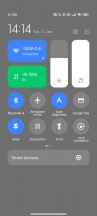
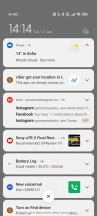
Classic notification shade • Control center split
The task switcher is familiar, too, if you've ever used a Xiaomi or a Poco. It shows all of your recent apps in two columns. But tap-and-hold on a card does not trigger a split-screen or pop-up view. Instead, it goes to app info and settings, which is odd.
While split screen is not supported, Floating Window is available even if not from the Task Switcher. You can shrink some system apps like the Calculator into a floating window, but this can only happen from within the app itself. Or you can launch compatible apps within a pop-up view from within the Notification center by pulling their notifications down. The option for a regular-looking task switcher with side-scrollable cards is not available on the Poco launcher, and you can have it on Xiaomi MIUI builds.
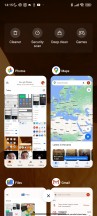
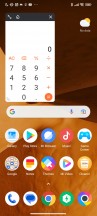
MIUI task switcher • Sort of floating window
Themes have always been a huge part of MIUI, and they are available on MIUI 13, too - on the Poco build as well. You can download new ones from the Themes store, and they can change wallpapers, ringtones, system icons, and even the always-on display style. Super Wallpapers are available too.
MIUI comes with its proprietary multimedia apps - there's Gallery, and Music and Mi Video (both with local and streaming options). A MIUI File manager is also on board. And, of course, a Mi Remote app that uses the integrated IR blaster.
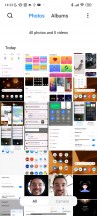
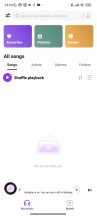
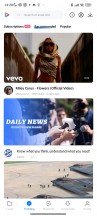
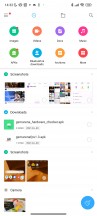
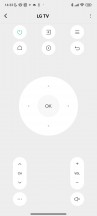
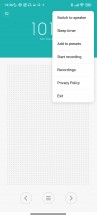
Gallery • Music • Video • File Manager • Mi Remote • FM radio
MIUI also offers a Security app. It can scan your phone for malware, manage your blacklist, manage or restrict your data usage, configure battery behavior, and free up some RAM. It can also manage the permissions of your installed apps, define the battery behavior of selected apps, and apply restrictions only to certain apps.
And speaking of memory, MIUI 13 offers Memory Extension option that's active by default (you can disable it if you like). On our review unit, we had 3GB of internal storage reserved to serve as RAM extension, but you can also choose to allocate 2GB or 5GB. Less important memory blocks should come here.
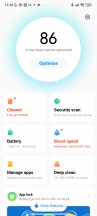
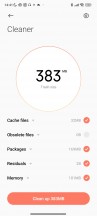
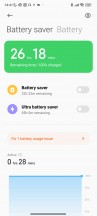
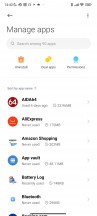
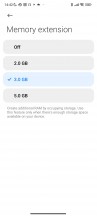
Security • Cleaner • Battery settings • App management • Memory extension
The Sidebar is not available per-se. However, its Video Toolbox is present, and it essentially contains the whole Sidebar functionality, but you need to make it available within a selection of apps manually. When active, it is a small visible mark on the edge of the screen that expands into a menu anytime you swipe on it. You launch apps in pop-up windows from here.
It is recommended for multimedia apps (like YouTube, Mi Video, Gallery, etc.); besides options for floating windows, it contains shortcuts for Screenshot, Record screen, Cast, and Play Video with the screen off, which works on YouTube, no Premium subscription needed. But, as we mentioned, you need to whitelist the apps in advance where you want the feature enabled.
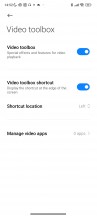
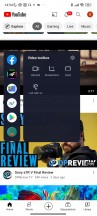
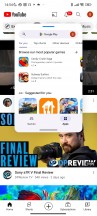
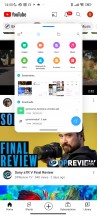
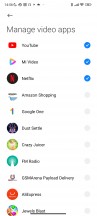
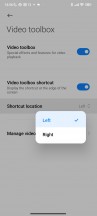
Video toolbox and floating windows
Also, widely available on other phones with MIUI, Game Turbo is both the hub you can use to launch your games, as well as an in-game utility for improving your gaming experience. It includes classic functionality like screen recording and limiting incoming notifications.
Performance and benchmarks
The Poco X5 is based on the Snapdragon 695 chipset - a popular no-frills platform for getting 5G capability in the midrange segment. It's got an octa-core CPU in a 2+6 configuration (2x2.2 GHz Kryo 660 Gold & 6x1.7 GHz Kryo 660 Silver), and the GPU goes by Adreno 619. Two memory configurations exist - 6GB/128GB and 8GB/256GB (as tested).
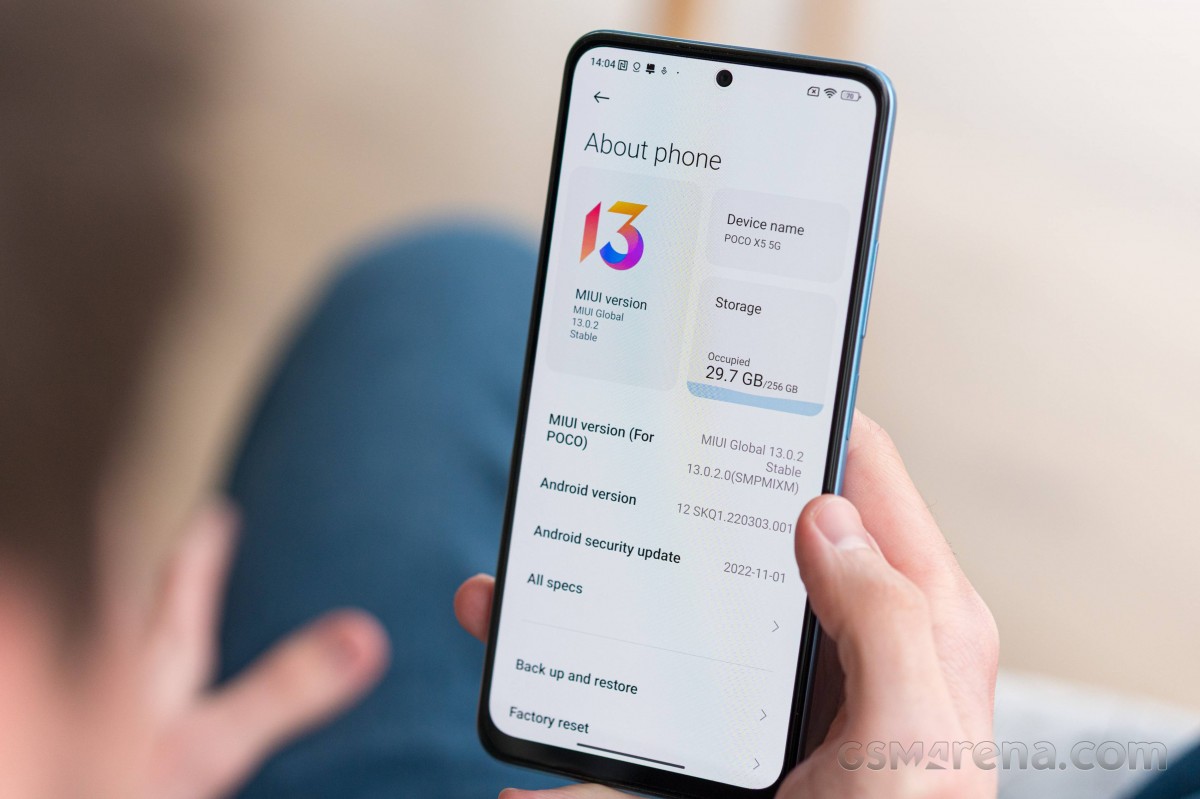
As is often the case with Xiaomi phones that we receive before their official release, a lot of the benchmarks we usually run are disabled. We did get to try GeekBench and Antutu, only to confirm that the Poco X5 performs as expected.
GeekBench 5 (single-core)
Higher is better
-
Poco X5 Pro
781 -
Galaxy A53 5G
743 -
Galaxy A33 5G
742 -
vivo X80 Lite
716 -
vivo V25
716 -
Realme 10 Pro
698 -
Poco X5
693 -
Oppo Reno7 Lite 5G
688 -
Galaxy A23 5G
676 -
Moto G82
671 -
Motorola Edge 30 Neo
670 -
Nokia G60
668 -
Nokia X30
663 -
Realme Narzo 30 Pro 5G
597 -
OnePlus Nord N300 5G
596 -
vivo V21 5G
574 -
Xiaomi Poco M5
550 -
Poco M5s
516 -
Galaxy A23
380
GeekBench 5 (multi-core)
Higher is better
-
Poco X5 Pro
2930 -
Poco X5
2088 -
vivo X80 Lite
2023 -
vivo V25
2023 -
Realme 10 Pro
2021 -
Oppo Reno7 Lite 5G
1996 -
Moto G82
1977 -
Motorola Edge 30 Neo
1964 -
Galaxy A23 5G
1940 -
Nokia X30
1920 -
Nokia G60
1908 -
Galaxy A33 5G
1900 -
Xiaomi Poco M5
1896 -
Galaxy A53 5G
1891 -
Poco M5s
1831 -
Realme Narzo 30 Pro 5G
1787 -
OnePlus Nord N300 5G
1780 -
Galaxy A23
1632 -
vivo V21 5G
1600
AnTuTu 9
Higher is better
-
Poco X5 Pro
531398 -
vivo X80 Lite
461428 -
vivo V25
461428 -
Nokia X30
403732 -
Nokia G60
402664 -
Realme 10 Pro
401860 -
Poco X5
400895 -
Galaxy A33 5G
394918 -
Xiaomi Poco M5
386311 -
Motorola Edge 30 Neo
380818 -
Moto G82
380812 -
Galaxy A53 5G
379313 -
Oppo Reno7 Lite 5G
376819 -
vivo V21 5G
365055 -
Poco M5s
360681 -
OnePlus Nord N300 5G
335440 -
Galaxy A23 5G
318821 -
Galaxy A23
273554
3DMark was among those benchmarks that refused to run on the Poco, so there's no Wild Life stress test, but the CPU throttling test confirmed that the Snapdragon 695 handles sustained load with virtually no decline in performance - just as we would expect from this chip.
Reader comments
- Abi
- 11 Mar 2024
- xHa
Yes, but it's a gambling. X3 pro have a sandwich ram and SoC, the ram is in between the SoC and motherboard, if you lucky enough it won't dead, but if you aren't lucky enough, you need to re-ball the ram and SoC cause of overheating ...
- Pang
- 30 Dec 2023
- PIB
Today only realised that it has only Wi-Fi 5, max speed is 433mbps. Wasted for my internet packages of 1Gbps.
- muan35
- 13 Nov 2023
- 7kn
yes you can play casual games