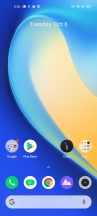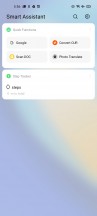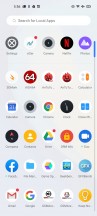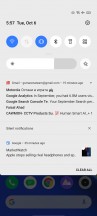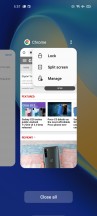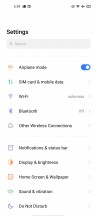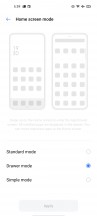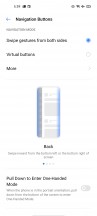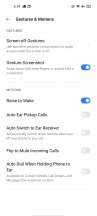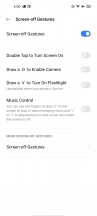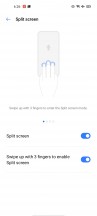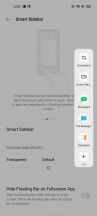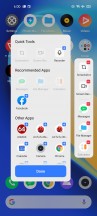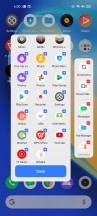Realme 7 Pro review

Android 10 with Realme UI
The Realme 7 Pro boots Android 10 with Realme UI 1.0. The phone supports fingerprint unlock and the optical sensor works very well - it's fast and with high accuracy. You can also add a face for even speedier unlock - though this is not as secure.

The new launcher looks a lot like vanilla Android with no-nonsense homescreens, simplistic notification/toggles area, and easy-to-use task switcher. An App drawer is available, too, and it is as clutter-free as one could hope for. You can opt out of the app drawer, if that's your thing.
Always-on screen is available (called Screen Off) and it can show the usual content - clock, date, notifications icons, battery.
Realme UI supports different icon packs, so if you are not happy with the default one, you can opt for material style, pebbles, or you can even fully customize them by your liking.
Dark Mode is available, too, and it can be manual or scheduled. You can also opt to force it on third-party apps, though this doesn't always end well.
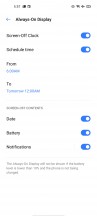
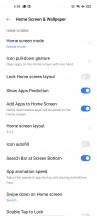
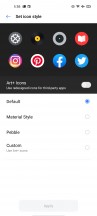
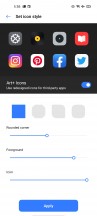
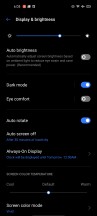
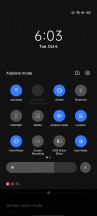
AOD • Customizing icons • Customizing icons • Customizing icons • Dark Mode • Dark Mode
There are a lot of powerful tools within the settings menu if you want full control over your Android OS. Or you can leave everything as is and enjoy hassle-free Android experience optimized by Realme's AI algorithms and machine learning.
Similar to the recent Galaxies, the Realme UI offers a Smart Sidebar on the edge of the screen - you can customize the actions and app shortcuts that appear there.
The multimedia apps such as Gallery, Music, and Videos - are provided by Realme. There is also a redesigned File Manager and even a Phone Manager app. This completes the non-Google app list.

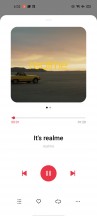
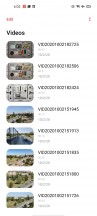
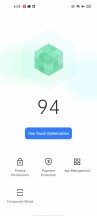
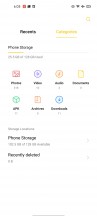
Gallery • Music • Videos • Phone Manager • File Manager
We are fond of the Realme UI and we like the new direction. The interface is snappy, clutter-free and easy to use. Yet, it retains plenty powerful tools should you choose to dig deeper and use them.
Performance and benchmarks
The Realme 7 Pro employs the same Snapdragon 720G as the Realme 6 Pro. The SoC uses an octa-core CPU in a 2+6 configuration - 2x2.3GHz Kryo 465 Gold (A76-derivative) cores and 6x1.8GHz Kryo 465 Silver (A55-derivative) cores. It also comes with Adreno 618 GPU.
The Realme 7 Pro is available in Europe in just this one configuration - 8GB RAM and 128GB UFS2.1 storage.
We know what to expect, but still - let's run some tests!
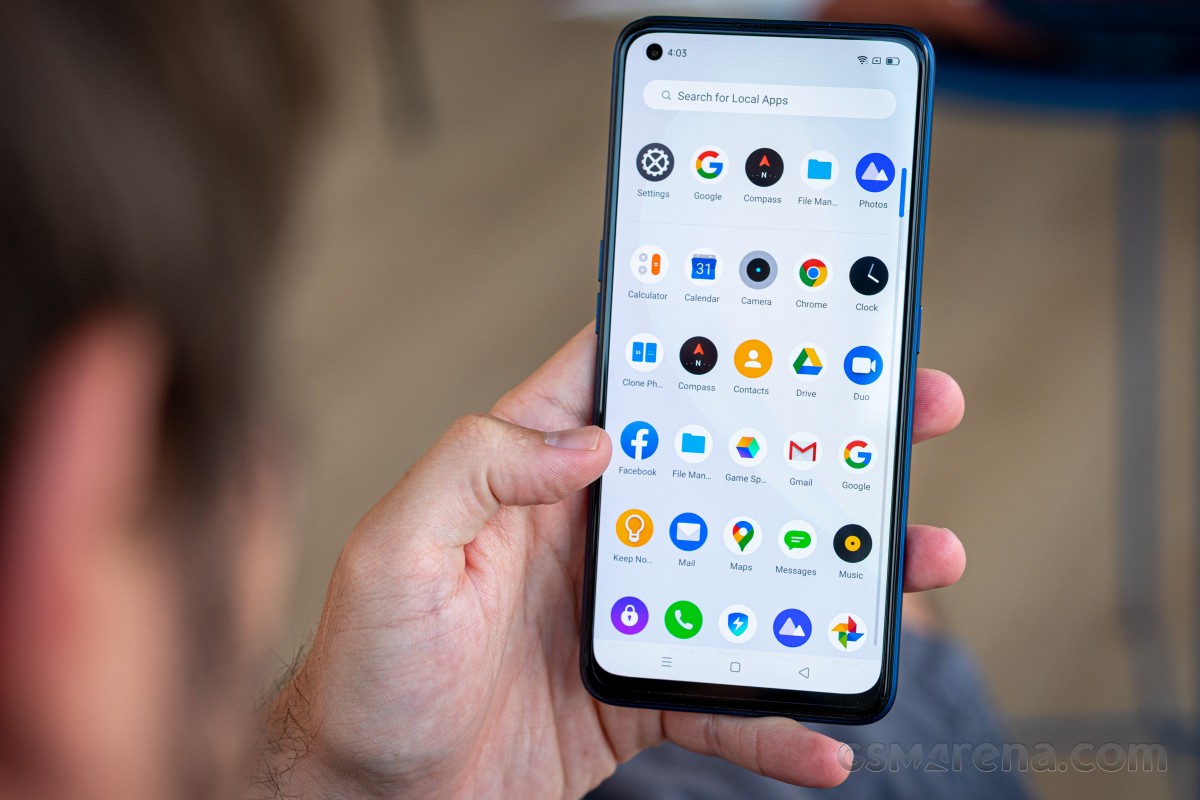
We start off with the CPU-focused GeekBench - here the Realme 7 Pro inches ahead of every other competitor in single- and multi-core performance and is only bested by the Kirin 810-equipped Huawei.
GeekBench 5.1 (multi-core)
Higher is better
-
Huawei P40 Lite
1862 -
Realme 7 Pro
1811 -
Redmi Note 9S
1785 -
Poco X3 NFC
1777 -
Realme 6
1726 -
Xiaomi Mi Note 10 Lite
1694 -
Realme 7
1681 -
Realme 6 Pro
1666 -
Realme 6i
1349 -
Redmi Note 9
1292
GeekBench 5.1 (single-core)
Higher is better
-
Huawei P40 Lite
591 -
Realme 7 Pro
576 -
Redmi Note 9S
570 -
Poco X3 NFC
568 -
Realme 6 Pro
565 -
Realme 6
548 -
Realme 7
536 -
Xiaomi Mi Note 10 Lite
521 -
Realme 6i
388 -
Redmi Note 9
361
In terms of GPU performance, the Realme 7 Pro posts strong numbers for the class even if it fell at the bottom of our charts. Its scores are on par with the rest of the bunch, bested only by the Huawei P40 Lite. Note that the Realme 6i had an advantage in these tests as it has a 720p display.
GFX 3.1 Manhattan (onscreen)
Higher is better
-
Realme 6i
31 -
Huawei P40 Lite
30 -
Realme 7
28 -
Realme 6 Pro
27 -
Realme 6
27 -
Poco X3 NFC
27 -
Redmi Note 9S
26 -
Xiaomi Mi Note 10 Lite
26 -
Realme 7 Pro
25
GFX 3.1 Car scene (onscreen)
Higher is better
-
Huawei P40 Lite
18 -
Realme 7
17 -
Realme 6i
17 -
Realme 6 Pro
16 -
Realme 6
16 -
Poco X3 NFC
16 -
Redmi Note 9S
15 -
Xiaomi Mi Note 10 Lite
15 -
Realme 7 Pro
14
Throwing all the components into the mix in Antutu, the Realme 7 Pro is on par with the Realme 6 Pro, the Poco X3 NFC. Once again, the Kirin 810 proves superior, too.
AnTuTu 8
Higher is better
-
Huawei P40 Lite
325777 -
Realme 7
292828 -
Realme 6
288931 -
Poco X3 NFC
283750 -
Realme 7 Pro
278414 -
Realme 6 Pro
268785 -
Redmi Note 9S
254000 -
Xiaomi Mi Note 10 Lite
253271 -
Realme 6i
202275 -
Redmi Note 9
200414
It's clear the Realme 7 Pro is one capable smartphone, on par with its current competitors in terms of performance and even having an edge if we consider the AMOLED screen. It handles intensive tasks and popular games well. And if a game feels choppy, you can lower its resolution from the Game Space app and thus boost its performance. And for a budget mid-ranger - that's more than enough.
Reader comments
- Bayphone
- 21 Nov 2024
- txE
I think this is still a recommendation for normal use. especially for playing games because the chip used is still suitable for use in 2024. Charge support is 65w which I think is fast
- JASON FLORES
- 03 May 2024
- v1x
only android phone i always buy even i sold my previous realme 7 pro... now i use same model satisfied for camera result, fast charging, battery life, dual speaker, eis built in, 4k video resolution, amoled display, in display finger print com...
- realme7 pro fan
- 06 Aug 2022
- 6sE
real me 7pro android 12 update battery draining fast on standby don't update