Redmagic 4K Gaming Monitor review

Introduction
At this point nubia's Red Magic has solid traditions in the gaming smartphone segment and it felt confident enough to venture into the broader gaming world.
The Redmagic 4K Gaming Monitor 27" is the company's first monitor and it's a beast. It impresses with a cutting-edge miniLED panel that boasts high maximum brightness, nice contrast and 1,152 dimming zones for proper HDR experience. In fact, the panel supports HDR1000 standard, which is pretty impressive for a PC monitor.

And since this is a gaming monitor, it has all the hertzes and pixels. The 4K (3840 x 2160px) display can go up to 160Hz and offers low latency too.
Obviously, with all that premium tech on board, the Redmagic 4K Gaming Monitor doesn't come cheap. With a launch price is $869 it looks like Red Magic is confident enough about its product to position it as a premium monitor, so let's take a deep dive and see if its worth your money.
Unboxing the Redmagic 4K Gaming Monitor
The monitor ships in a big box with everything you'd need to set it up. The device ships with an HDMI, DisplayPort, USB-C and USB-A to USB-B cables. The power adapter is external, which is pretty big and hefty but if it goes bust, you can easily change it for a new one instead of having to repair or replace the whole monitor.

There are also four bolts for a VESA 75 x 75mm wall mount.
Design, ergonomics, stand
We'd call the monitor's design pretty constrained and even formal for a gaming-centric device. There are no funky design elements or flashy LEDs, except the RGB LED-illuminated triangle on the back, which is pretty stealthy anyway. And you can only see it from behind, so it won't be distracting at all. You can't see it from the front even in a dark room.

The enclosure is solid plastic with matte finish and it's nice to the touch. Unfortunately, the stand is also entirely made of plastic. Sure, it's sturdy and functional, but it would have been nice to have a solid piece of metal keeping the monitor upright.

Still, the stand allows you to fit the monitor in pretty much any working environment. It provides vertical adjustments, it can swivel, tilt and rotate the monitor in portrait mode. And since the monitor has a built-in accelerometer, it automatically switches between the appropriate modes in Windows.
Alternatively, you can mount the display on the wall using the provided extenders. It natively supports 75 x 75mm VESA mounts.
Additionally, the monitor features a built-in stand for your headphones and the plastic peace comes off so you can do proper cable management. You can run the cables through the stand instead of leaving them hanging around.
There's a joystick on the back used for OSD menu navigation but it's placed way too far up the back, so you'd have to reach for it every time you need to set up something.


Joystick for navigation and quick shortcut buttons
The three shortcut buttons are even further away and harder to reach. The top one toggles the HDR mode on or off, the second one is used to switch between sources (if you have more than one device connected to the monitor, you can switch between them on the fly) and the third one is a quick shortcut to the display modes, refresh rate adjustment and a toggle for the built-in crosshair. Those are the default assignments anyway, but you can customize these shortcuts to your liking.
Connectivity
The Redmagic 4K Gaming Monitor boasts a wide range of connectivity options but they are all pretty hard to reach. We had a hard time setting it up because the connectors are in a small compartment so plugging in the cables is a bit of a challenge.

Anyway, the monitor has 2x HDMI 2.1 ports, 1x DisplayPort 1.4, USB-C connector that supports up to 90W charging, data transfer and video input. There are also two USB-A 3.0 ports and a 3.5mm audio jack.
Keep in mind that using the HDMI 2.1 connectors would limit the refresh rate to 120Hz at 2160p, so if you want the fastest possible refresh rate at 4K, you should use the DisplayPort.
Gaming features and display modes
There are plenty of gaming-specific features to go through, but perhaps the most important ones to remember are the 160Hz refresh rate, 1ms response time, overdrive of 4.5ms (probably gray-to-gray) and support for FreeSync. And since Nvidia opened up its API a couple of years back, you can still use the variable refresh rate with an Nvidia GPU.
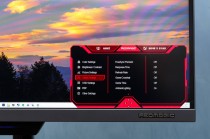


Gaming-related modes and features
The monitor lets you tinker with most of those options. You can set up the refresh rate, the response time and enable/disable FreeSync.
As expected, the display has a couple of gaming profile presets, depending on the genre. It has MOBA and FPS. There's also a built-in frame rate counter and a wide choice of crosshairs. Let's say you don't like the crosshair design in a particular game or you are are an avid AWPer in Counter-Strike and you need that crosshair for easier no-scopes. The Redmagic 4K monitor has you covered.
The rest of the color presets are sRGB, AdobeRGB, DCI-P3 and Eye care mode. but more on those in the next section.
To our surprise, we weren't able to turn on the automatic brightness, nor the dynamic contrast features. Not that we would keep them on, but still.
Perhaps this is where we complain about the overall OSD menu navigation. It's all over the place. Pressing down on the joystick key turns the monitor on and off, you can't use it for menu selection. A right press selects the mode, the left one takes you back while up and down cycle between modes/menu selections. It's very unintuitive and weird. We also didn't like the menu translations. Some of them are confusing, even.
Image quality
Since the monitor features a miniLED panel, we had high hopes for the overall quality. MiniLED panels are a more advanced version of the standard LED-backlit panels with more backlight diodes. This enables more lighting zones (1,152 in this case) and higher maximum brightness. The backlight still shines through a color filter, though, so the underlying display technology is still IPS LCD. That's why miniLEDs are far closer to traditional panels than microLEDs.
microLEDs are closer to OLEDs in a sense that they don't need a color filter and each diode is self-emitting.
In any case, the advertised specs are quite impressive. Red Magic lists 650 nits maximum brightness and 1,300 nits spot brightness when watching HDR content, 1,000:1 contrast ratio, 10-bit color depth and 99% coverage of all color spaces - AdobeRGB, sRGB and DCI-P3. Since the panel has 1,152 lighting zones and high maximum brightness, the monitor is HDR100-certified. It's not the highest one but we consider it as a proper HDR standard.
The display looks great. It offers vivid colors, deep blacks and even though the anti-glare surface isn't ideal, the Redmagic 4K gets bright enough to compensate. Without further ado, let's get to the test scores.
Brightness, contrast, color reproduction
We tested the color reproduction, brightness and contrast in the sRGB, AdobeRGB and DCI-P3 color modes because testing the color accuracy in the Movie, Eye care or in the gaming modes is pointless. It's obvious that color accuracy isn't the priority in these three modes. The Movie, MOBA and FPS gaming modes colors are oversaturated quite a bit.

Let's start with the most commonly used sRGB mode. With the Standard color temperature preset, we got an average dE2000 of 3, which is okay but we didn't like the purple-ish tint of the grays and whites. Also, the maximum brightness was just 474 nits. It's not unimpressive but it's far from the advertised 650 nits. Contrast isn't spectacular either - 929:1.
The good news is that the Warm color temperature preset fixes almost everything. Brightness went up to 532 nits, contrast was 1009:1 and the average dE2000 was near-perfect at 0.7. We are particularly impressed by the maximum deviation - just 1.5.
We ran the same test at 200 and 140 nits to make sure the consistency is good. We are happy to report that even at 140 nits, the average dE2000 was below 1. So if you are planning to do some color-sensitive work or work on projects that require design for physical prints, the Redmagic 4K Gaming Monitor will do the job just fine.
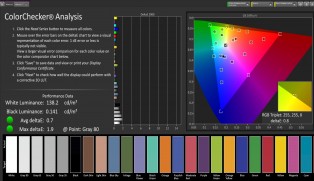
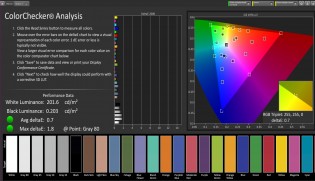
sRGB preset, Warm: 140 nits • 200 nits
We had similar experience in the AdobeRGB and DCI-P3 modes as well. The Standard color temperature makes the whites and grays too purple and/or pink-ish. That's why we recommend you stick to the Warm preset at all times.
However, color accuracy in those two modes isn't perfect, but it's pretty solid nonetheless. In AdobeRGB, the display peaked at 521 nits, 996:1 contrast and dE2000 of 2.5. The maximum dE2000, though, is a bit too high. The reds and greens, in particular, are oversaturated.
The DCI-P3 with the Warm preset offers better accuracy at 522 nits (again 991:1 contrast) with average dE2000 of only 0.9. The reds ruin the near-perfect score but this is the only noticeable anomaly.
All in all, the Redmagic 4K Gaming Monitor proves to be good not just for gaming but for color-sensitive work too, especially in the sRGB mode. Games, movies, design work - it can do it all.
HDR experience
Compared to the standard IPS LCD panels, the HDR experience is solid for the most part. The difference between non-HDR and HDR content on the screen isn't striking but it's definitely noticeable. The dark parts of the scenes in movies are well-pronounced and games like Cyberpunk 2077 look quite nice in HDR mode.
However, leaving the HDR mode active at all times may not be the best idea, especially when browsing or just navigating through Windows. Contrast seems low most of the time and colors are washed out. The monitor doesn't allow you to change the color mode when Windows' HDR toggle is active.
Despite the small issues, we believe the HDR1000 implementation in the Redmagic 4K monitor is great for gaming and not-so-amazing for everything else. Don't expect OLED-level HDR experience but expect a considerably better one than most LCD panels out there.
Alternatives
Sure, there are plenty of options in the $800-1,000 price range but only a handful of them offer a miniLED panel that can go up to 160Hz at 4K resolution. The ThundeRobot LU27F160M is one of them along with the ViewSonic VX2781-4K-PRO and the Innocn 27M2V. In fact, they all use the same miniLED panel so the difference between those is pretty minimal. They can also be found at roughly the same price.

Alternatively, the Coolermaster Tempest GP27U might spark your interest as it can do pretty much everything the rest of the miniLED-powered monitors can but it tops them with a Quantum Dot filter layer, G-Sync certification and it's selling in the mid-$800s. Unfortunately, the local dimming zones are just 572, albeit HDR1000 is in the specs sheet.
We would also recommend taking a look at the LG UltraGear 27" OLED Gaming Monitor. It's a solid sub-$1,000 alternative with a superior OLED panel. It has a higher 240Hz refresh rate, HDR10 standard and it's G-Sync-certified. The downside is the lower 2560 x 1400px resolution. After all, OLED is OLED and that Gray-to-Gray response time of 0.03ms is pretty darn impressive. Not to mention the perfect blacks.
Verdict
Unlike the Red Magic phones, the Redmagic 4K Gaming Monitor won't surprise you with affordability. It would cost you just as much as similar miniLED monitors. But its performance more than justifies the premium.
If you have the chance to grab one, we can easily recommend it. It's not only suitable for gaming with its high resolution, vivid colors, low response time and fast refresh rate, but it's also suitable for HDR content (HDR gaming too!) and color-sensitive work. We only wished for a better OSD menu navigation (the joystick navigation is a mess and it's too far up the back making it harder to reach) and sturdier stand.
Reader comments
- Sam N8 808 owner
- 15 May 2023
- up6
Then you'll face no issue. Most movies and video content is at under 60fps, where a VA panel should be great. Still, if you wish to get better resale value few years down the line, better go with SS VA.
- NeonHD
- 15 May 2023
- 6Fi
Never heard of such problem before, I don't game much anyway. I mostly need the better contrast for movies and video content.
- Sam N8 808 owner
- 14 May 2023
- up6
True. I'm fed up with 4K60 screens being marketed as "gaming" monitors. And some have hopped on to 75Hz bandwagon as late as 2020, when even 120hz monitors are obsolete, simply wow....
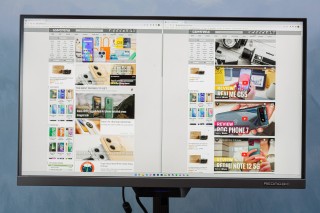





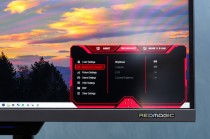
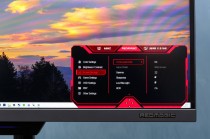
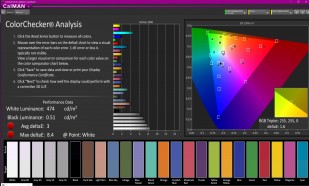
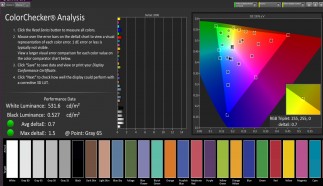
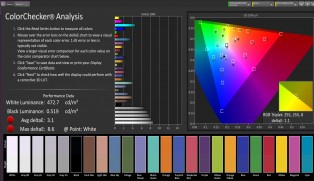
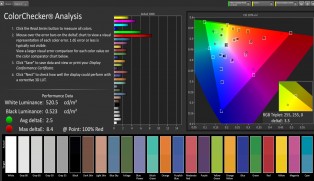
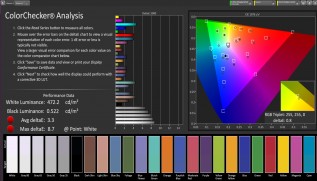
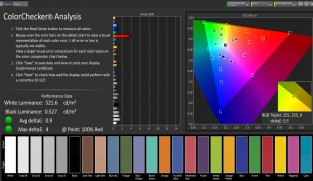




 Xiaomi
Xiaomi Samsung
Samsung Samsung
Samsung Sony
Sony Samsung
Samsung

