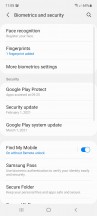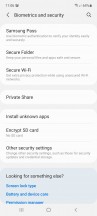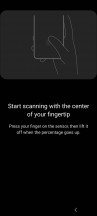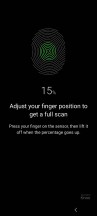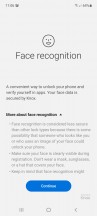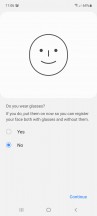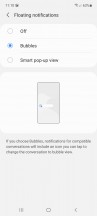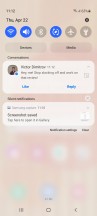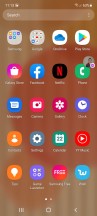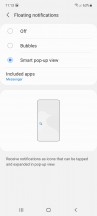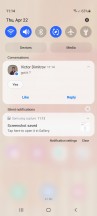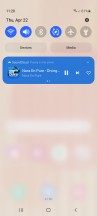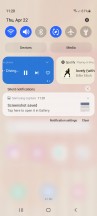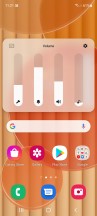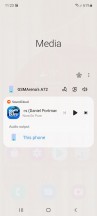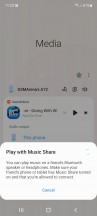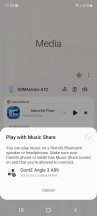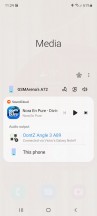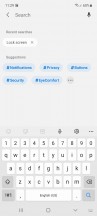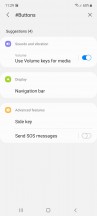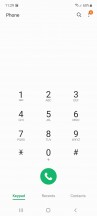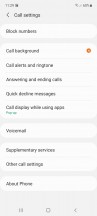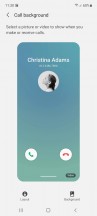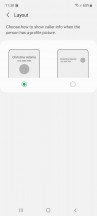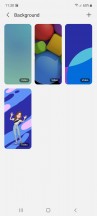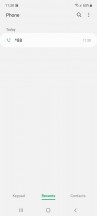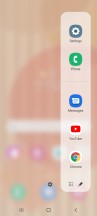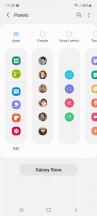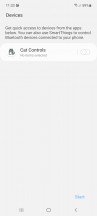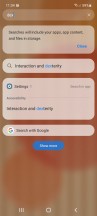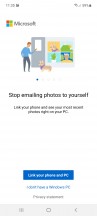Samsung Galaxy A52 5G review

Android 11 with One UI 3.1
A lot of the appeal with Samsung devices lies in the software. Sure, it has its detractors, but there is a reason why One UI is one of the most popular custom Android implementations out there and has been so for quite some time. In keeping with its new "Awesome is for everyone" slogan, the Korean giant is significantly stepping up its software game with the Galaxy A family of devices.

The Galaxy A52 5G comes with the latest One UI 3.1 and Android 11 setup out-of-the-box. More important still - Samsung has committed to delivering 3 major OS updates and 4 years of security patches, which is essentially unheard of in this price range.
The default lock screen shortcuts - dialer and camera, are monochrome in OneUI 3.1. Oddly enough, if you pick different apps, they will keep their colors - it's not a first-party vs. third-party type of differentiation either.
As more of a functional change - the lock screen has a wellbeing widget - you can now keep track of how much time you've spent on your phone without even unlocking it. Meanwhile, the always-on display settings have been simplified.
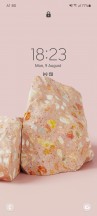
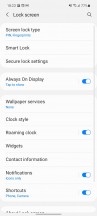
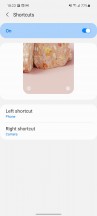

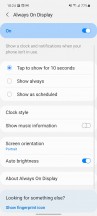
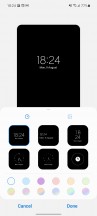
Lock screen, shortcuts and widgets
The under-display fingerprint reader will likely be the primary method of unlocking for most, but you can still use face unlock either instead or alongside it. It can be more convenient in certain situations, but it generally is less secure since it's just using the selfie camera, meaning tricking it isn't too hard.
In One UI 3.1 pulling the notification shade covers the entire screen underneath, even if there's just one notification card or none at all. That's in contrast to a previous implementation where the unused portion of the screen below the notifications still remained visible if darkened.
While we're here, the quick toggles can now be edited directly from the plus button at the end of the list instead of going into the menu.
Android 11 includes the nifty Notification history feature. It's accessed from the Settings menu, so it's not within immediate reach, but it's there for those occasions when you dismissed a notification too quickly and didn't really see what it was about. Just make sure to enable it because it's Off by default.
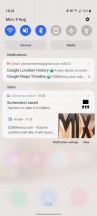
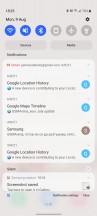
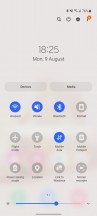
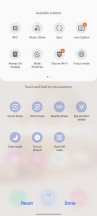
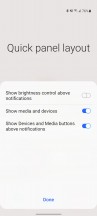
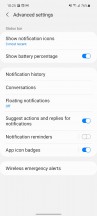
Notifications, quick toggles and notification history
All of the standard layout adjustments and toggles for the quick panel and taskbar are accounted for. Android 11 has a new way of handling notifications for instant messenger apps called Bubbles, and One UI 3 adopts it, too. That's in addition to a previously available similar feature offered by Samsung by the name of Smart pop-up view. You'll find these settings under the 'Floating notifications' submenu, where you can alternatively turn both of them off and opt for the old-school cards only interface.
Bubbles is an extension of the Conversations feature, another new development. You tap on an icon in the initial incoming message notification. It turns into a conversation that you can then minimize to a bubble, or what was known as a 'chat head' - originally Facebook Messenger's default way of dealing with chats.
Smart pop-up view is one of One UI's lesser-known proprietary features. In the pre-Bubbles days, it used to add the chat head functionality to any application of your choosing. Tapping the hovering 'head' icon opens the app in a floating window, which you can then maximize to fullscreen or minimize back to an icon.
Android 11's refined multimedia controls have made their way on to One UI. You get a stack of the active audio playback apps right below the quick toggles and swiping to the side switches between the apps.
The Media screen was already available on One UI pre-Android 11, and it offers similar functionality for picking the output device or using Samsung's Music share feature. The volume control panel has gotten a makeover too, and now the four sliders are vertical instead of the horizontal ones of One UI's past.
Samsung's Music Share is just one example of a fairly advanced software feature that originally launched as a flagship one and is now bringing a lot of added value to the mid-range. The feature allows you to play music through Bluetooth accessories connected to a friend's Samsung phone. It is pretty nifty.
Yet another of the native Android 11 improvements that Samsung also includes in One UI 3 is the ability to pin apps to the top of the sheet with Share options. It's one of those things that make you wonder how come it had to wait until v11 for us to get there. Things are much better now, but still, we'd like to be able to remove some of the options, too, because that list could sure use some decluttering.
One more thing that Google tweaked in this year's release is the permission handling, and Samsung's implemented it in One UI 3. With this version, you will see a new prompt for permissions every time an app requests it, letting you deny permission, allow it only while using the app, or just for this one time. If an app requires constant access to permission, you also get a fourth option that takes you to a setting page where you can provide it. This is done to prevent the user from accidentally selecting this option while blazing through the permission dialogs.
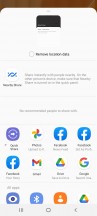
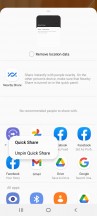
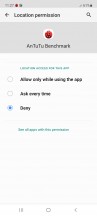
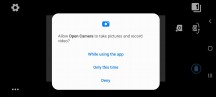
Share options pinning and permissions handling
The settings menu has seen a subtle but meaningful makeover. Subcategories are made more legible by using a dot separator and extra intervals, while recent searches are now shown as bubbles instead of a list. Additionally, there's a newly added feature to search settings by hashtags - for conceptually related things found in different places in the menu.
The One UI dialer app lends itself to plenty of customization. There are two different layouts for the in-call screen to choose from. You can also set up a background image or video for that screen, though it's going to be all the same for all of your calls - you can't have a different one on a per-person basis.
There are plenty of other smaller visual changes scattered all throughout One UI 3.1. Samsung's excellent theme support and rich online selection are present, as well. The same goes for the system navigation options, with a few tweaks and layouts available for gestures, as well as old-school button controls, even the really-old original style, with the back button on the right side.
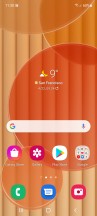
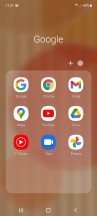
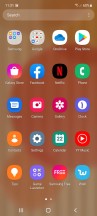
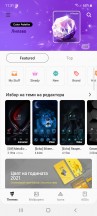
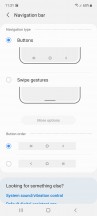
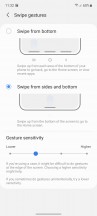
One UI 3.1 and navigation options
There is also the Edge panels interface, Bixby and full integration of the SmartThings platform. The Game launcher is the hub for all your games, alsong with options for limiting distraction while playing.
One notable omission from the A52 5G feature set is Samsung Dex. We get it - some things still need to be flagship exclusives. Even in its absence, though, you can still get a lot of its functionality through the Link to Windows feature that has been implemented in cooperation with Microsoft.
Performance, benchmarks, cooling
The Galaxy A52 5G employs the Qualcomm Snapdragon 750G (8nm) SoC - the 5G counterpart to the Snapdragon 720G that powered the 4G model of the Galaxy A52 and the Snapdragon 730G and 732G. It packs an octa-core CPU separated into two clusters - 2x Kryo 570 cores (Cortex-A77 derivative) clocked at 2.2 GHz and 6x Kryo 570 cores (Cortex-A55 derivative) ticking at 1.8 GHz.
The Adreno 619 takes care of the graphics. It now supports 120Hz refresh rate (vs. 90Hz Adreno 618 inside the Galaxy A52), hence the 120Hz HRR support by the Galaxy A52 5G.
The chip is paired with either 6GB or 8GB of LPDDR4X RAM and you can choose between 128GB or 256GB UFS 2.1 storage. It's nice to see 128GB being the base memory configuration on a mid-ranger.
The highlight of the Snapdragon 750G chip is, of course, the X52 5G/LTE modem, which is the most distinctive difference between the regular A52 and the 5G model.
Now, let's run some benchmarks.
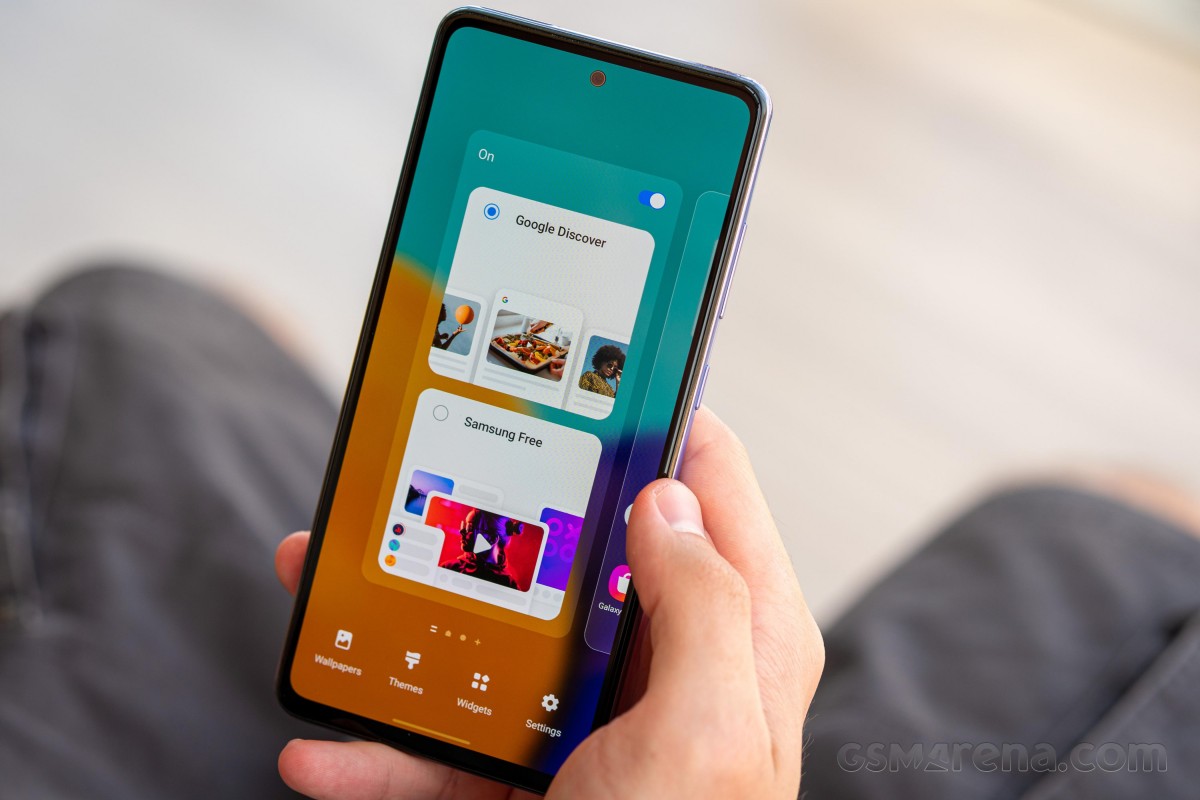
The Snapdragon 750G 5G doesn't offer a significant performance jump over the A52's SD720, but it's still a capable processor and does an excellent job for the mid-range bracket.
However the Galaxy A52 5G is priced closely to some more powerful phones, which easily best it in terms of CPU performance.
GeekBench 5 (multi-core)
Higher is better
-
Samsung Galaxy S20 FE
3296 -
OnePlus Nord 2
2792 -
Poco X3 Pro
2574 -
Samsung Galaxy A42 5G
1910 -
Samsung Galaxy A52 5G
1820 -
OnePlus Nord CE 5G
1812 -
Realme 8 5G
1784 -
Xiaomi Redmi Note 10 Pro
1780 -
Samsung Galaxy A32 5G
1673 -
Samsung Galaxy A52
1577 -
Samsung Galaxy A32
1277
GeekBench 5 (single-core)
Higher is better
-
Samsung Galaxy S20 FE
906 -
OnePlus Nord 2
814 -
Poco X3 Pro
735 -
Samsung Galaxy A42 5G
643 -
OnePlus Nord CE 5G
641 -
Samsung Galaxy A52 5G
636 -
Xiaomi Redmi Note 10 Pro
569 -
Realme 8 5G
569 -
Samsung Galaxy A52
525 -
Samsung Galaxy A32 5G
505 -
Samsung Galaxy A32
361
The Adreno 619 GPU is as powerful as the Adreno 618 inside the LTE Galaxy A52 model handles gaming adequately. The majority of intensive games can't really pass the 60fps mark, but it easily handles navigating One UI at 120fps for that extra smoothness.
Once again, phones like the Galaxy S20 FE, Poco X3 Pro and the recently launched Nord 2 and its Dimensity 1200 chipset are much better at graphics than the A52 5G.
The Galaxy A42 5G uses the same SD750 chip but it's paired with a far less demanding 720p display, hence the better scores.
GFX Manhattan ES 3.1 (onscreen)
Higher is better
-
Samsung Galaxy S20 FE
77 -
Poco X3 Pro
67 -
OnePlus Nord 2
57 -
Samsung Galaxy A42 5G
56 -
OnePlus Nord CE 5G
30 -
Samsung Galaxy A52 5G
28 -
Samsung Galaxy A52
26 -
Realme 8 5G
22 -
Samsung Galaxy A32
13
GFX Car Chase ES 3.1 (onscreen)
Higher is better
-
Samsung Galaxy S20 FE
45 -
Poco X3 Pro
38 -
OnePlus Nord 2
38 -
Samsung Galaxy A42 5G
33 -
OnePlus Nord CE 5G
17 -
Samsung Galaxy A52 5G
16 -
Xiaomi Redmi Note 10 Pro
16 -
Samsung Galaxy A52
15 -
Realme 8 5G
13 -
Samsung Galaxy A32
8.1
3DMark Wild Life Vulkan 1.1 (offscreen 1440p)
Higher is better
-
OnePlus Nord 2
4224 -
Poco X3 Pro
3401 -
Samsung Galaxy A32 5G
1185 -
Samsung Galaxy A52 5G
1107 -
Samsung Galaxy A42 5G
1105 -
Realme 8 5G
1104 -
Samsung Galaxy A52
1040 -
Samsung Galaxy A32
686 -
OnePlus Nord CE 5G
113
Finally, AnTuTu rates the Samsung Galaxy A52 5G highly, although obvioualy not quite as high as the likes of the Galaxy S20 FE and the OnePlus Nord 2, that are closely priced.
AnTuTu 8
Higher is better
-
Samsung Galaxy S20 FE
543986 -
OnePlus Nord 2
512164 -
Poco X3 Pro
453223 -
Samsung Galaxy A52 5G
334981 -
Samsung Galaxy A42 5G
324686 -
OnePlus Nord CE 5G
318672 -
Realme 8 5G
302059 -
Xiaomi Redmi Note 10 Pro
295442 -
Samsung Galaxy A52
261282 -
Samsung Galaxy A32 5G
226561 -
Samsung Galaxy A32
174332
AnTuTu 9
Higher is better
-
OnePlus Nord 2
598022 -
OnePlus Nord CE 5G
391770 -
Samsung Galaxy A52 5G
386474 -
Realme 8 5G
361505 -
Samsung Galaxy A32 5G
222125
The Snapdragon 750G 5G chipset is a good fit for the Galaxy A52 5G and it delivers adequate performance for both everyday tasks and popular well-optimized games. It's just that the Galaxy A52 5G price premium pushes it too close to some phones with flagship-grade chipsets and it doesn't stand a chance against them.
Finally, we ran our usual stability tests and it turned out the Galaxy A52 5G has excellent thermal performance. When using the GPU at 100% the Galaxy A52 5G managed to keep a stable performance with a total score of 96.7%. That's a negligible drop.
Then the CPU throttle test shows the A52 52G manages to keep 71% of its maximum performance over the course an hour of 100% peak CPU usage. That's an excellent number for a mid-range non-gaming phone.
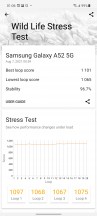
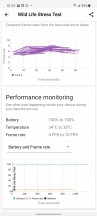
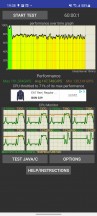
3D Mark Stress • 3D Mark Stress • CPU Throttle
Overall, the Galaxy A52 5G is a good performance. It offers buttery-smooth Android experience thanks to its 120Hz AMOLED screen and solid performance in apps - we never saw stutter or lag. Same goes for games, they run well and steady and with the right settings, you can have long and satisfying gameplay. Note that even if the A52 5G does support high refresh rate gaming, few games will be able to go beyond 60fps as the GPU is nowhere near flagship-grade.
Lastly, the Galaxy A52 5G even when used at peak performance, never gets hot, just slightly warm. There are no hot spots or issues with handling due to them either.
Reader comments
- Alicia
- 07 Oct 2024
- thg
True with my Samsung a52s, back really did detach after 2 yrs. but phone still functional.
- Shana
- 06 Apr 2024
- w9L
Not a quality product. Same thing happen to my phone also Within 1 1/2 years back cover automatically open up.
- Mohammad Hanif
- 13 Nov 2023
- ubI
Not quality product. Within 2 years back cover automatically open up and loose its water resist power. G&G service is also bogus. G& G Baily road